Til oversættere
You’ve been invited to join the Crowdin Enterprise project, but not sure where to start? Here’s everything you need to get started with translating and proofreading. Denne artikel er en guide til den grundlæggende oversættelsesprocedure i Enterprise.
Acceptér invitation og opret en konto
Der modtages en invitations e-mail eller et link fra en projektadministrator om at deltage i organisationen i Enterprise. After accepting the invitation, you will need to create a new account to proceed.
Udforsk dit arbejdsområde
The Workspace is the first page you’ll see after a successful registration. You’ll have the proofreader or translator (or both) access to the project you’ve been assigned to work on. You can access each project from here.
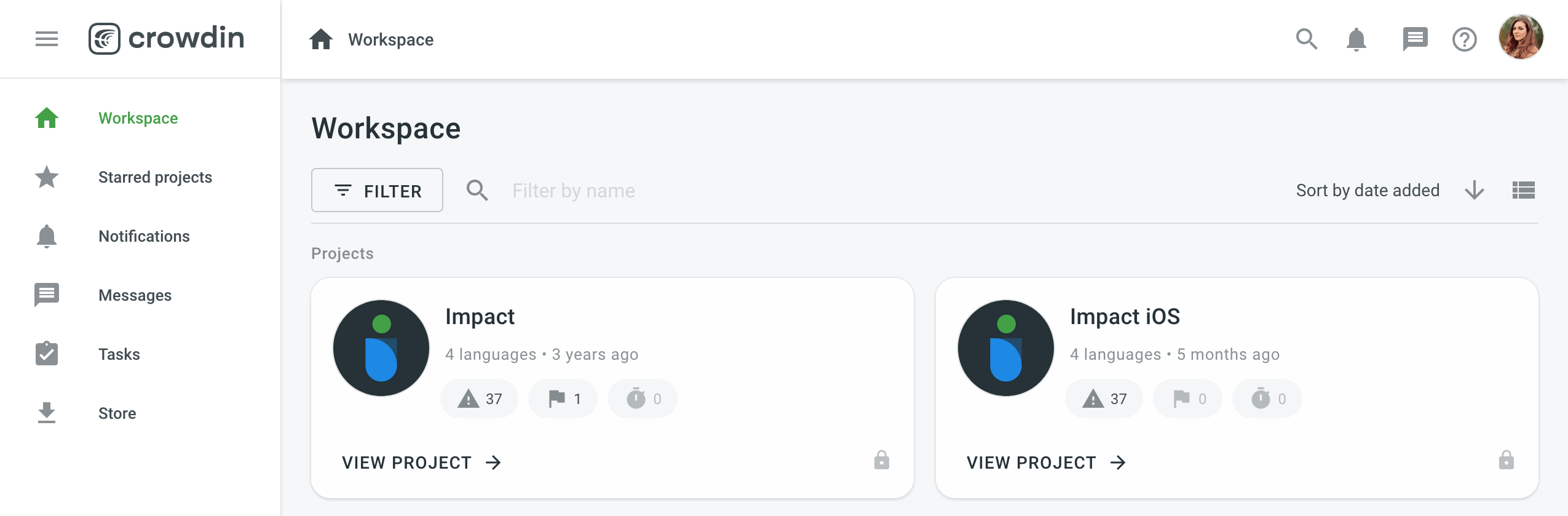
Venstrehåndsnavigering giver adgang til:
-
Starred projects
This page contains all your starred projects. Use it for quick access to the projects you open the most often. -
Notifications
On this page, you can see all the key updates for the projects you are working on. For example, notifications about new strings added, new tasks created, etc. You can also choose to receive updates via email or Slack. Open your Account Settings and go to the Notifications tab to change your notification preferences. -
Messages
Create one-to-one conversations or add as many project members to a conversation as needed. Any time you receive a message in one of the conversations, you can view it here. -
Tasks
This page contains a list of tasks assigned to you. Use the filter for better navigation and archive the completed tasks. -
Store
Crowdin Store offers 500+ apps you can install to extend Crowdin functionality. Explore Crowdin apps on the Crowdin Marketplace.
Projektside
Each project has its own Dashboard page where you can see some basic information about the project, such as the number of target languages and source words, the last activity, and a list of the languages you’ve been assigned to work with.
For projects with workflow, you can click the expand icon next to the language to see the workflow steps assigned to you. You can select the workflow step and open all the strings you will be working with in that step in the Editor.
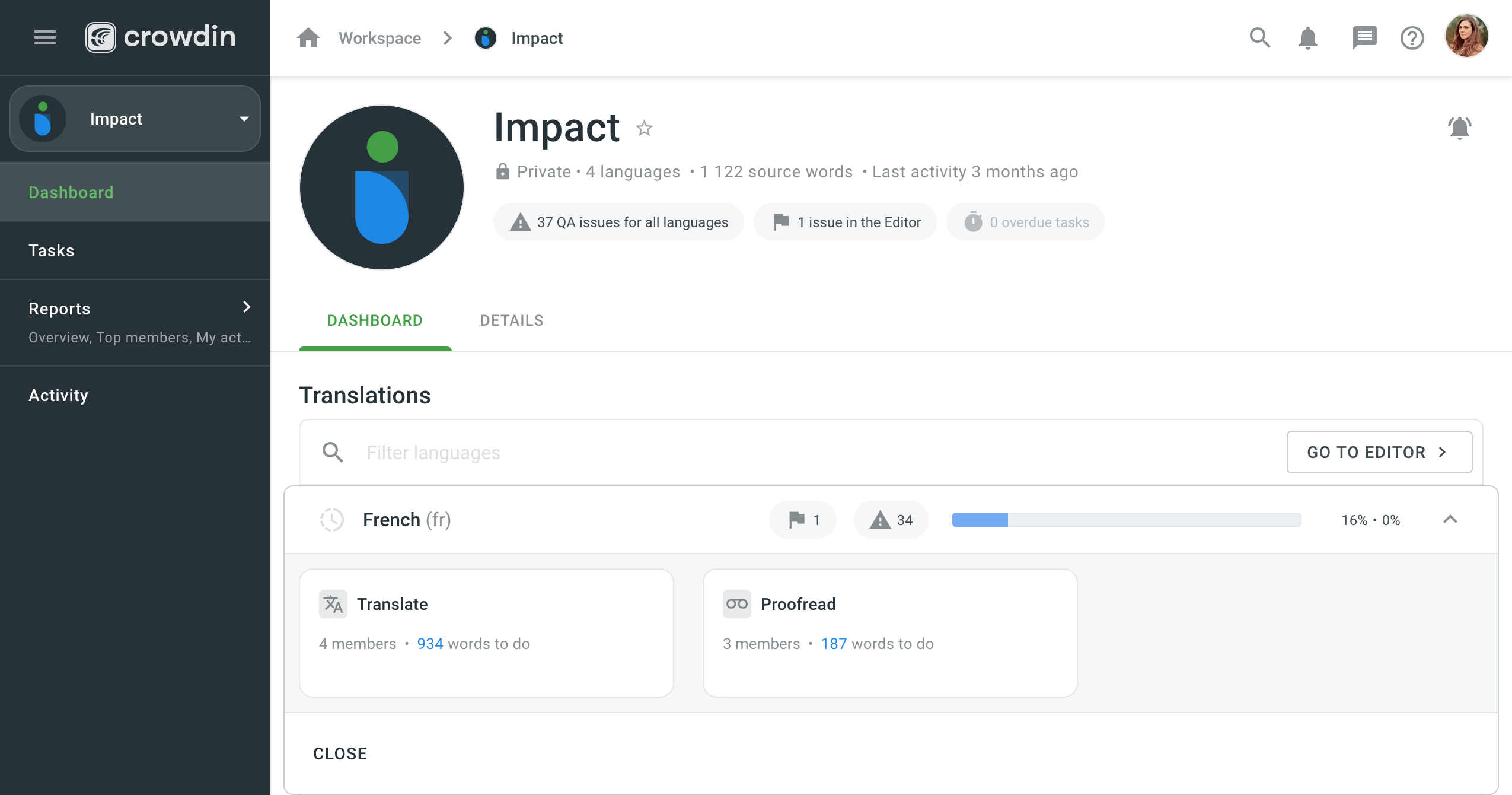
For at tilgå separate kildefiler, så klik på det ønskede målsprog fra listen.
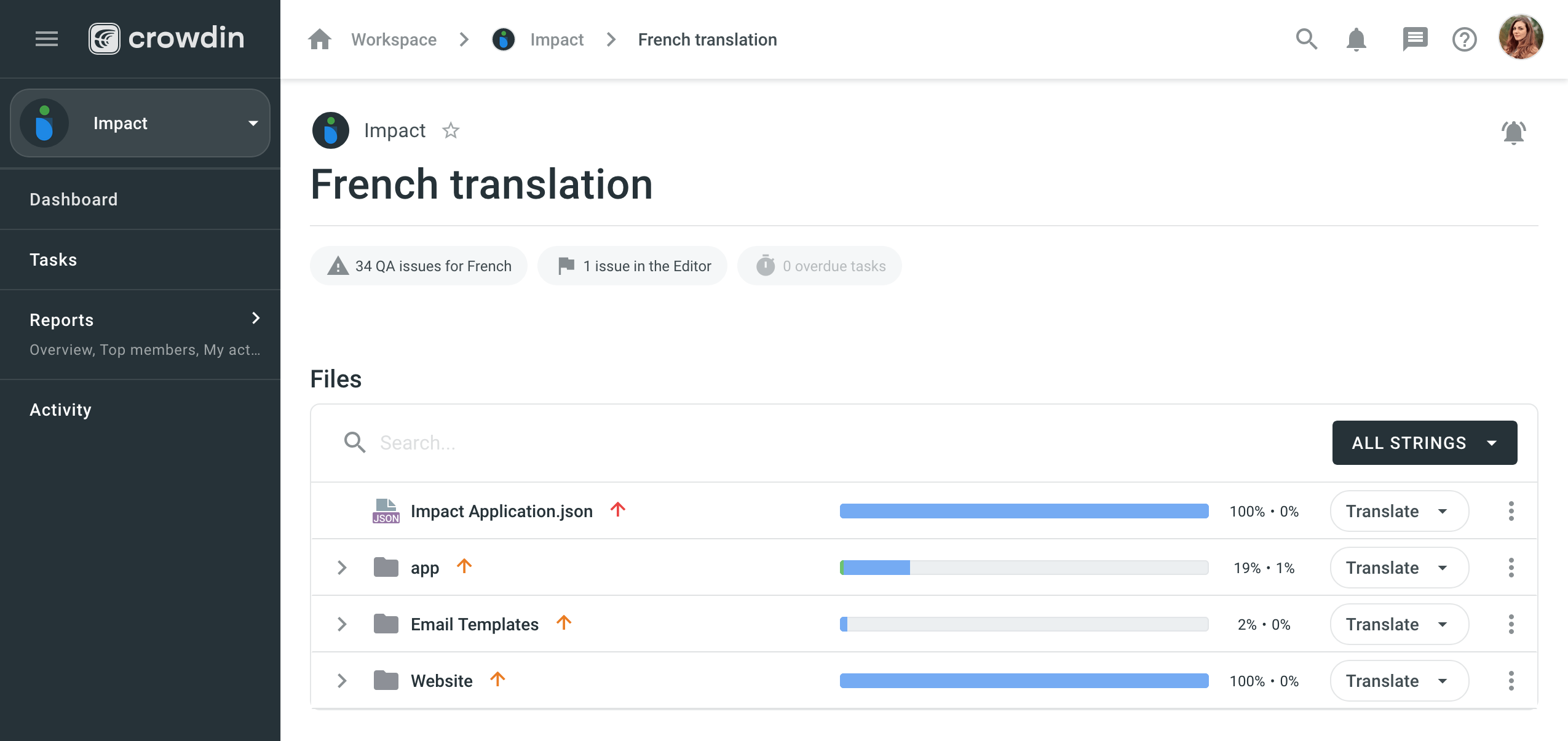
Arbejde i Redigeringsværktøjet
Oversættere og korrekturlæsere arbejder i Redigeringsværktøjet. Åbn hver fil i Redigeringsværktøjet separat eller få adgang til alle strengene i det tildelte arbejdsgangstrin. You can switch between the files directly in the Editor. To make your work in the Editor more efficient, consider using the keyboard shortcuts.
Oversættelse
Åbnes Redigeringsværktøjet på et oversættelsestrin, ses flg. afsnit:
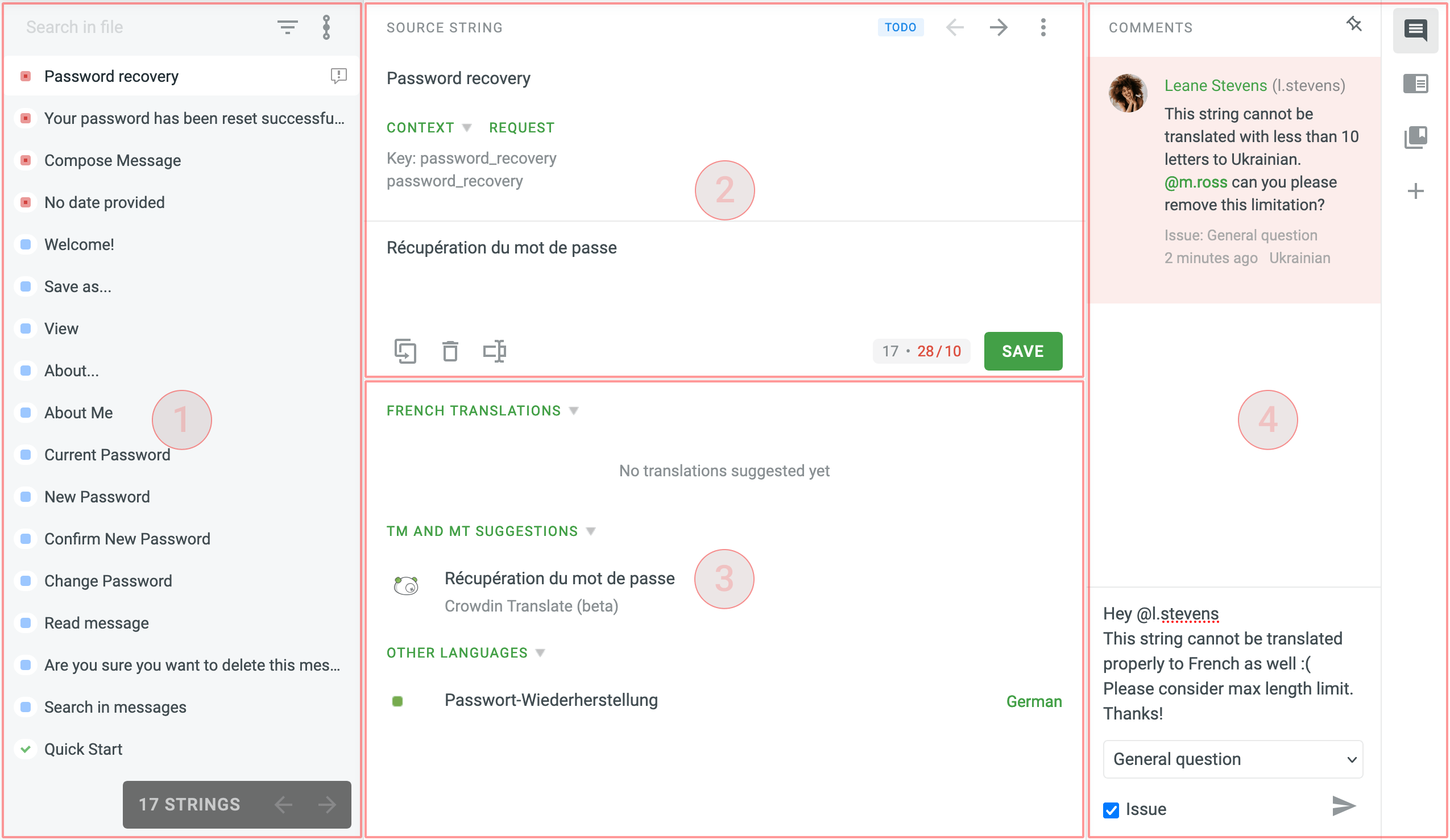
Afsnit 1 (venstre sidebjælke)
En list over kildestrengene. Mhp. overskuelighed er hver streng markeret med et af flg. statussymbolet - uoversat, oversat, godkendt. You’ll also be able to identify strings that have comments or related issues. Få mere at vide
To find the needed string, type your search phrase in the Search in file (Search strings) field in this section. You can filter and sort the source strings using the Simple or Advanced Filter.
Afsnit 2 (midt-øverste område)
Det primære arbejdsområde med kildestrengen øverst, og den sektion nedenfor, hvori oversættelsesforslag kan angives.
The context of the string is displayed right below the source string. Typically, this can include descriptions and screenshots. You can request context from here if needed.
The terms added to the project glossary are underlined in the source string. You can review the additional explanation added to the term to make sure the translation is correct. Projektadministrator(er) kan også tillade bidragsydere at føje udtryk til projektordlisten.
If the source string has highlighted elements, it means that the string contains the elements of ICU message syntax. You should copy the source to translate this type of source string.
You may also get pop-up messages about QA checks that will help you avoid translation inaccuracies, such as inconsistent punctuation, mismatched spaces, missing variables, etc.
Sektion 3 (midtnederste område)
Denne sektion indeholder alle de ressourcer og tidligere oversættelser, som kan anvendes:
- Oversættelser fra andre projektmedlemmer
- Forslag fra Oversættelseshukommelsen (TM)
- Maskinoversættelseforslag (MT)
- Oversættelser til andre sprog
Sektion 4 (højre sidebjælke)
Debattér hér betydninger af kildestrenge eller andre relaterede emner. Use “@” and a username to mention the specific person or create an issue related to the string.
Korrekturlæsning
If you are assigned to proofread the translations, you’ll see the list of source strings and their translations that you can review, correct where needed, and approve. Strengene med QA-tjekproblemer optræder fremhævet i denne tilstand. You’ll also see the strings that were translated with the help of Translation Memory or Machine Translation engine.
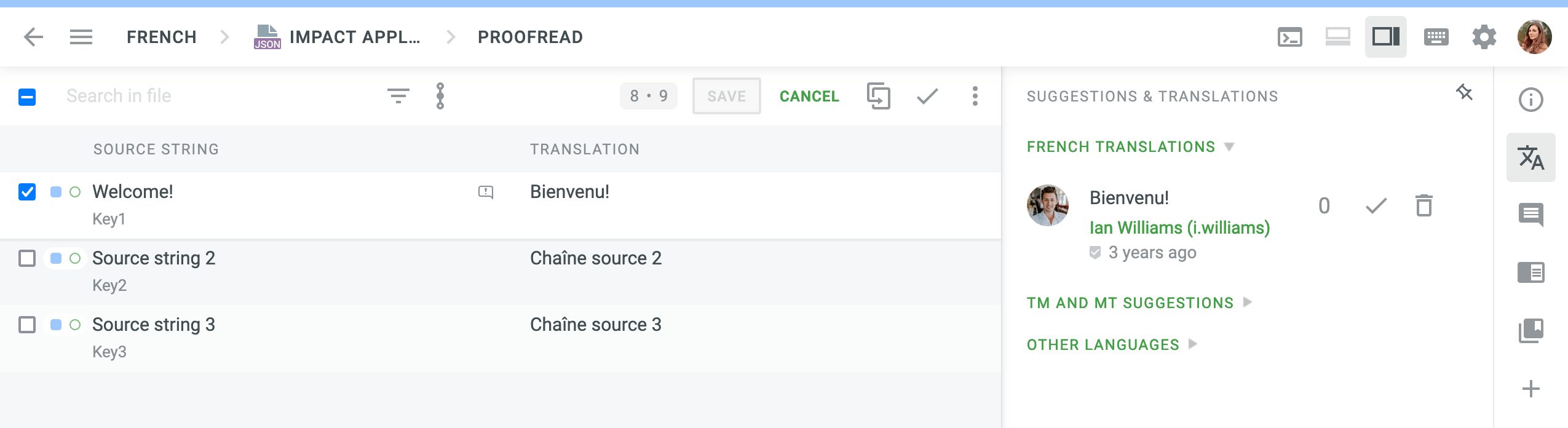
Strengstatus i Workflow-trin
In every project, strings move from one workflow step to the next. There are three statuses: ToDo, Pending, and Done. They are applied to each string depending on its status at the workflow step it’s currently at.
For example, if you’re assigned to translate the string, once you save the translation, the string is marked as Done and then moves to the next step.
Man kan downloade filer (XLIFF-formatet anbefales), oversætte strengene offline og uploade oversættelser retur til projektet.
The source string is translated at the Translation workflow step and marked as Done. It then moves to the next workflow step, e.g., Proofreading, where it’s marked as ToDo. If the translation of the string is deleted at the Translation workflow step, the string remains at the Proofreading workflow step and is marked as Pending until the translation is added again at the Translation workflow step.
Offline-oversættelse
Klik på brugerikonet i øverste højre hjørne og gå til Kontoindstillinger > Mine Prissatser.