Organization Reports
To count the translation cost, keep track of the most active members, view the organization status along with existing translation issues, and view historical data of the previously generated reports, open your organization’s Workspace and select Reports on the left sidebar.
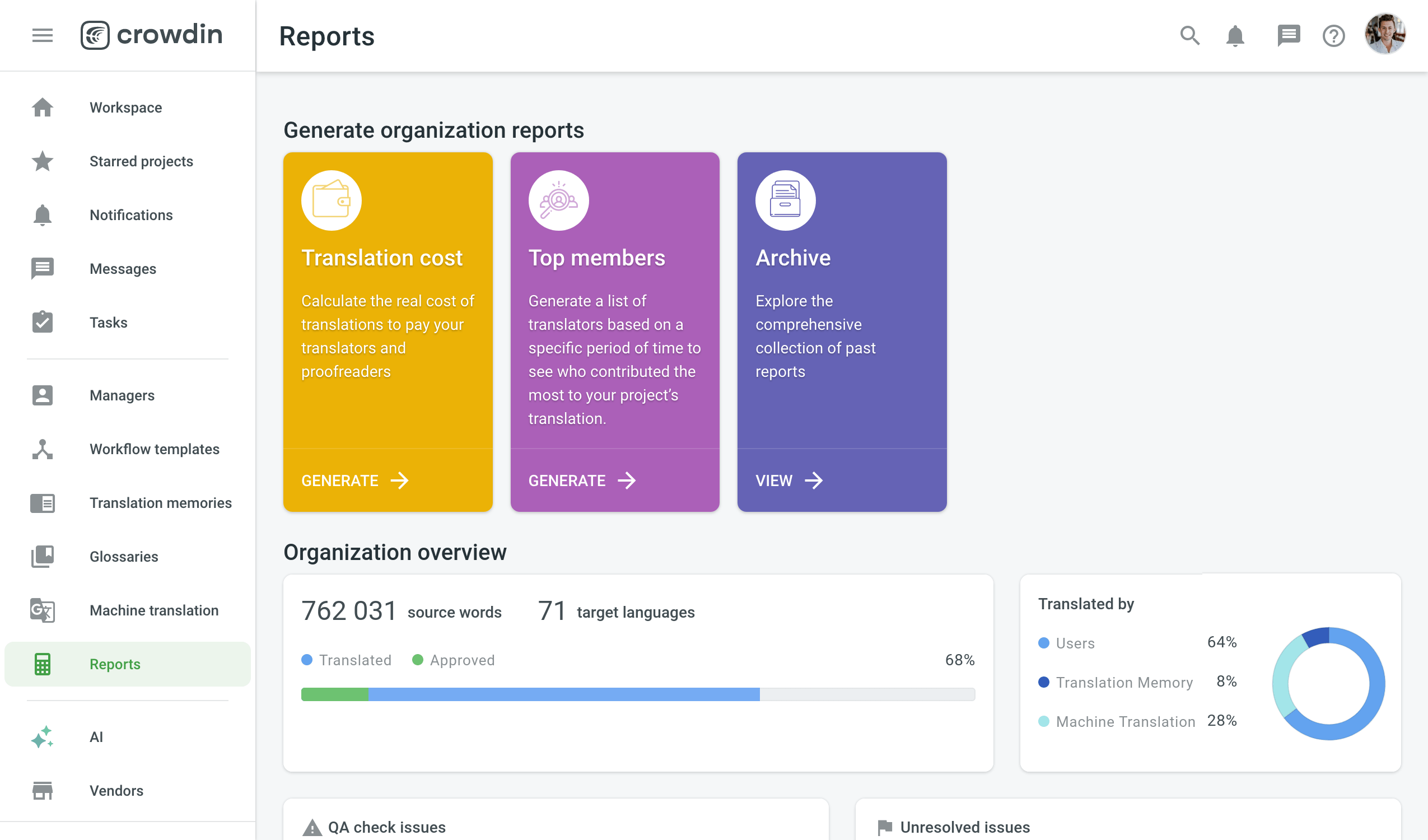
Organization Reports
You can analyze your organization data with the following reports:
Organization Overview
This report allows you to analyze the translation progress and see what method was used for translation (translated by a person, MT, or TM). You can also check if there are any issues with Quality Assurance (QA) checks and strings.
By hovering over the progress line, you’ll see the details on translated and approved words. 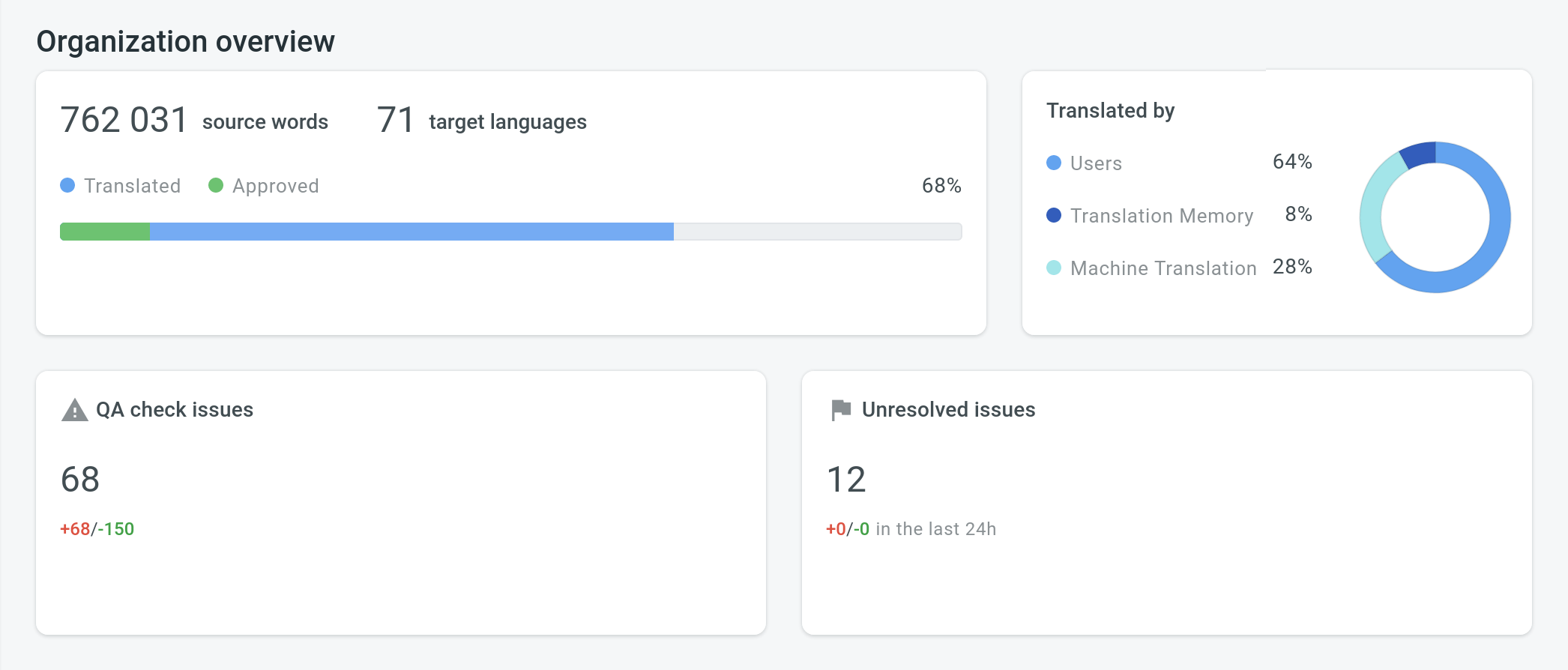
QA check issues are defined by QA checks parameters configured in the project’s Settings > Quality assurance. QA issues can be checked and resolved by proofreaders in the Editor.
The Unresolved issues section allows you to analyze the following parameters:
- Black number – all unresolved issues created for the strings
- Red number – issues created for the strings during the last 24 hours
- Green number – issues resolved for the strings during the last 24 hours
You can find all unresolved issues in Editor using the With Unresolved Issues filter option.
Organization Size
You can find the total number of texts in the organization under the Organization Size. You can also see the numbers of such texts:
- Translatable – for translation
- Hidden – not for translation (visible only for managers)
- Duplicates – repeating within the projects
Denne rapport kan genereres baseret på flg. parametre: Ord, strenge, tegn og tegn med mellemrum.
Organization Summary
This section helps to analyze the overall organization’s progress. You can check translation, proofreading, and source strings activities for different periods.
There are four time periods available: Last week, Last 30 days, Last 24 hours, and Last year. The graphs are generated based on the parameter you choose for the Organization Size.
Hover over the dots on the graphs to check more details:
- Translation Activity – the general number of all translated texts along with separate numbers of translations done with Machine Translations (MT) and Translation Memory (TM)
- Proofreading Activity – the exact numbers of all approvals and votes
Hover over the bars on the Source strings activity chart to see how many texts in source strings were added, deleted, and updated.
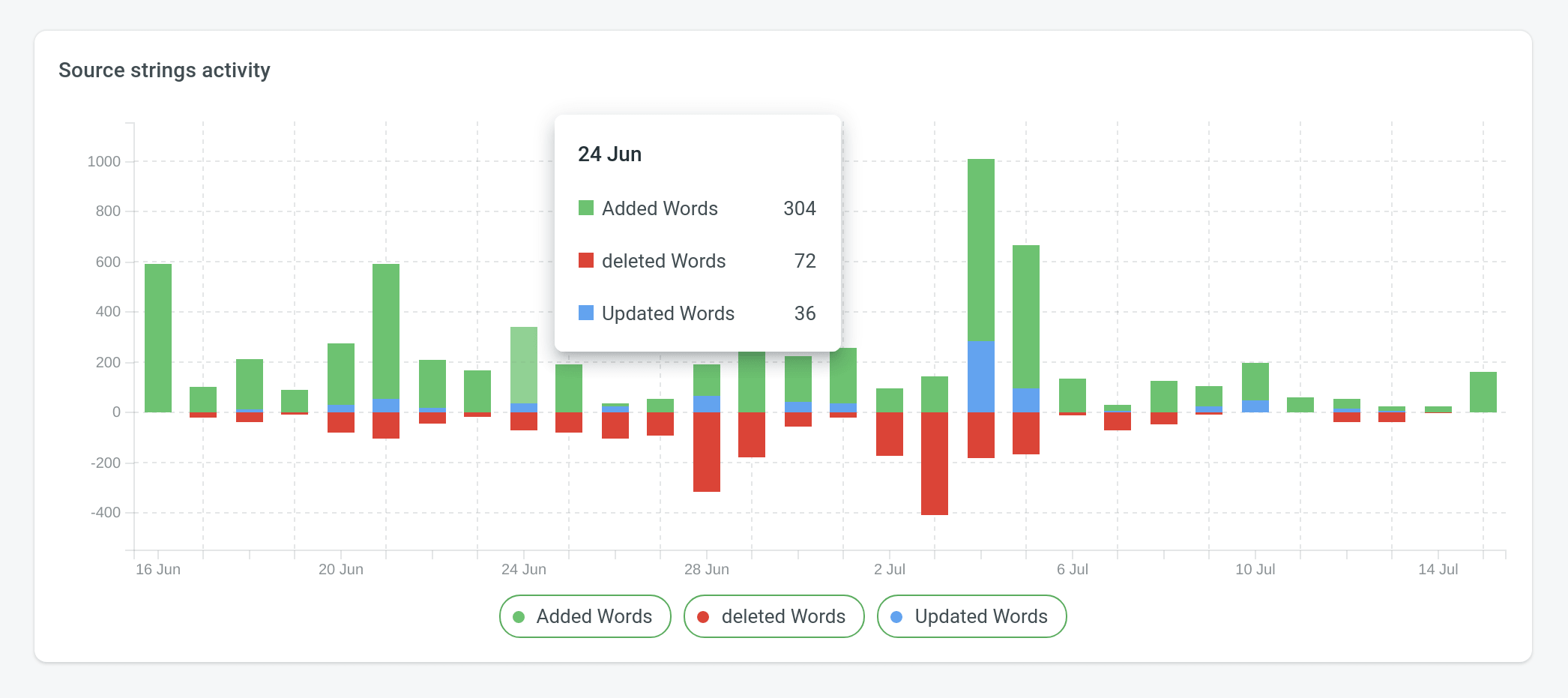
Klik på parametertitlen for efter behov at skjule/vise en grafsektion.
Brug denne indstilling til kun at analysere specifikke grafparametre.
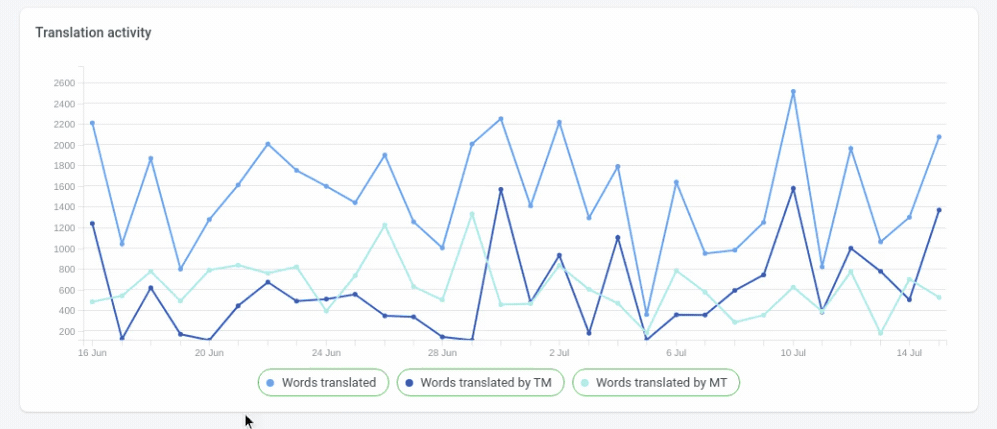
You can also highlight a specific section on the graph by hovering over the parameter title.
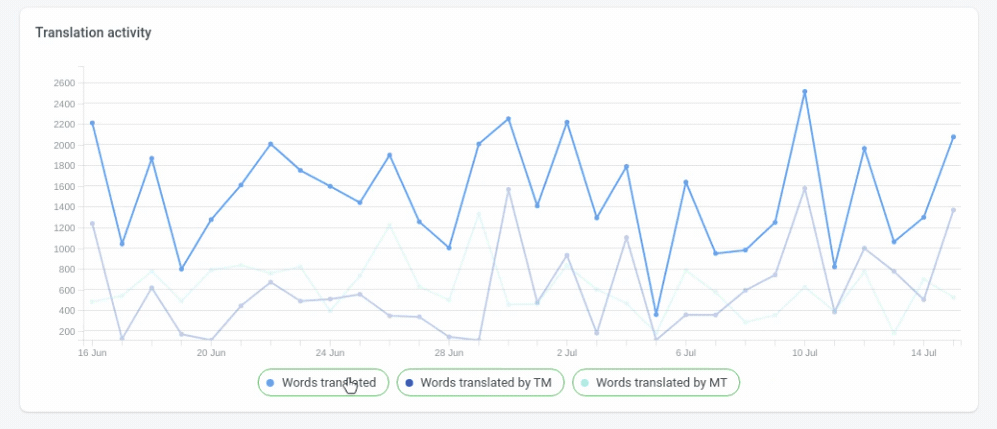
Oversættelsesomkostning
Use this report to calculate translation cost based on the completed job.
You can generate a Translation Cost report based on the following filter parameters:
Filter – Group by: Member or language; Time period: All time, Today, Yesterday, Last 7 days, Last 30 days, or Custom range; Projects: All projects or Selected projects; Language: All or specific target language; Users: All users or specific users.
Rapportgenerering
To generate the Translation Cost report, follow these steps:
- Select the preferred currency and the report unit (word, string, character, or characters (including spaces)).
- Use the filter to group by Member or by Language, choose the time period, projects, language, and users.
- Set your rates for translations and approvals.
- Klik på Generér.
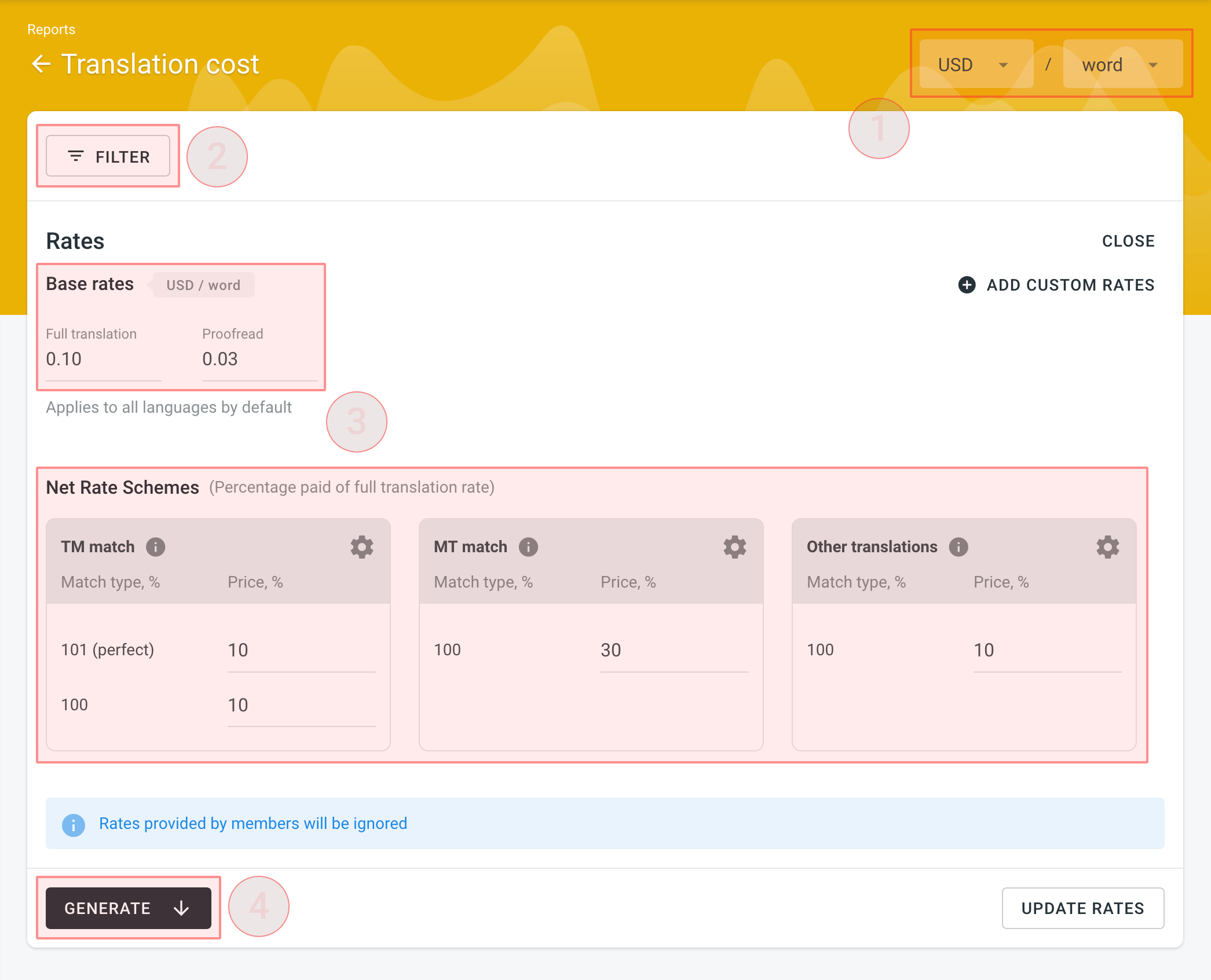
Rates
You can set the prices for Base rates (full translation, proofread) and configure Net Rate Schemes (percentage of the full translation rate paid for translation using TM suggestions, MT suggestions, and existing translations).
Base Rates
In the Base Rates section, you can set rates for the following types of work:
- Full translation – for each translation made by a person. Note: If the string has several translations made by the same person, only one will be counted. If the string has several translations made by different people, each of them will be counted.
- Proofread – for each approved translation.
Net Rate Schemes
In the Net Rate Schemes section, in addition to the base rates, you can set the percentage of the full translation rate to be paid for translations made using TM suggestions, MT suggestions, and other translations of various Match types.
By default, you can configure the percentage of the full translation rate for the following match types categories:
TM Match types:
101 (perfect) – for translations made using Perfect match TM suggestions (source strings are identical to TM suggestion by text and context).
100 – for translations made using 100% match TM suggestions (source strings are identical to TM suggestion only by text).
MT Match types:
100 – for translations made using 100% match MT suggestions (new suggested translations are identical to MT suggestion).
Other translations types:
100 – for translations made using existing translations (new suggested translations are identical to the existing translations).
If a string has a combination of TM and MT suggestions and existing translations, the new translation is counted at the lowest Net Rate Scheme value. For example, if a string has a 101% (perfect) TM match suggestion (10% of the full translation rate) and a 100% MT match suggestion (5% of the full translation rate), the new translation added to this string will be counted at a 5% of the full translation rate.
You can also add your own TM, MT, and Other translations match types, specifying the preferred percentage of text similarity and the percentage of the full translation rate to be paid for such a translation.
To add your own match types, follow these steps:
- Click
 in the Net Rate Schemes section.
in the Net Rate Schemes section. - Click on the appeared
 button.
button. - Specify the match range and the percentage of the full translation rate.
- Click the to save the settings.
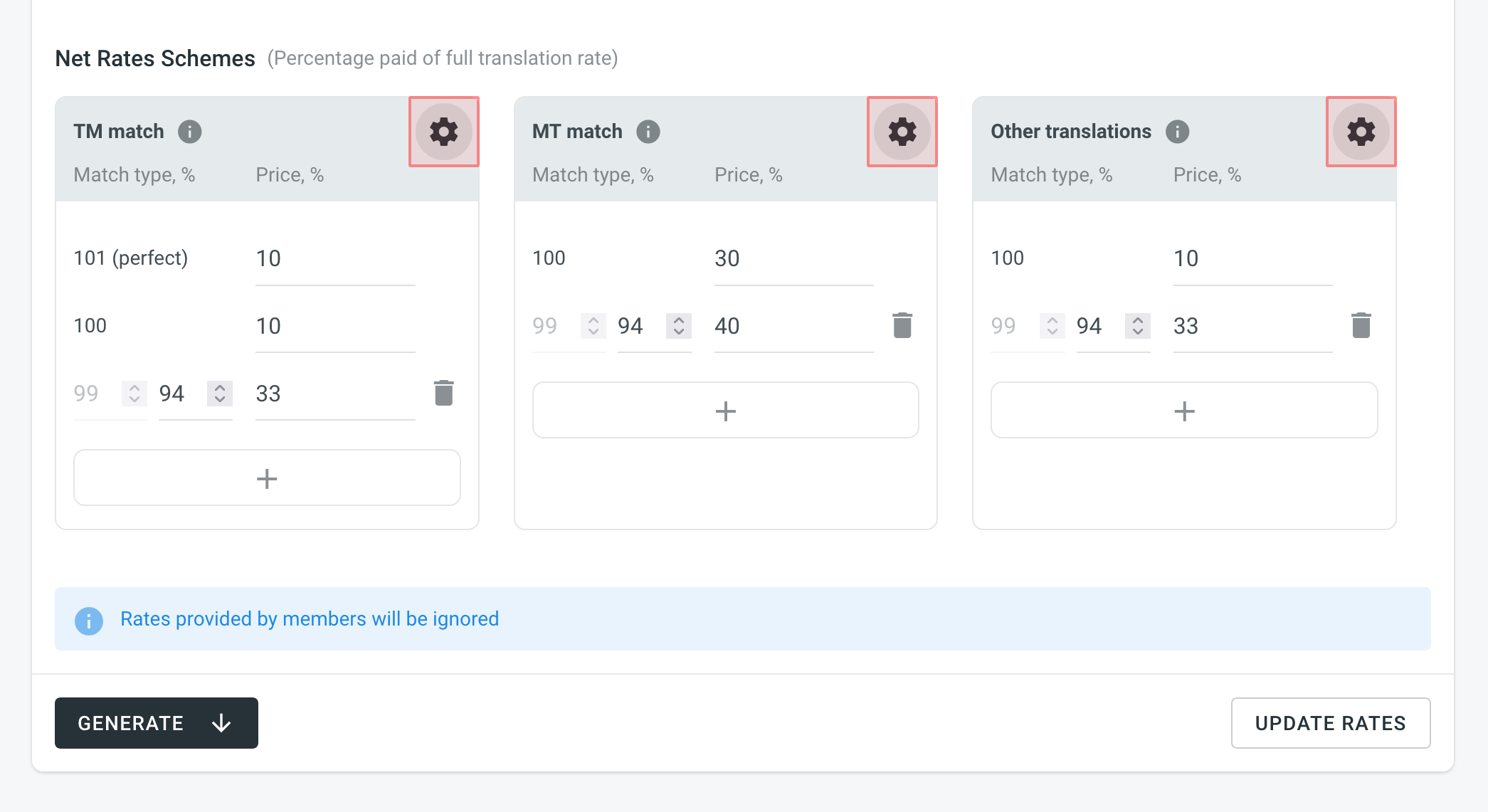
Adding Custom Rates
In addition to base rates that are applied to all languages and users by default, you can add custom rates for specific languages and users. To add custom rates, click Add custom rates.
To select the languages and members for custom rates, click the drop-down menus, and select the ones you need. You can create as many custom rates as you need.
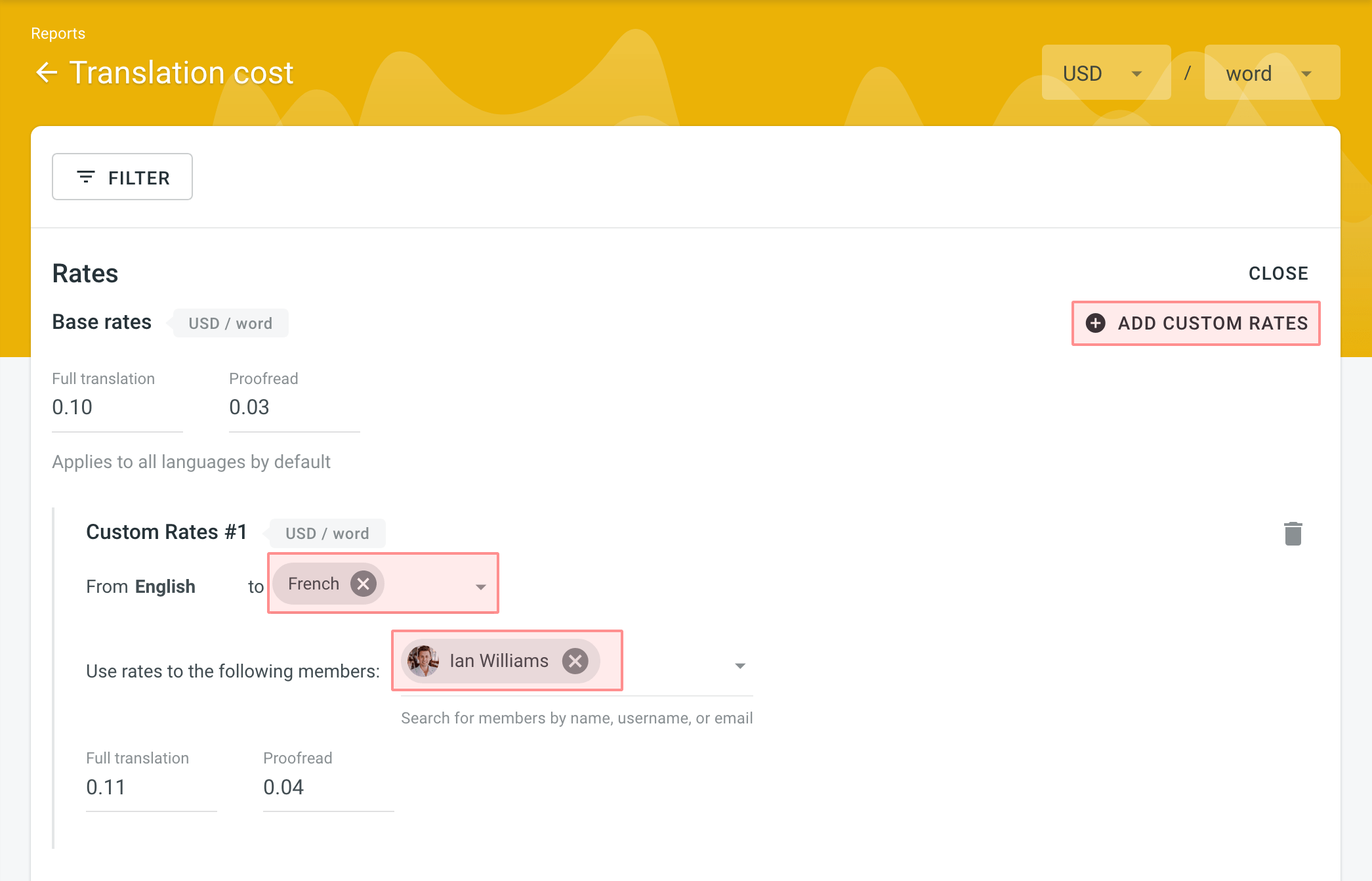
Result Analysis
When the report is generated, you will see the following amounts:
- Total – organization-level cost for all proofreading and translation activities (including all members and languages). It will be shown at the middle-top of the page.
- Totals – general translation cost for every language or each member. Results are grouped by the parameter you choose.
- Subtotals – separate translation cost for every language or each member. Results are grouped by the parameter you choose.
To download the Translation Cost report, click Export report and select the preferred export format (CSV, XLSX, or JSON).
Topmedlemmer
Report that allows you to check all the organization members and see who contributed the most.
Default parameters:
- Text unit: words
- Time period: all time
- Sorted by: translated text units. Det medlem med flest oversættelser er øverst på listen.
- Languages: all languages
- Projects: all projects
Re-sort the members by clicking on the needed parameter. For example, if you want to analyze members by their proofreading activity, click on the Approved parameter to redo sorting.
To generate a custom list of top members, choose the text unit (words, strings, characters, or characters with spaces), select the language, set the preferred date range, and projects for which you want to see the activity.
To view the information about a specific member, enter their name or username in the Search field.
Top Members list has the following columns:
- Name – contributor name and username
- Languages – project languages
- Translated – the number of translated source text units
- Target – the number of translated text units in a target language.
This parameter is not available for the Strings text unit because the amount of source and translated strings is always the same - Approved – the number of approved text units
- Voted – the number of votes a contributor made
- ”+” votes received – the number of upvotes a contributor received for translations
- ”-“ votes received – the number of downvotes a contributor received for translations
- Winning – the number of approvals a contributor received for translations
- Given access – indicates when a member joined your organization
To show or hide some columns, click ![]() on the upper-right side of the table and select the preferred ones.
on the upper-right side of the table and select the preferred ones.
To download the report, use the Export button in the upper-right corner.
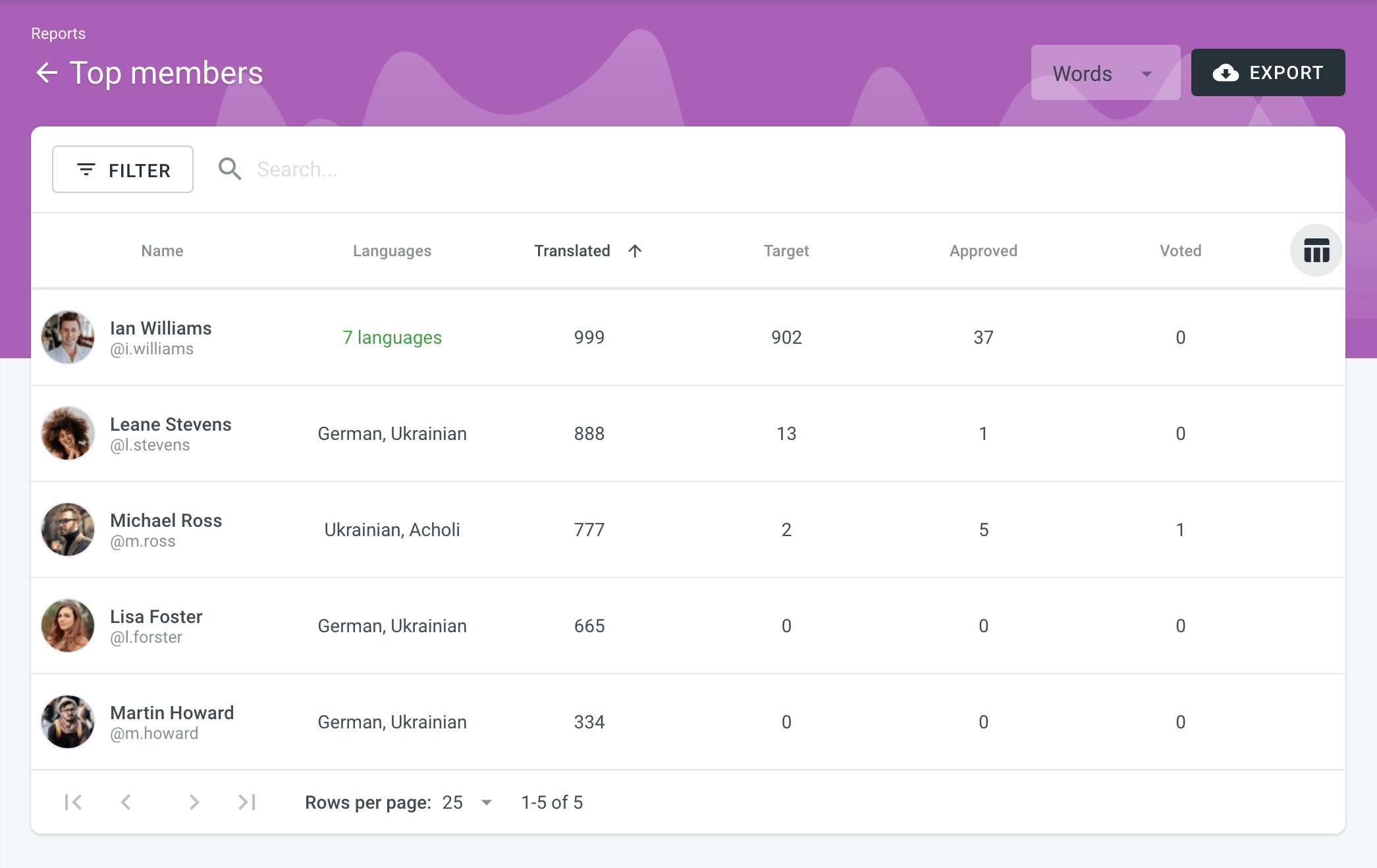
Archive
The Archive section allows you to access the records of previously generated Translation cost reports, providing a convenient way to review historical data.
This section also eliminates the need to wait for a report generation to complete. You can initiate a report generation and return to it later at your convenience. Within the Archive, you can review the report summary and, if necessary, download it in various supported file formats.
An organization has its own independent archive section with previously generated reports available only to users with admin permissions (or higher).
Reports generated by translators based on their contributions are not added to the archives.
Viewing Previously Generated Reports
To view the summary of the previously generated reports (i.e., archive records), follow these steps:
- Open your organization’s Workspace and select Reports on the left sidebar.
- Click on Archive.
- Click on the name of the needed archive record.
- Once you open the archive report record, you can view all the needed data.
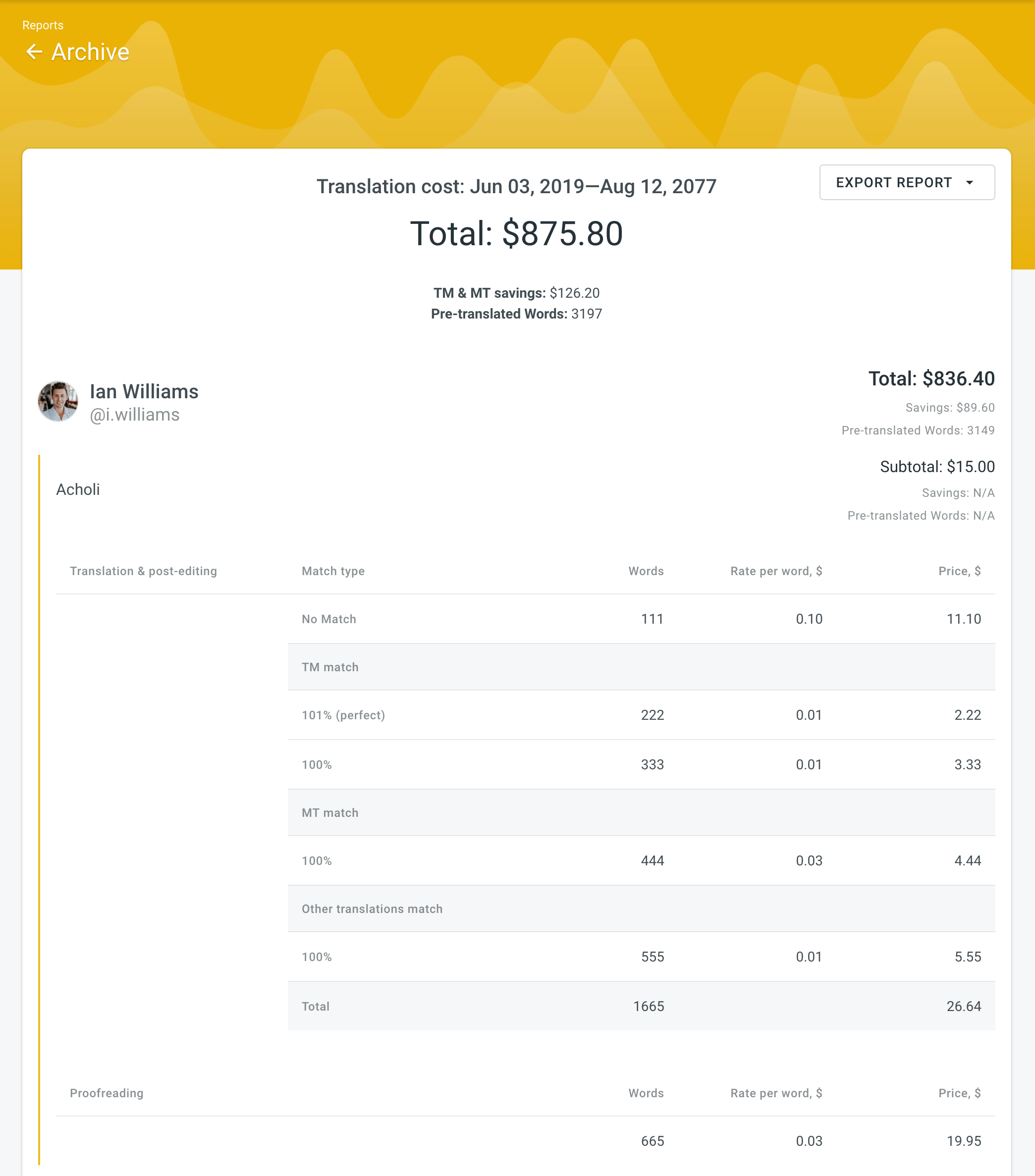
Exporting Previously Generated Reports
To export the previously generated reports, follow these steps:
- Open your organization’s Workspace and select Reports on the left sidebar.
- Click on Archive.
- Click
 (or right-click) on the needed report in the list.
(or right-click) on the needed report in the list. - Click on the preferred file format to export.
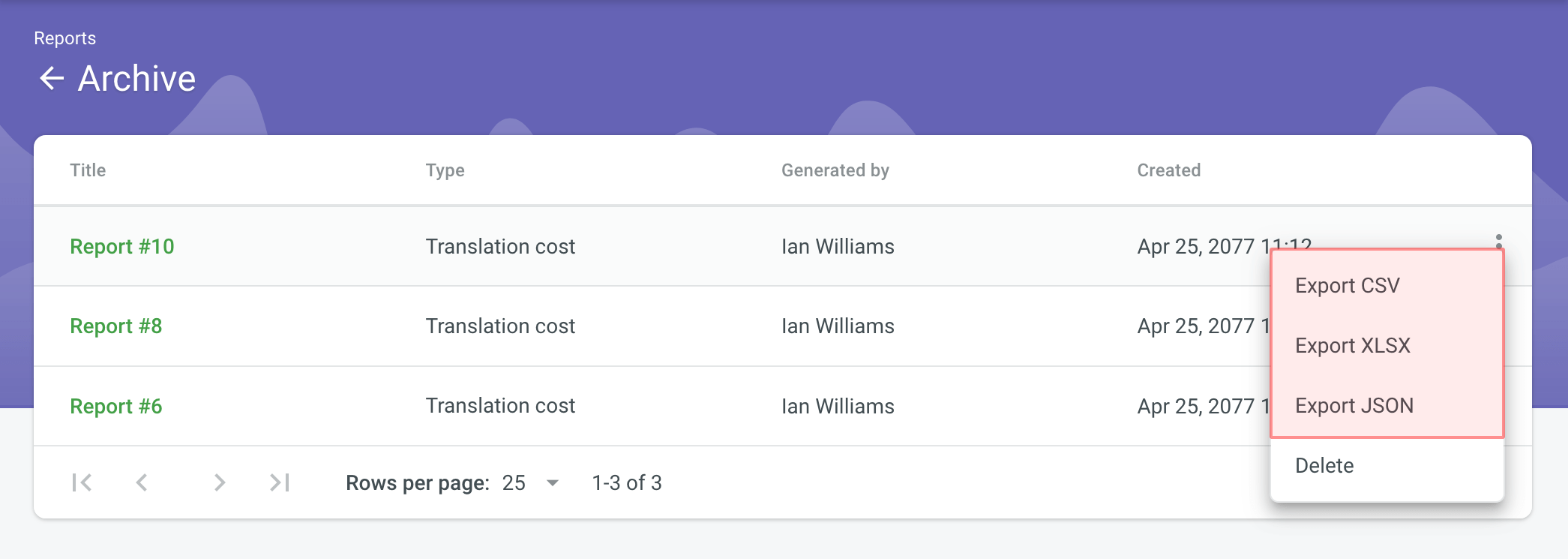
Deleting Previously Generated Reports
To delete the previously generated reports, follow these steps:
- Open your organization’s Workspace and select Reports on the left sidebar.
- Click on Archive.
- Click
 (or right-click) on the needed report in the list.
(or right-click) on the needed report in the list. - Klik på Slet.
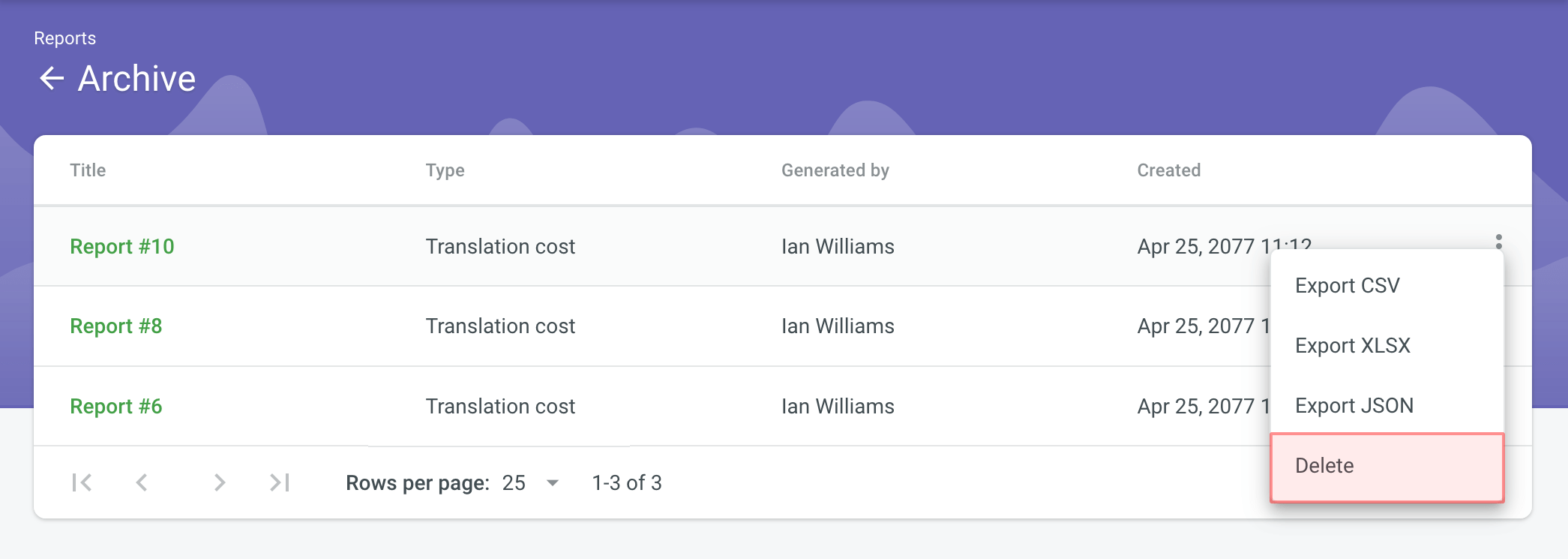
Managing Reports Archive via API
Besides UI, reports Archive can also be managed using the API methods from the Reports sections: