App Subscriptions
Crowdin Store offers various apps you can install to extend Crowdin functionality, synchronize your content stored on a CMS, and more.
Some of the apps are available for free, while others are paid. You might easily distinguish paid apps since all of them have the subscription price specified.
Once you install the paid app, the 30-day free trial will be activated for you. After the free trial, you will be asked to subscribe.
Depending on the date you activate the paid app subscription in relation to your primary Crowdin Enterprise subscription, the first payment amount might differ from the default app subscription cost. While on the next billing cycle, the app subscription will be included in your primary Crowdin Enterprise subscription in full. Information about all active paid app subscriptions will be added to your invoices.
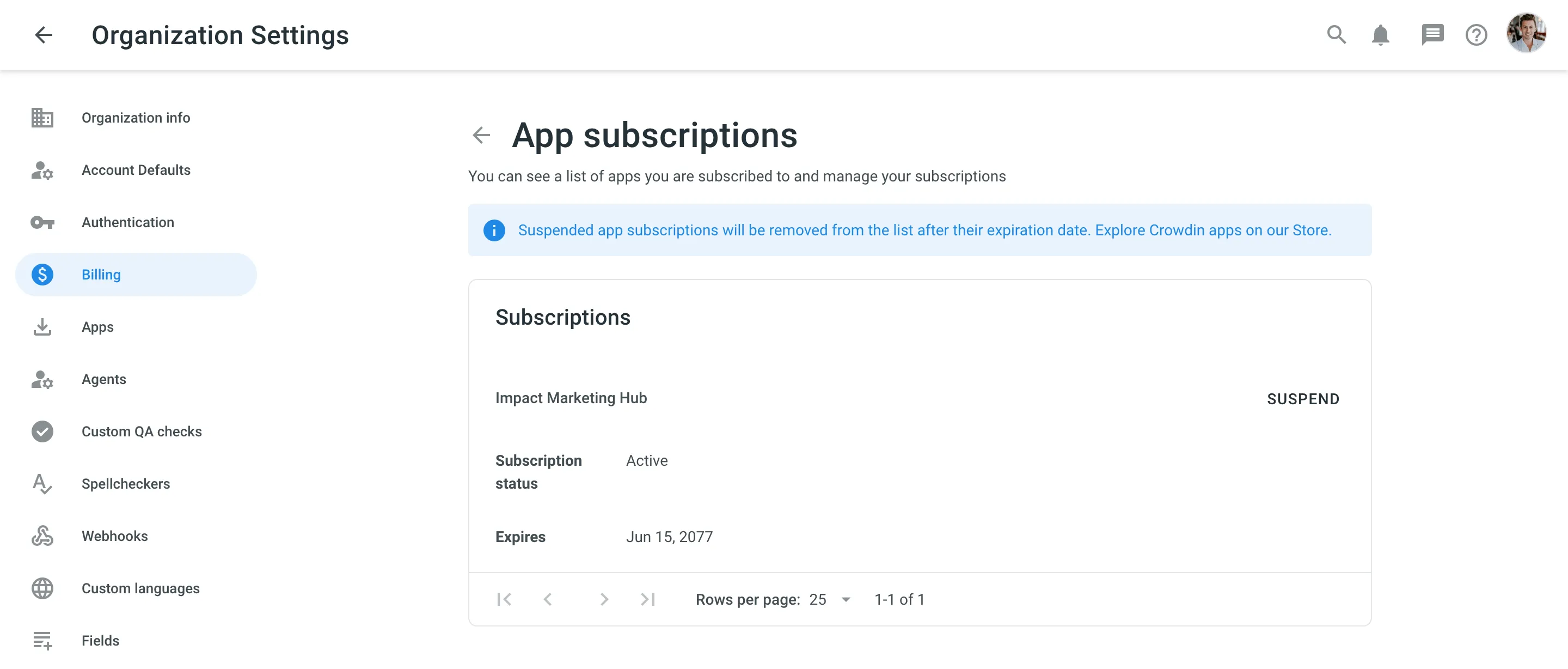
Subscribing to Paid App
Once the 14-day trial period ends, you’ll be asked to subscribe to continue using the paid app. To subscribe to the paid app, follow these steps:
- Open the app you’d like to purchase a subscription for. Depending on the app type, it might be located in the Crowdin Enterprise UI on the project’s Integrations page, Editor, etc.
- Click Subscribe.
- You’ll be redirected to the checkout page.
- Fill in all the required fields.
- Click Proceed to payment to complete the purchase.
How App Subscriptions Work
Since all Crowdin Enterprise subscription charged annually, your paid app subscriptions will be deducted from your account balance along with the primary Crowdin Enterprise subscription pseudo-charges. For example, your primary Crowdin Enterprise subscription is a Team+ plan ($5,400 billed annually and deducted from your Crowdin Enterprise account balance as $450/month pseudo-charges), and you’re subscribing to a paid app that costs $139/month, which would result in a total of $589 deducted from your account balance every month.
Managing Paid App Subscriptions
You can view your currently active paid app subscriptions, and if needed, you can suspend any of the app subscriptions at any time.
To suspend paid app subscription, follow these steps:
- Go to Organization Settings > Billing.
- Click App subscriptions.
- Click Suspend toward the app name.