Downloading Translations (File-based)
You can download translations from your file-based Crowdin Enterprise project using and combining various options listed below:
- Download translations via Web UI:
- Translation ZIP archive for a whole project
- Translation ZIP archive for separate languages
- Translations in original format for separate files
Note: Translations will be downloaded according to the export settings configured in the project's Settings > Export. - Target File Bundles
- Over-The-Air Content Delivery
- Сonsole Сlient (CLI)
- API
- Integrations (e.g., GitHub, GitLab, Bitbucket, Azure Repos, and many more).
- Preview translations for a whole project:
- Download as CSV – download all project translations in a single CSV file.
- Download as XLSX – download all project translations in a single XLSX file.
- Preview in Browser – preview all project translations in a convenient table view.
Project Translation Download
To download translations for the whole project, follow these steps:
- Open your project and go to the Translations tab.
- Click Download as ZIP to expand the respective section.
- Click Download.
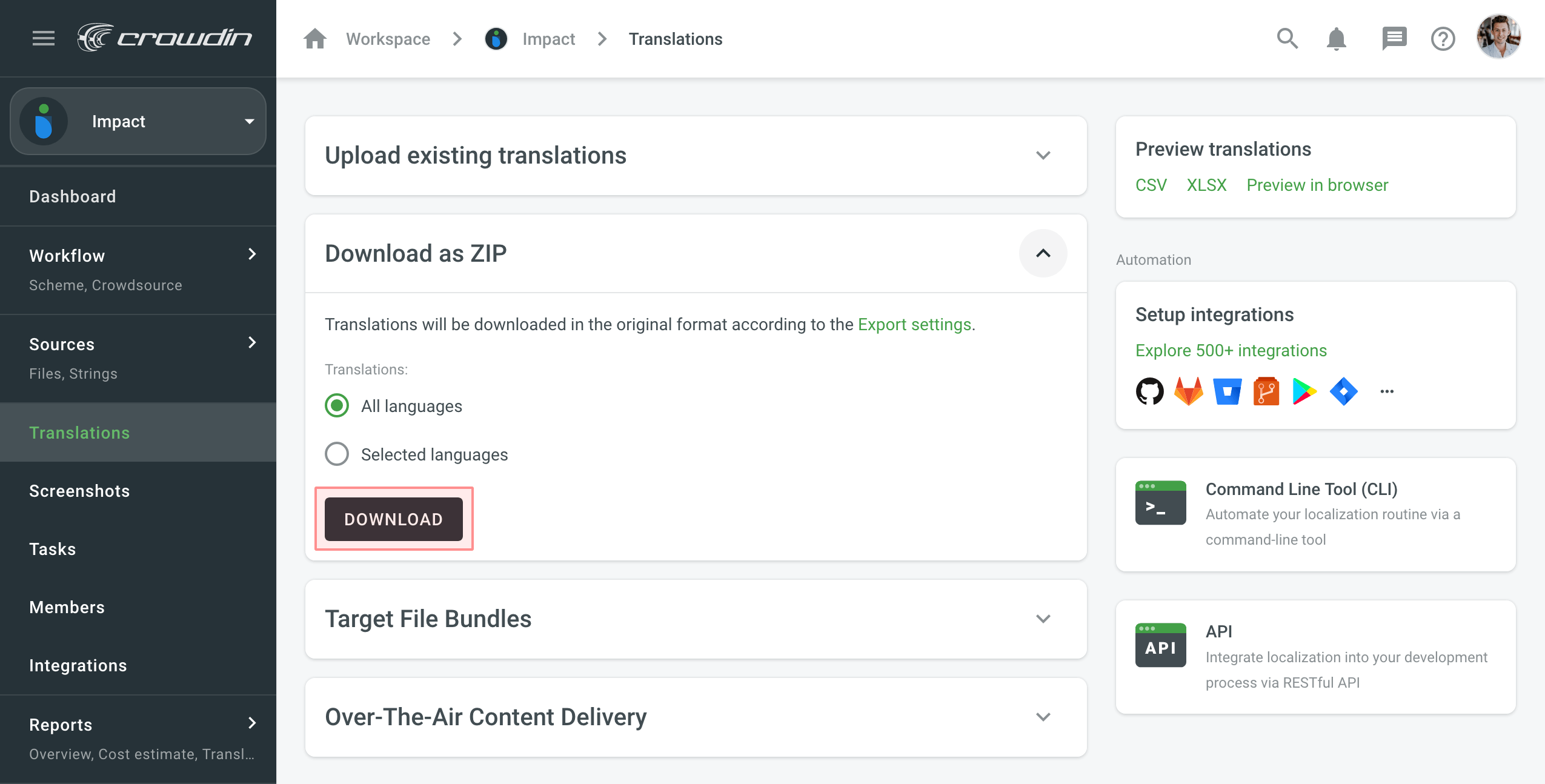
By default, the downloaded ZIP archive contains separate folders for each language. These folders are named with corresponding language codes.
Read more about Language Codes.
To change the structure of the ZIP archive, use file export settings.
Language Translation Download
To download translations for a separate target language, follow these steps:
- Open your project and go to the Translations tab.
- Click Download as ZIP to expand the respective section.
- Select Selected languages.
- Select the needed language from the drop-down menu.
- Click Download
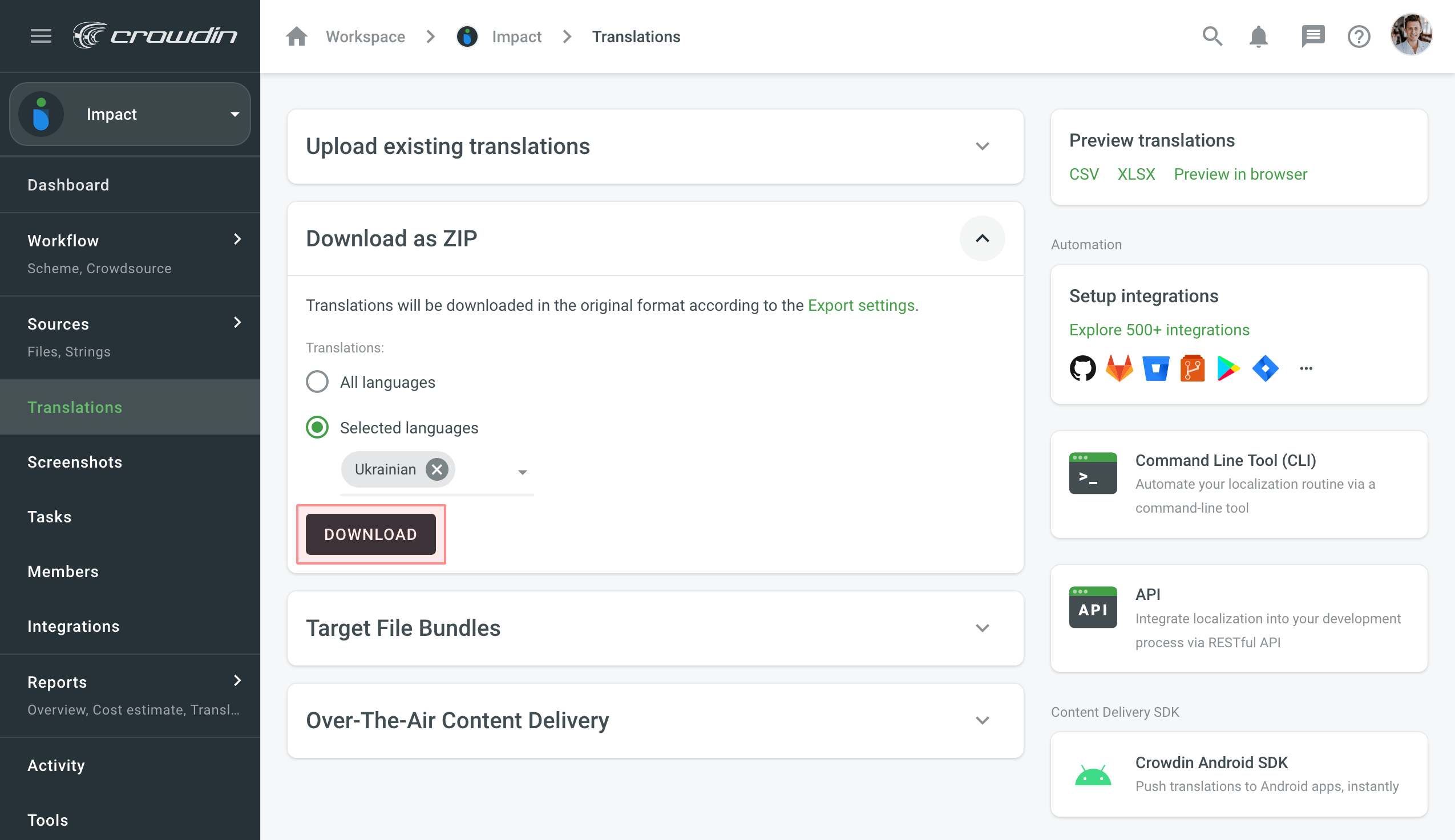
File Translation Download
You can download translations for a separate file either on the language page or in the Editor.
To download translations for a separate file on the language page, follow these steps:
- Open your project and select the target language.
- Click
 toward the needed file.
toward the needed file. - Select Download.
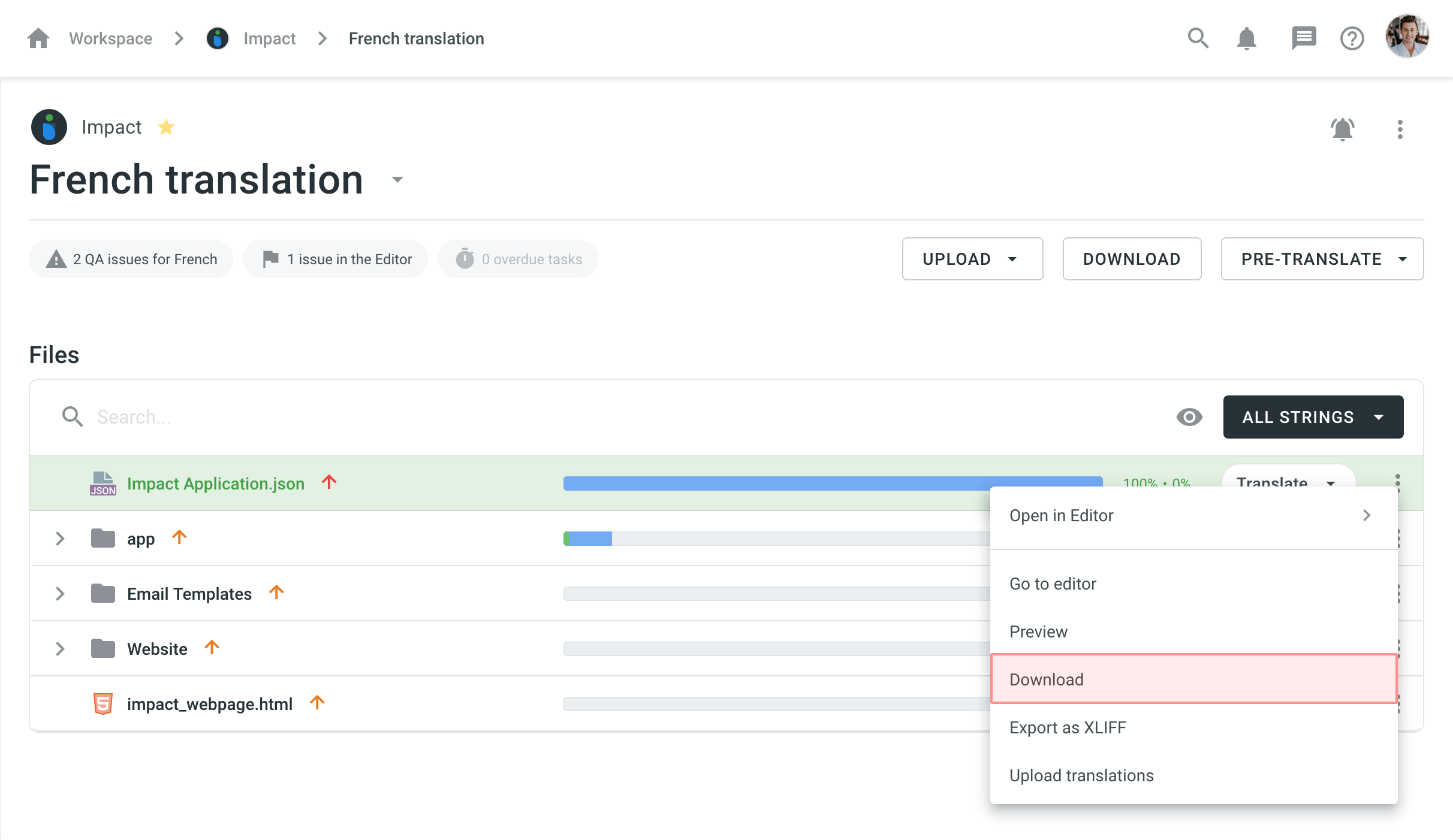
To download translations for a separate file in the Editor, follow these steps:
- Open your project and select the target language.
- Click on the needed file to open it in the Editor.
- Click on the Main menu
 in the upper-left corner.
in the upper-left corner. - Select Download.
Alternatively, you can use the keyboard shortcut to download translations for a file (by default, Ctrl+S or ⌘+S).
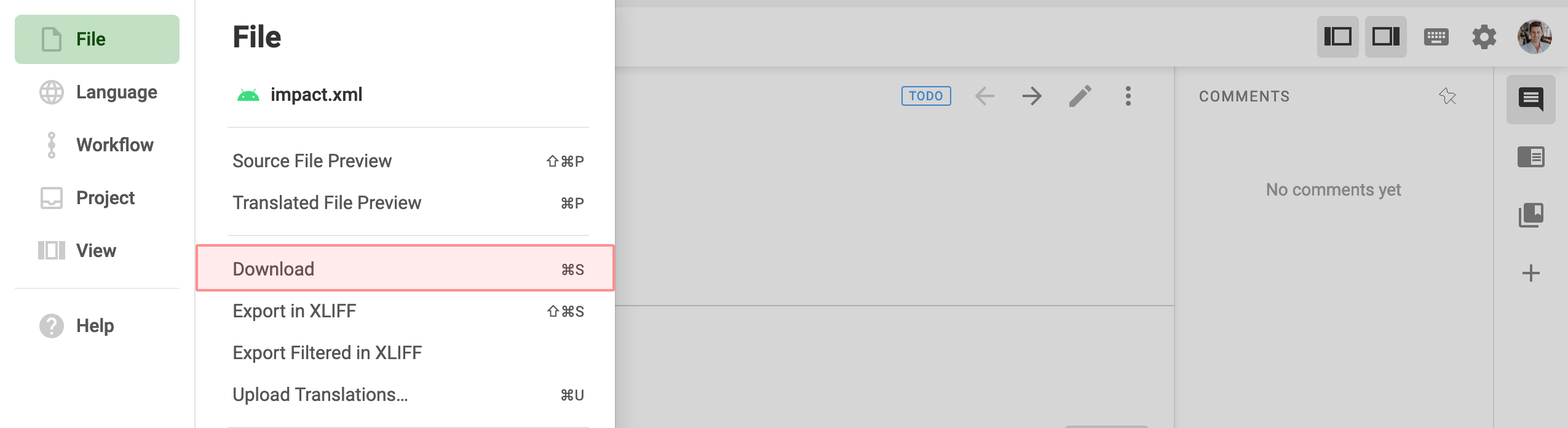
Target File Bundles
The Target File Bundles section allows you to manage bundles for exporting sets of strings in one of the selected formats.
Read more about configuring bundles.
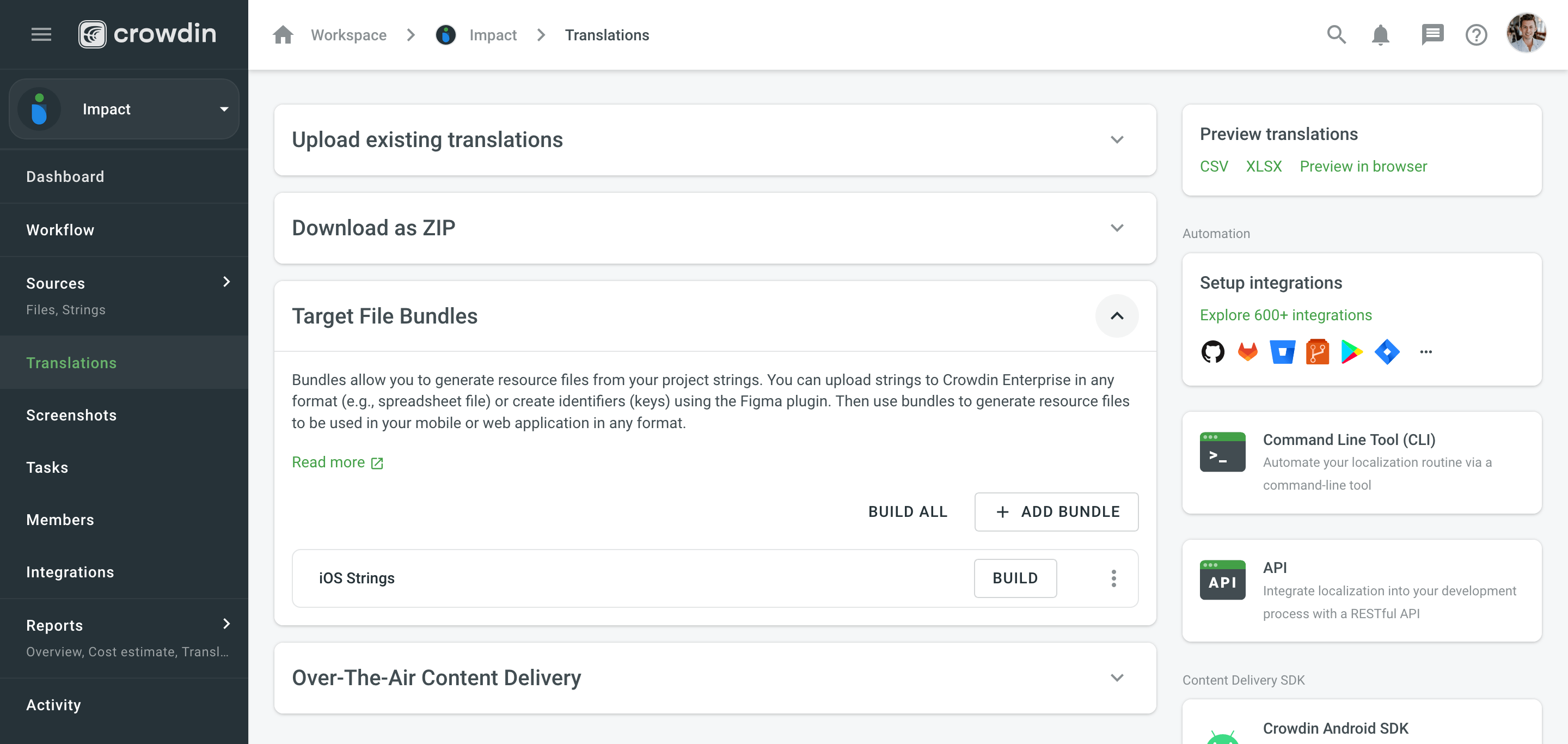
Over-The-Air Content Delivery
The Over-The-Air Content Delivery section allows you to set up and manage instant translation delivery to your mobile (iOS, Android), server, web, or desktop apps via CDN.
Read more about Content Delivery.
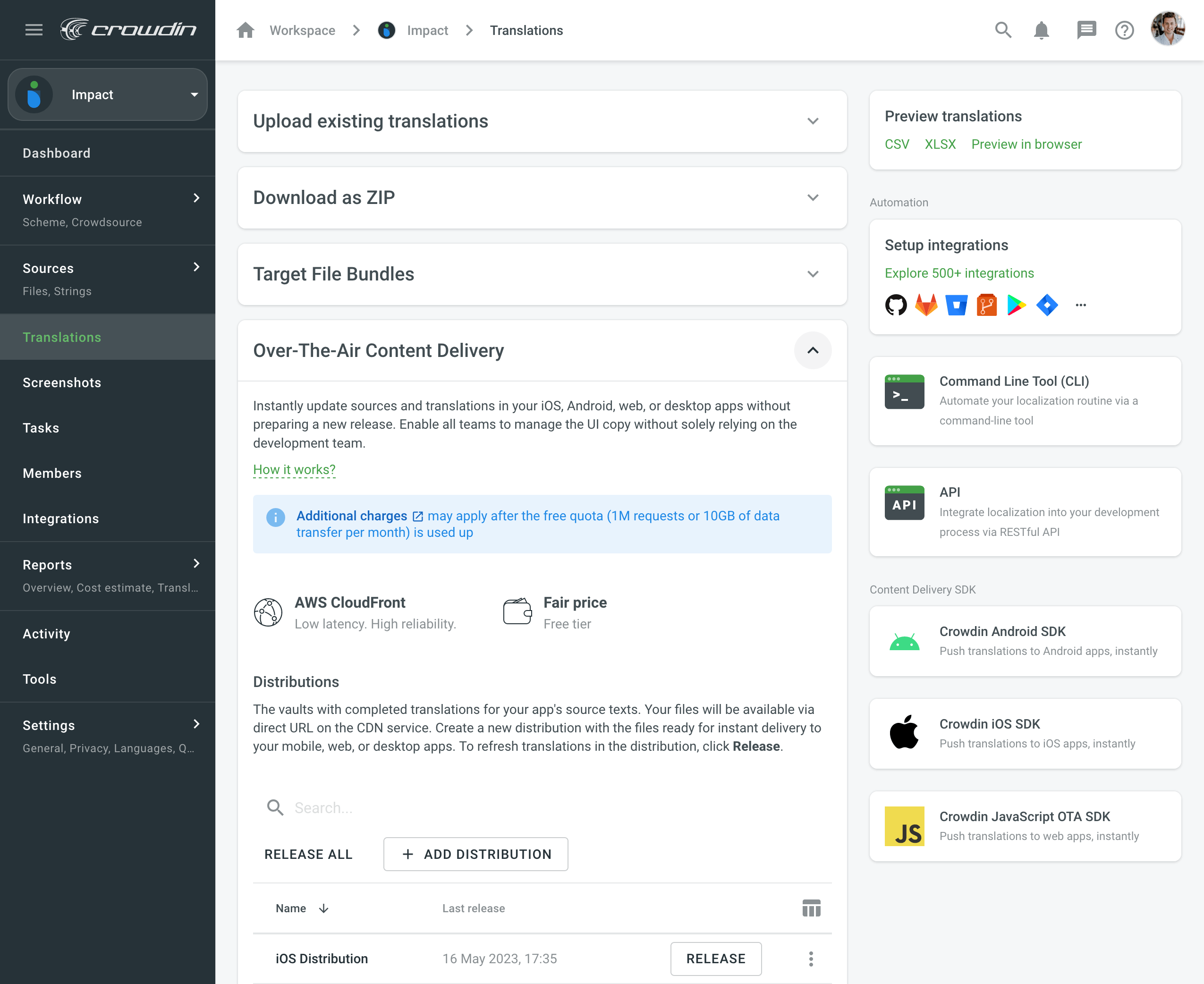
Preview Translations
To preview translations for a whole project, follow these steps:
- Open your project and go to the Translations tab.
- Choose one of the available options in the Preview translations section:
- CSV – download all project translations in a single CSV file.
- XLSX – download all project translations in a single XLSX file.
- Preview in browser – preview all project translations in a convenient table view.
