Crowdsourcing
Crowdsourcing is a collaborative localization strategy that engages your community to translate your product into multiple languages on a volunteer basis. It involves working with translators, proofreaders, and language enthusiasts who offer unique perspectives and insights, adapting your content for global audiences. By turning users into active contributors, crowdsourcing scales your localization efforts and strengthens their connection to your product.
To configure additional features, first add and set up Crowdsourcing as a step in your project’s workflow. After that, you can access the Crowdsourcing project settings.
Key Benefits of Crowdsourcing
Crowdsourcing in localization offers significant benefits, including:
-
Cost-effective localization: Crowdsourcing reduces traditional translation costs by engaging volunteers, allowing you to localize at scale without a proportional cost increase.
-
Faster turnaround times: By leveraging a large pool of contributors, you can localize content faster, reducing time-to-market for multilingual products and updates.
-
Cultural authenticity: Volunteers from different regions provide local insights, ensuring that translations reflect cultural nuances and are more relevant to target audiences than purely professional translations might be.
-
Scalability: With a flexible community of contributors, you can easily scale localization efforts as your product grows without being limited by in-house resources.
-
Community engagement and participation: Crowdsourcing transforms users into active contributors, encouraging them to participate in the product’s development and creating a stronger connection between your community and your brand.
-
Continuous feedback and improvements: Crowdsourcing allows for continuous refinement of translations, as contributors can suggest corrections and updates over time, improving content accuracy and consistency.
Adding Crowdsourcing Step to Your Workflow
You can add Crowdsourcing to your project workflow in the workflow editor or the Workflow template editor.
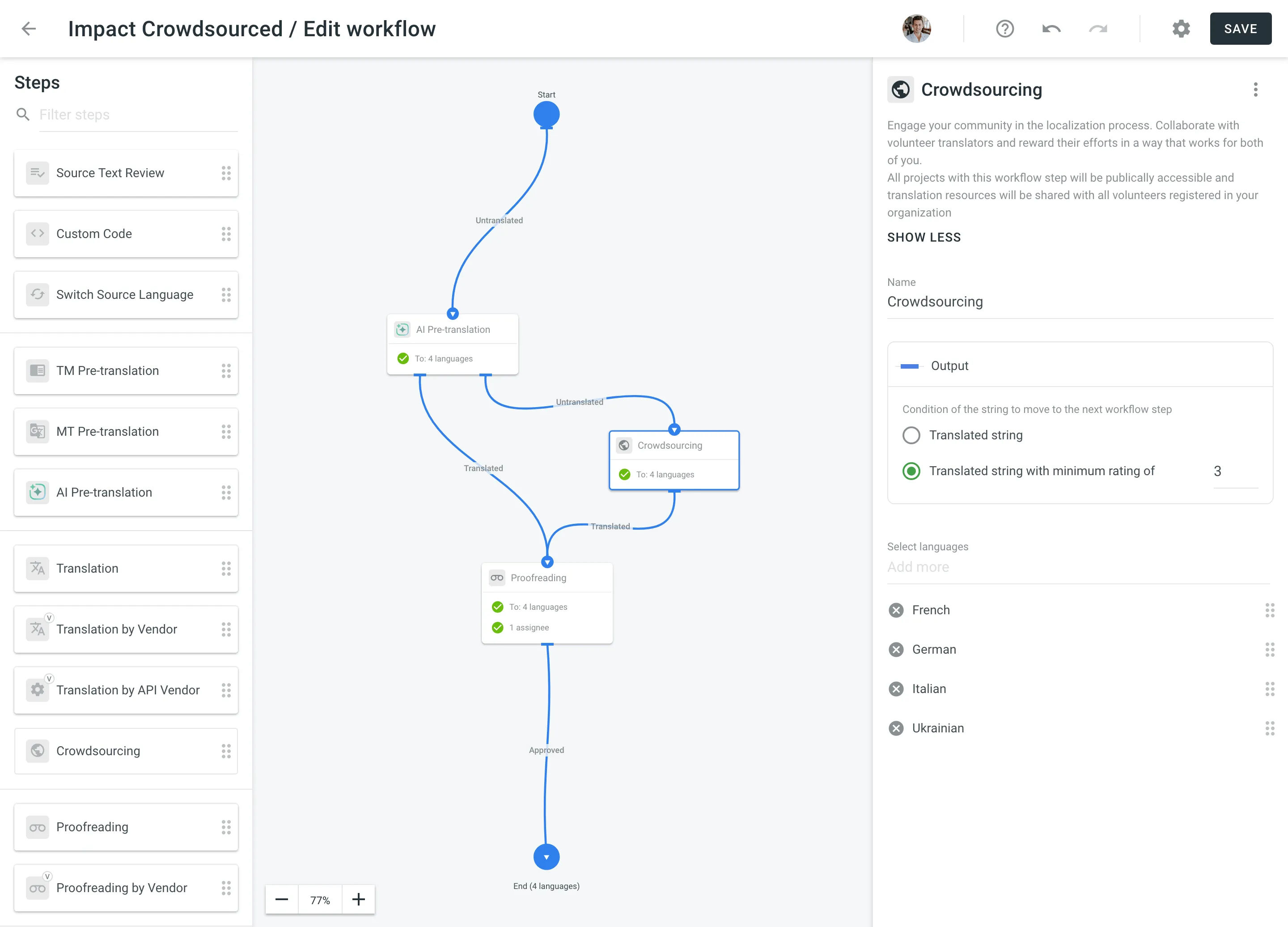
Step Configuration
After adding the Crowdsourcing workflow step to your project, you can configure the following parameters:
- Name – Set a custom name for the Crowdsourcing step. The default name is Crowdsourcing.
- Output – Select the condition of the string to move to the next workflow step. You can choose between Translated string and Translated string with minimum rating of. For the latter, you can set the required minimum rating for the string before it moves to the next workflow step.
- Languages – Select the languages that need translation.
Crowdsourcing Project Settings
To start configuring your project’s Crowdsourcing settings, open your project and go to Workflow > Crowdsourcing. Here, you can manage key aspects, including general project details, Readme content for contributors, status images reflecting localization progress, and the project link to build your community.
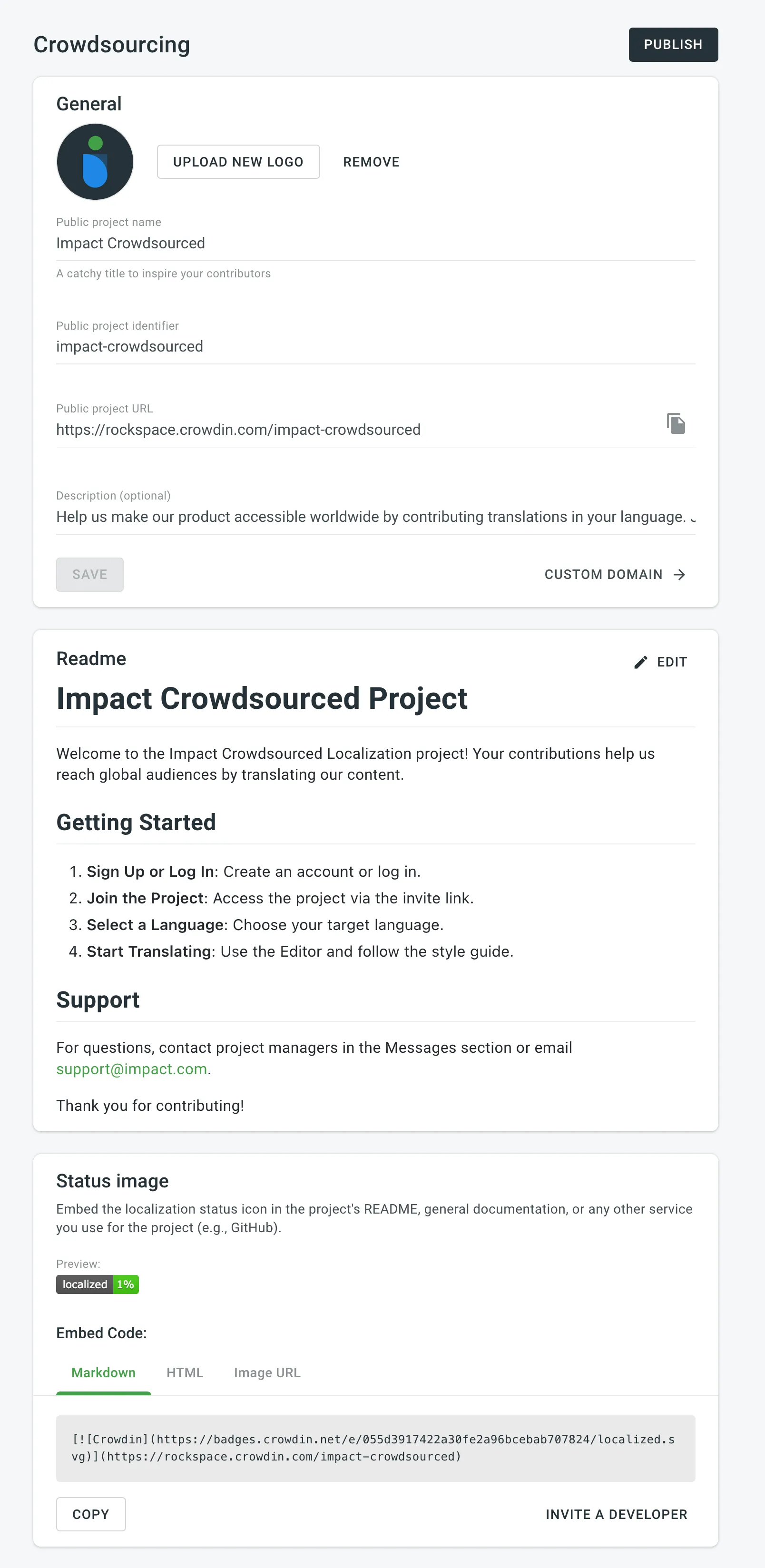
Once you’ve configured all Crowdsourcing project settings, click Publish to make your project visible on your organization’s public page.
General
In the General section, you can update the public project name, logo, and description. You can also customize the public project URL for sharing with the community.
Readme
In the Readme section, you can add a description that will appear in the Readme tab on your project’s public page. You can format the content using either plain text or Markdown.
Use the Preview option to check how your instructions will look, especially if you’ve used Markdown for styling.
Status Image
You can embed status icons in your project’s README, documentation, or external services like GitHub. These icons allow visitors and users to quickly see the localization progress and contribute to translations.
You have the following options for embedding the status image:
- Markdown
- HTML
- Image URL
Building Community
In the Building Community section, you can copy the link to your translation project to invite contributors. Share this link on your website, social media, or via email to encourage participation in your crowdsourcing efforts.
Single Sign-on for Contributors
Community members can sign in to your Crowdin Enterprise project using their social media profiles or accounts from repository management services. You can configure single sign-on with Facebook, Google, Twitter, GitHub, GitLab, and OpenID Connect.
The Crowdin Single Sign-on API enables contributors to join Crowdin using their existing usernames from your service, eliminating the need to create a separate Crowdin Enterprise account.
Read more about Authentication Methods in Crowdin Enterprise.
Gamification
Gamification enhances user engagement through a rewards system for contributors. It helps to acknowledge their efforts and can significantly improve translation quality. You can set specific translation targets for your volunteers through the Translation Goals app. This approach motivates contributors and fosters a sense of community involvement.
To set goals and offer rewards, consider providing symbolic incentives such as a free month of service, a lifetime license, or additional features that add value for your community.
Public Organization Settings
When you publish at least one project that includes the Crowdsourcing workflow step, a Public Organization page is automatically generated. This page provides an overview of your organization’s work and is accessible to volunteer translators or anyone with the link. The public page displays a description of your organization, featured projects, and the progress of active crowdsourced translation projects.
You can customize how your organization is presented by configuring the following settings in Organization Settings > Organization Info > Public Organization:
- Add a public description to introduce your organization. Like the Readme section, you can use plain text or Markdown and preview the description before saving.
- Choose how projects are displayed: List or Grid view.
- Enable the Featured projects section to highlight specific projects. You can customize these featured projects either from the Organization Settings or directly on the public page.
These settings help you provide potential contributors with a clear and engaging overview of your organization’s localization efforts.