Project Members
Roles define what project members can do based on their responsibilities and assigned languages. Project owners, admins, and managers can invite new members, assign roles, and manage their permissions. Language Coordinators can also manage members within their assigned languages, including inviting Translators and Proofreaders.
Open your project and select Members on the left sidebar to view and manage the list of project members. The list displays each member’s name, role, team, and the date they were granted access to the project. The Members tab is selected by default. You can switch to the Teams tab to view and manage project teams instead.
To filter members, click and use the available filter options:
- Role: All, Developer, Translator, Proofreader, Language Coordinator, Member, Manager, Admin, Vendor, Client.
- Language: All, specific language.
- Workflow step: All, specific step.
- Exclude inherited managers: No, Yes.
- Last seen: All, Custom range.
Use the Search field to find members by name or username.
Click a column heading (e.g., Name or Given access) once or twice to toggle ascending or descending order.
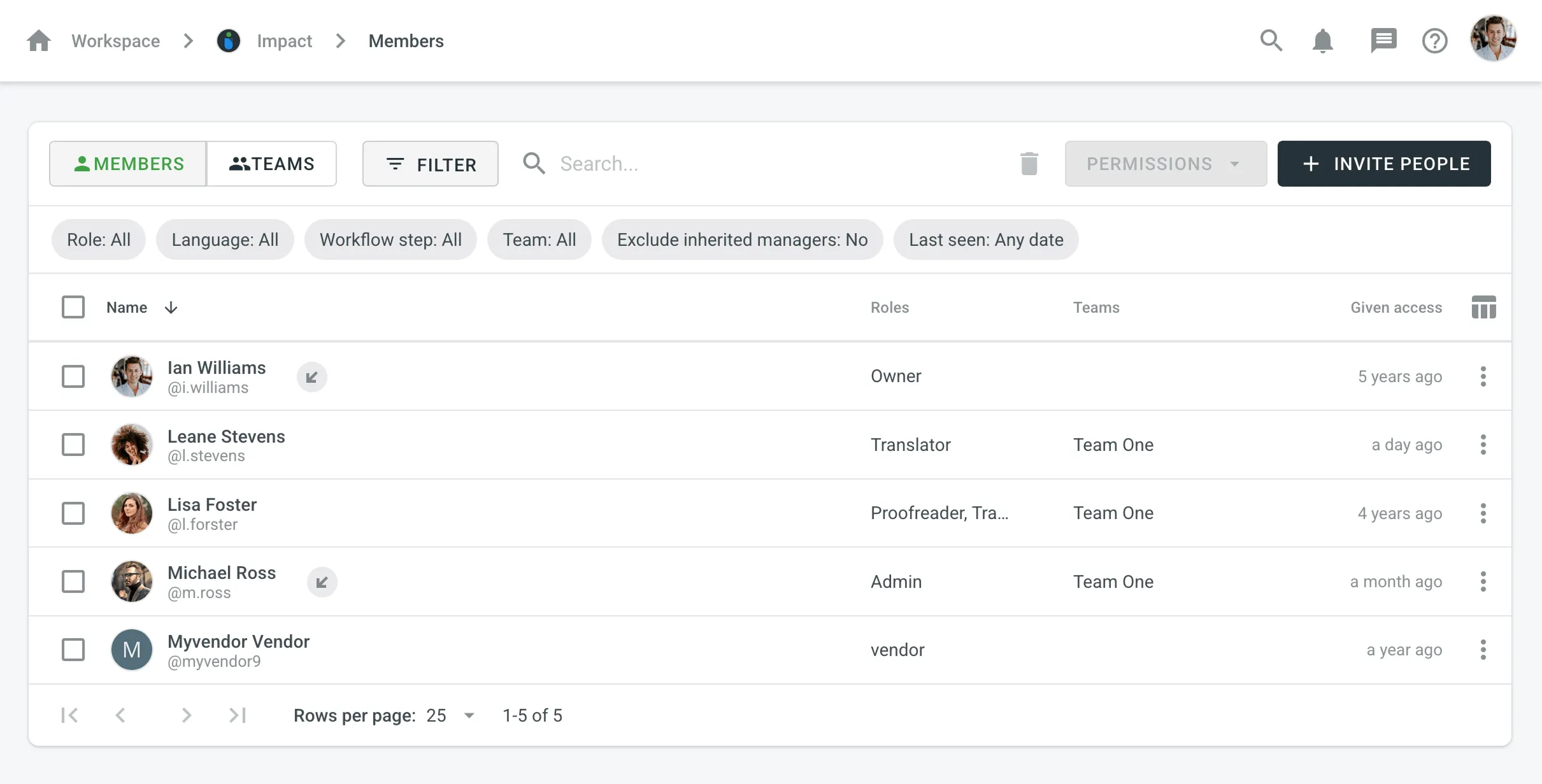
To view and manage member roles and contributions, follow these steps:
- Open your project and select Members on the left sidebar.
- Double-click on the member or right-click and select Details from the menu.
- In the appeared dialog, you can perform various actions:
- Roles: Add, edit, clear, or delete project permissions.
- Contribution: View and delete the member’s contributions.
- Contact the member or navigate to their profile.
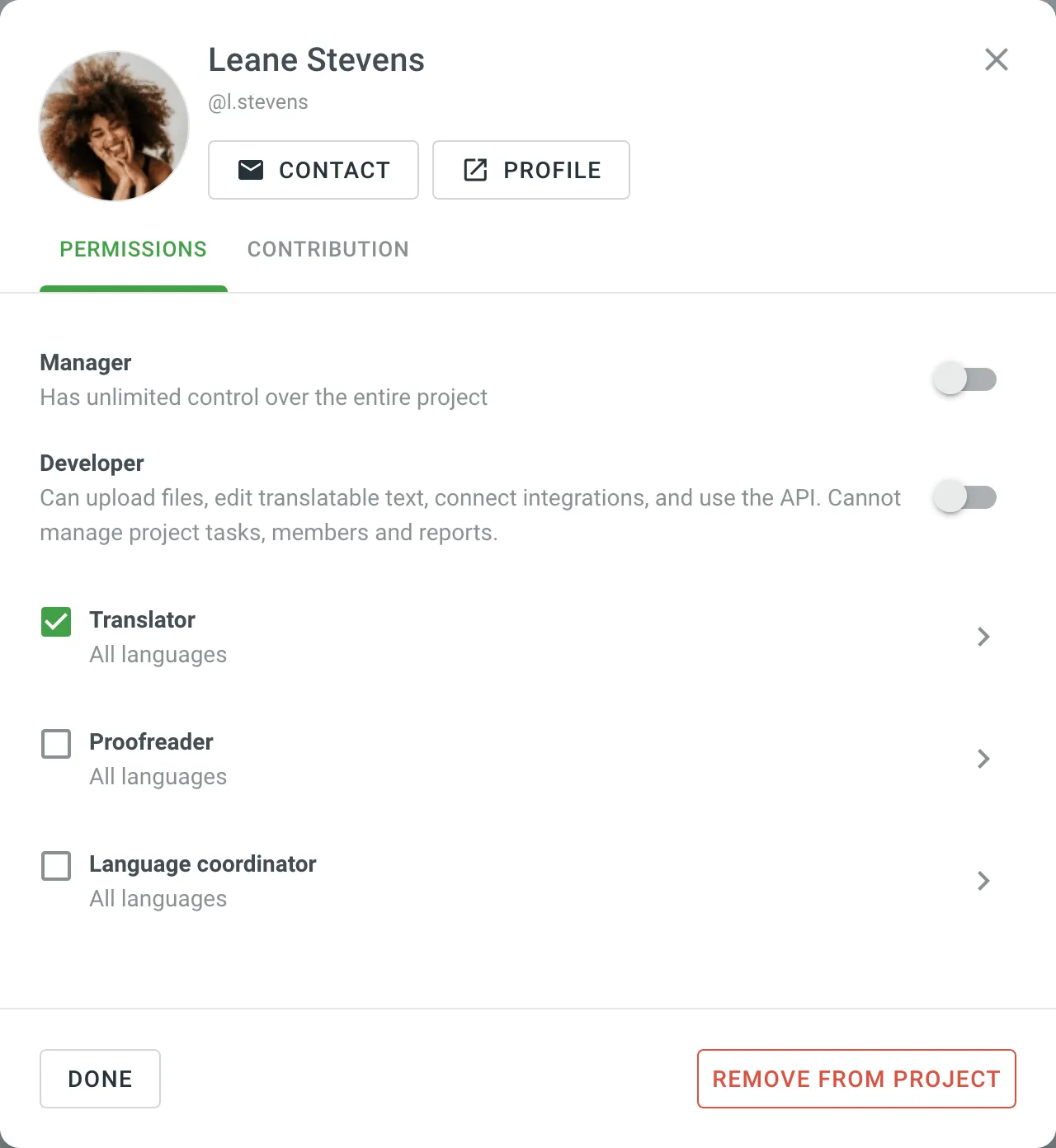
Once a user joins a project, you can add or remove their permissions within a project (e.g., change roles, access to languages, or workflow steps), similarly to the invitation process.
For Translator, Proofreader, and Language Coordinator roles, if no specific languages or workflow steps are selected during the invitation, the member receives access to all target languages and steps by default.
To change project member permissions, follow these steps:
- Open your project and select Members on the left sidebar.
- Select one or multiple members whose permissions you want to change.
- Click Permissions in the upper-right corner.
- Select either Add project permissions or Remove project permissions.
- In the appeared dialog, configure the permissions you want to add or remove and confirm the changes.
To contact members, follow these steps:
- Open your project and select Members on the left sidebar.
- Select one or multiple members that you want to contact.
- Click Contact or right-click on the selected members and select Contact from the menu.
- Compose your message and send it.
To delete members from the project, follow these steps:
- Open your project and select Members on the left sidebar.
- Select one or multiple members that you want to delete.
- Click or right-click on the selected members and select Delete from the menu.
- Confirm the deletion.