Manager Permissions
In Crowdin, you can assign managers to projects or localization resources (e.g., TMs, Glossaries).
Roles Learn more about the roles and permissions in Crowdin.
There are two possible ways to add a manager to your Crowdin project. You can invite managers via the project’s Members tab or add them via your profile’s Managers section.
Read more about Inviting People.
To add a new manager to your projects via the Managers section, follow these steps:
- Open your profile home page and select Managers on the left sidebar.
- Click Add Manager.
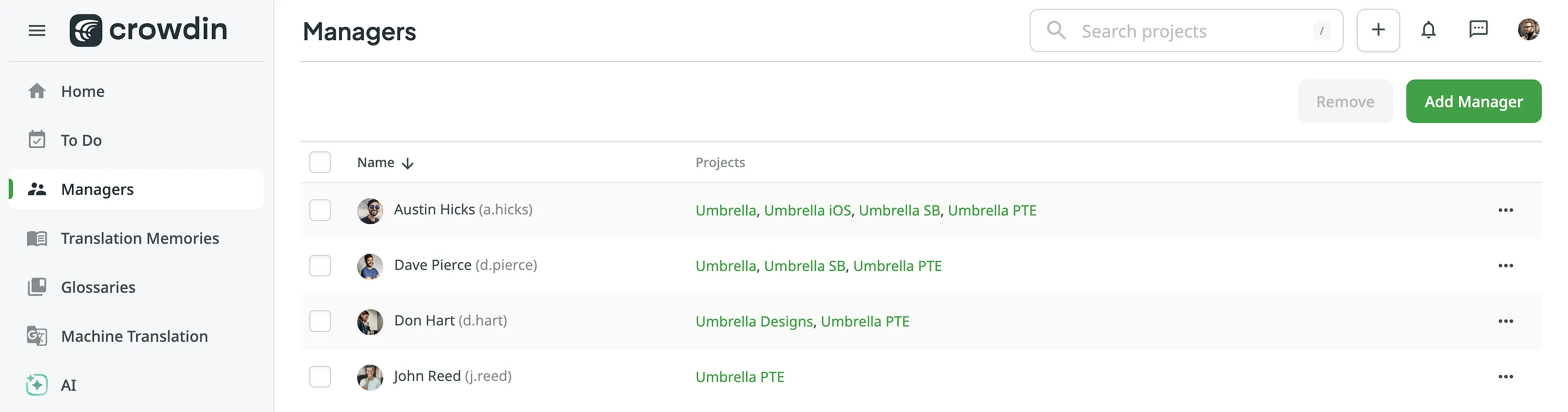
- In the appeared dialog, specify the manager’s email or username.
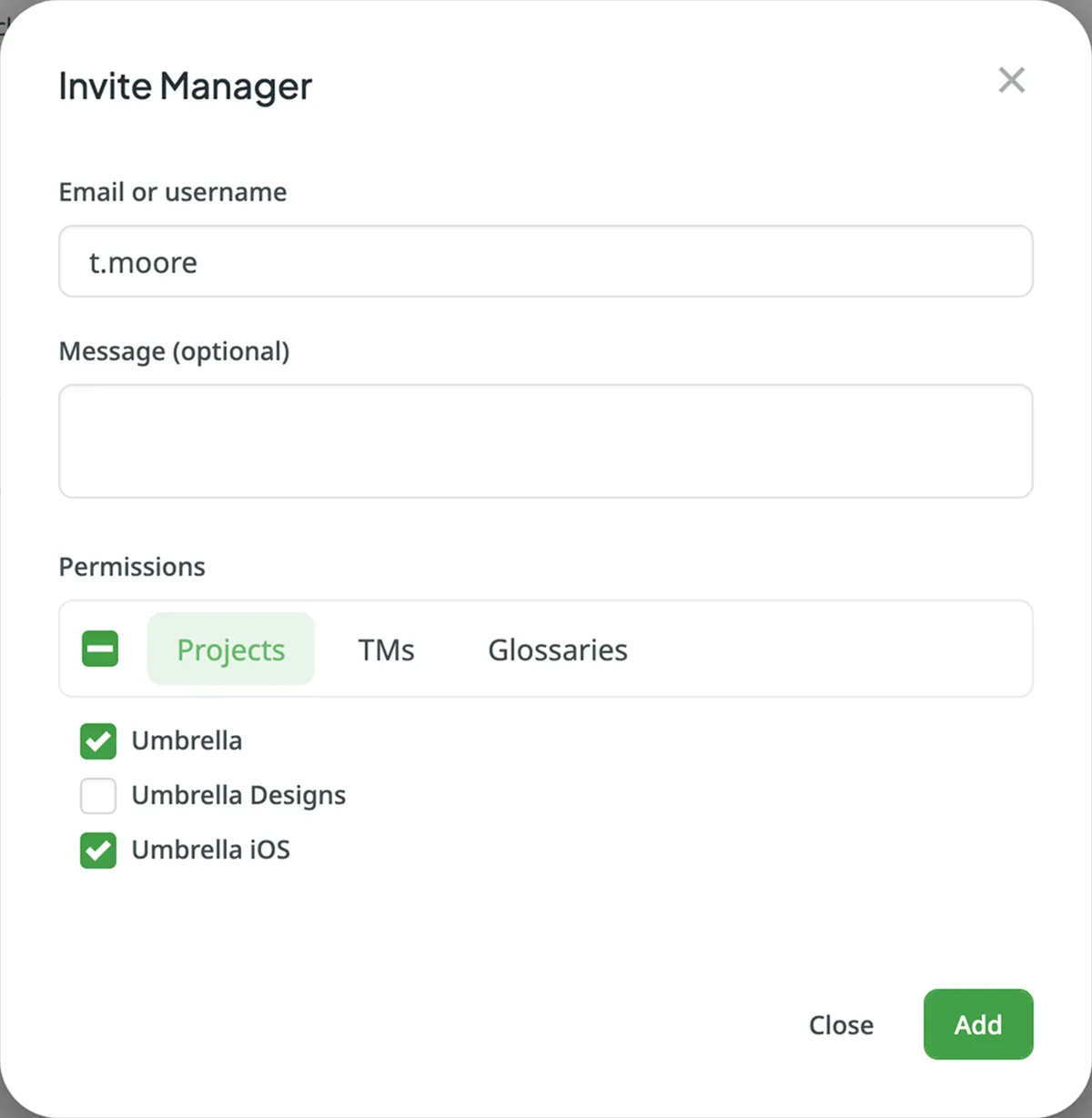
- (Optional) Enter a message your invitee will receive.
- In the Projects tab, select the projects you’d like to assign to that manager.
- Click Add.
To assign a new manager to TMs and Glossaries, follow these steps:
- Open your profile home page and select Managers on the left sidebar.
- Click Add Manager.
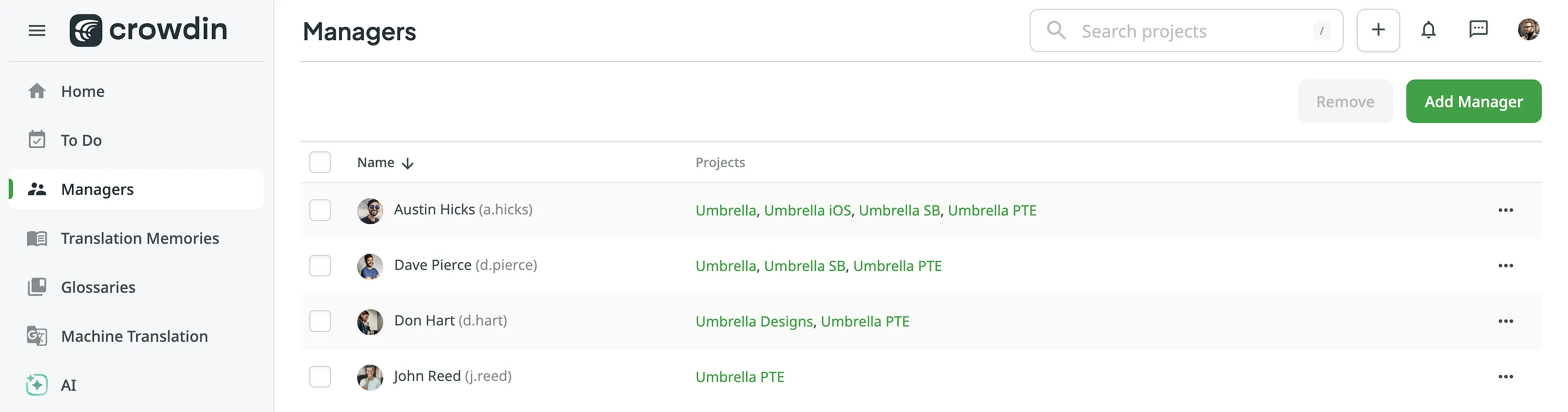
- In the appeared dialog, specify the manager’s email or username.
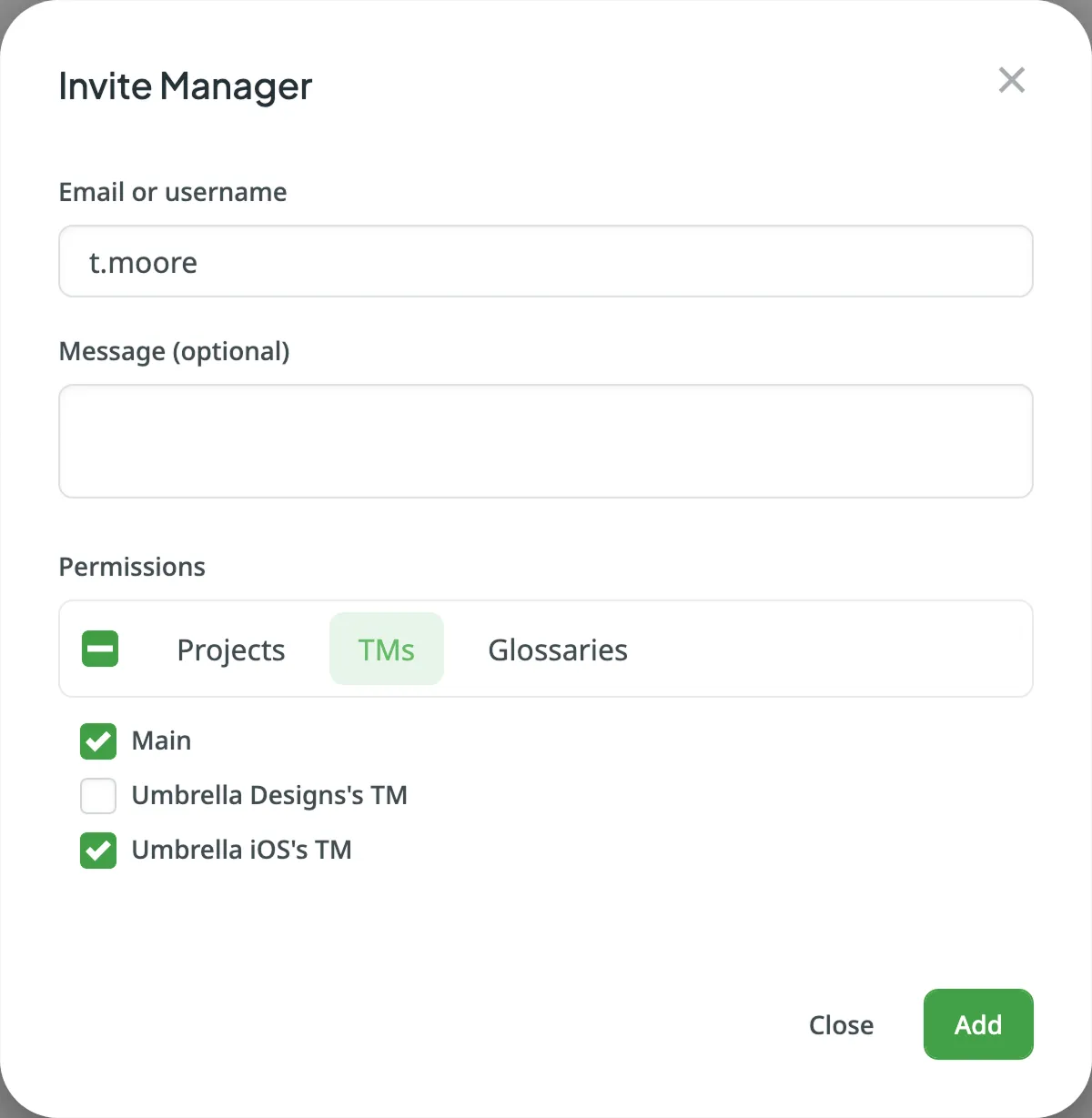
- (Optional) Enter a message your invitee will receive.
- In the TM and Glossaries tabs, select the localization resources you’d like to assign to that manager.
- Click Add.
If you’d like to edit manager permissions, follow these steps:
- Open your profile home page and select Managers on the left sidebar.
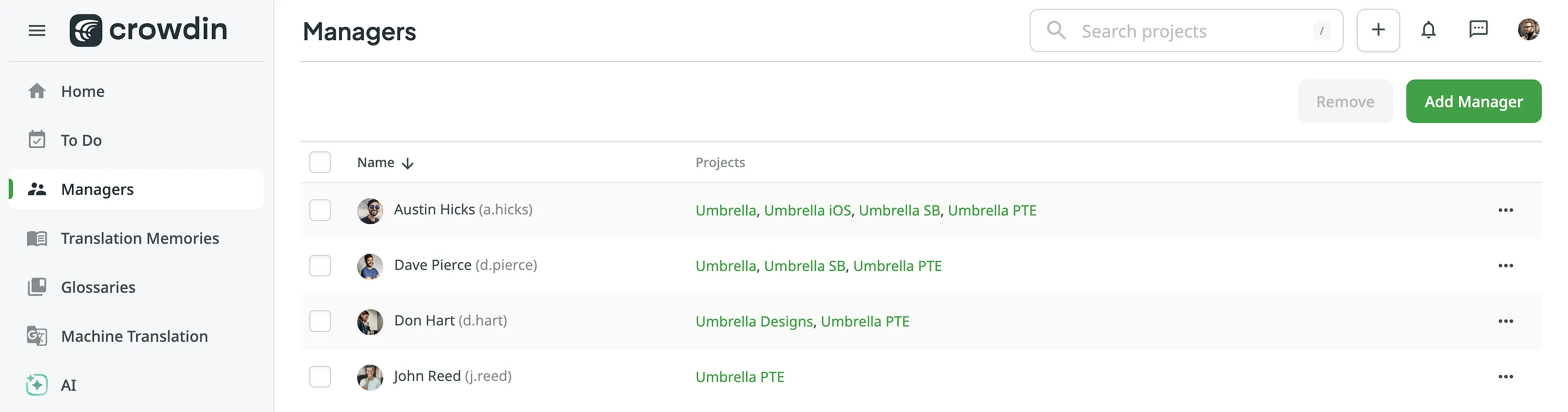
- Double-click on the needed manager in the list.
- In the appeared dialog, modify the manager’s permissions according to your preferences.
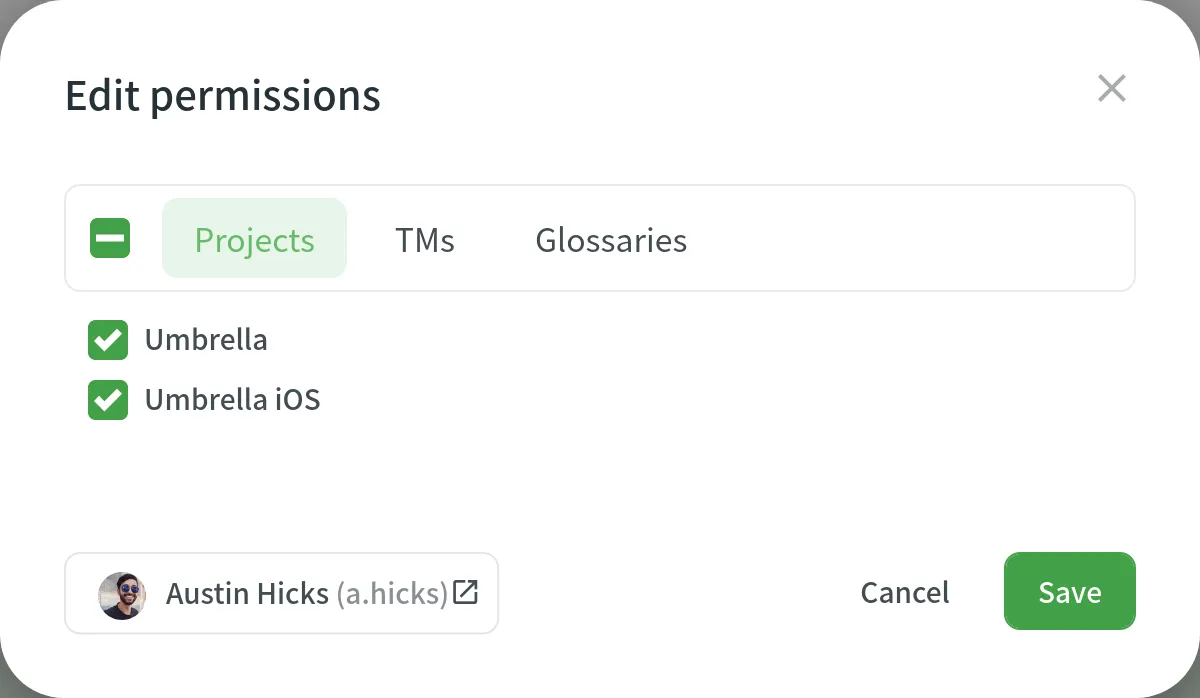
- Click Save.
If you want to completely remove a manager and revoke their access to the projects, TMs, or Glossaries, select the needed manager in your profile’s Managers section and click Remove.
Thank you for your feedback!