Teams
Organize members of your organization into teams to simplify people management in projects, workflow steps, and tasks.
Teams gør det nemmere at invitere snesevis eller endda hundredvis af medlemmer til projektet med et par klik. Så at invitere et team til projektet bliver lige så nemt som at invitere en enkelt person.
Brugsstudier
- Opret sprogspecifikke medlemsteams. Det vil være muligt at tildele et helt team til det ønskede målsprog i projektarbejdsgangstrinnene.
- Uddelegér teams til oversættelses- eller korrekturlæsningsopgaver.
- Føj et medlem til et teamet for automatisk adgang til alle projekter teamet deltager i.
Creating Teams
Følg disse trin for at oprette et team:
- Open your organization’s Workspace and select Users on the left sidebar.
- Skift til fanen Teams.
- Click Create in the lower-right corner.
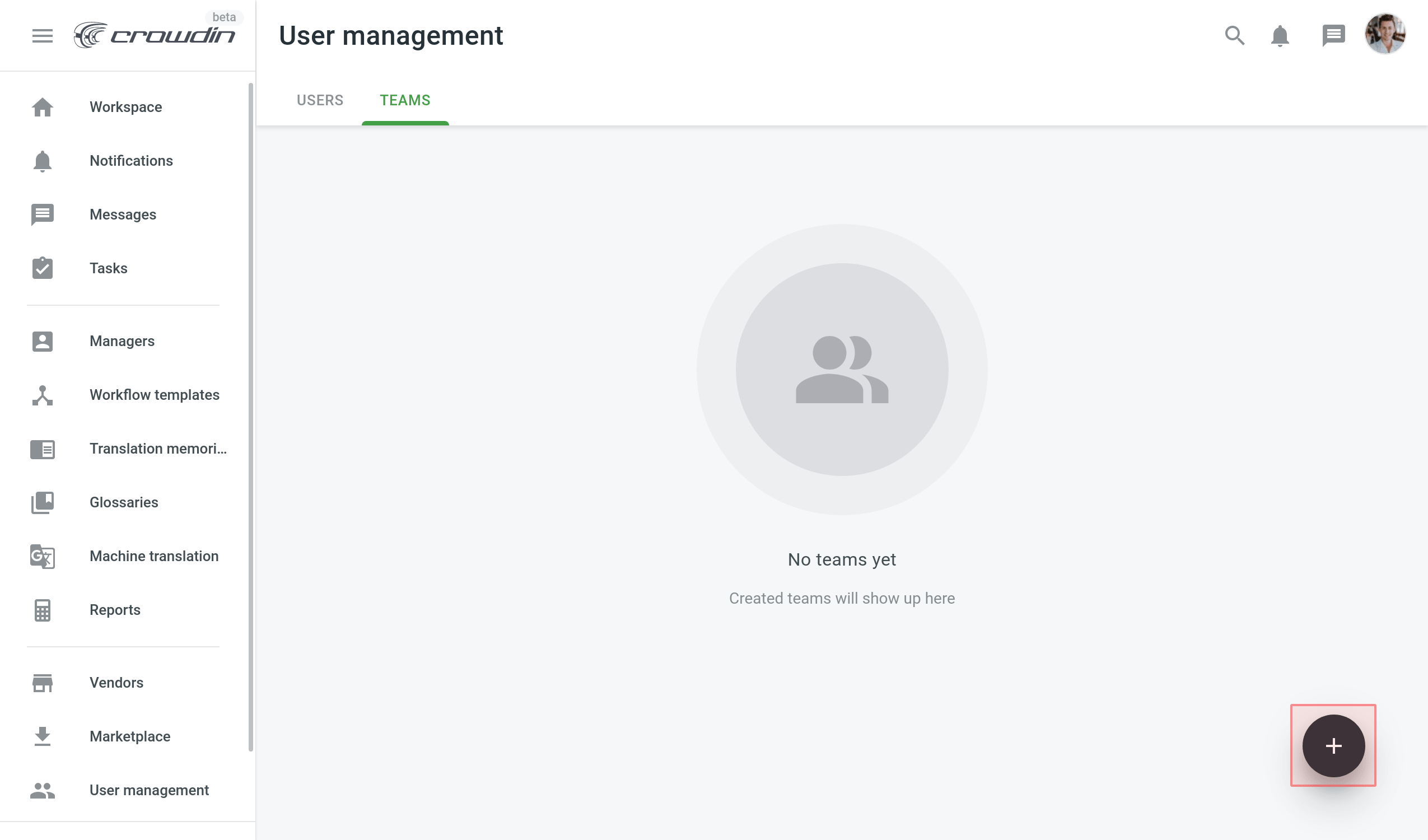
- Name your team and select the needed members.
- Klik Opret.
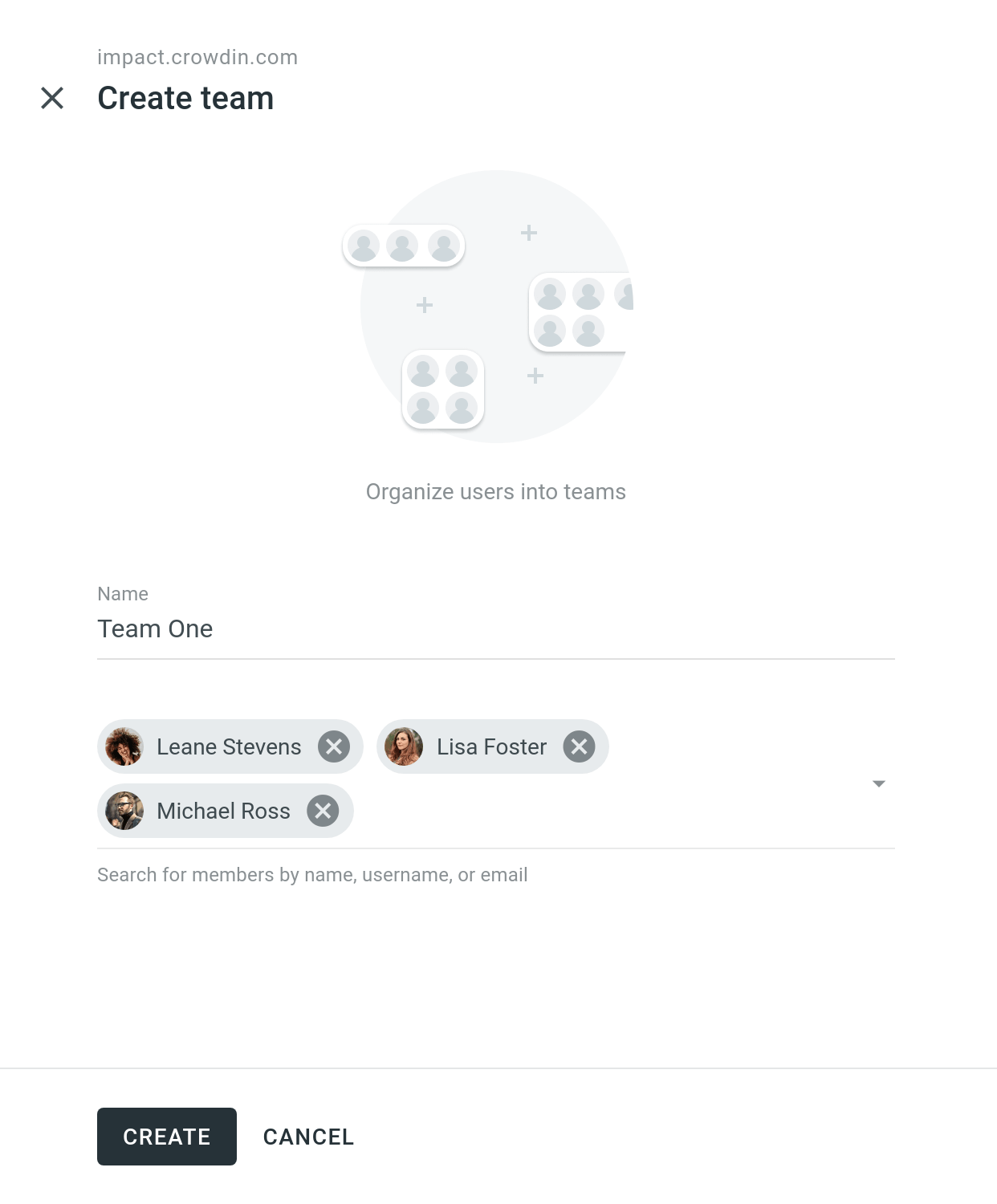
Managing Teams
Managing organization teams in Crowdin Enterprise involves various operations such as managing permissions and team members, contacting teams, and deleting teams. Below you can find instructions for each operation.
Viewing and Searching Teams
Once you open the Users page, you can switch to the Teams tab to view and search for teams.
You can view the list of existing organization teams (one team per row). To search for a particular team, type the team name in the Search field. To change the sorting order, click on the Name column heading.
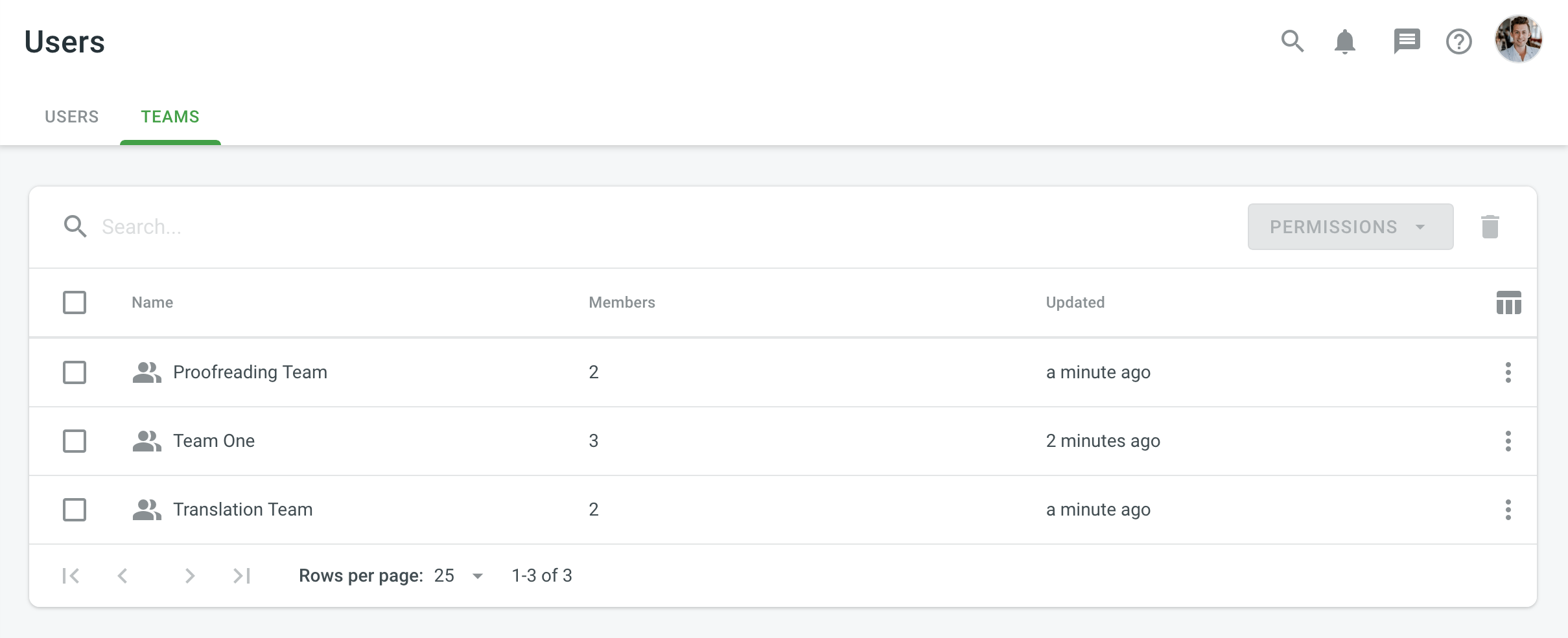
Viewing Team Details
To view and manage team details, follow these steps:
- Open your organization’s Workspace and select Users on the left sidebar.
- Skift til fanen Teams.
- Double-click on the team or right-click and select Open from the menu.
- In the team details, you can perform various actions:
- Members: view and manage team members.
- Projects and Roles: view and manage team participation in organization projects and their roles in these projects.
- Groups: (only for Permission granularity mode) view and manage the groups which are managed by a team.
- Use the left panel to rename the team, view basic information, team members number, creation date, and add new members.
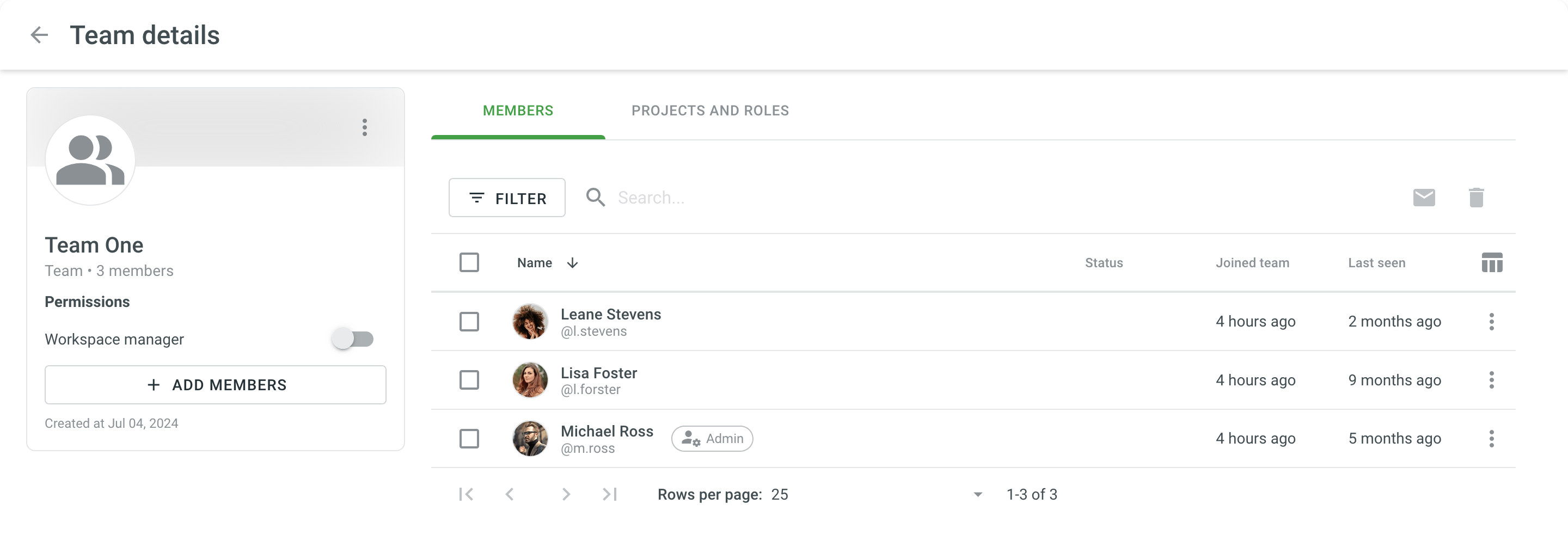
Changing Permissions
To change team permissions, follow these steps:
- Open your organization’s Workspace and select Users on the left sidebar.
- Skift til fanen Teams.
- Select one or multiple teams for which you want to change the permissions.
- Click Permissions in the upper-right corner or right-click on the team and change Permissions from the menu.
- Select either Add project permissions or Remove project permissions.
- In the appeared dialog, configure the permissions you want to add or remove and confirm the changes.
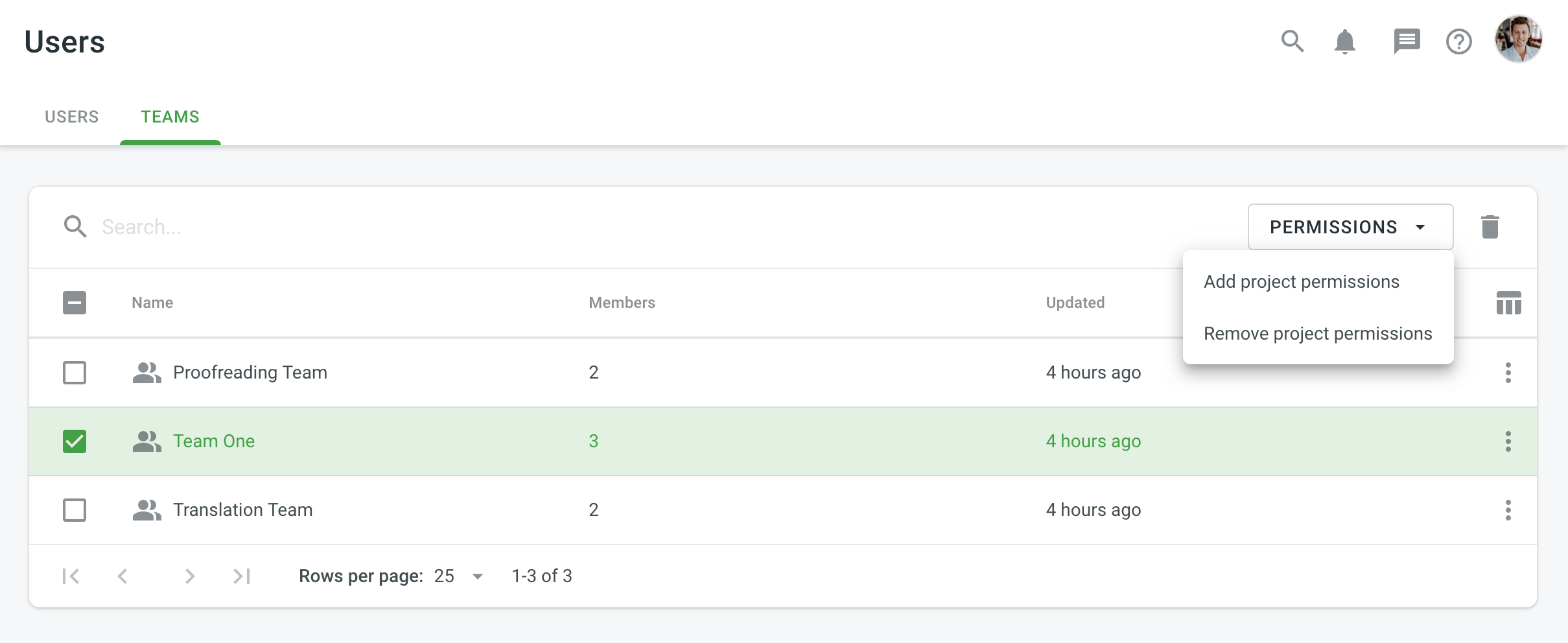
Editing Teams
To edit (e.g., rename a team, add new or remove current team members) a team, follow these steps:
- Open your organization’s Workspace and select Users on the left sidebar.
- Skift til fanen Teams.
- Right-click on the needed team and select the option from the context menu.
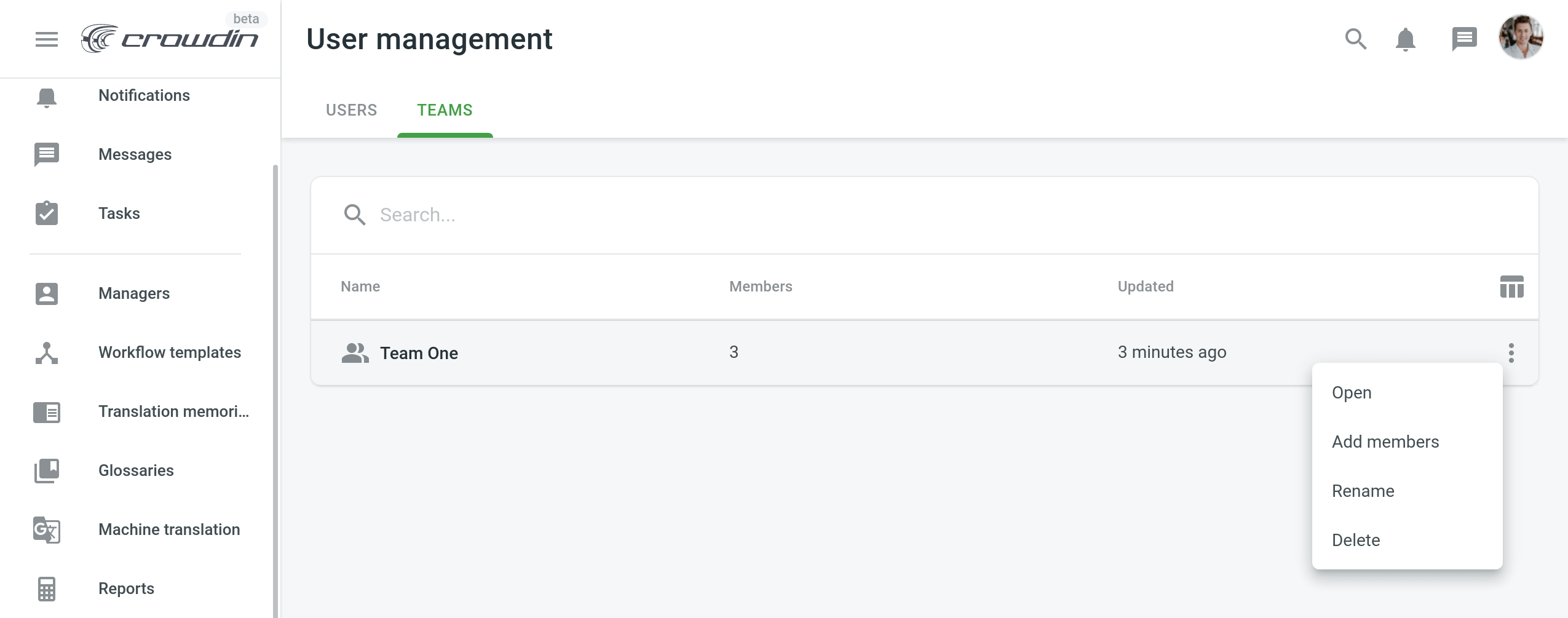
Once you edit a team (add a new member or remove one of the current ones), the changes will be applied automatically to all the projects this team participates in.
Deleting Teams
To delete teams from the organization, follow these steps:
- Open your organization’s Workspace and select Users on the left sidebar.
- Skift til fanen Teams.
- Select one or multiple teams that you want to delete.
- Click Delete or right-click on the selected teams and select Delete from the menu.
- Confirm the deletion.
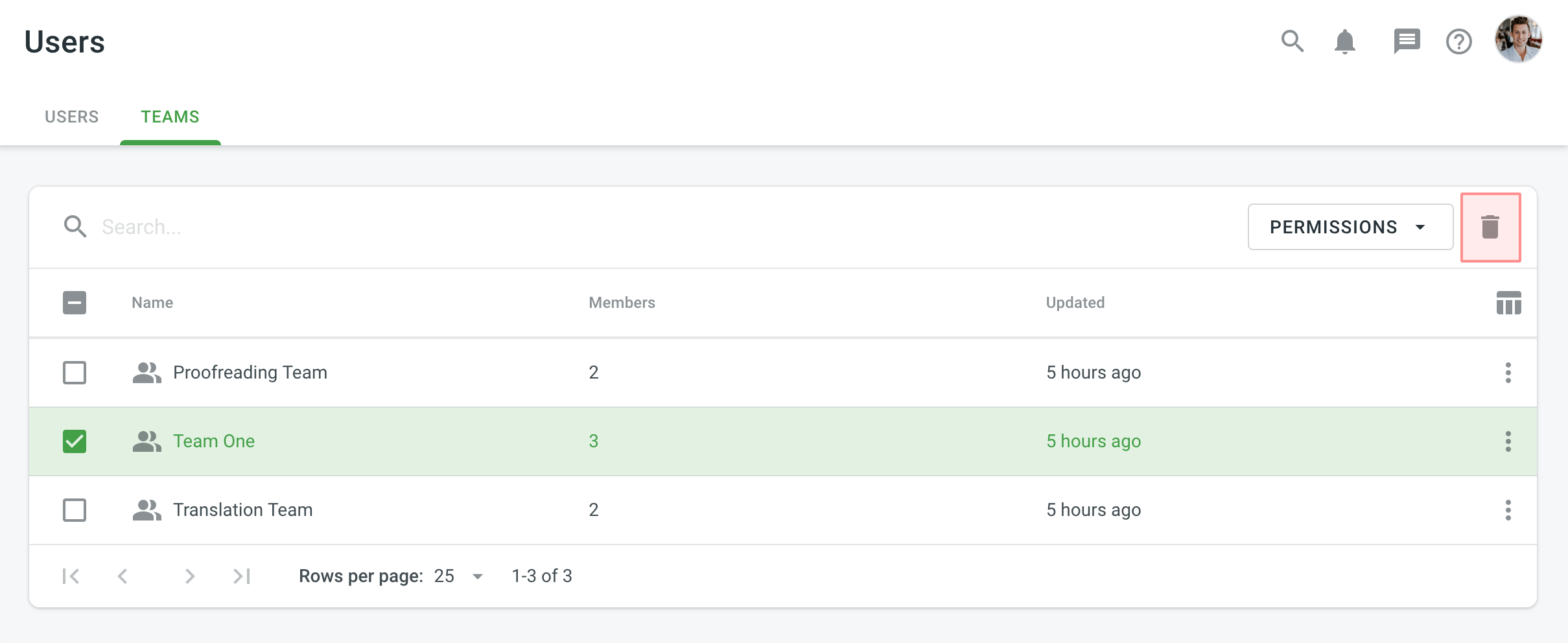
Once you delete a team, all its members will also be deleted from all projects this team participated in.
Assigning Teams
Assigning Teams to Workflow Step
Et team kan føjes til projektarbejdstrinnet via Workflow- eller -skabeloneditoren.
Inviting Teams to the Project
You can invite a team to the project via the Members tab and provide the necessary access level the same way as you do it for a single person. Læs mere om invitation af folk til et projekt.
Når et team er inviteret til projektet, kan en eller flere personer fjernes fra projektmedlemslisten. I så tilfælde vil det slettede medlem forblive i teamet og vil ved de næste invitationer til projekterne fremgå blandt projektdeltagerne.
Assigning Team to the Task
Når en oversættelses- eller korrekturlæsningsopgave oprettes kan den tildeles til teamet. Alternativt kan muligheden Opdel filer bruges til at fordele oversætteligt indhold teammedlemmer imellem.
Læs mere om opgaveoprettelse.
Teamtilladelser
When you invite an individual member to a project who also participates in a team, and later on, you invite this team to the project as well, the personal permissions of this member might be overridden by the team permissions. For example, if the member initially had permissions only for the translation step of French, and then the whole team was granted permissions for the translation and proofreading steps of French, German, and Italian, this particular member will also receive the higher permissions.