对于译者
You’ve been invited to join the Crowdin Enterprise project, but not sure where to start? Here’s everything you need to get started with translating and proofreading. 本文将引导您了解 Crowdin 企业版中翻译流程的基础知识。
Accept the Invitation and Create an Account
您将收到来自项目管理员的邀请电子邮件或链接,以加入 Crowdin 企业版中的组织。 After accepting the invitation, you will need to create a new account to proceed.
探索您的工作区
The Workspace is the first page you’ll see after a successful registration. You’ll have the proofreader or translator (or both) access to the project you’ve been assigned to work on. You can access each project from here.
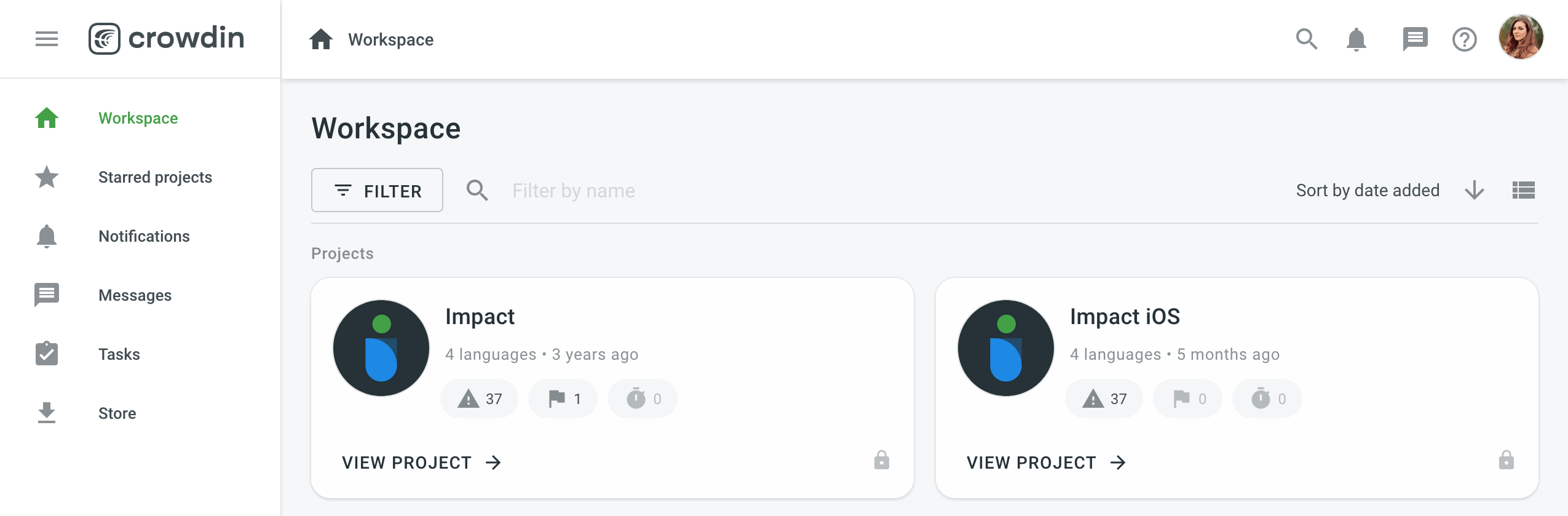
Using the left sidebar, you can access the following pages:
-
Starred projects
This page contains all your starred projects. Use it for quick access to the projects you open the most often. -
Notifications
On this page, you can see all the key updates for the projects you are working on. For example, notifications about new strings added, new tasks created, etc. You can also choose to receive updates via email or Slack. Open your Account Settings and go to the Notifications tab to change your notification preferences. -
Messages
Create one-to-one conversations or add as many project members to a conversation as needed. Any time you receive a message in one of the conversations, you can view it here. -
Tasks
This page contains a list of tasks assigned to you. Use the filter for better navigation and archive the completed tasks. -
Store
Crowdin Store offers 500+ apps you can install to extend Crowdin functionality. 探索 Crowdin 商店中的 Crowdin 应用。
项目页面
Each project has its own Dashboard page where you can see some basic information about the project, such as the number of target languages and source words, the last activity, and a list of the languages you’ve been assigned to work with.
For projects with workflow, you can click the expand icon next to the language to see the workflow steps assigned to you. You can select the workflow step and open all the strings you will be working with in that step in the Editor.
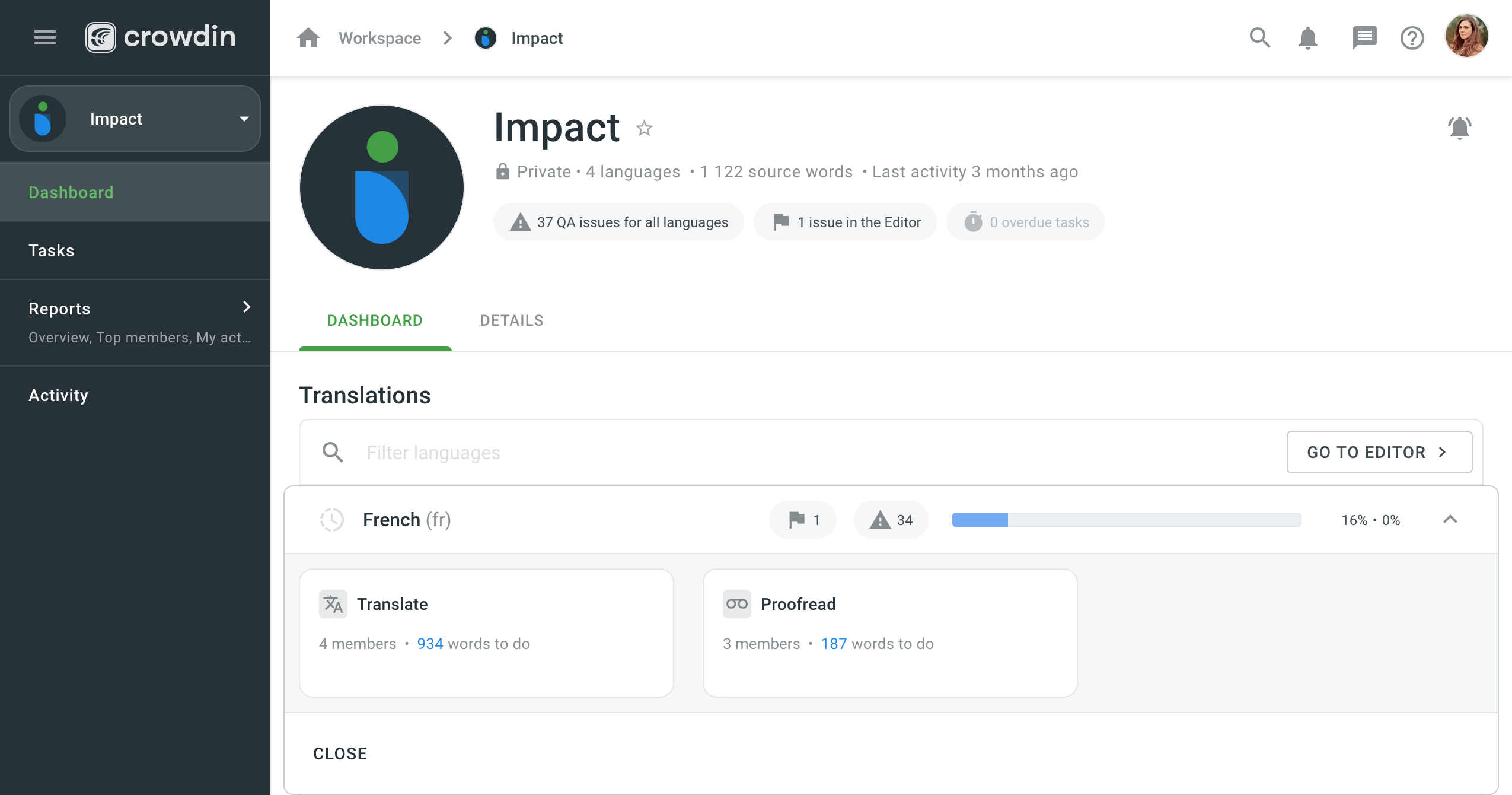
To access specific source files, click on the needed target language from the list and select the file.
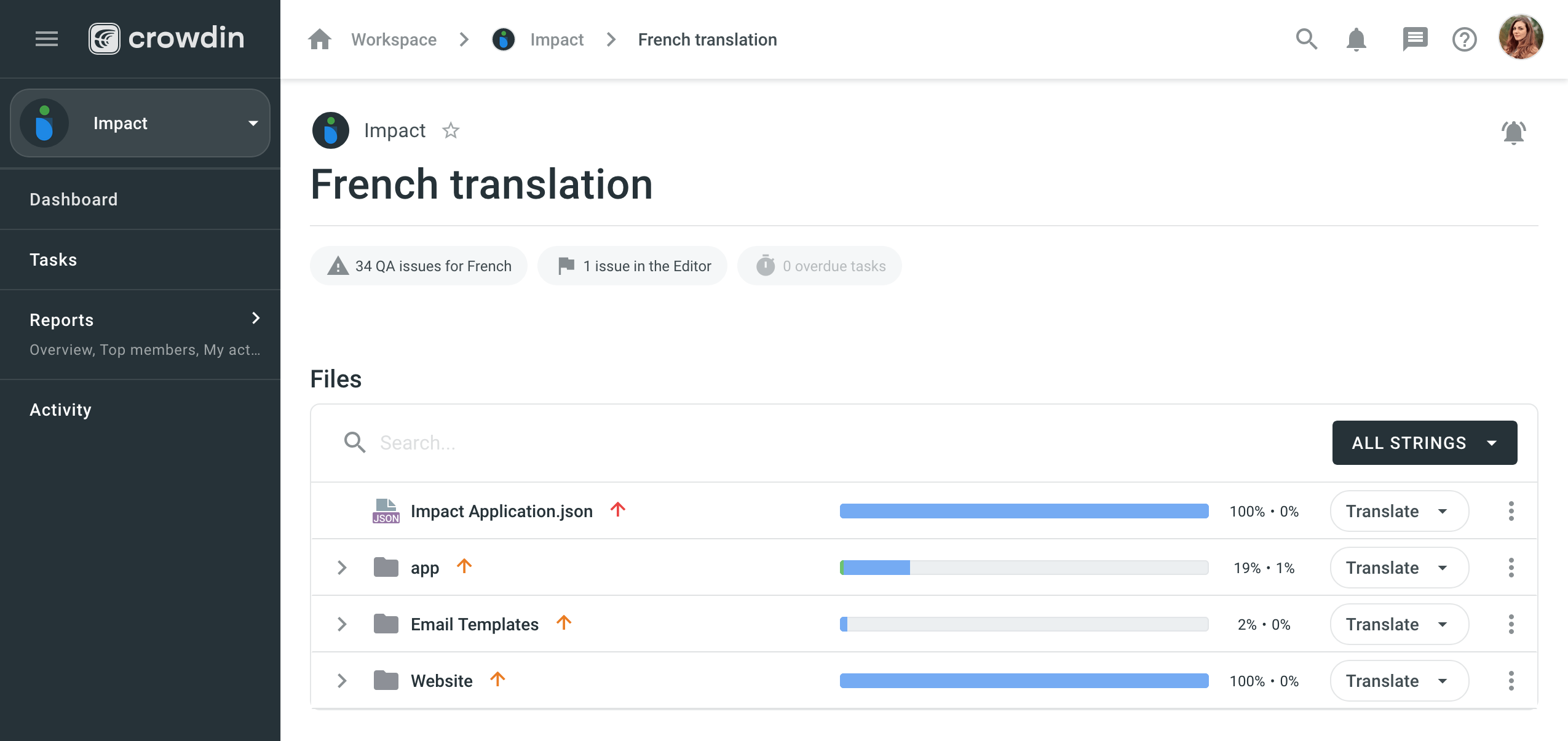
Working in the Editor
翻译员和审核员在编辑器里工作。 在编辑器中单独打开每个文件,或一次访问指定工作流步骤的所有字符串。 You can switch between the files directly in the Editor. To make your work in the Editor more efficient, consider using the keyboard shortcuts.
翻译
When you open the Editor on the Translation step, you’ll see the following sections:
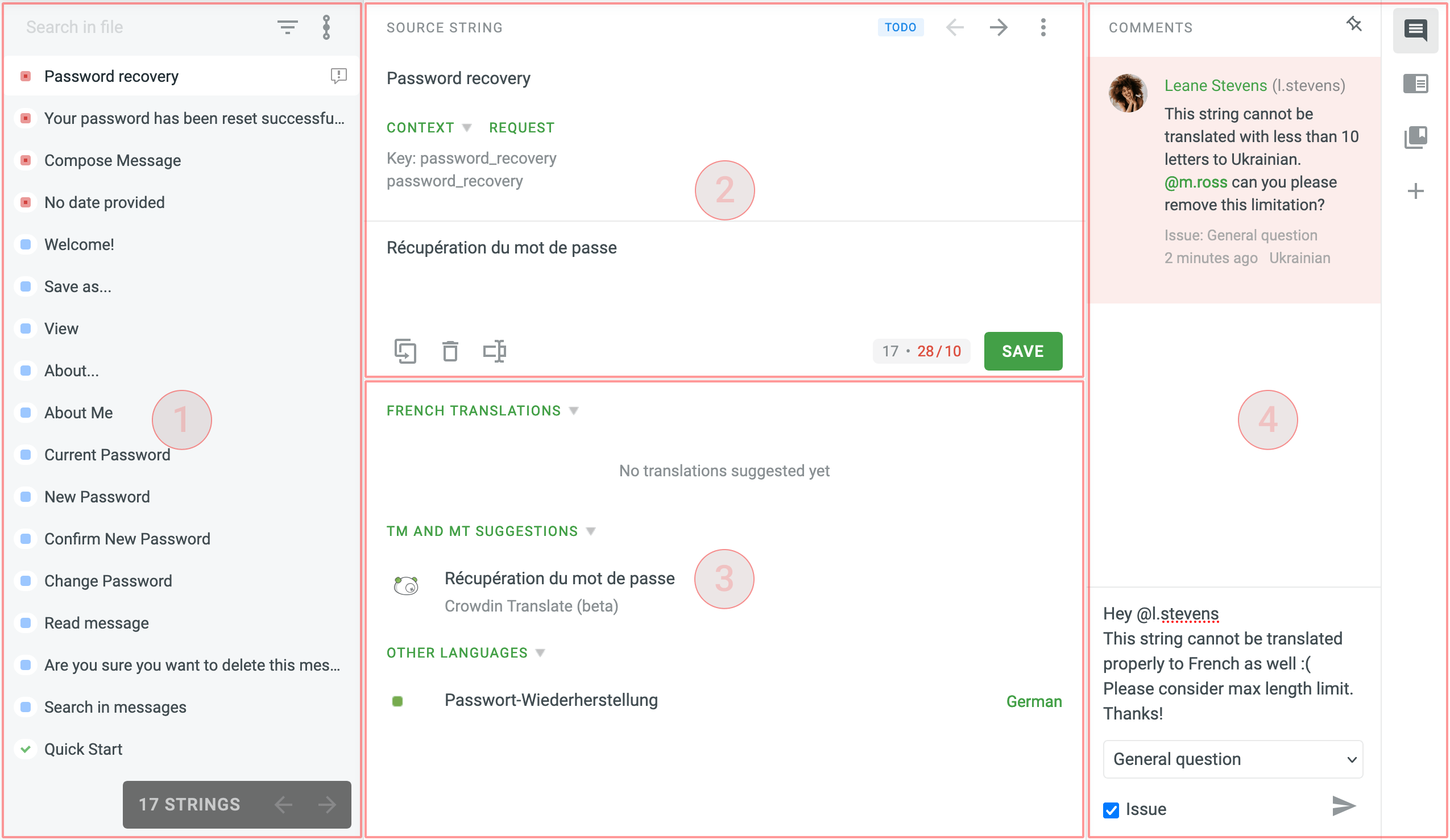
第一部分(左侧边栏)
源字符串列表。 每个字符串都标有符号,可帮助您识别其状态 - 未翻译、已翻译或已批准。 You’ll also be able to identify strings that have comments or related issues. 了解更多
To find the needed string, type your search phrase in the Search in file (Search strings) field in this section. You can filter and sort the source strings using the Simple or Advanced Filter.
第二部分(中上部区域)
The main working area with the source string at the top and the section where you can type translations below.
The context of the string is displayed right below the source string. Typically, this can include descriptions and screenshots. You can request context from here if needed.
The terms added to the project glossary are underlined in the source string. You can review the additional explanation added to the term to make sure the translation is correct. 项目管理员还可以授予您向项目术语库添加术语的权限。
If the source string has highlighted elements, it means that the string contains the elements of ICU message syntax. You should copy the source to translate this type of source string.
You may also get pop-up messages about QA checks that will help you avoid translation inaccuracies, such as inconsistent punctuation, mismatched spaces, missing variables, etc.
第三部分(中下部区域)
This section contains the resources and previous translations that might be useful:
- 其他项目成员的翻译
- 翻译记忆(TM)译文
- Machine Translation (MT) suggestions
- 翻译到其他语言
第四部分(右侧边栏)
在这里讨论源字符串的含义或其他相关问题。 Use “@” and a username to mention the specific person or create an issue related to the string.
校对
If you are assigned to proofread the translations, you’ll see the list of source strings and their translations that you can review, correct where needed, and approve. 在此模式下,存在品质保证检查问题的字符串将突出显示。 You’ll also see the strings that were translated with the help of Translation Memory or Machine Translation engine.
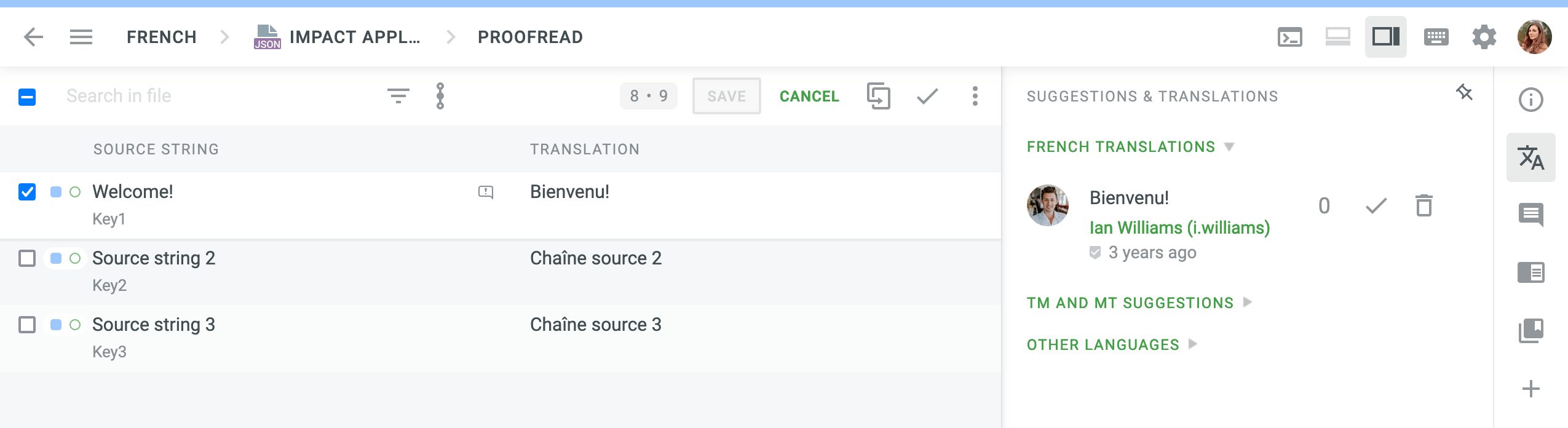
String Status at Workflow Steps
In every project, strings move from one workflow step to the next. There are three statuses: ToDo, Pending, and Done. They are applied to each string depending on its status at the workflow step it’s currently at.
For example, if you’re assigned to translate the string, once you save the translation, the string is marked as Done and then moves to the next step.
The Pending status can be applied to the string in the following scenario:
The source string is translated at the Translation workflow step and marked as Done. It then moves to the next workflow step, e.g., Proofreading, where it’s marked as ToDo. If the translation of the string is deleted at the Translation workflow step, the string remains at the Proofreading workflow step and is marked as Pending until the translation is added again at the Translation workflow step.
离线翻译
You can download project files (preferably in XLIFF format), translate strings offline, and upload completed translations to the project.