GitLab 集成(基于字符串)
GitLab 集成可以让您将译文从 Crowdin 企业版项目同步到您的 GitLab 仓库。
在基于字符串的项目中,GitLab 集成仅限于目标文件包模式运作。
目标文件包模式 – 以所选格式从 Crowdin 企业版项目生成翻译文件并将其推送到您的 GitLab 仓库。 在此模式下,集成会推送翻译文件,但不会同步仓库中的源。 如果您在 Crowdin 企业版项目中执行源文本审阅并希望将更新的源文本添加到您的仓库中,您可以将源语言添加为目标语言,该语言将与翻译一起推送到您的仓库中。
所有已完成的翻译都将被收集到包中,并自动作为合并请求推送到 GitLab 仓库中的 l10n 分支。
连接 GitLab 账户
- Open your project and go to the Integrations tab.
- 在集成列表中单击 GitLab。
- 单击设置集成以通过您的 GitLab 账户进行集成。
- 然后在 GitLab 端授权与 Crowdin 企业版的连接。
In case the repository you need is private, and you have limited or no access to it, please ask the repository owner to provide you with an access token. Afterward, click Use personal access token and insert the token into the Token field and click Set Up Integration.
选择仓库
在出现的对话框中,选择您的仓库和需要翻译的分支。
目标文件包模式下的 GitLab 集成会从您的 Crowdin 企业版项目发送已完成的译文,而不会从您的仓库中拉取源文件。 因此,在选择应翻译的仓库和分支时,您可以指定集成应将生成的带有翻译的包放在何处。
详细了解 配置 VCS 集成的目标文件包。
当您使用私有集成(例如,与自托管 VCS 集成)时,您需要将专用的 Crowdin 企业版 IP 地址添加到白名单中,以确保其正常运行并保持安全。
Read more about IP Addresses.
服务分支
当翻译完成并且您的语言准备好上线时,Crowdin 企业版会将合并请求和翻译发送到您的版本控制系统。 对于每个进行本地化的分支,Crowdin 企业版都会创建一个带有翻译的附加服务分支。 We don’t commit directly to the master branch so that you can verify translations first.
By default, _l10n__ is added to the created service branch name. If necessary, you can easily change it.
同步配置
There are cases when it’s necessary to disable translations from being pushed to the repo temporarily. In this situation, click Edit, clear Sync Schedule in the integration settings, and click Save. When ready to sync translations with the repo, select the Sync Schedule, and click Save.
The synchronization is processed every hour automatically. If necessary, you can change the update interval in the integration settings. To configure the synchronization schedule – click Edit, scroll down to the Sync Schedule, set the preferred interval, and click Save.
自动同步分支
设置集成时,您可以选择要添加到 Crowdin 企业版项目的现有仓库分支。 要自动将未来的分支从 GitLab 添加到 Crowdin 企业版,请在集成设置中为分支名称创建模式。
例如,您在 GitLab 集成设置中添加**功能*模式。 In this case, the future branches that contain this word at the end of the title will be added to the project.
To add a pattern for branch names, follow these steps:
- 在 GitLab 集成部分单击 编辑。
- In the appeared dialog, scroll down to the Branches to Sync Automatically.
- In the Branches to Sync Automatically field, use wildcard selectors such as ‘*’, ‘?’, ‘[set]’, ‘' and others to identify the necessary branches.
- Click Save.
默认配置文件名称
crowdin.yml is the default file name that is used for automatically synchronized branches. To change the default settings, click Edit, specify the preferred name in the Default configuration file name field in the integration settings, and click Save.
If you don’t specify your custom configuration file name for automatically synchronized branches, and the integration doesn’t find a configuration file with the default name crowdin.yml in the root of the branch, these branches will be marked in the integration settings with a red icon with an exclamation mark saying “Not Ready. Check the configuration”.
选择要同步的内容
To make integration work in the Target file bundles mode, you need to select the required bundles that you want to push to your repository. If you see a red icon with an exclamation mark next to the service branch name, it means that you haven’t selected any content for synchronization.
There are two ways you can specify content for synchronization:
- Configuring online
- Configuring manually by creating a configuration file
在线配置
This procedure is the same for all integrations with version control systems (VCS). 详细了解 配置 VCS 集成的目标文件包。
创建配置文件
配置文件 crowdin.yml 需要与您想要推送译文到的每个单独分支一起放置在 GitLab 仓库中,这样 Crowdin 企业版才确切知道将哪些翻译包发送至您的仓库。
它应该具有与 CLI 所需的相同结构,但出于安全原因,项目的凭据不应存储在文件头中。
Read more about creating a configuration file.
在一个项目中使用多个仓库
If you’re working with a multi-platform product that has versions for different operating systems, you may want to connect multiple repositories that store content for each operating system. In this case, localization resources (e.g., TMs, Glossaries) and translations could be used more efficiently, reducing the time needed for project localization.
To add another repository, follow these steps:
- Open your project and go to the Integrations tab.
- 在集成列表中单击 GitLab。
- Click Add Repository.
- Configure the integration with the new repository according to your needs and preferences.
检查同步状态
设置集成后,所有相关信息都存储在 集成 > GitLab 部分。
集成连接后,只有配置集成的项目成员才能更新设置。 除配置集成的人员外,所有项目管理员都将看到编辑按钮被禁用,并在将鼠标悬停在该按钮上时显示以下消息:集成由 {Full Name} 配置。
默认情况下,每小时自动进行一次同步。 If you need to launch the synchronization immediately – click Sync Now. 或者,如果您只需要单独同步一个分支,请单击所需分支上的 ![]() 并选择同步分支。
并选择同步分支。
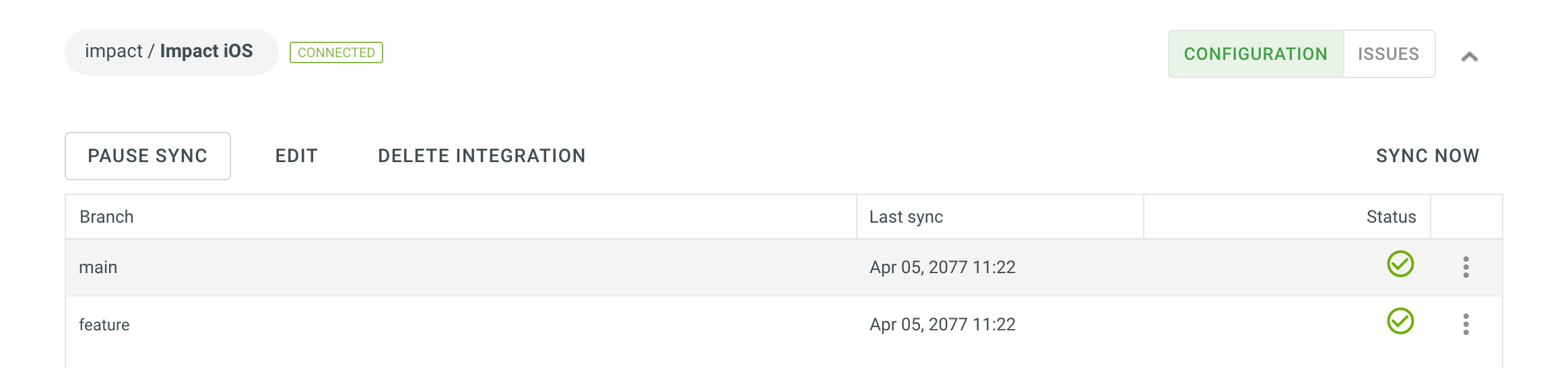
Q&A
Q: I have an application build configured to be triggered by every commit. Since Crowdin commits each translation file in a separate commit, how can I avoid unnecessary application builds triggered by commits from Crowdin?
A: Since VCS integrations in Crowdin use API to commit files but not Git, each file is committed separately.
以下是一些可能有助于解决类似情况的建议:
- Use the
export_languagesoption to skip commits from languages you’re not interested in yet. Read more about the Export languages parameter for VCS integrations. - 在提交消息中使用 [ci skip] 标签跳过不必要的构建。 Read more about the Commit Message parameter for VCS integrations.
- Configure the preferred sync interval using Sync Schedule (e.g., set the sync once in 24 hours).
- 合并本地化分支时压缩提交以保持主分支历史记录干净整洁。