离线翻译
Project files can be downloaded for offline translation. Translators will be able to download files only if the project manager enables downloads in the Project settings.
下载文件
You can download each file separately (in original or XLIFF format), download filtered strings (in XLIFF format), or download all files for a specific language (in original or XLIFF format). It could be done via the Editor or the language page.
通过编辑器下载单个文件
To download a single file to translate offline, follow these steps:
- 在编辑器中打开必要的文件。
- 单击左上角的主菜单
 。
。 - In the File menu, select Download or Export in XLIFF.
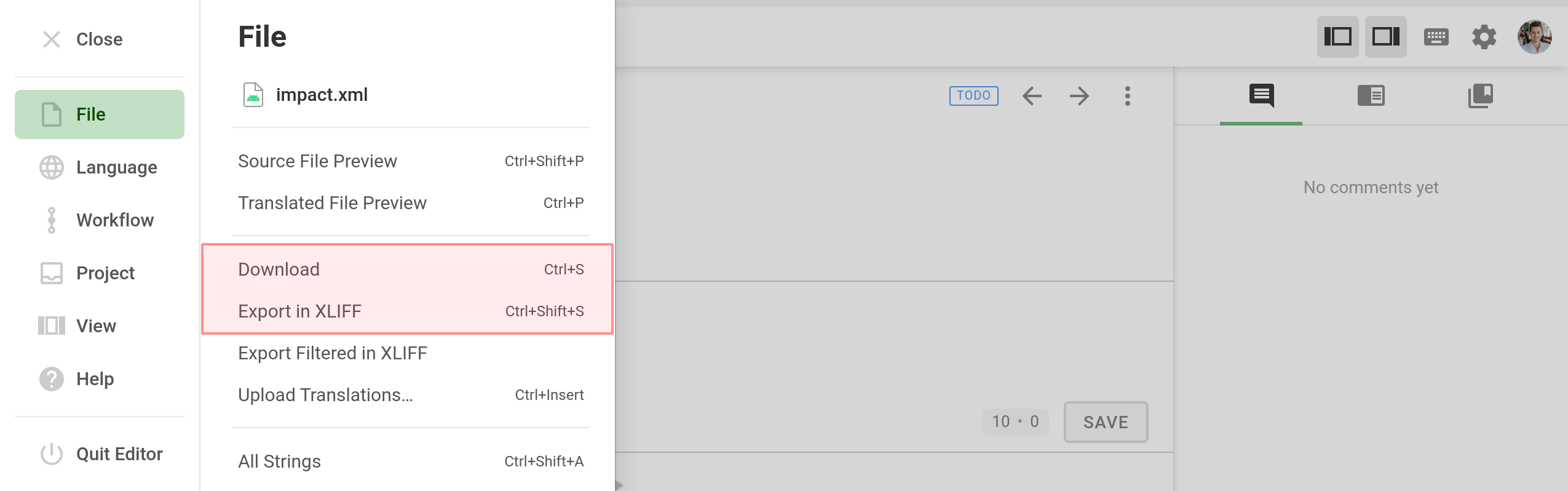
通过语言页面下载单个文件
- Open your project and select a language.
- Click
 toward the file that should be downloaded.
toward the file that should be downloaded. - Select Download or Export as XLIFF.
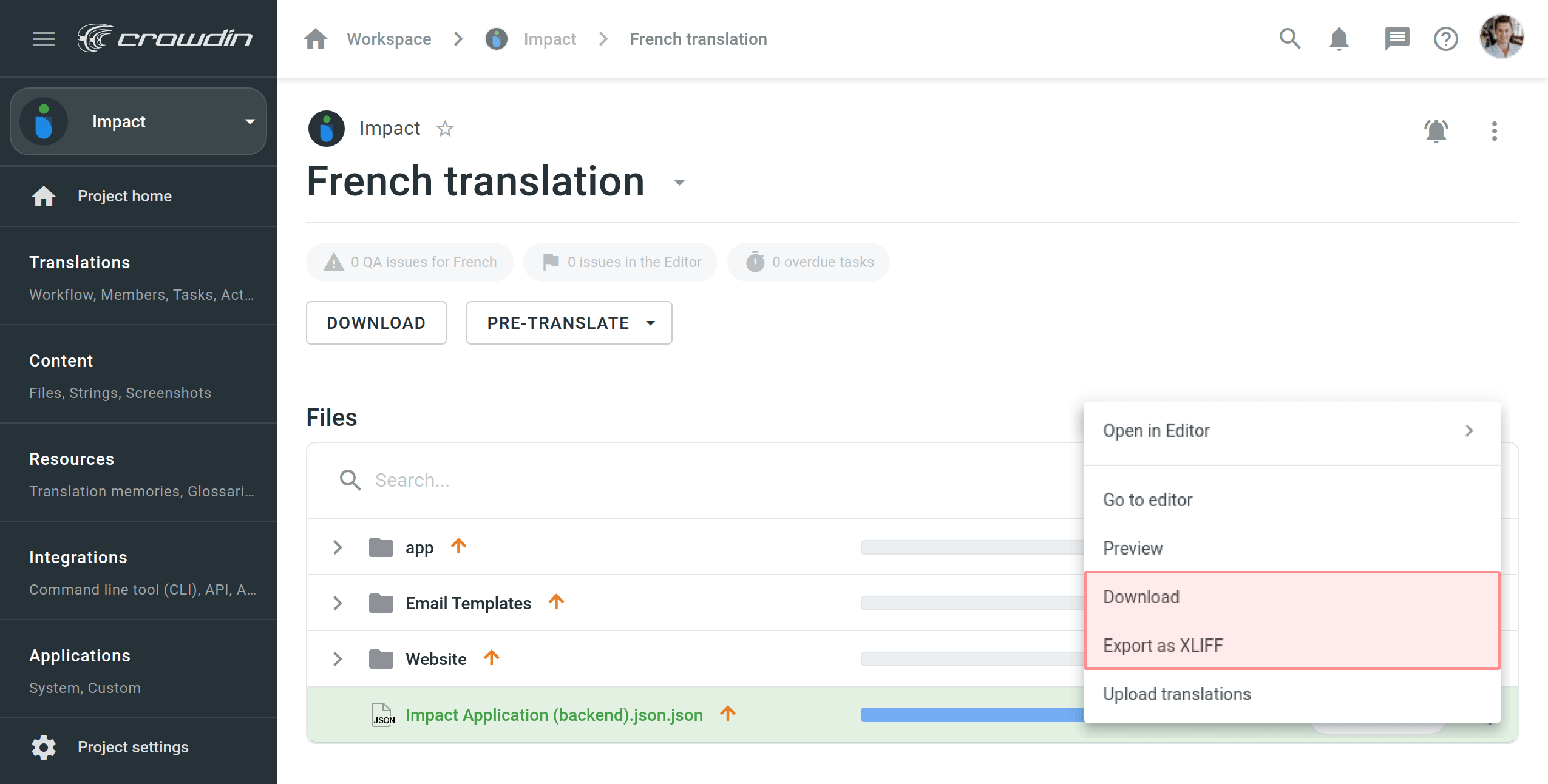
下载特定语言的所有文件
To download all the project files for a specific language, follow these steps:
- Open your project and select a language.
- 单击 下载。
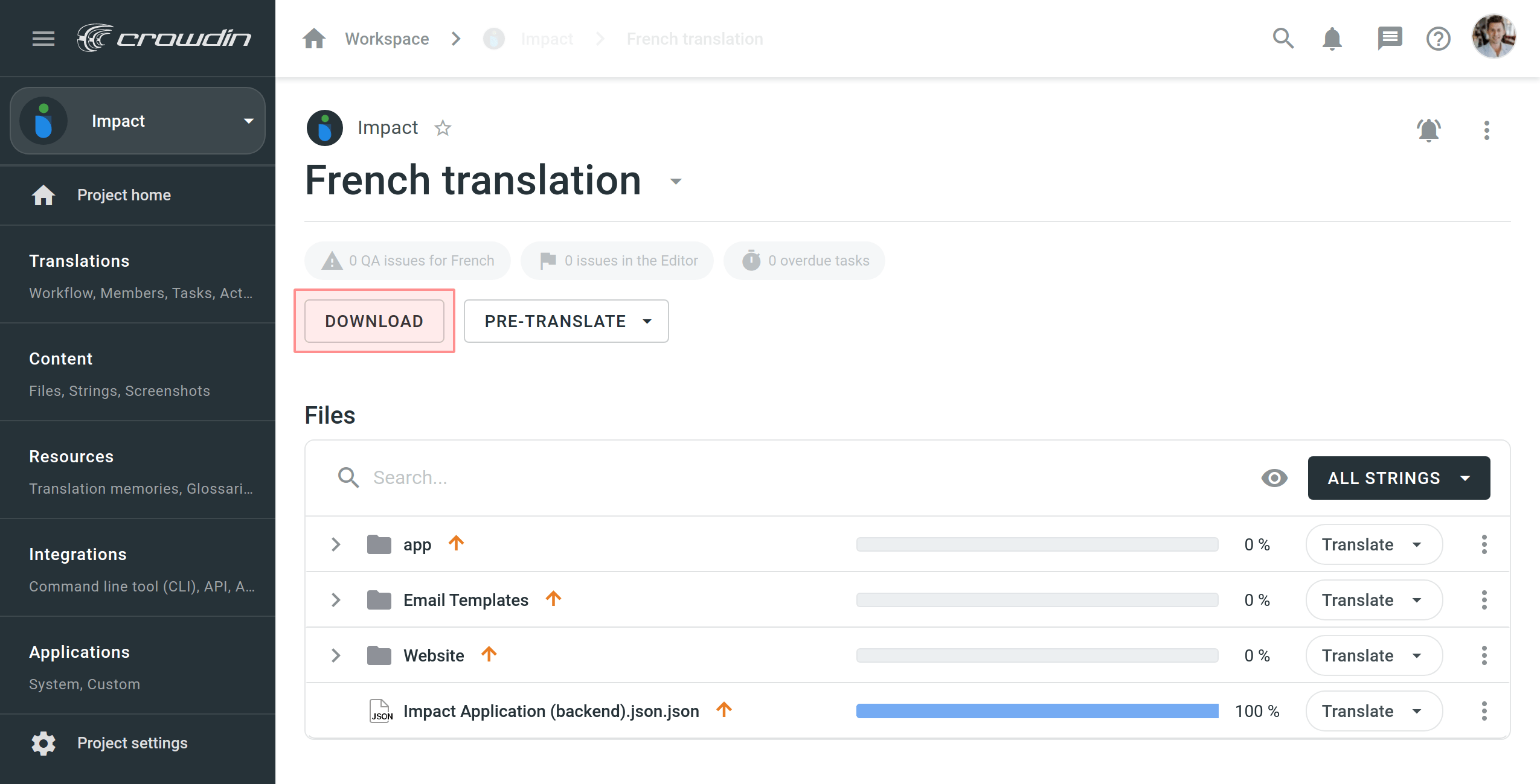
Using the Download option, you will get a ZIP archive with all the project files containing translations. Download option might be useful in case you want to test the product’s localized version.
Alternatively, you can download all the project files for a specific language as one XLIFF file.
- Open your project and select a language.
- Click
 in the upper-right corner.
in the upper-right corner. - Select Export as XLIFF.
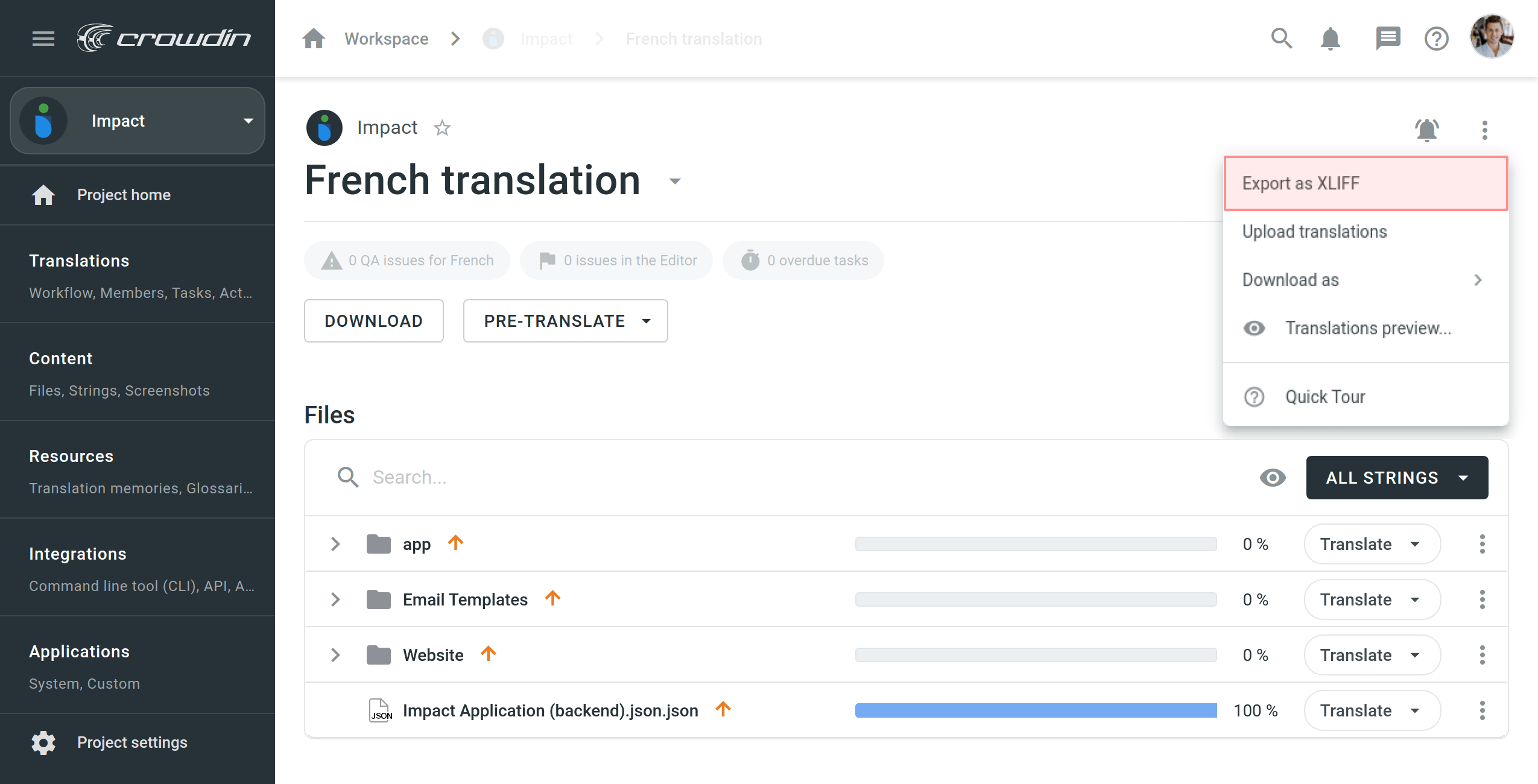
Using Export as XLIFF, you will get all the source strings and completed translations in a single XLIFF file. This way is more convenient, as it doesn’t require opening each file separately to translate. XLIFF files are supported by the majority of desktop localization tools.
以 XLIFF 格式下载筛选后的字符串
There are cases when it’s necessary to download strings based on some specific criteria. For example, you might want to download strings translated by some specific project member, or only untranslated strings, or only strings with comments.
To download filtered strings, follow these steps:
- 在编辑器中打开必要的文件。
- Filter strings based on some specific criteria.
- 单击左上角的主菜单
 。
。 - In the File menu, select Export Filtered in XLIFF.
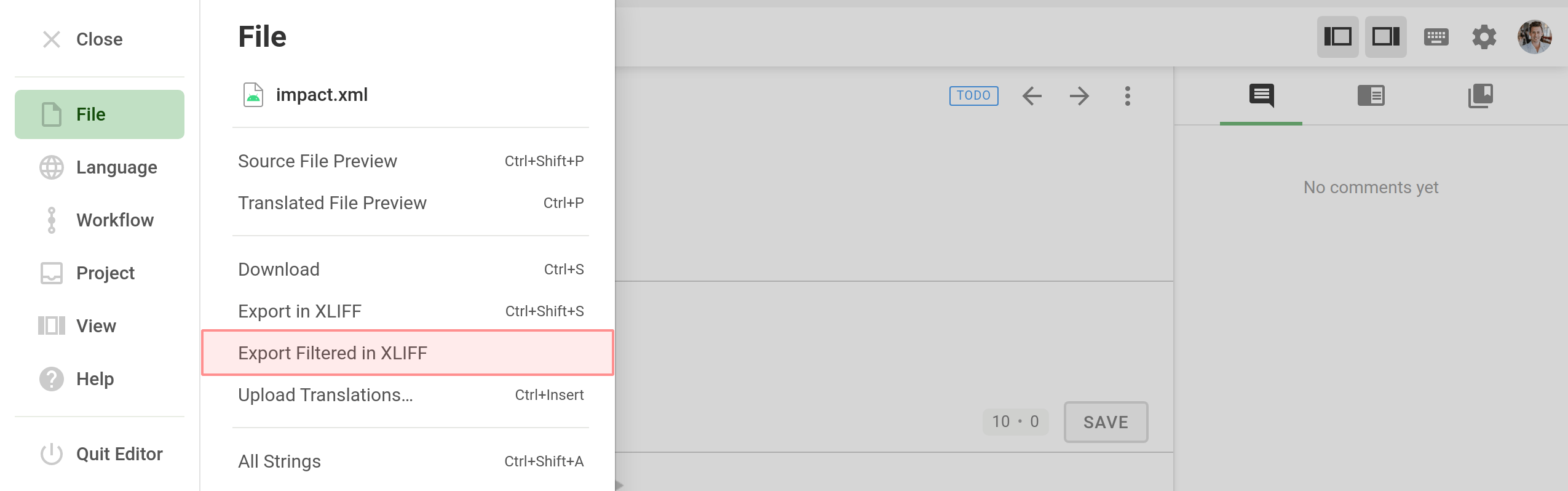
上传译文
You can upload completed translations (in original or XLIFF format) via the Editor or the language page.
通过编辑器上传译文
To upload a file with translations, follow these steps:
- 在编辑器中打开必要的文件。
- 单击左上角的主菜单
 。
。 - In the File menu, select Upload Translations.
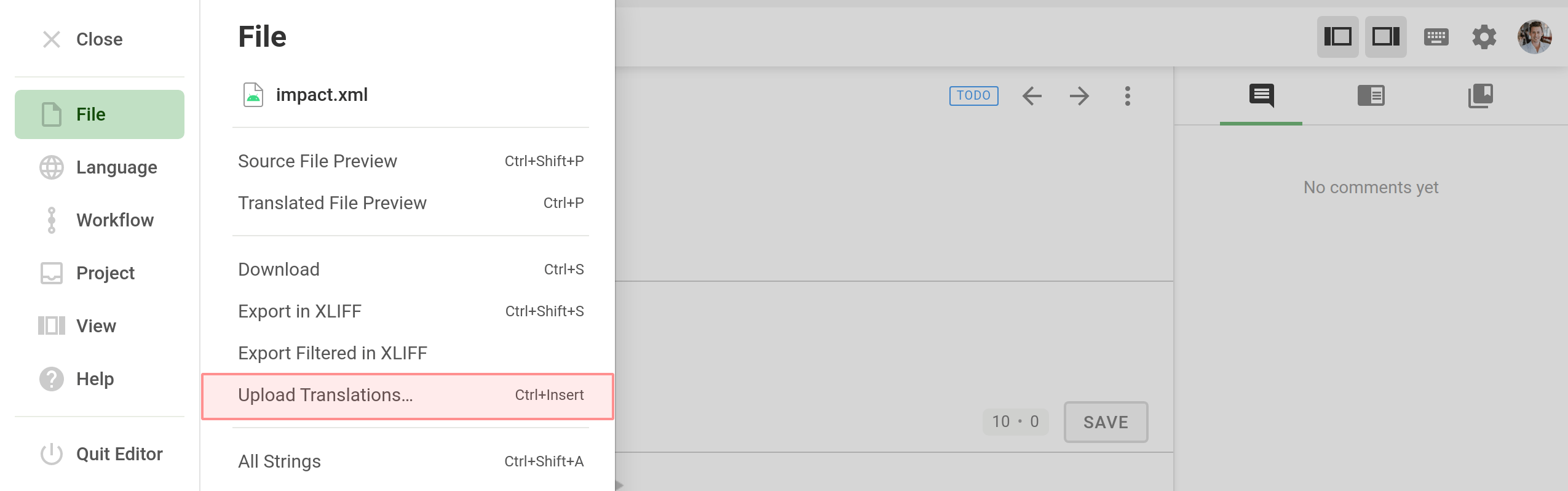
- Configure the Advanced Import Settings toward the uploaded translations.
- 点击 选择文件。
- Select a file with translations on your machine and click Open.
通过语言页面上传译文
To upload files with translations, follow these steps:
- Open your project and select a language.
- Click
 in the upper-right corner and select Upload translations.
in the upper-right corner and select Upload translations. 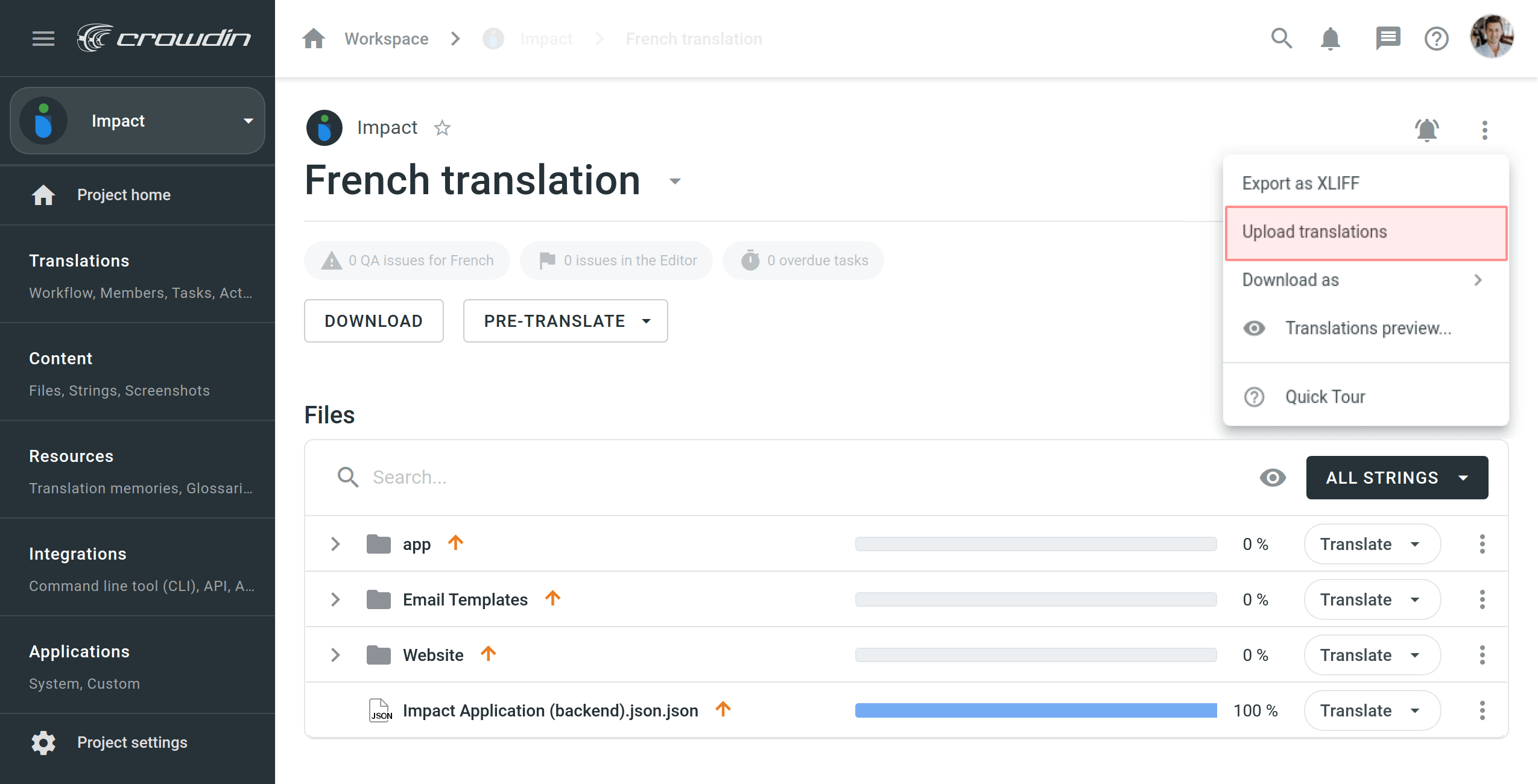
- Select or drag and drop the necessary files.
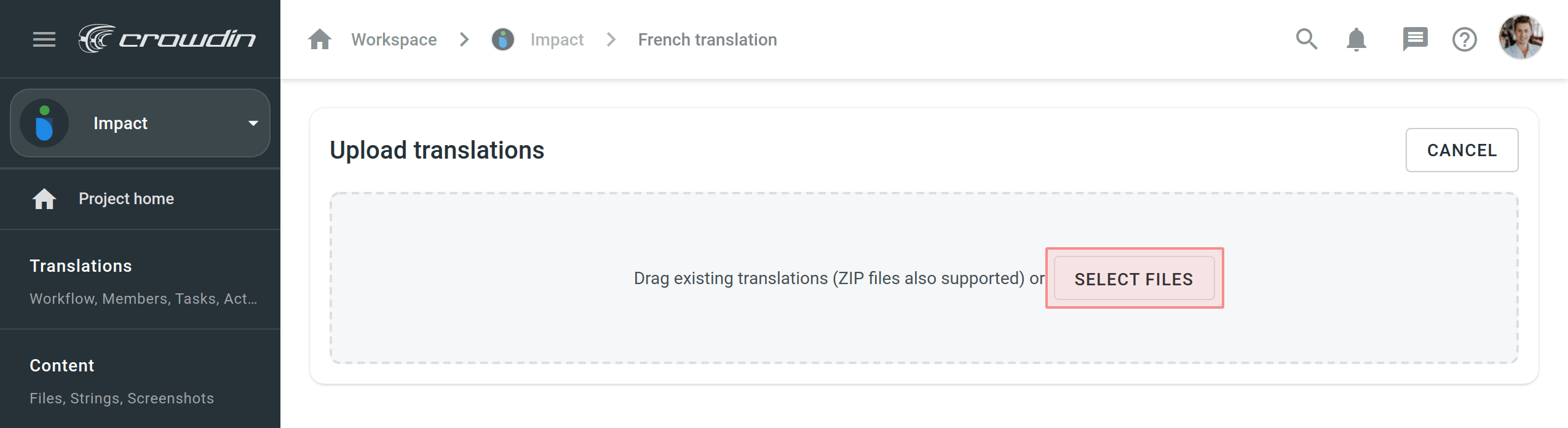
- Configure the Advanced Import Settings toward the uploaded translations.
- 点击 导入。
上传 XLIFF 译文
Once you’ve finished translating an XLIFF file earlier exported from your project, you can upload completed translations back to Crowdin Enterprise.
XLIFF file with translations can be uploaded the following way:
- Open your project and select a language.
- Click
 in the upper-right corner and select Upload translations.
in the upper-right corner and select Upload translations. 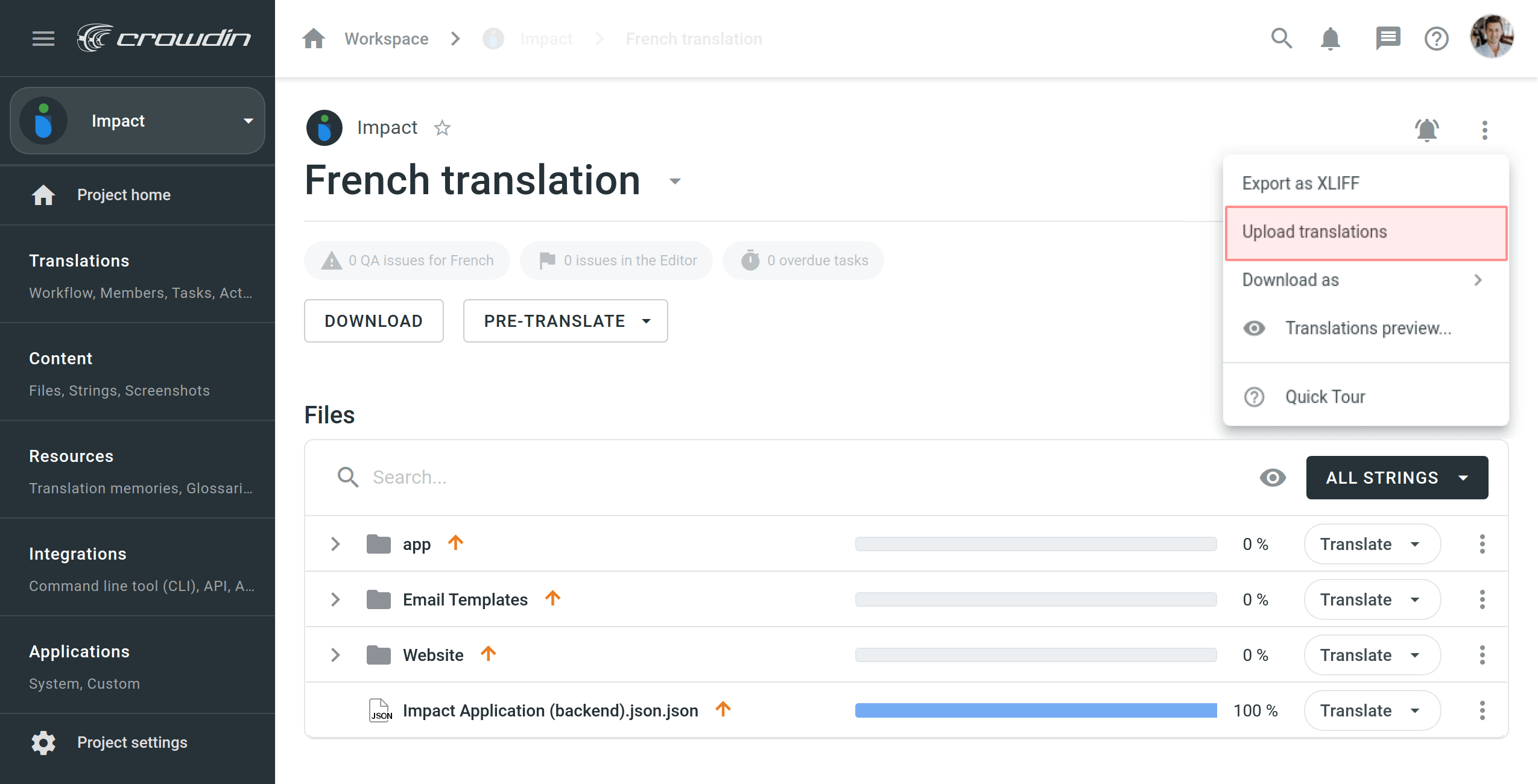
- Select or drag and drop the XLIFF file with translations and select Upload XLIFF translations in the Source file drop-down menu.
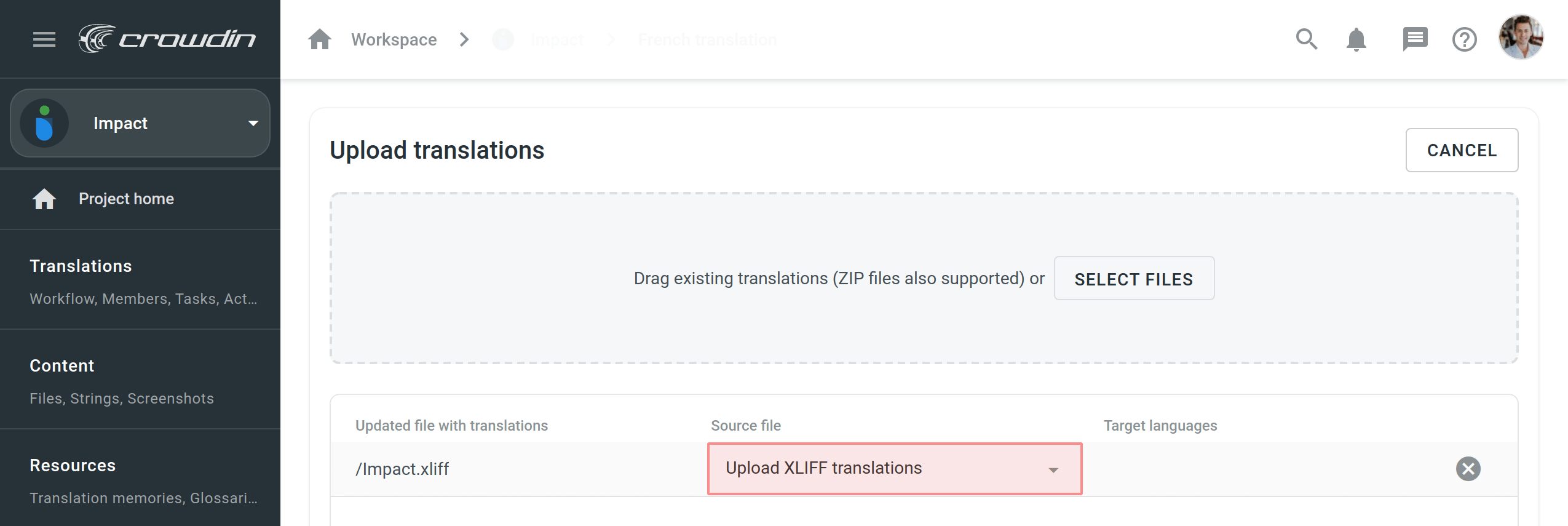
- Configure the Advanced Import Settings toward the uploaded translations.
- 点击 导入。
高级导入设置
By default, translations that match the original strings and translations identical to the existing ones are skipped during the upload. Configure the system behavior by selecting suitable options in the appeared dialog.
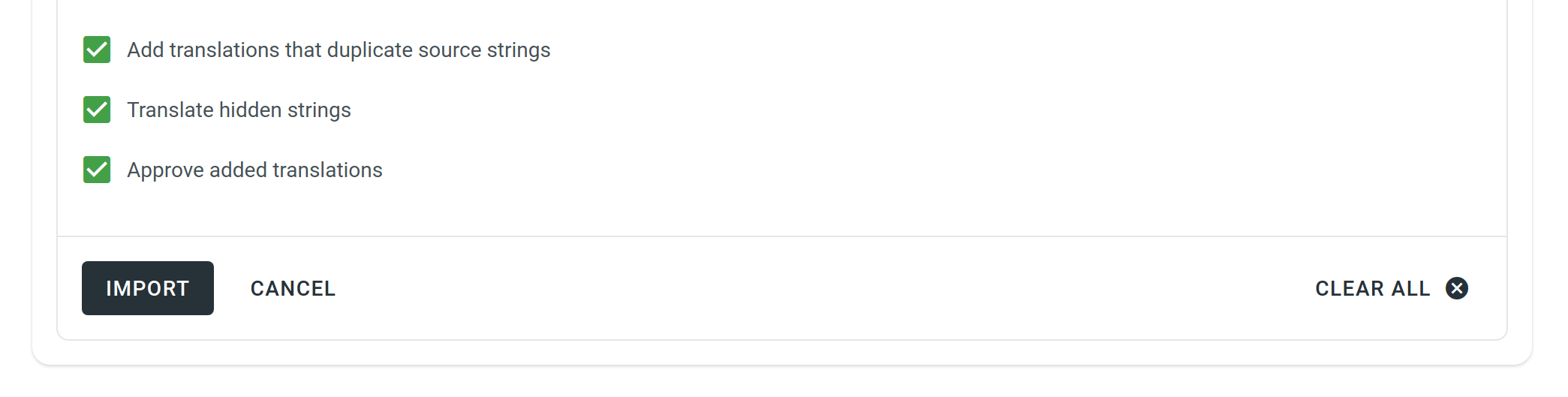
Q&A
Q: My XLIFF file was translated offline. Now It contains finished translations, but when I try to upload it back to Crowdin Enterprise, the translations are not displayed in the project. What might be the reason?
A: According to the official documentation, <target> elements in the XLIFF file contain the state attribute that indicates the current translation state for each string.
When you export XLIFF files from Crowdin Enterprise for offline translation, each of the <target> nodes will contain a state attribute with the respectful value. Below you can see the possible values:
needs-translation – the segment needs translation.
translated – the segment was translated.
final – the segment was translated and approved.
Usually, offline CAT tools that support the XLIFF file format automatically change the state for each string on export.
Though, if your CAT tool doesn’t change the state attribute for translated strings automatically or translations are done manually in the Notepad, it would be necessary to manually change the state attribute in your XLIFF file to the translated or final value to be sure that translations will be successfully uploaded to Crowdin Enterprise.