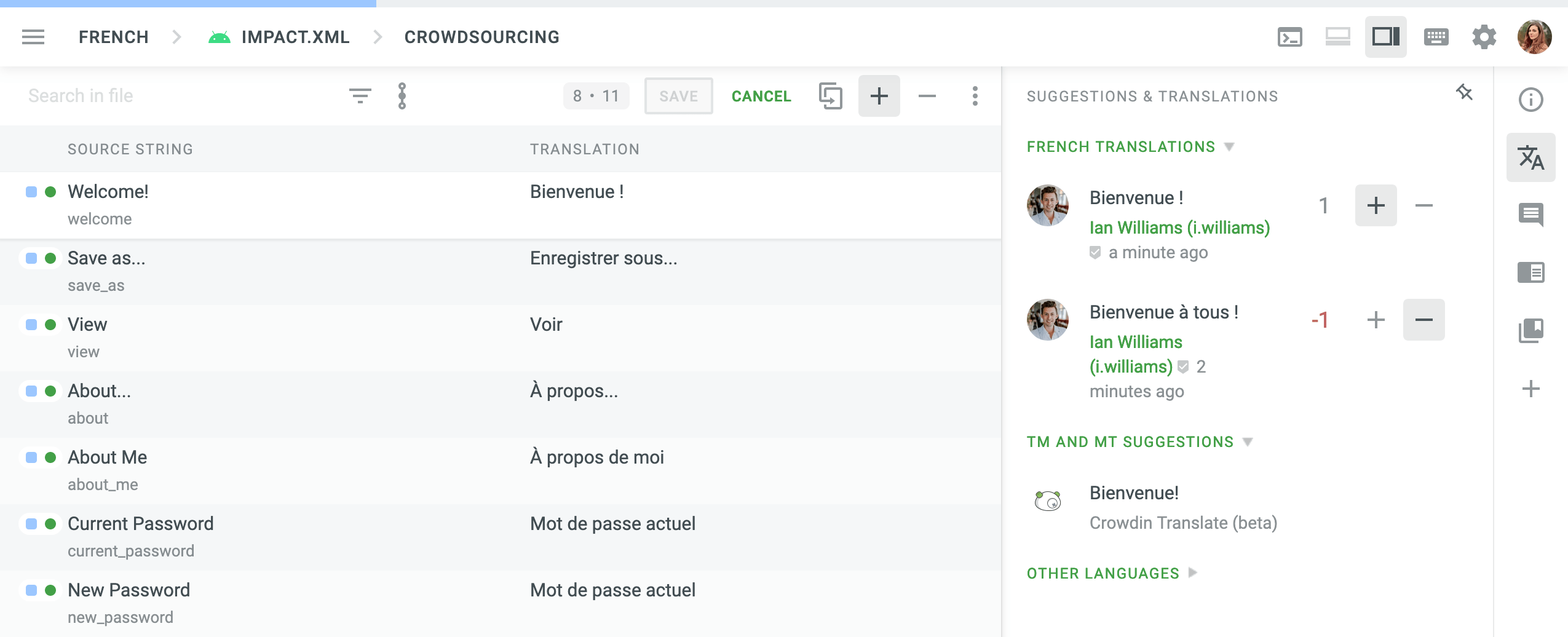对于志愿翻译者
想帮助翻译您最喜欢的网站或应用,但不知道从哪里开始? 请查看以下说明继续操作。
什么是众包
众包(Crowdsourcing)是指利用社区(产品爱好者)的力量,通过志愿者形式将产品翻译成多种目标语言的做法。 作为一名志愿者翻译员,您可以在 Crowdin 企业版中进行翻译,并帮助组织进行本地化。
创建账户
Crowdin 企业版中的每个公司都有其唯一的 URL。 欲邀请您的公司可以共享指向项目页面的定向链接,也可以共享包含他们所有众包项目的组织页面。 项目管理员也可以直接通过电子邮件向您发送邀请。 使用此特定链接,您需要在 Crowdin 企业版中创建一个新账户。 要创建账户(注册),您可以使用社交媒体个人资料(Google、Facebook、X)、GitHub 或 GitLab 个人资料。
创建帐户后,您可以使用用户名和密码访问 Crowdin 企业版中所需的组织页面。 如果您决定为多个组织做出贡献,则您将需要为每个组织分别创建 Crowdin 企业版账户。
账户设置
您可以使用账户设置页面查看和管理您的 Crowdin 企业版账户设置。
要打开您的账户设置,请点击右上角的个人资料图片,然后选择账户设置。 在此页面上,您可以更新您的个人信息,管理个人资料安全设置以及通知。
探索您的工作区
要访问工作区,请点击右上角菜单面板中的前往控制台。 您可以在此访问组织的每个众包项目。
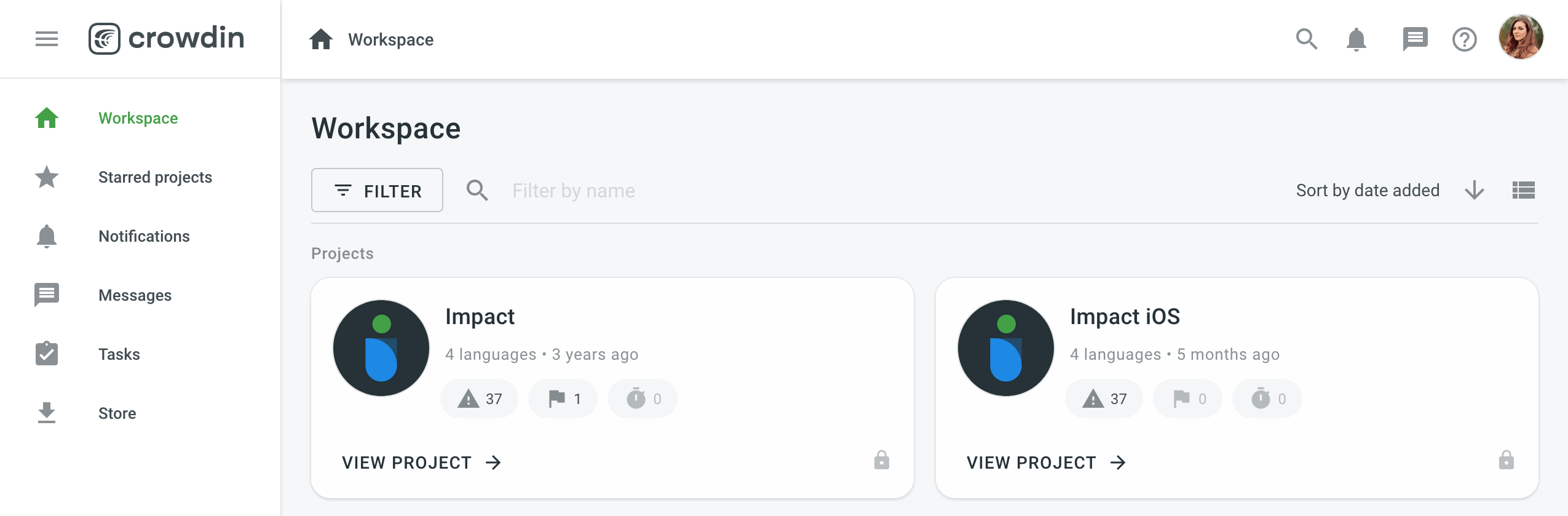
Using the left sidebar, you can access the following pages:
-
Starred projects
This page contains all your starred projects. Use it for quick access to the projects you open the most often. -
Notifications
On this page, you can see all the key updates for the projects you are working on. For example, notifications about new strings added, new tasks created, etc. You can also choose to receive updates via email or Slack. Open your Account Settings and go to the Notifications tab to change your notification preferences. -
Messages
Create one-to-one conversations or add as many project members to a conversation as needed. Any time you receive a message in one of the conversations, you can view it here. -
Tasks
This page contains a list of tasks assigned to you. Use the filter for better navigation and archive the completed tasks. -
Store
Crowdin Store offers 500+ apps you can install to extend Crowdin functionality. 探索 Crowdin 商店中的 Crowdin 应用。
项目页面
每个项目在工作区中都拥有自己的仪表板页面,您可以点击查看项目来访问。 在仪表板页面上,您可以看到一些有关项目的基本信息,例如目标语言和源词数量、最近的活动以及您可以使用的语言列表。
点击语言旁边的展开图标,然后选择转到编辑器开始翻译。 这样,您就可以一次访问所有字符串。
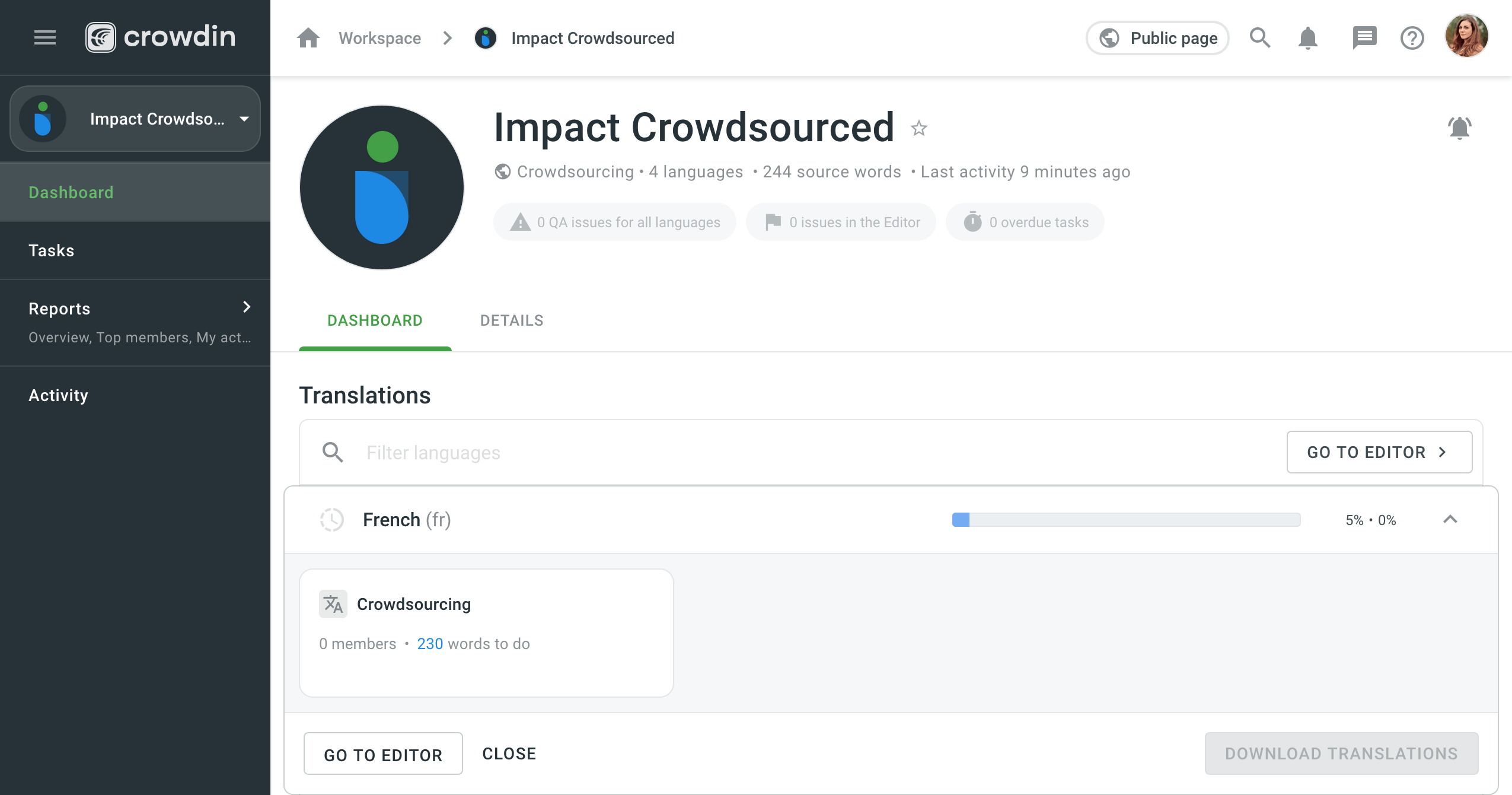
To access specific source files, click on the needed target language from the list and select the file.
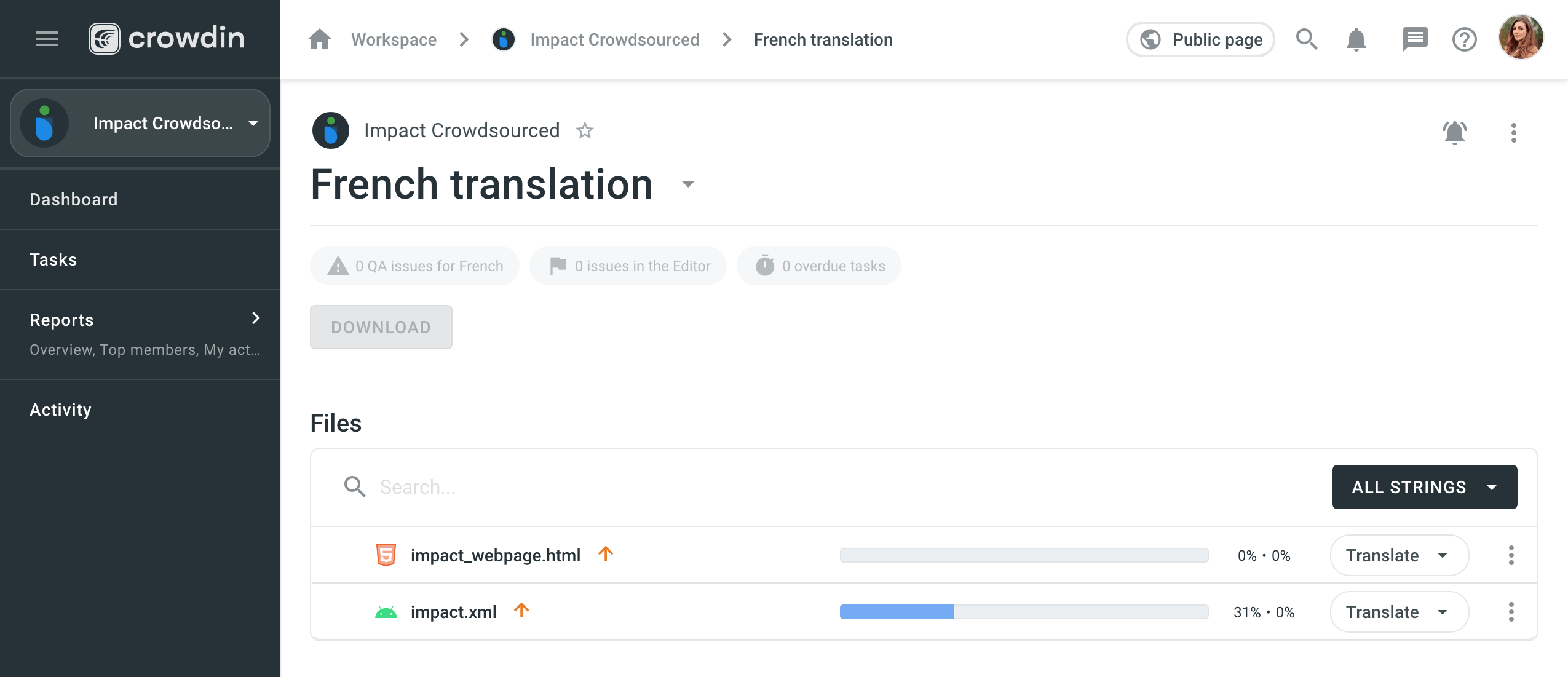
完成第一个翻译后,您就成为项目成员,项目管理员随后可以给您分配特定任务。
Working in the Editor
主菜单 ![]() 位于左上角,允许您在翻译文件之间切换、更改翻译语言、联系项目管理员、在编辑器的不同视图之间切换等等。
位于左上角,允许您在翻译文件之间切换、更改翻译语言、联系项目管理员、在编辑器的不同视图之间切换等等。
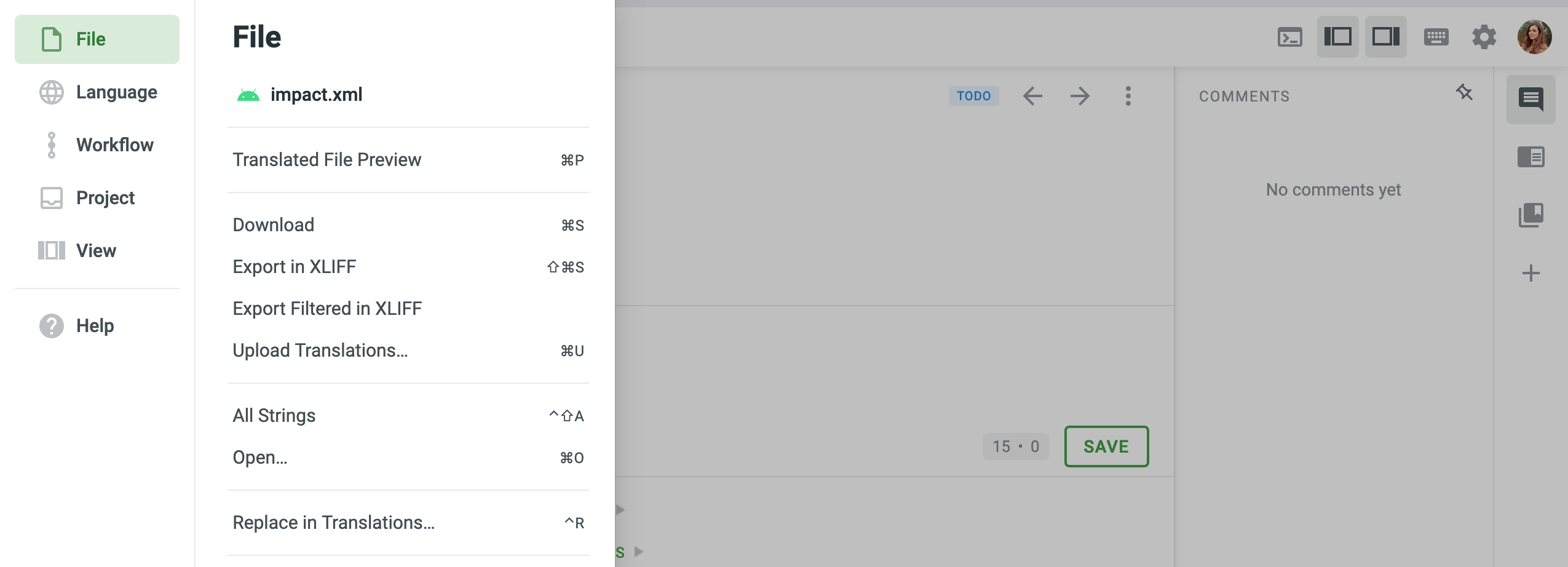
所有翻译主要在编辑器中完成,它具有以下四个主要部分,如下所示:
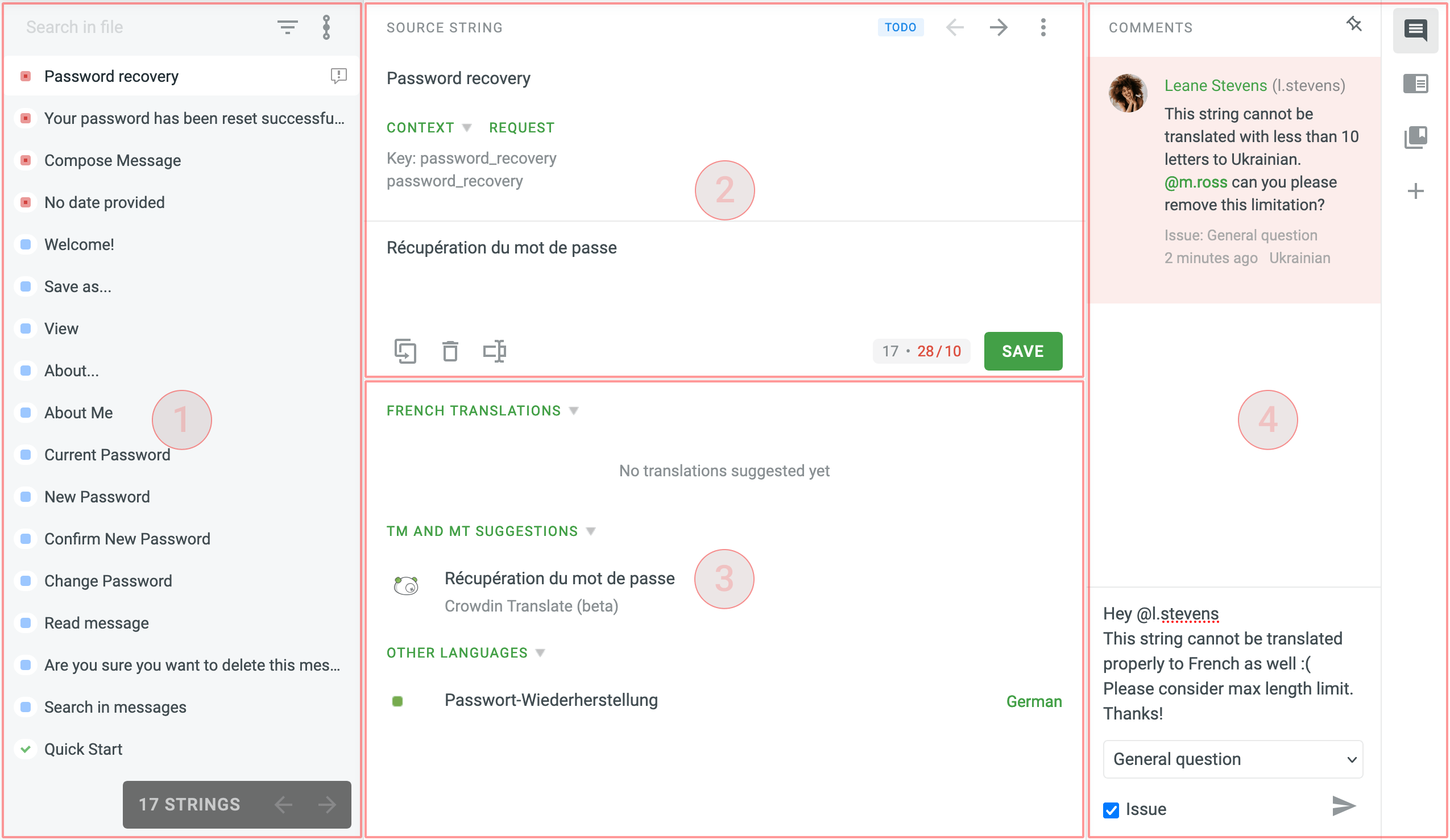
第一部分(左侧边栏)
在左侧部分,您将看到要翻译的字符串列表。 字符串是指单个字词、表达式或句子的文本元素。 其中一些可能有替换标记({0}、{1} 或 %1)或 ICU 消息语法元素。 要使用这些字符串,您应该复制源字符串并只翻译真正的单词。
第二部分(中上部区域)
The main working area with the source string at the top and the section where you can type translations below.
The context of the string is displayed right below the source string. Typically, this can include descriptions and screenshots. You can request context from here if needed.
在翻译窗口中,您还可以查看译文限制的最大长度,以防超出限制。
第三部分(中下部区域)
This section contains the resources and previous translations that might be useful:
- 其他项目成员的翻译
- 翻译记忆(TM)译文
- Machine Translation (MT) suggestions
- 翻译到其他语言
第四部分(右侧边栏)
在这里讨论源字符串的含义或其他相关问题。 Use “@” and a username to mention the specific person or create an issue related to the string.
键盘快捷键
点击右上角的键盘 ![]() 图标以查看可用快捷键列表。 它们可以使您在编辑器中的工作更有效率和快捷。 所有快捷键都可以自定义。 点击所需的按键组合,并使用键盘进行修改。
图标以查看可用快捷键列表。 它们可以使您在编辑器中的工作更有效率和快捷。 所有快捷键都可以自定义。 点击所需的按键组合,并使用键盘进行修改。
在审阅视图中投票
您可以切换到审阅视图,以便舒适地投票选出一连串最佳译文。 对其他项目成员的字符串译文进行赞成或反对投票。
要切换到审阅视图,请点击左上角的主菜单 ![]() 图标,然后选择编辑器视图 > 审阅视图。
图标,然后选择编辑器视图 > 审阅视图。
要进行投票,请点击您喜欢的译文旁的加号 ![]() ,如果译文似乎不正确,请点击减号
,如果译文似乎不正确,请点击减号 ![]() 。 获得最多正面投票的译文将出现在该字符串所有可用译文的顶部。
。 获得最多正面投票的译文将出现在该字符串所有可用译文的顶部。