Pre-Translate Settings
In the Pre-translate section of the Project Settings, you can configure the automatic pre-translation of new content uploaded to the project. You can choose to use translation memory, machine translation engines, or AI-powered translations to pre-translate the content.
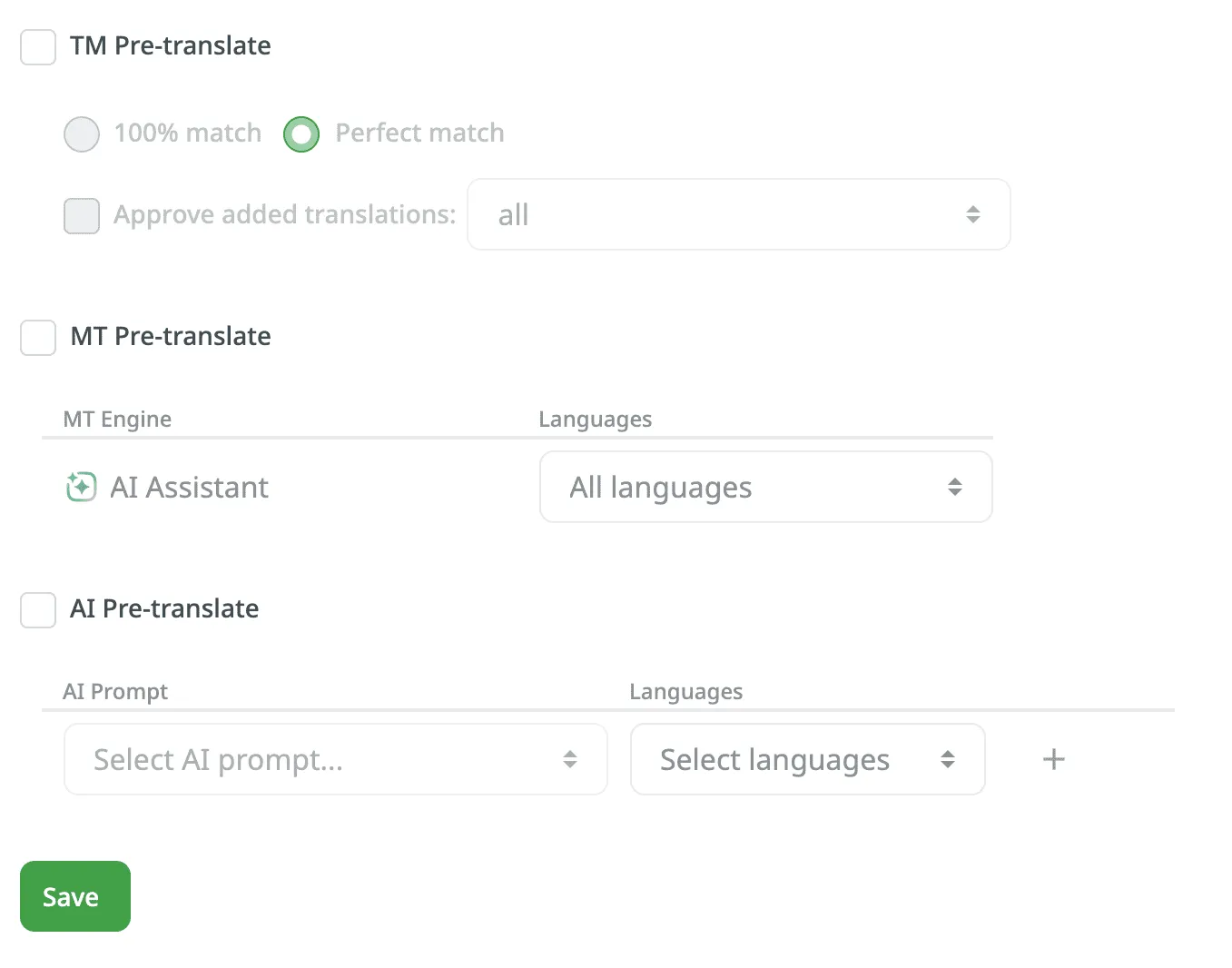
When the Pre-translate New Content Automatically is enabled, Pre-translate will be triggered when new content is uploaded, when target languages are changed, and when file settings are changed.
You can enable and configure the automatic pre-translation via TM. When enabled, the system will automatically apply translations from your TM in the following cases: when there is newly uploaded content, when target languages change, or after file settings are modified.
- Match Ratio – select TM Match type of TM suggestions that should be applied during automatic pre-translation:
- 100% Match
- Perfect Match
- Approve Added Translations – select whether to approve new translations. Further configure it with the following options:
- With perfect match – approves only Perfect match translations.
- With perfect match (approved previously) – approve Perfect match translations that were previously approved.
- All (skip auto-substituted suggestions) – approve all except auto-substituted translations.
- All – approve all new translations added during the pre-translation.
Read more about Translation Memory.
Enable and configure the automatic pre-translation via MT. When enabled, the system will automatically apply translations provided by the selected MT engine in the following cases: when there is newly uploaded content, when target languages change, or after file settings are modified.
You can configure the automatic pre-translation via MT by selecting the preferred MT engine and specifying all or selected project languages.
Read more about Machine Translation.
Enable and configure automatic pre-translation via AI. When enabled, the system will automatically apply translations provided by the selected AI engine in the following cases: when new content is uploaded, when target languages change, or after file settings are modified.
You can choose your preferred AI prompt and specify all or selected project languages. You can configure several different prompts for different languages. Click the plus button to configure a new prompt for AI Pre-translation.
Read more about Crowdin AI.