Project Tab Settings
In the Customize Tabs section, you can manage the display of your project tabs, including their sorting order and visibility. This applies to both default project tabs and those from Starred Apps and Starred Tools. This section only modifies how tabs appear in the project interface and does not disable or block the tabs themselves.
The configured order and visibility of project tabs are displayed to all project members.
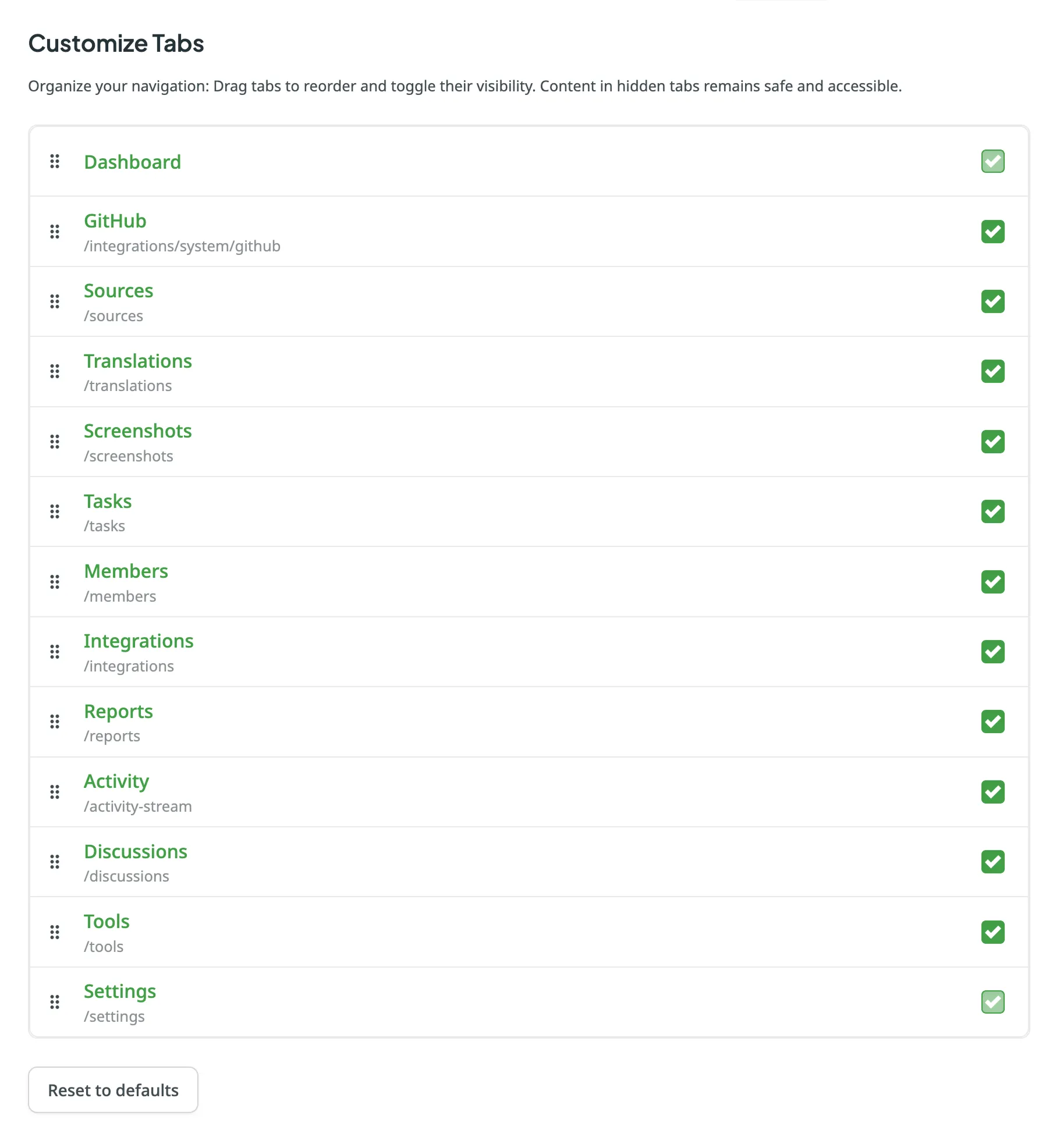
To reorder the project tabs, follow these steps:
- Open your project and go to Settings > Customize Tabs.
- Hover over next to the tab you want to move, then click and drag it to the preferred position in the list.
To hide or show project tabs, follow these steps:
- Open your project and go to Settings > Customize Tabs.
- Clear the checkbox next to a tab’s name to hide it, or select it to make it visible.
To reset the project tab order and visibility to their default settings, open your project and go to Settings > Customize Tabs, scroll down to the bottom of the list and click Reset to defaults.
Thank you for your feedback!