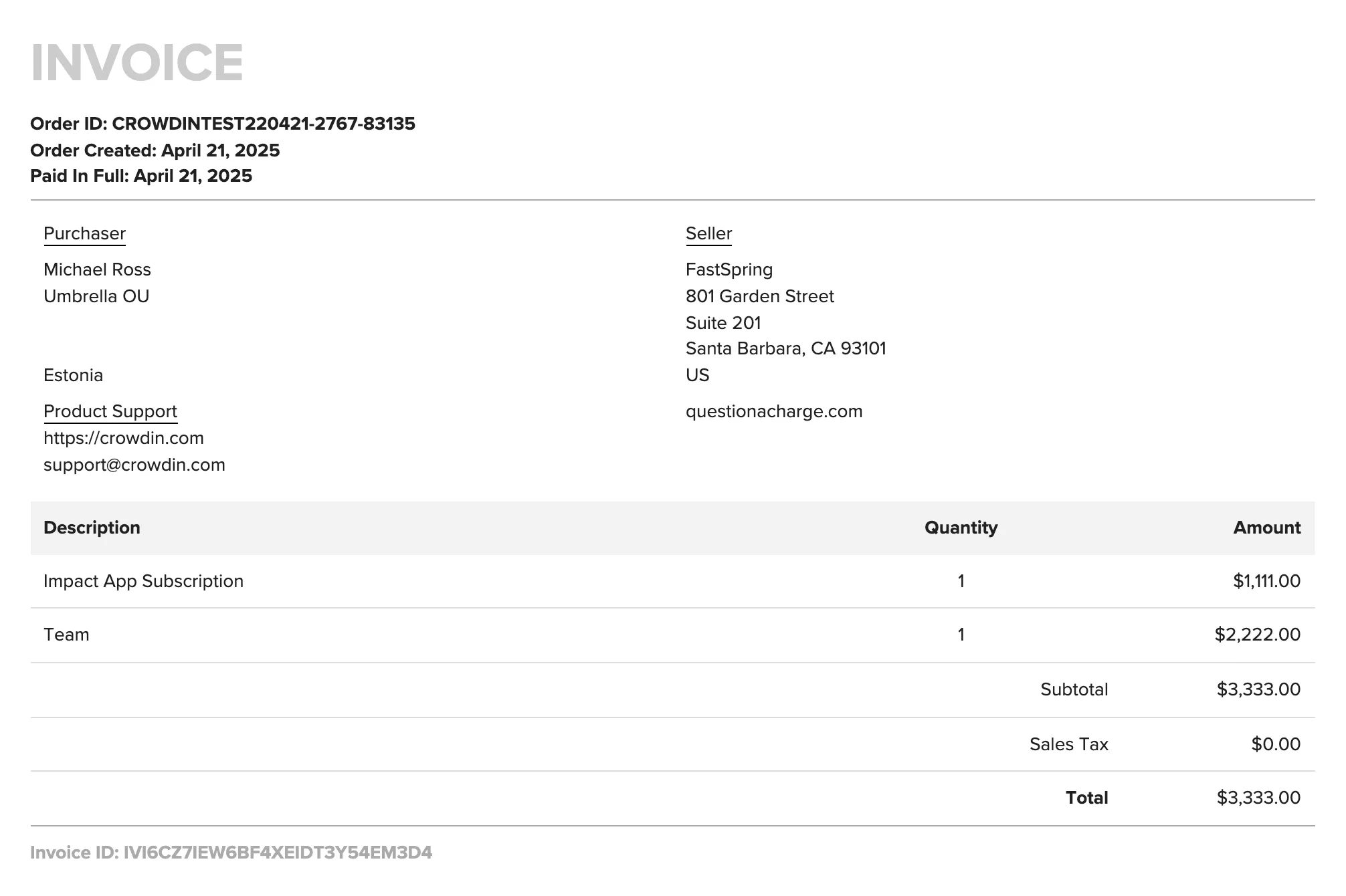Payments and Invoices
Crowdin Enterprise subscription plans are billed annually. Annual subscriptions are paid upfront for the entire year. This payment is applied to your Crowdin Enterprise organization as a balance. Each month, Crowdin Enterprise deducts the corresponding amount from this balance.
As the number of your managers and hosted words can change over time, you can upgrade or downgrade at any time. When you change your plan, the remaining balance from your previous subscription is prorated and applied to the new subscription cost at the start of the next billing cycle.
For example:
- If you purchased an annual Business plan and later downgrade to Team+, your balance will last longer than one year.
- Conversely, if you upgrade from Team+ to Business, your balance may be depleted sooner.
The renewal process depends on your chosen payment method:
-
Subscriptions purchased via FastSpring (card payments) automatically renew each year. Crowdin Enterprise sends email reminders two months and one month before your renewal date. FastSpring also sends a notification one day before your card is automatically charged for the renewal.
-
Subscriptions purchased via other payment methods (e.g., invoice) do not renew automatically. Crowdin Enterprise sends email reminders two months and one month before your subscription ends, prompting you to manually purchase a new subscription to continue using Crowdin Enterprise.
Invoices represent completed transactions and can be downloaded directly from Crowdin Enterprise.
To download invoices in Crowdin Enterprise, follow these steps:
- Go to Organization Settings > Billing.
- Click View payment history.
- Choose the needed invoice from the list and click Download.
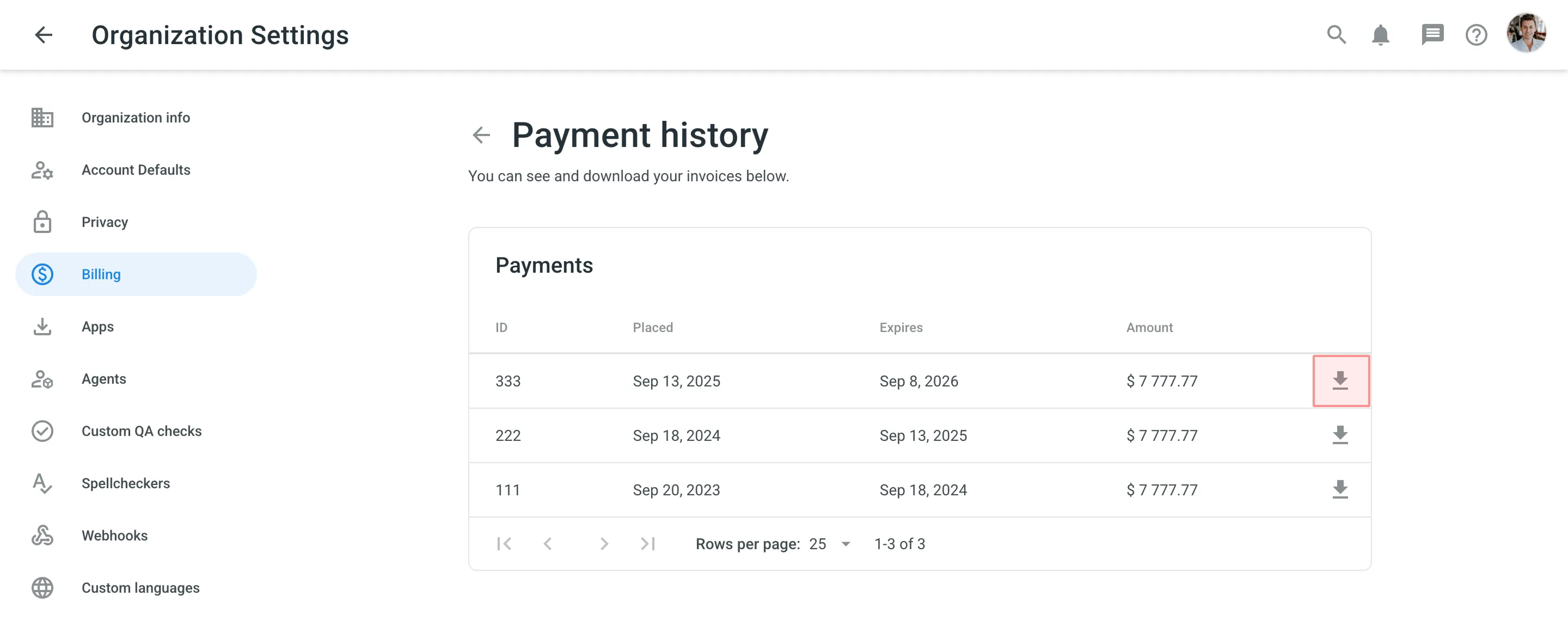
Also, you can download invoices via FastSpring, our payment processing partner.
- Go to the FastSpring Account Management page.
- To log in, specify the same email that was used to purchase your Crowdin Enterprise subscription.
- Click Continue.
If you have active Crowdin app subscriptions, they’ll appear in the downloaded invoice next to your primary Crowdin Enterprise subscription.