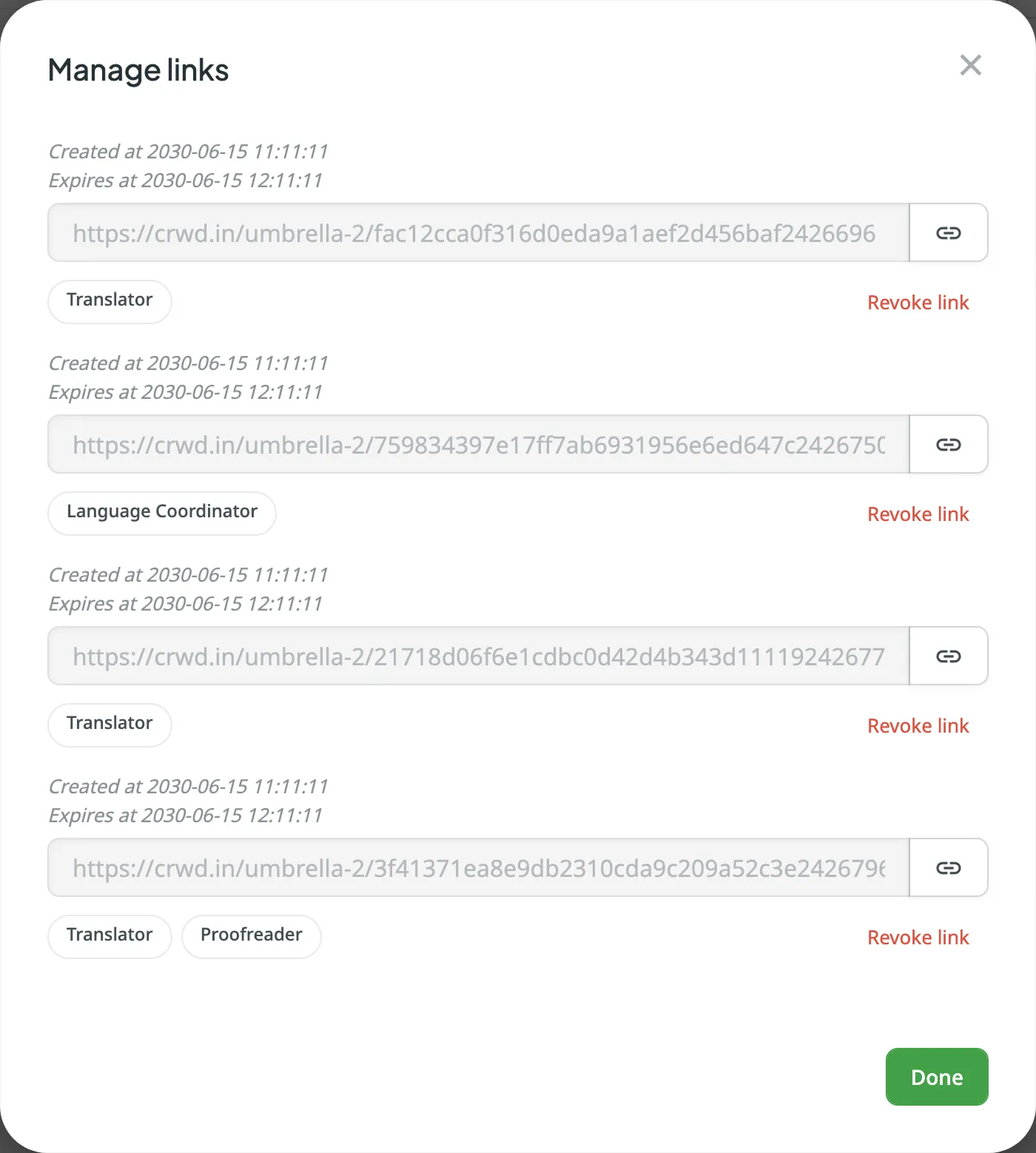Inviting People
You can invite people to your project via the Members tab. The available roles include Manager, Developer, Language Coordinator, Proofreader, and Translator. For the Translator, Proofreader, and Language Coordinator roles, you can optionally limit access to specific target languages. If no languages are selected, the invitee will have access to all target languages in the project.
There are two main methods of involving people in the project:
- Email or username invitation
- Sharing invitation links
Email or Username Invitation
To invite people via email or Crowdin username, follow these steps:
- Open your project and go to the Members tab.
- Click Invite.
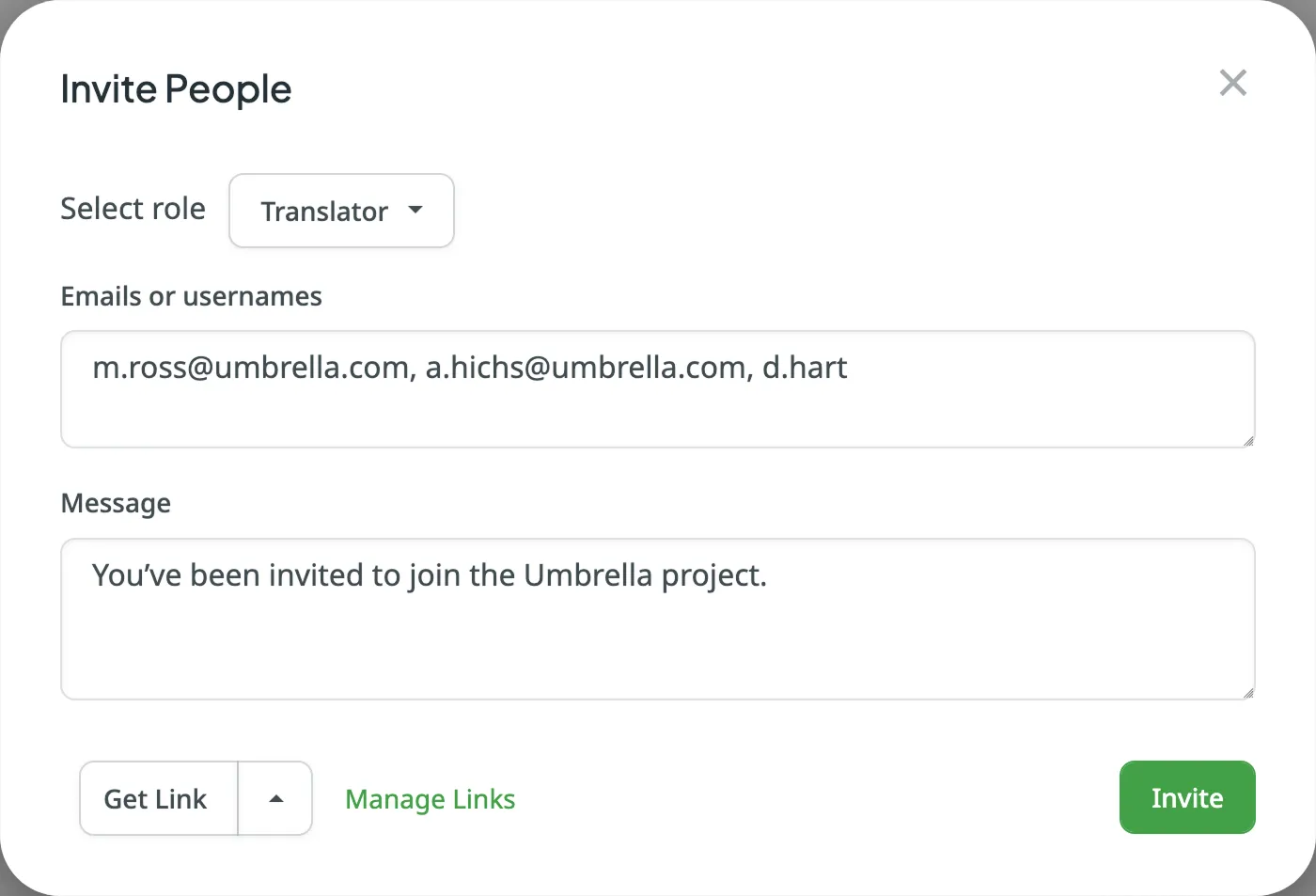
- In the Invite People dialog, click the role title to open the Select role dialog.
- In the Select role dialog, select the desired role. For the Translator, Proofreader, or Language Coordinator roles, you can select specific target languages or leave the field empty to allow access to all.
- Click Save to confirm your selection.
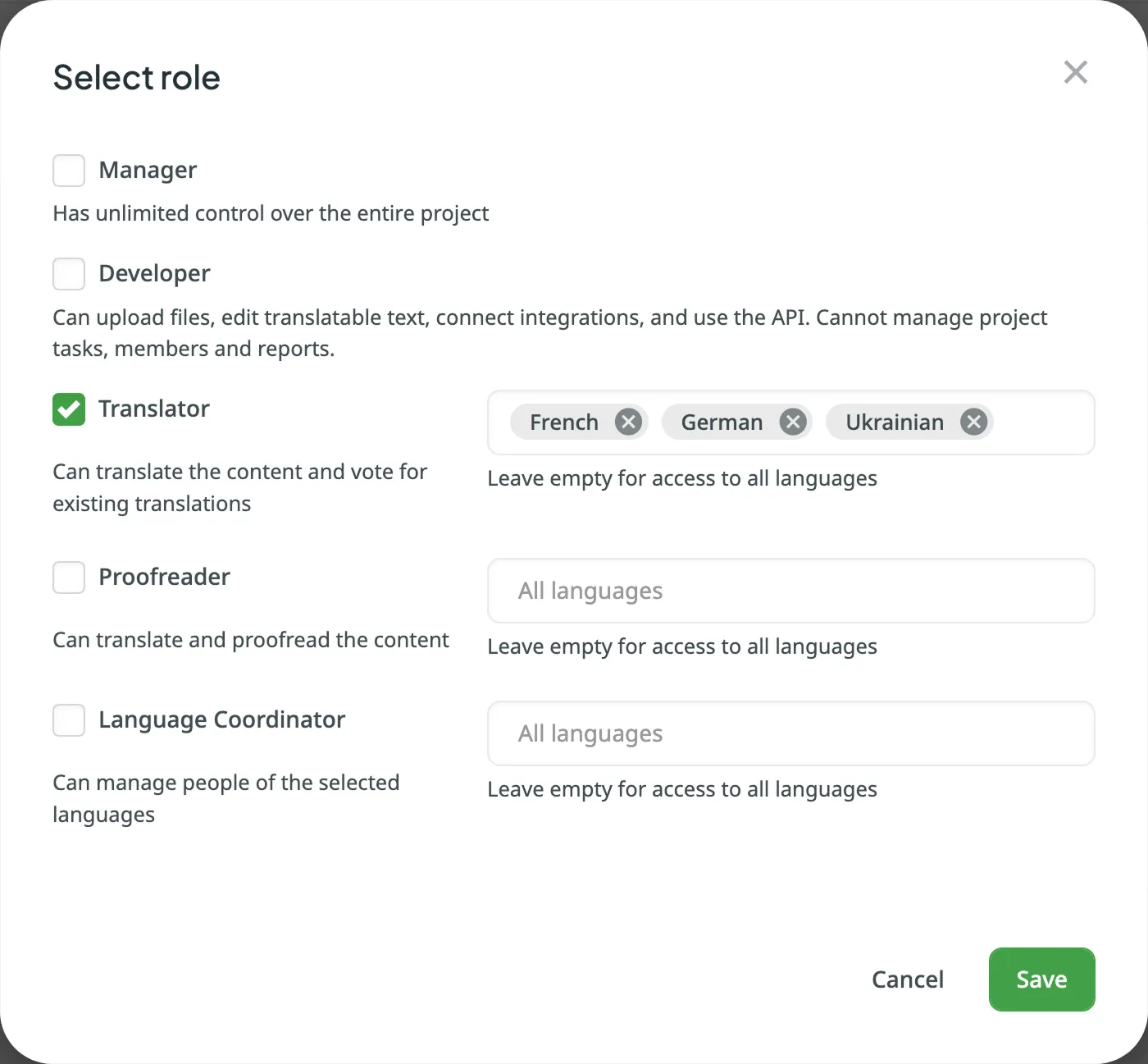
- In the Invite People dialog, enter the emails or Crowdin usernames of the people you want to invite.
- (Optional) Customize the message your invitees will receive.
- Click Invite.
Sharing Invitation Link
To invite people via invitation link, follow these steps:
- Open your project and go to the Members tab.
- Click Invite.
- Configure the preferred role and language access as described in the Email or Username Invitation section.
- In the Invite People dialog, click Get Link.
- (Optional) Click the arrow next to Get Link to configure additional settings:
- Link Expiration – choose how long the invitation link will remain active (One hour, One day, One week, One month, or One year).
- Short URL – enable this option to generate a more compact invitation link.
- Share the copied link with the person you want to invite.
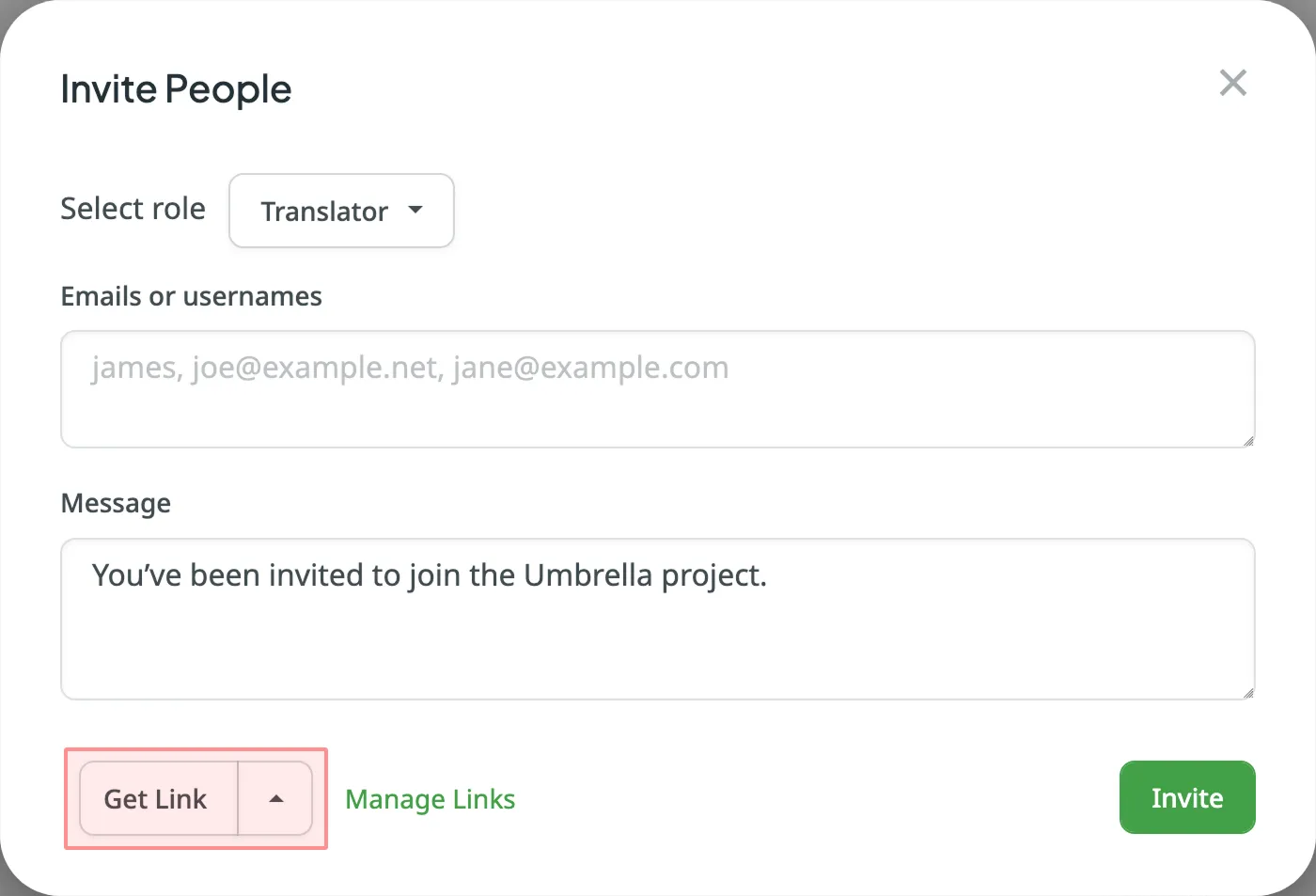
Managing Invitation Links
To view and manage previously generated invitation links, click Manage Links in the Invite People dialog.
In the Manage links dialog, you can:
- View each link’s creation and expiration date
- See the role assigned to the link (e.g., Translator, Language Coordinator)
- Copy the link using the copy icon
- Revoke any link by clicking Revoke link
Once revoked, a link immediately becomes inactive and can no longer be used to join the project.