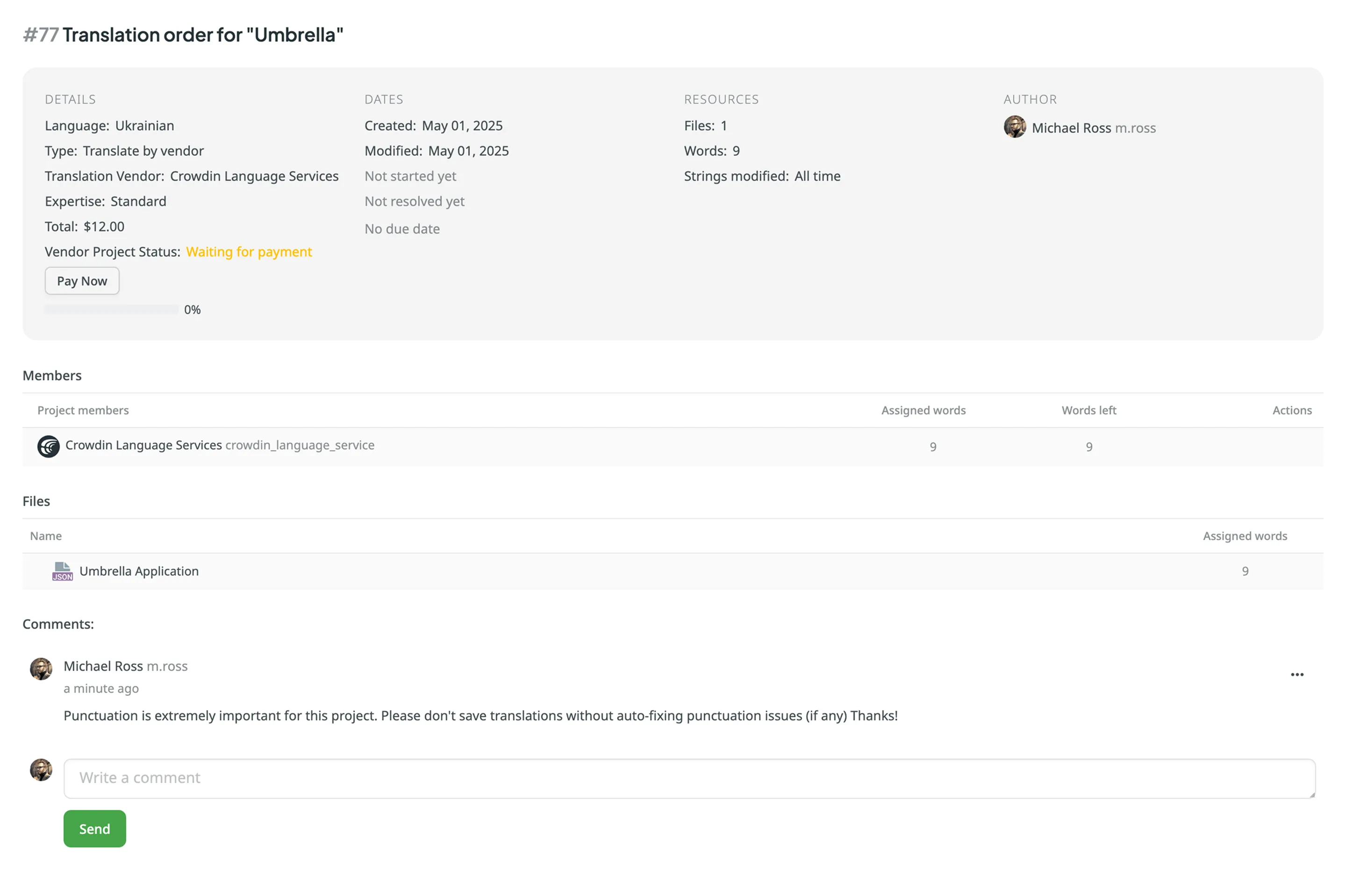Crowdin Language Services
Crowdin Language Services is an integrated solution that allows you to order professional translations and proofreading services for your Crowdin project in a few clicks.
The benefits of ordering translations from Crowdin Language Services include:
- Integrated payment service – all payments are securely processed by Crowdin’s payment processing partner.
- Ease of start – you can order professional translations directly in your Crowdin project without searching for translators and comparing agencies.
- Discussions and Comments – the translations and proofreading are done directly in your Crowdin project so that you can discuss any possible questions.
Creating Tasks for Translation and Proofreading
Section titled “Creating Tasks for Translation and Proofreading”To order translation or proofreading of your content from Crowdin Language Services, follow these steps:
- Open your project and click Buy Translations:
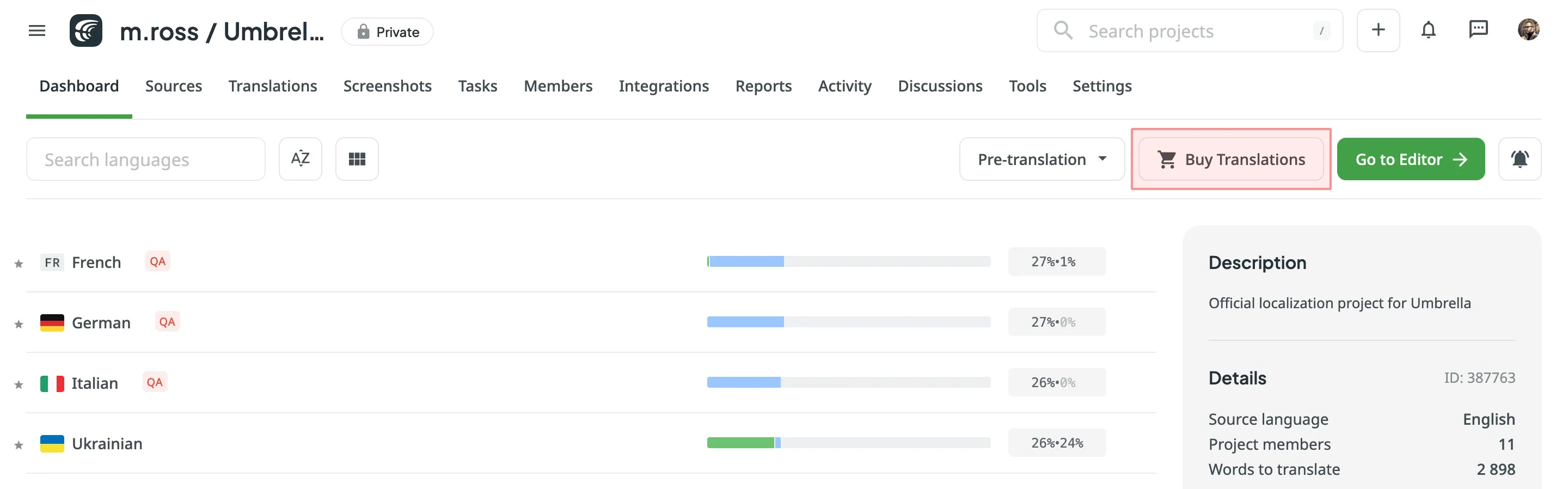
Alternatively, click Create Task using the Tasks tab in your project. - You can also initiate a task from the Store:
- Go to Store > Vendors on your profile home page.
- Click on the Crowdin Language Services tile to open the vendor page.
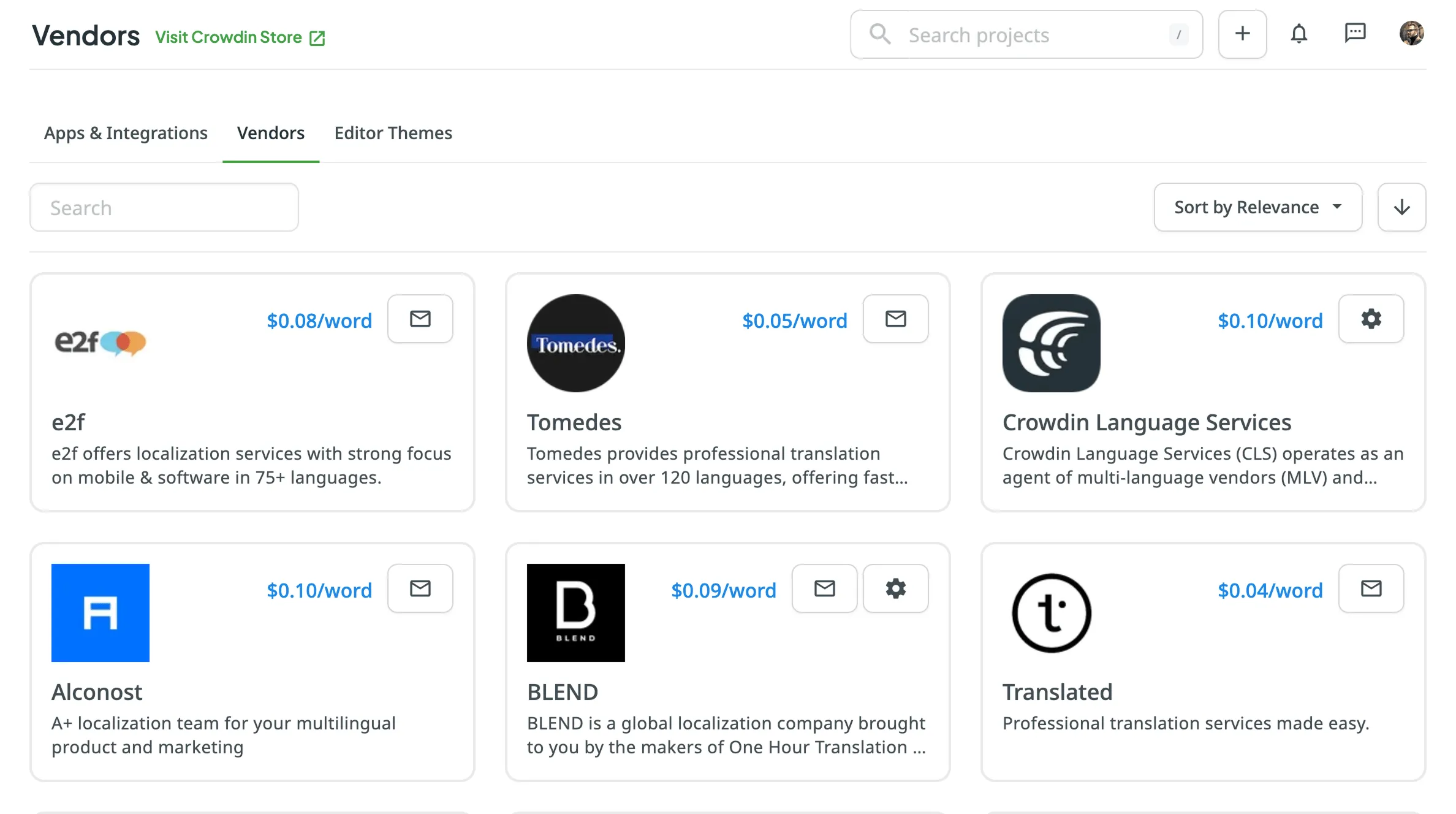
- In the Create Task section, select the project from the drop-down list.
- Click Create to open the task creation page in a new tab.
- Set the task parameters:
- Title – specify the name of the task that will be visible to Crowdin Language Services translators.
- Description (optional) – add any additional details that may be helpful for Crowdin Language Services translators.
- Type – select either Translate by vendor or Proofread by vendor.
- Translation Vendor – select Crowdin Language Services from the list.
- Create a pending proofreading task (only for Translate by vendor) – creates a separate proofreading task that starts once the translation is completed.
- Preceding task (only for Proofread by vendor) – link the task to a previously created translation task to inherit its scope and language settings.
- Skip strings already included in other tasks – skip strings that are already assigned to other tasks.
- Create Cost Estimate Report – automatically generate a cost estimate based on selected content and the rates template.
- Rates template – select the template to be used for calculating the estimate.
- String filters – filter which strings should be included in the task:
- Strings – select whether to include all untranslated or not approved strings, or only those modified within a specific period.
- Filter by labels (optional) – select one or more labels to include only strings with the specified labels. Then, select the match rule:
- All selected labels – includes only strings that have all selected labels (AND logic).
- Any selected label – includes strings that have at least one of the selected labels (OR logic).
- Exclude by labels (optional) – select one or more labels to exclude strings with the specified labels. Then, select the match rule:
- All selected labels – excludes only strings that have all selected labels (AND logic).
- Any selected label – excludes strings that have at least one of the selected labels (OR logic).
- Include pre-translated strings only (only for Proofread by vendor) – include only strings that were previously pre-translated.
- Files (for file-based projects) or Branches (for string-based projects) – select content to include in the task.
- Languages – select target languages (a separate task will be created for each selected language).
- (Optional) Select Post Payment or Managed by Crowdin balance as your payment options.
- Confirm that you agree to the terms of service.
- Click Buy translations to send your project files to Crowdin Language Services.
- If you do not use Post Payment or Managed by Crowdin balance, you can select your preferred payment method at the checkout page.
Payment Options for Crowdin Language Services
Section titled “Payment Options for Crowdin Language Services”When ordering translation or proofreading, you can choose from the following payment options. You can configure Post Payment and Managed by Crowdin balance settings in Account Settings > Vendors.
By enabling the Do not ask for payment details option in the settings, your selected payment method will be applied automatically each time you create a task for the Crowdin Language Services vendor.
This option allows you to pay for tasks after they are completed. If you select Post Payment, payments will be processed by the vendor (i.e., Alconost Inc.). This option is only available if the total value of the tasks to be created is $3000 or more.
With this option, you can use your dedicated Crowdin Managed Services balance to pay for translation or proofreading tasks. Crowdin Managed Services allows you to manage various localization resources and expenses from one central balance, simplifying your workflow. You can easily add funds to this balance and track your usage, ensuring easy access to translation vendors, machine translation engines, and AI models without creating separate accounts. To activate this option, ensure you have sufficient funds in your Crowdin Managed Services balance when creating tasks.
Read more about Crowdin Managed Services.
If you are not using the Post Payment or Managed by Crowdin balance options, you can pay directly at checkout using your preferred payment method. In this case, the payment will be processed by Fastspring, Crowdin’s payment processing partner.
When you order proofreading from Crowdin Language Services, you can receive a credit return based on the quality of the initial translations. This system is designed to reward your efforts in improving translation quality from the start. For example, taking the time to properly configure Crowdin AI and enrich your source content with context like screenshots and glossaries can produce excellent automated translations. The higher the quality of your pre-translated content—whether from AI, your Translation Memory (TM), or a Machine Translation (MT) engine—the less post-editing is required, and the more you save.
Here’s how it works: You pay the standard rate when creating a proofreading task. After the proofreader completes the work, they calculate the Credit Return based on the editing effort required for each string. This amount is then automatically added to your Crowdin Managed Services balance once the task is complete. Please note that this is a credit return, not a refund to your original payment method. Think of this balance as your virtual wallet in Crowdin, ready to be used for other services, such as future proofreading tasks, translations, or AI usage.
For example, if the pre-translations are of high quality and require no edits, the proofreading cost is only 30% of the standard rate. Conversely, for translations with match percentages below the ranges specified in the tables, the proofreading cost is 100% of the standard rate.
The calculation is based on the following net rate schemes:
| Match Type, % | % of Base Price |
|---|---|
| 101 (perfect) | 30 |
| 100 | 30 |
| 99-90 | 40 |
| 89-80 | 50 |
| Match Type, % | % of Base Price |
|---|---|
| 100 | 30 |
| 99-90 | 35 |
| 89-80 | 50 |
| 79-70 | 75 |
| 69-60 | 90 |
| 59-50 | 95 |
| Match Type, % | % of Base Price |
|---|---|
| 100 | 30 |
| 99-90 | 35 |
| 89-80 | 50 |
| 79-70 | 75 |
| 69-60 | 90 |
| 59-50 | 95 |
| Match Type, % | % of Base Price |
|---|---|
| 100 | 30 |
| 99-90 | 40 |
| 89-80 | 50 |
To track the localization progress of the created tasks, follow these steps:
- Open your project and go to the Tasks tab.
- Click on the task’s name to open it.
- In the Details section, you can see the Vendor Project Status:
- Waiting for payment – the localization services weren’t paid
- Payment in process – the payment is being processed by the Fastspring (Crowdin’s payment processing partner)
- In progress – the payment is processed, and the Crowdin Language Services representatives are working on the task
- Completed – The work on the task was completed in full
Once the payment is processed, the Crowdin Language Services manager will receive a notification about new tasks and will be added to your project members to manage the localization process. Crowdin Language Services translators work directly in Crowdin Editor, so all the context information (e.g., Screenshots, Labels, etc.) you added to the source files will be accessible to them as well.
Read more about Crowdin Editor.
A translator will be logged in to Crowdin with Crowdin Language Services profile to work on content localization. So in your Crowdin project, you will see translation activities made by the Crowdin Language Services profile. When the work starts, the related task in Crowdin will automatically get the In progress status, and when the work is finished, the task will get the Completed Vendor Project Status.
If needed, you can add some details to an already created task in the Comments section. The comments will be visible to a translator who works on the task, and they will be able to reply in the Comments section if needed.