Messages
Use Conversations to communicate with other project members. Create one-to-one or group conversations, each with a subject to help you easily navigate between chats.
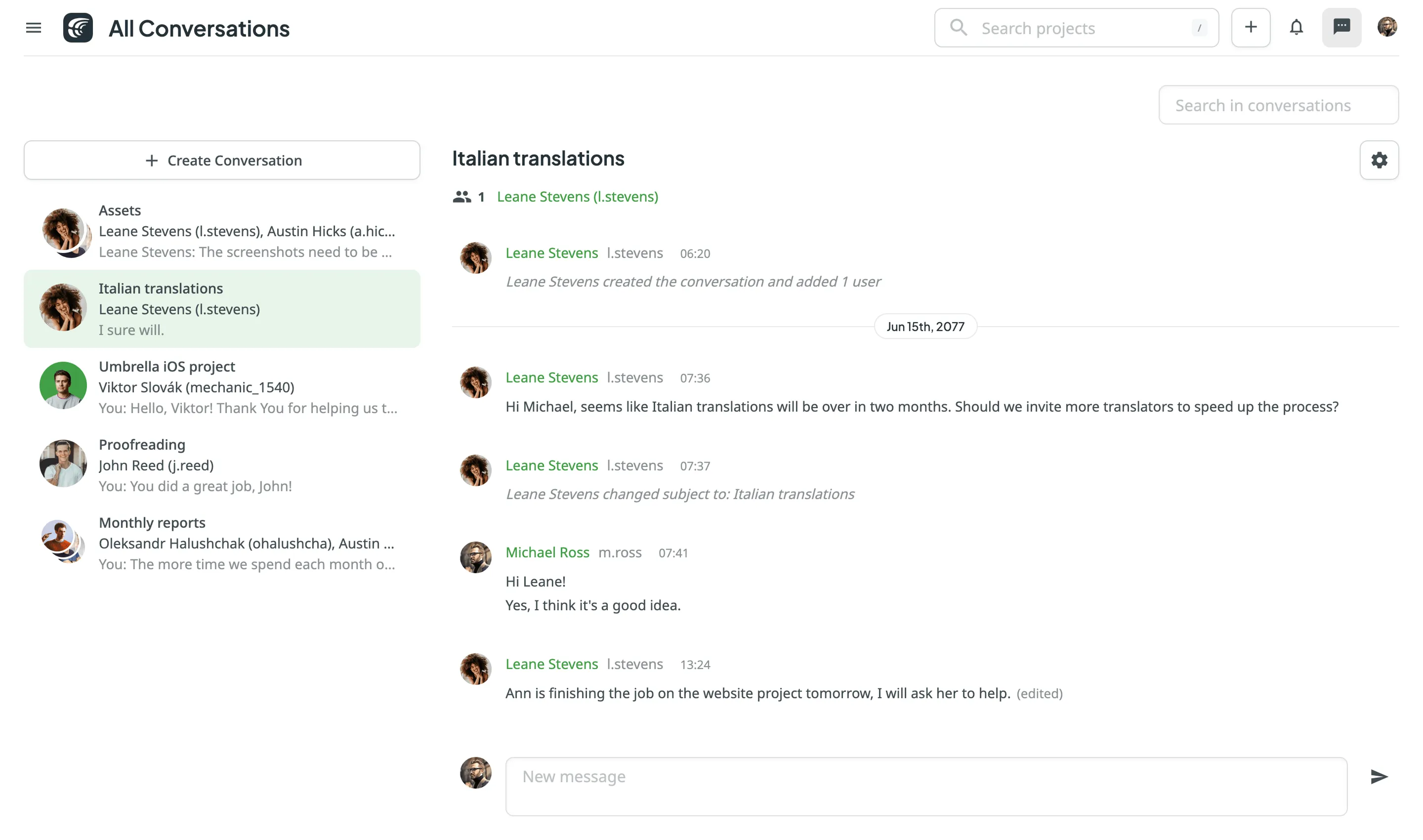
To create a new conversation, follow these steps:
- Open Conversations.
- Click Create Conversation.
- Filter users by:
- project, role, language
- recent contacts – users you already have conversations with
- Select the users you want to message.
- Click Go.
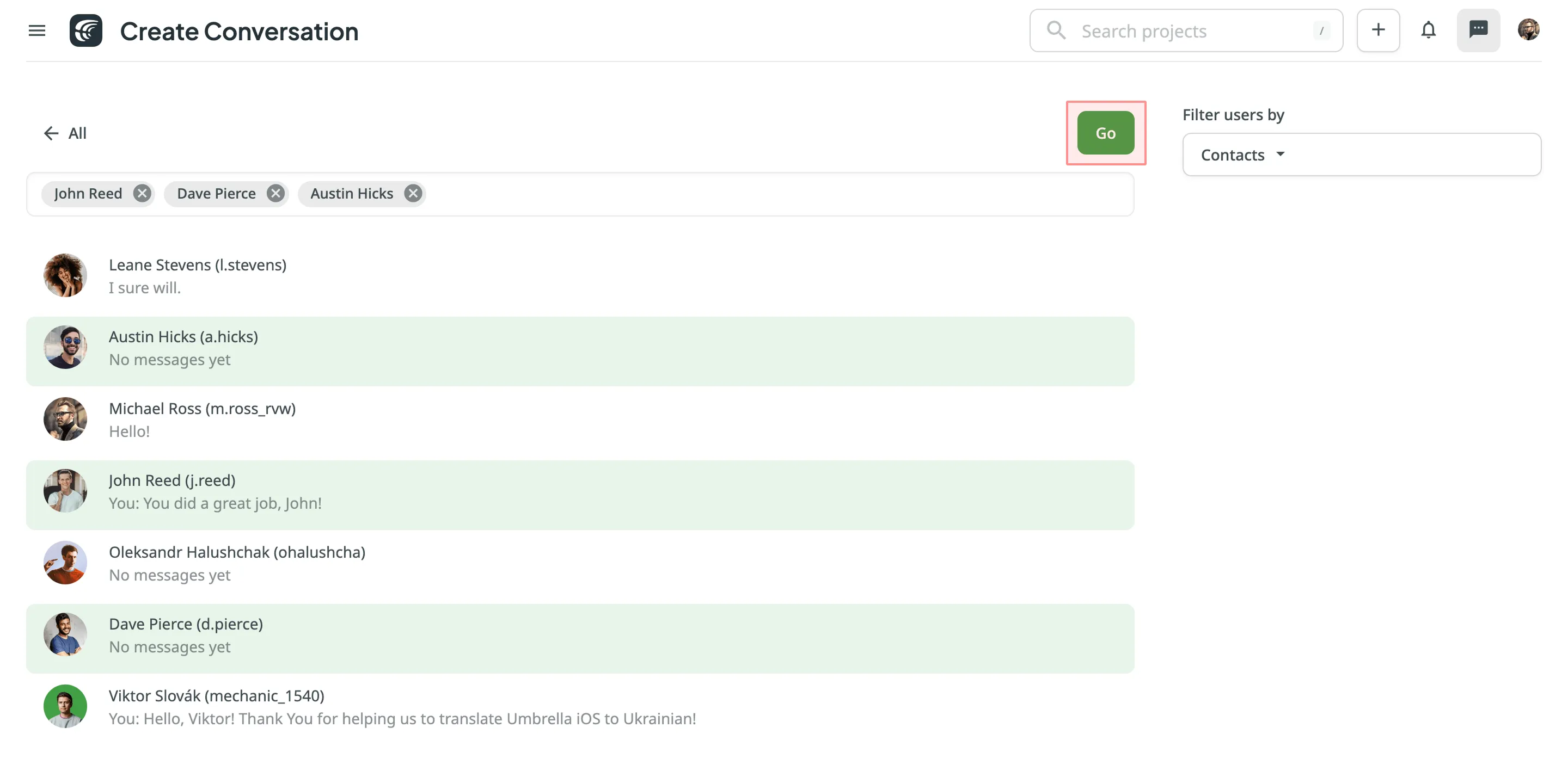
To manage a conversation, click and choose one of the following options:
- Change Subject – displayed to all participants to help organize conversations.
- Mute Conversation – stop receiving notifications about new messages.
- Add Users – participants from common projects. A new conversation will be created with the new user set.
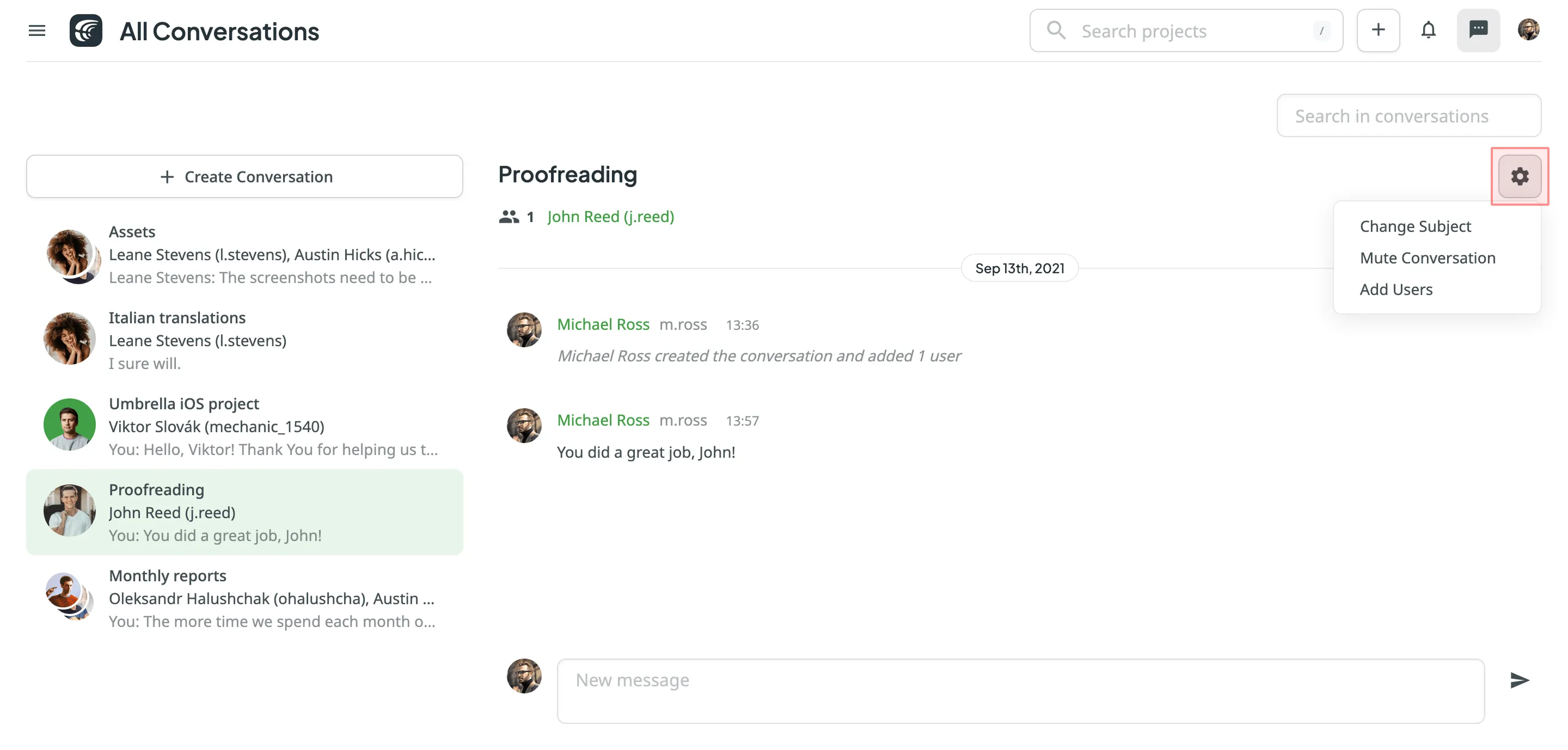
To manage a message, hover over it, click and select the needed option. The following actions are available:
- Share – forward the message:
- in the same conversation
- to another conversation
- to a user you’ve previously messaged
- Mark Unread – mark the message as unread to return to it later.
- Edit – available for your own messages.
- Delete – available for your own messages.
- Report Spam – available for messages from others.
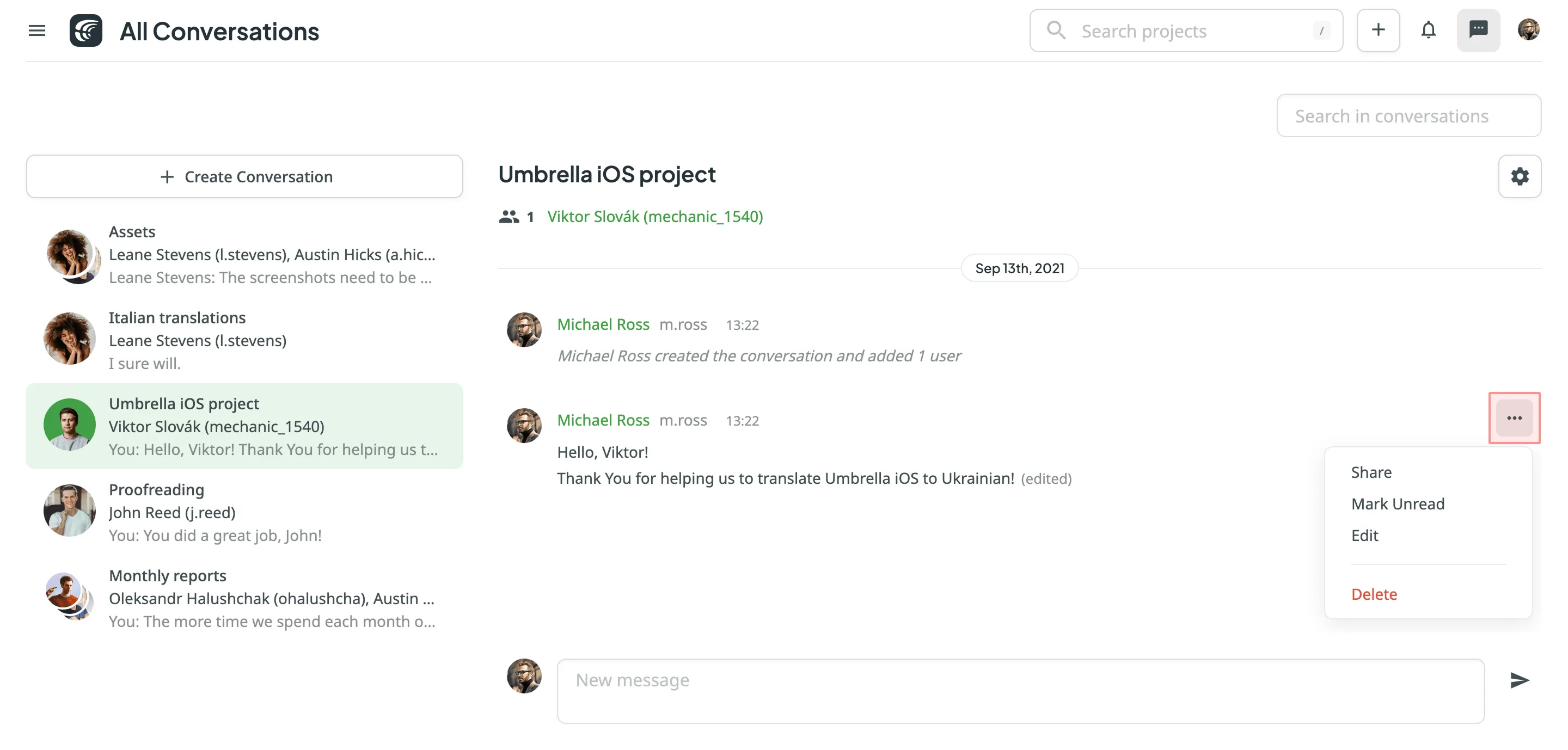
Unread messages are indicated by a counter displayed:
- next to each conversation’s subject, showing the number of unread messages in that conversation
- at the top of the page next to the Messages icon, showing the total number of unread messages across all conversations
Thank you for your feedback!