Tradução off-line
Project files can be downloaded for offline translation. Project files can be downloaded for offline translation.
Downloading Files
You can download each file separately (in original or XLIFF format), download filtered strings (in XLIFF format), or download all files for a specific language (in original or XLIFF format). It could be done via the Editor or the language page.
Baixando um Único Arquivo via Editor
To download a single file to translate offline, follow these steps:
- Abra o arquivo necessário no Editor.
- Clique no Menu principal
 no canto superior esquerdo.
no canto superior esquerdo. - In the File menu, select Download or Export in XLIFF.
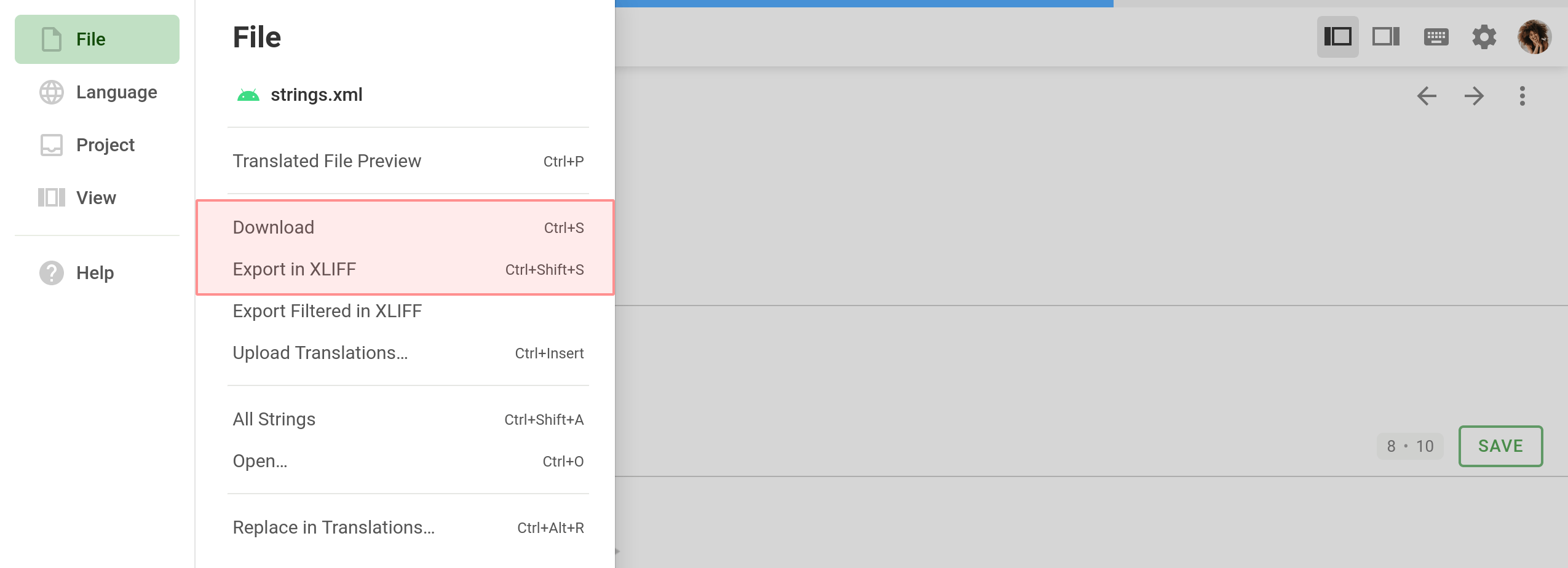
Baixando um Único Arquivo via Página de Idioma
- Open your project and select a language.
- Click
 toward the file that should be downloaded.
toward the file that should be downloaded. - Selecione Baixar ou Exportar em XLIFF.
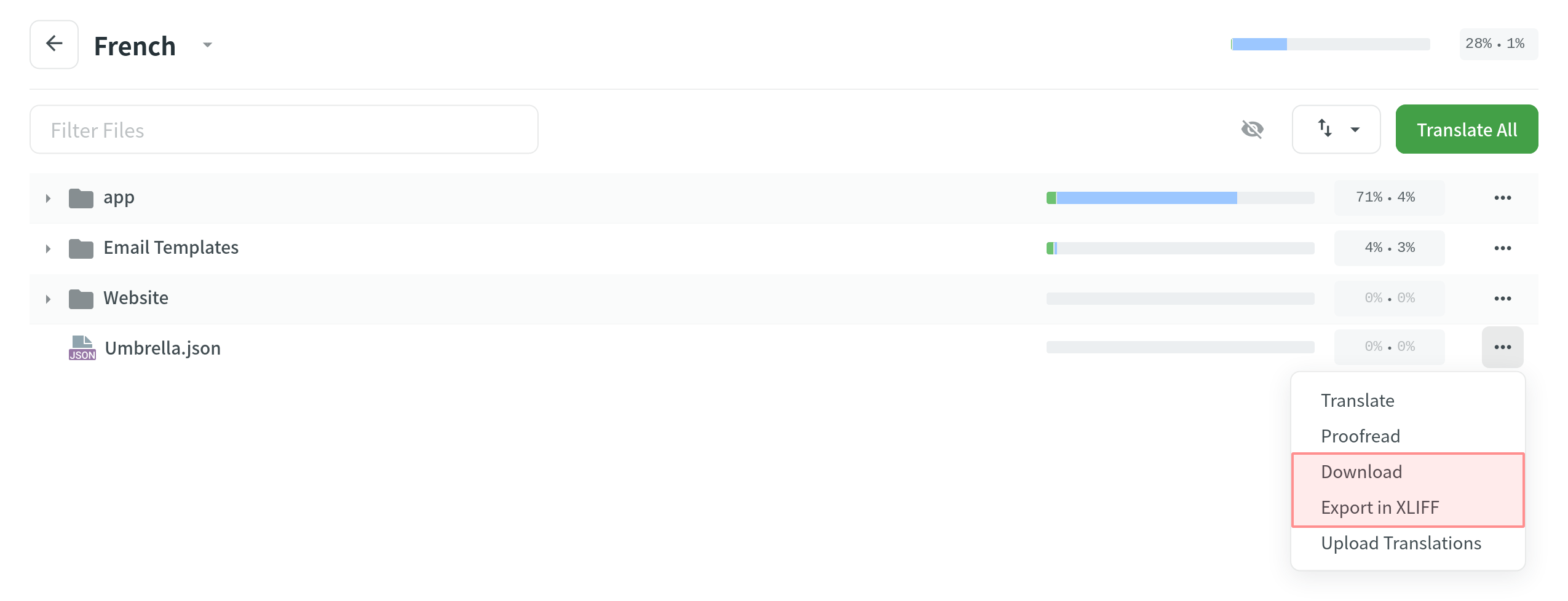
Baixando Todos os Arquivos para um Idioma Específico
To download all the project files for a specific language, follow these steps:
- Open your project and select a language.
- Click
 .
. - Selecione Baixar traduções ou Exportar em XLIFF.
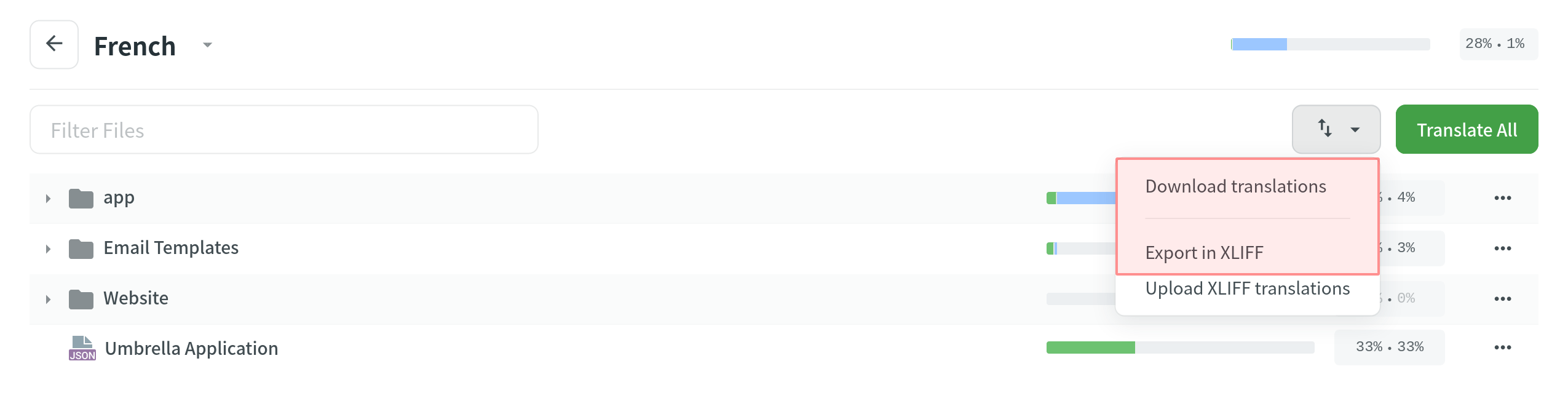
Usando a opção Baixar traduções, você obterá um arquivo ZIP com todos os arquivos do projeto contendo as traduções em formato original. A opção Baixar é útil caso você queira testar a versão localizada do produto.
Usando Exportar em XLIFF, você obterá todas as strings de origem e traduções completas em um único arquivo XLIFF. This way is more convenient, as it doesn’t require opening each file separately to translate. Arquivos XLIFF são suportados pela maioria das ferramentas de localização de desktop.
Baixando Strings Filtradas em XLIFF
There are cases when it’s necessary to download strings based on some specific criteria. For example, you might want to download strings translated by some specific project member, or only untranslated strings, or only strings with comments.
To download filtered strings, follow these steps:
- Abra o arquivo necessário no Editor.
- Filter strings based on some specific criteria.
- Clique no Menu principal
 no canto superior esquerdo.
no canto superior esquerdo. - In the File menu, select Export Filtered in XLIFF.
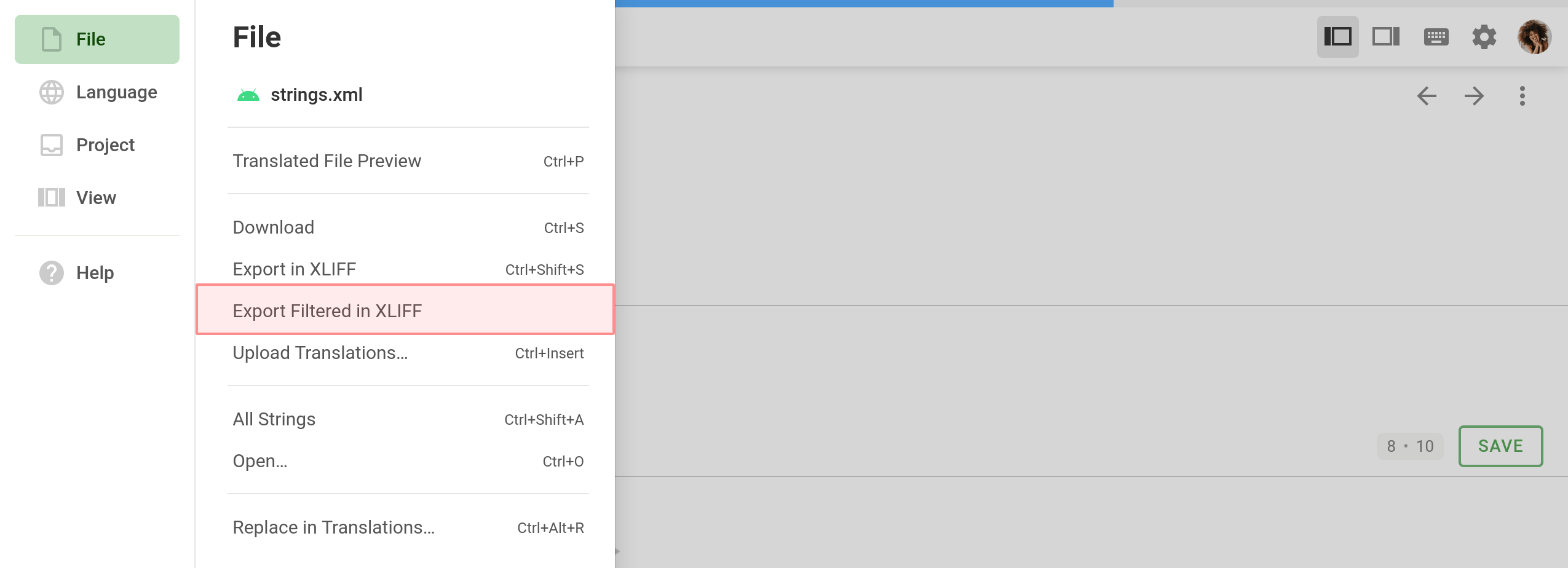
Fazendo carregamento de traduções
You can upload completed translations (in original or XLIFF format) via the Editor or the language page.
Carregando Traduções via Editor
To upload a file with translations, follow these steps:
- Abra o arquivo necessário no Editor.
- Clique no Menu principal
 no canto superior esquerdo.
no canto superior esquerdo. - In the File menu, select Upload Translations.
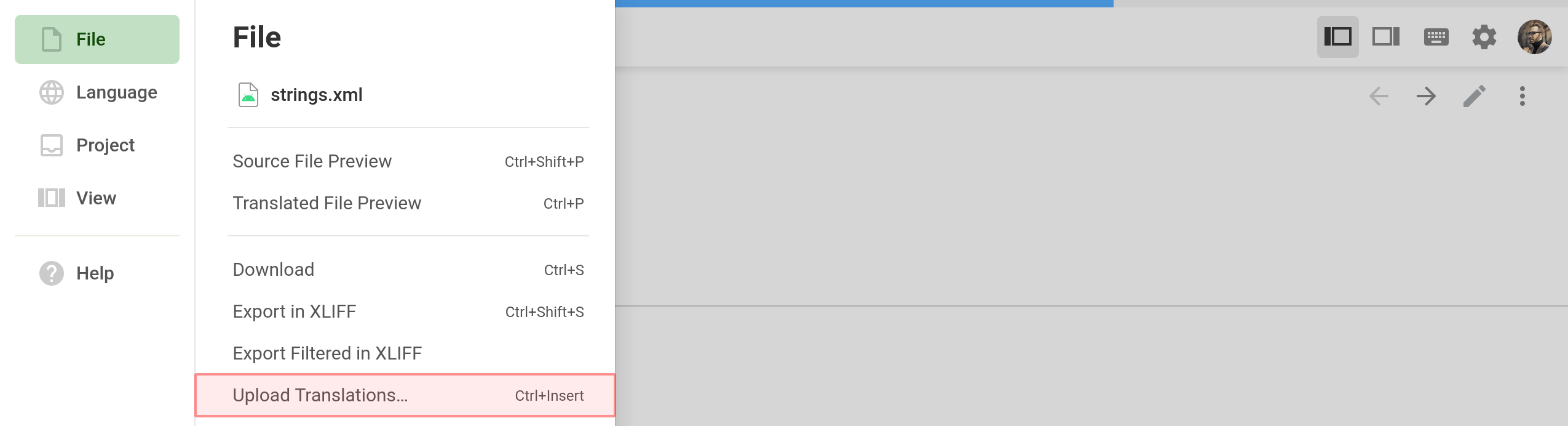
- Configure as Configurações de Importação Avançadas para as traduções enviadas.
- Click Select File.
- Select a file with translations on your machine and click Open.
Enviando Traduções via Página de Idiomas
- Open your project and select a language.
- Click
 toward the file translations should be uploaded to.
toward the file translations should be uploaded to. - Selecione Carregar traduções.
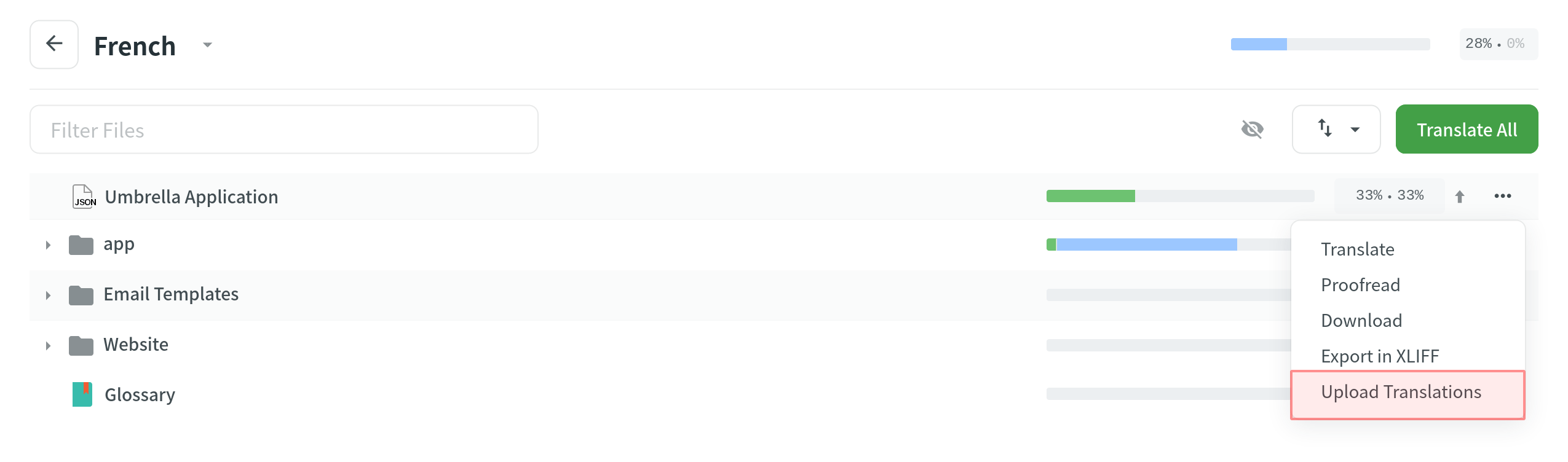
- Configure as Configurações de Importação Avançadas para as traduções enviadas.
- Click Select File.
- Select a file with translations on your machine and click Open.
Enviando Traduções XLIFF
Após terminar de traduzir um arquivo XLIFF exportado anteriormente do seu projeto, você poderá enviar as traduções concluídas de volta para o Crowdin.
XLIFF file with translations can be uploaded the following way:
- Open your project and select a language.
- Click
 .
. - Selecione Enviar Traduções XLIFF.
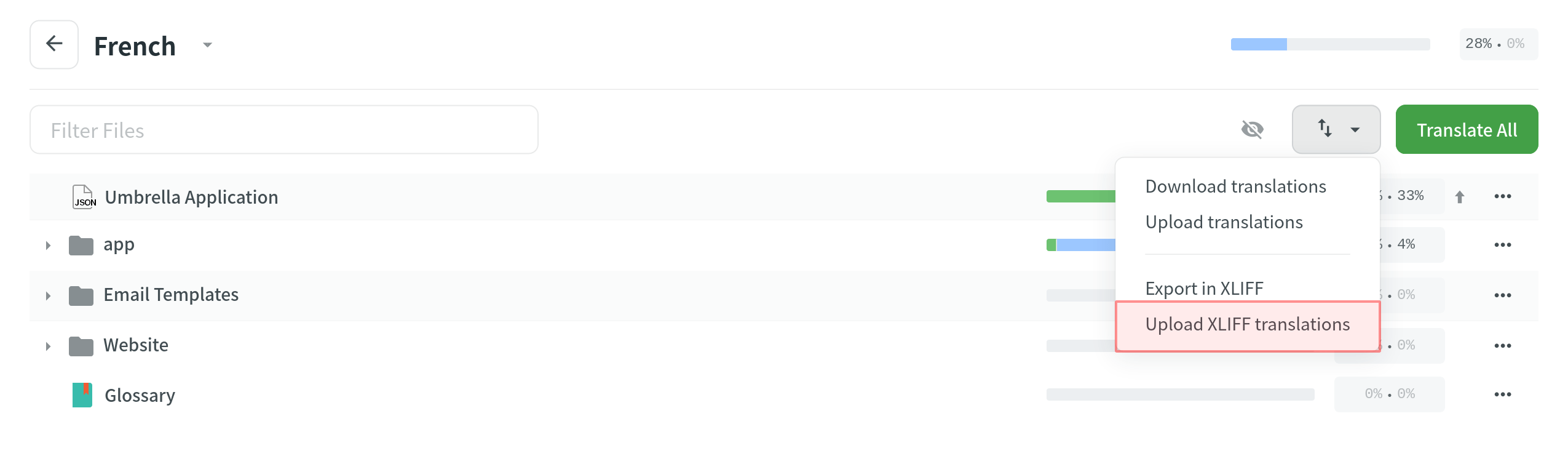
- Configure as Configurações de Importação Avançadas para as traduções enviadas.
- Click Select File.
- Selecione um arquivo XLIFF com traduções em sua máquina e clique em Abrir.
Configurações avançadas de importação
By default, translations that match the original strings and translations identical to the existing ones are skipped during the upload. Configure the system behavior by selecting suitable options in the appeared dialog.
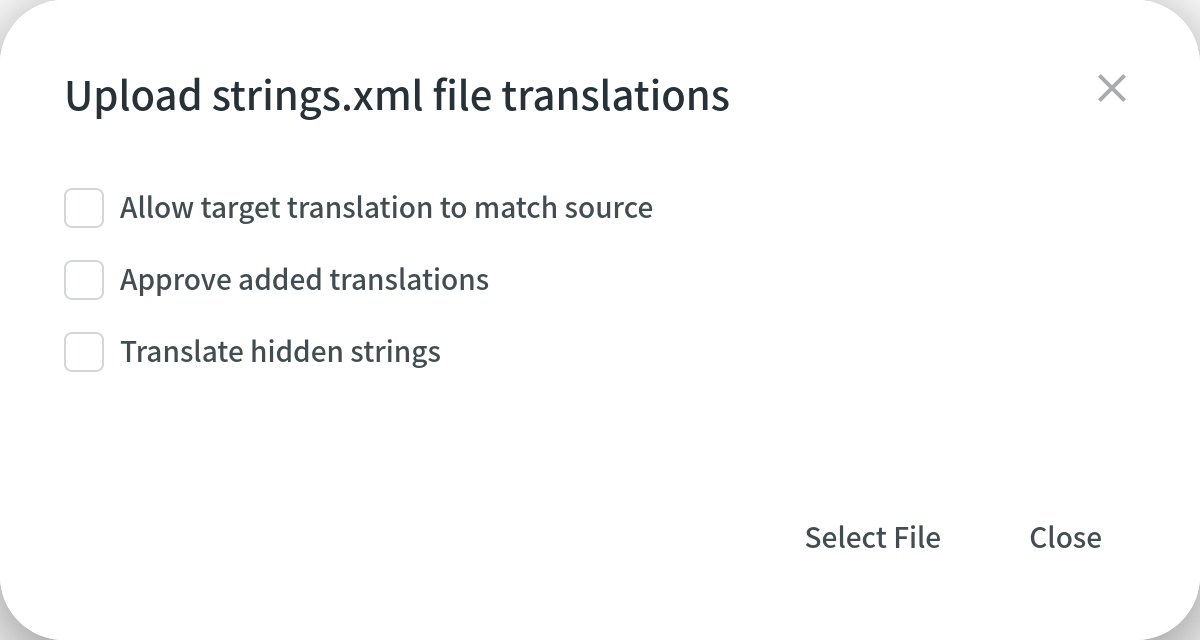
Pergunta e resposta
Q: My XLIFF file was translated offline. Agora ele contém traduções finalizadas, mas quando tento carregá-lo de volta para o Crowdin, as traduções não são exibidas no projeto. What might be the reason? A: According to the official documentation, <target> elements in the XLIFF file contain the state attribute that indicates the current translation state for each string.
Ao exportar arquivos XLIFF do Crowdin para tradução offline, cada um dos nós <target> conterá um atributo state com o valor correspondente. Below you can see the possible values:
needs-translation – o segmento precisa de tradução. translated – o segmento foi traduzido. final – o segmento foi traduzido e aprovado.
Usually, offline CAT tools that support the XLIFF file format automatically change the state for each string on export.
Porém, se sua ferramenta CAT não alterar o atributo state para strings traduzidas automaticamente ou se as traduções forem feitas manualmente no Bloco de notas, será necessário alterar manualmente o atributo state em seu arquivo XLIFF para o valor translated ou final para garantir que as traduções serão carregadas com sucesso no Crowdin.