Integração BLEND
Integre seus projetos Crowdin com a agência BLEND e permita que tradutores BLEND trabalhem com arquivos de tradução no Editor Crowdin.
A integração fornece:
- Sincronização instantânea de conteúdo de localização do Crowdin para BLEND usando tarefas Crowdin.
- Possibilidade para os tradutores BLEND acessarem e trabalharem facilmente no Editor Crowdin.
- Sincronização bidirecional de comentários entre BLEND e Crowdin.
Conectando o BLEND com o Crowdin
Você precisa ter uma conta de cliente no BLEND para permitir a integração e saldo de crédito suficiente para poder usar os serviços de tradução do BLEND. Registre-se no BLEND se ainda não tiver uma conta.
Siga estas etapas para estabelecer a conexão:
- Faça login no Crowdin.
- Na página inicial do seu perfil, abra Loja e selecione Fornecedores.
- Selecione BLEND.
- Clique em Conectar Conta.
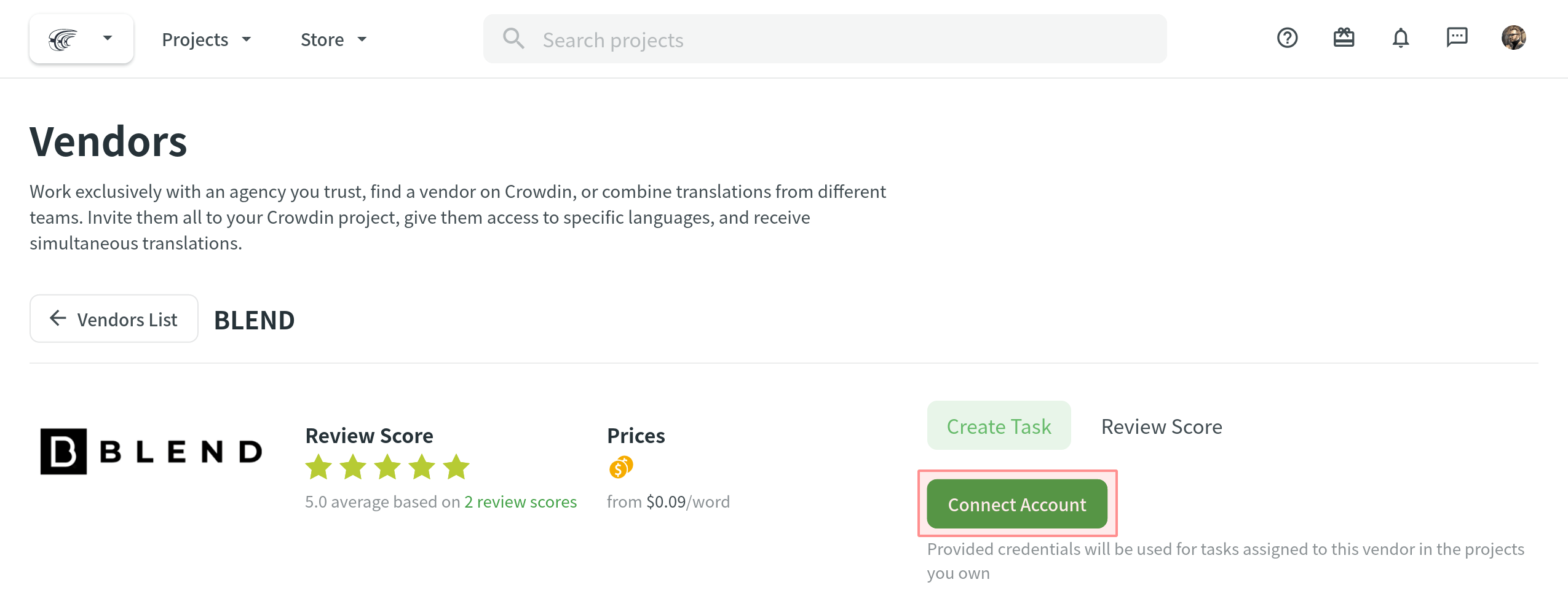
- Digite Public Key e Secret Key na guia BLEND API keys. Clique em Enviar Chaves. Clique em enviar chave.
Criando Tarefas para Sincronização de Conteúdo
Para enviar o conteúdo de localização para o BLEND, você precisa criar tarefas no projeto Crowdin. Siga estas instruções passo a passo para a criação de tarefas:
-
Clique em Criar Tarefa usando a guia Tarefas na página inicial do projeto ou diretamente na página do fornecedor por meio de Loja > Fornecedores. Certifique-se de selecionar o projeto na lista suspensa ao criar uma tarefa através de Loja > Fornecedores.
Observação: Os gerentes do projeto podem criar tarefas para fornecedores apenas usando a guia Tarefas na página inicial do projeto.
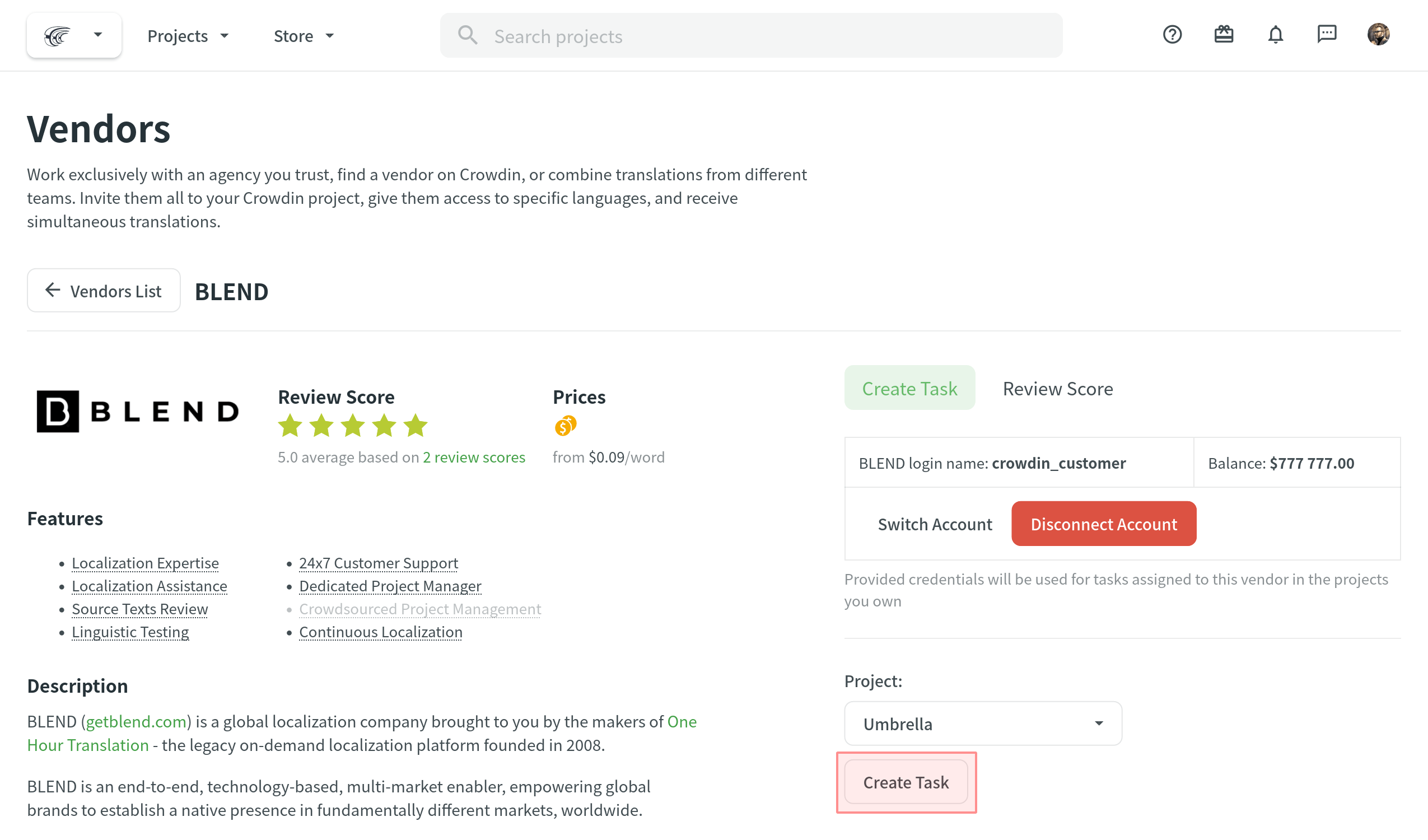
- Defina os parâmetros da tarefa:
- Task name – specify the name of the task that will be visible to BLEND translators.
- Description (optional) – add more details about the task that might be useful for BLEND translators.
- Type – select Translate by vendor or Proofread by vendor. For Proofread by vendor, you have three additional options to choose from:
- Incluir apenas strings traduzidas – O projeto de revisão com seu conteúdo será criado no lado BLEND.
- Include untranslated strings only – Translation + Editing project with your content will be created on the BLEND side.
Read more about BLEND Editing project. - Include pre-translated strings only – Proofreading project with your pre-translated content will be created on the Crowdin Language Services side.
- Translation Vendor – select BLEND.
- Expertise – define the expertise that best suits your project.
- Strings – define if all untranslated/not approved strings should be available for translation/proofreading or only those that were modified within a specific period.
- Filter by labels (optional) – select labels to include only strings with the specified labels in the task.
- Exclude by labels (optional) – select labels to exclude strings with the specified labels from the task.
- Files (for File-based projects) or Branches (for String-based projects) – depending on your project type, select the files or branches that should be translated/proofread.
- Languages – select target languages (a separate task will be created for each selected language).
- Clique em Criar Tarefa para que os arquivos do projeto sejam enviados para o BLEND.
Caso você altere o nome ou a descrição da tarefa, ou atualize os arquivos selecionados para a tarefa existente, ela não será sincronizada novamente com o BLEND.
Processo de Tradução e Revisão
Quando a tarefa é criada, ela é enviada automaticamente para o BLEND e fica visível para os tradutores/revisores do BLEND na guia Abrir Projetos. O tradutor/revisor BLEND precisará Iniciar Projeto e então usar o botão Abrir Bancada para acessar o Editor Crowdin. 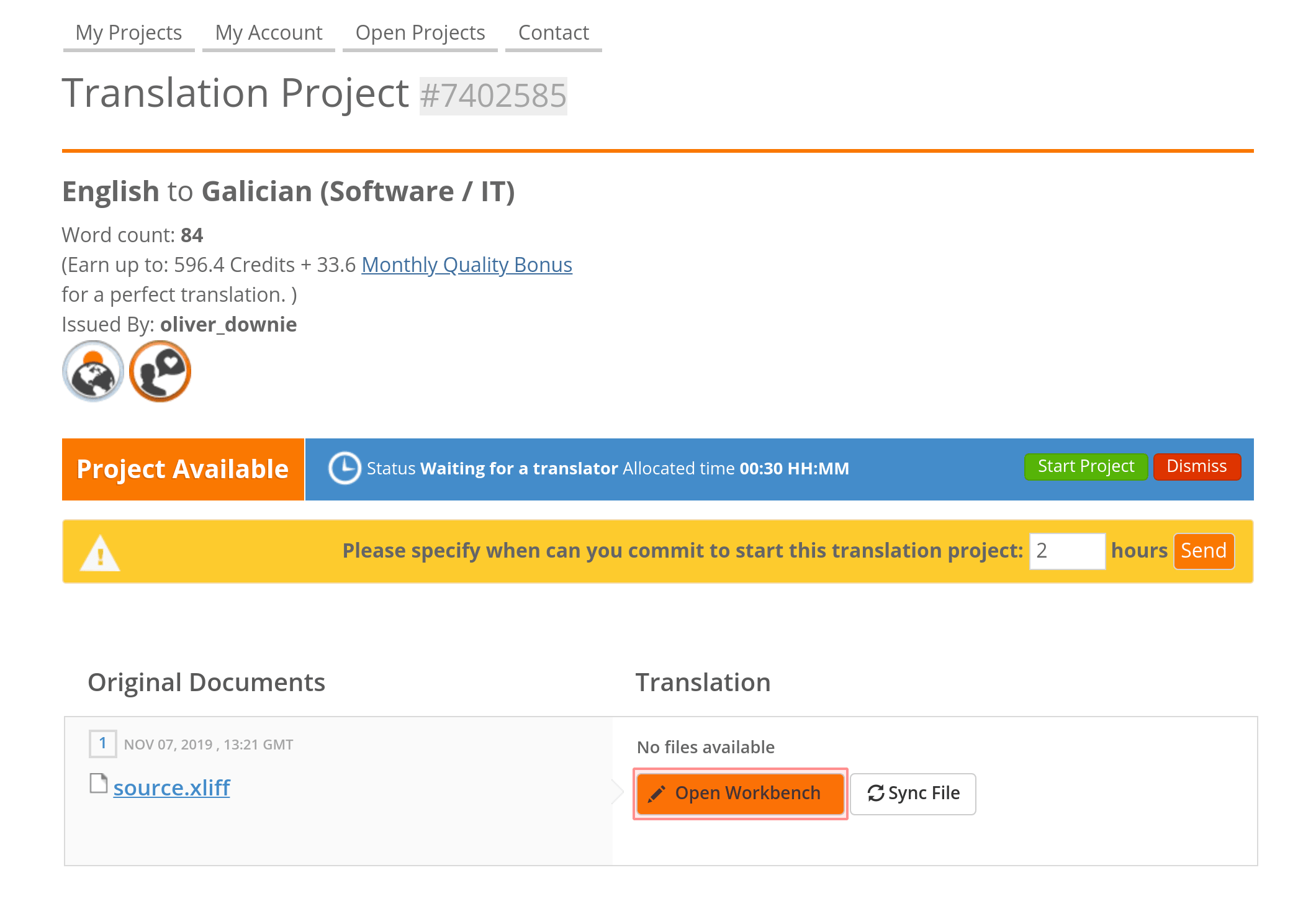
Um tradutor/revisor será logado no Crowdin com dados de perfil BLEND para trabalhar na localização do conteúdo. Quando o trabalho começar, a tarefa relacionada no Crowdin passará automaticamente para o status Em Andamento. E quando o trabalho estiver concluído (projeto marcado como Concluído no lado BLEND), a tarefa ganhará o status Concluída no Crowdin.
Discussões e Comentários
Se precisar adicionar alguns detalhes a uma tarefa já criada, você pode adicionar Comentários. 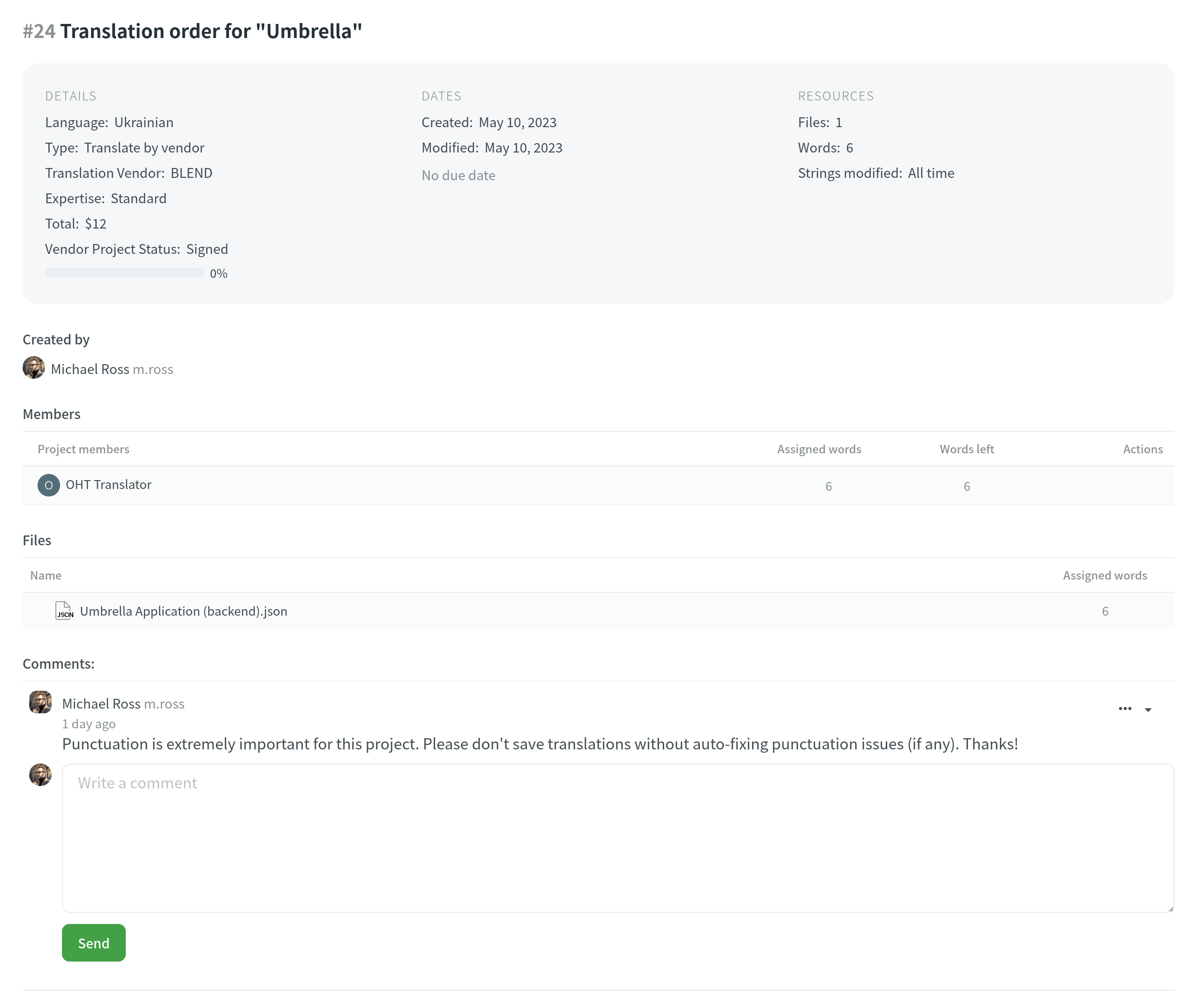
Os comentários são sincronizados com o BLEND para que um tradutor possa vê-los na seção Discussão do Cliente e responder, se necessário. As mensagens do tradutor deixadas na seção Discussão do Cliente no projeto BLEND também são enviadas automaticamente para o Crowdin e mostradas na seção Comentários dentro da tarefa do Crowdin.
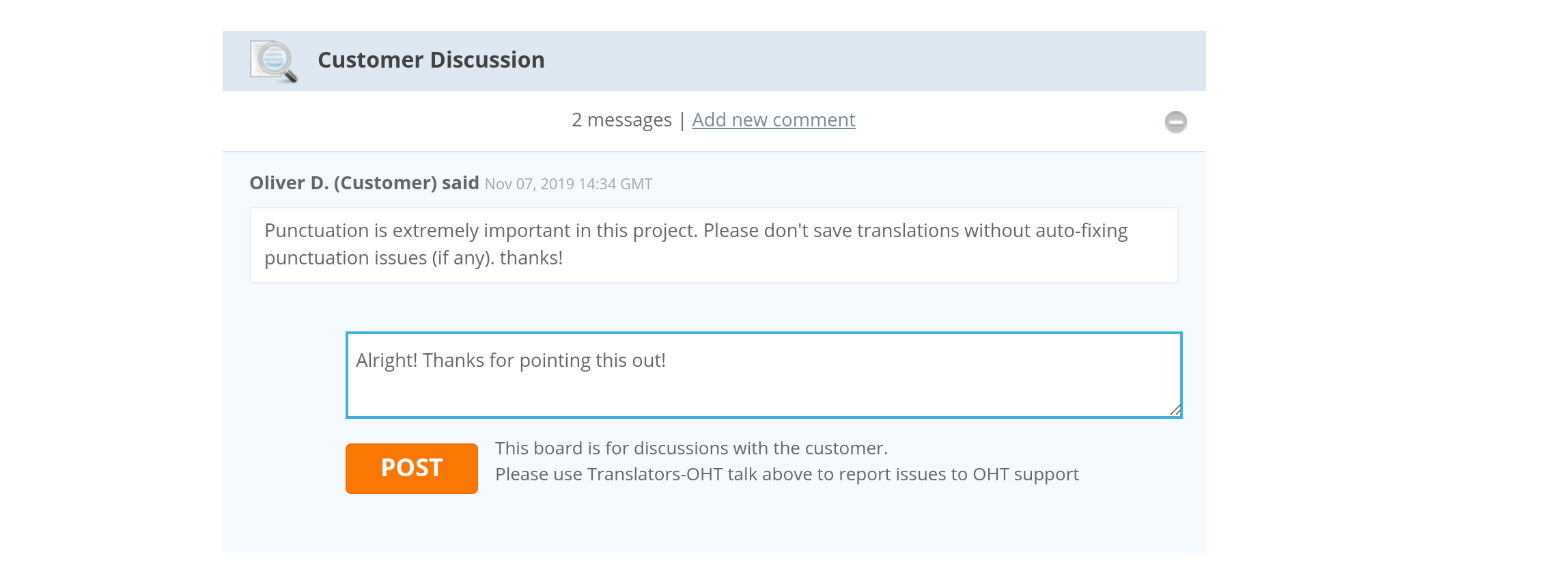
Gerenciando a Integração BLEND
Você pode Trocar de Conta ou Desconectar Conta se necessário. Acesse a integração abrindo Loja > Fornecedores, selecione BLEND.