Project Reports
To view your project status, assess the effectiveness of pre-translation methods, estimate and count the translation cost, keep track of the most active members, and view historical data of previously generated reports, open your project and go to the Reports tab.
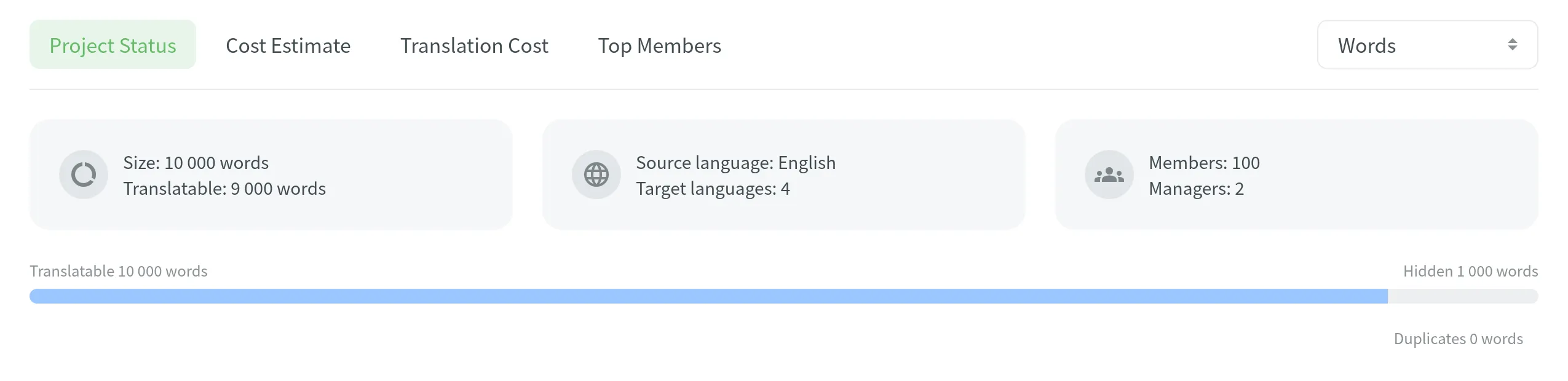
Project Status
Use this report to track the progress in your project and review key activities based on time periods.
You can find key statistics regarding your project at the top of the page:
- Size – the total amount of text in the project.
- Translatable – the amount of text visible to translators.
- Source language – the source language of your project.
- Target languages – number of the target languages in your project.
- Members – number of project participants.
- Managers – number of project managers.
- Hidden – the amount of text hidden from translators. The owner and managers can see them.
- Duplicates – the amount of text in strings repeating within the project.
Reviewing Activities
You can review activities based on four time periods: day, week, month, and year. For a report unit, you can choose from the following types: words, strings, characters, and characters with spaces. Comparisons shown in percentage are counted by comparing the chosen period of time to the same previous period of time (e.g., if you select a month, the current month will be compared to the previous one).

Also, the Project Status report provides a comprehensive visual analysis of the project’s translation progress using the following graphs: Translation Activity, Proofreading Activity, Source Strings Activity, and Translation Savings.
The graphs are generated based on the text unit type selected for the Project Status report.
-
Translation activity: displays the volume of translated units (words, strings, characters) over time. It displays three lines simultaneously - units translated by human translators, units translated by Translation Memory (TM), and units translated by Machine Translation (MT). By hovering over the data points, you can view daily or monthly totals for each category. To view the text translated for each language separately, click the expand arrow next to the graph name.
-
Proofreading activity: displays the approval and voting activities within your project. It shows two lines - approved units and vote quantities, allowing you to see how review activity is trending over time. By hovering over the data points, you can view the daily or monthly number of approved texts and votes. To view the text approved and votes made for each language separately, click the expand arrow next to the graph name.
-
Source strings activity: displays the number of units added, deleted, or updated over time. By hovering over the bars, you can see the specific changes that occurred each day or month.
-
Translation savings: displays the savings achieved through use of Translation Memory (TM), Machine Translation (MT), and AI-assisted translation. You can switch between viewing savings as a percentage of translated units or in currency. The graph provides a breakdown of savings by translation method, which can be viewed for all target languages or for specific languages. Hovering over the bars provides detailed information on savings per method on a daily or monthly basis.
Each graph allows you to focus on specific data by hovering over elements for more detailed information or by adjusting display settings to highlight or hide certain parameters.
Cost Estimate
Use this report to plan your budget and count the approximate cost of translations. Set the translation and approval rates to see the cost for untranslated and not approved strings in the project.
You can generate a Cost Estimate report based on the following filter parameters:
- Task: Not selected, All tasks, or a specific task.
- Strings Added: All time, Today, Yesterday, Last 7 days, Last 30 days, or Custom range.
- Files: All or specific files.
- Labels (Specific to projects with labels): Not selected, Strings with selected labels, or Strigns without selected labels.
- Language: All languages or a specific target language.
Generating a Report
To generate the Cost Estimate report, follow these steps:
- Select the preferred currency and the report unit (words, strings, characters without spaces, or characters with spaces).
- Set your rates for translations and approvals.
- Use the available filter parameters to specify the report data you’re interested in.
- Click Generate.
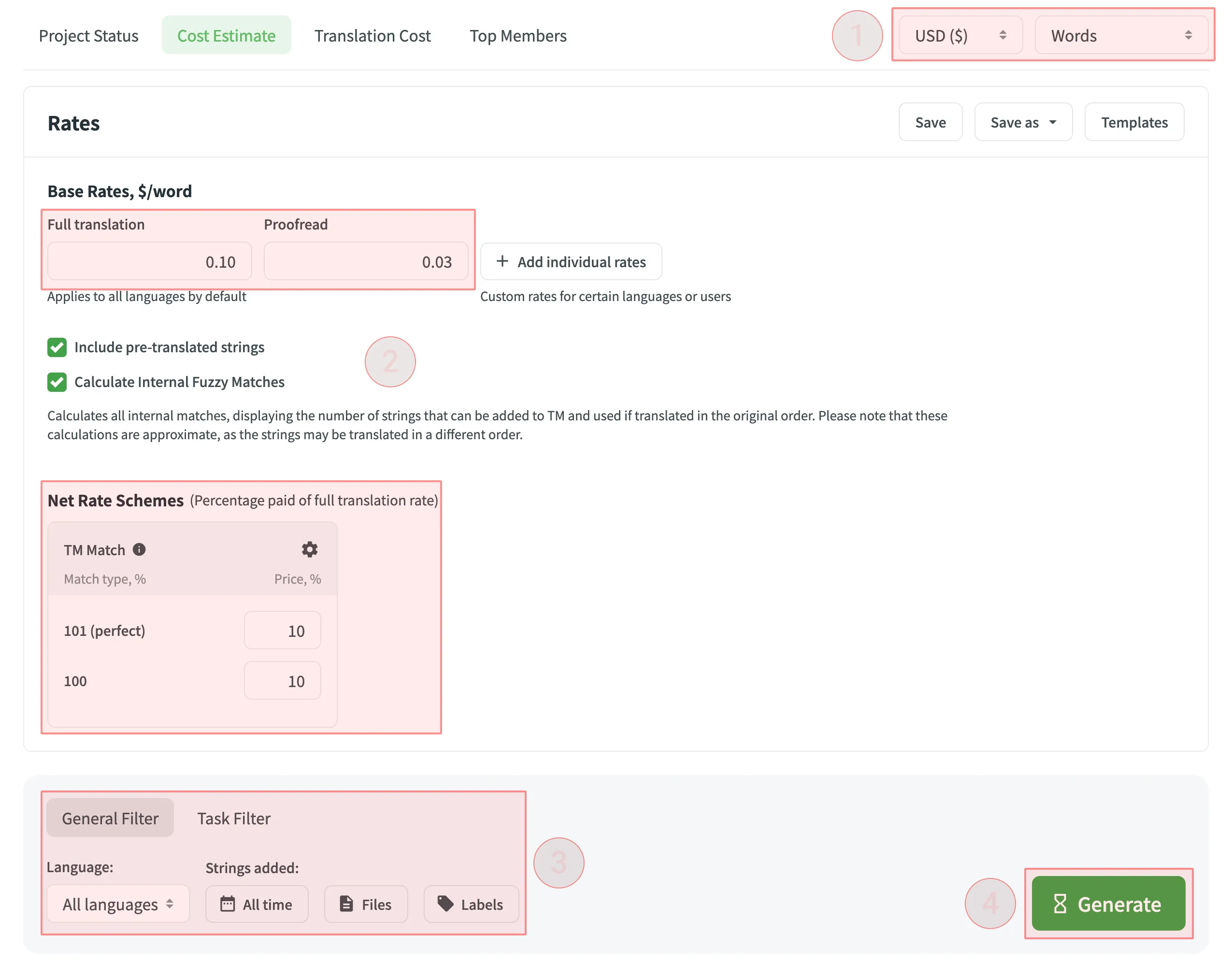
Rates
You can set the prices for Base rates (full translation, proofread) and configure Net Rate Schemes (percentage of the full translation rate paid for translation using TM suggestions).
Base Rates
In the Base Rates section, you can set rates for the following types of work:
- Full translation – for each translation made by a person.
- Proofread – for each approved translation.
Net Rate Schemes
In the Net Rate Schemes section, in addition to the base rates, you can set the percentage of the full translation rate to be paid for translations made using TM suggestions of various TM Match types. By default, you can configure the percentage of the full translation rate for the following TM Match types:
- 101 (perfect) – for translations made using Perfect match TM suggestions (source strings are identical to TM suggestion by text and context).
- 100 – for translations made using 100% match TM suggestions (source strings are identical to TM suggestion only by text).
You can also add your own TM match types, specifying the preferred percentage of text similarity and the percentage of the full translation rate to be paid for such a translation.
To add your own TM match types, follow these steps:
- Click in the Net Rate Schemes section.
- Click on the appeared button.
- Specify the TM match range and the percentage of the full translation rate.
- Click to save the settings.
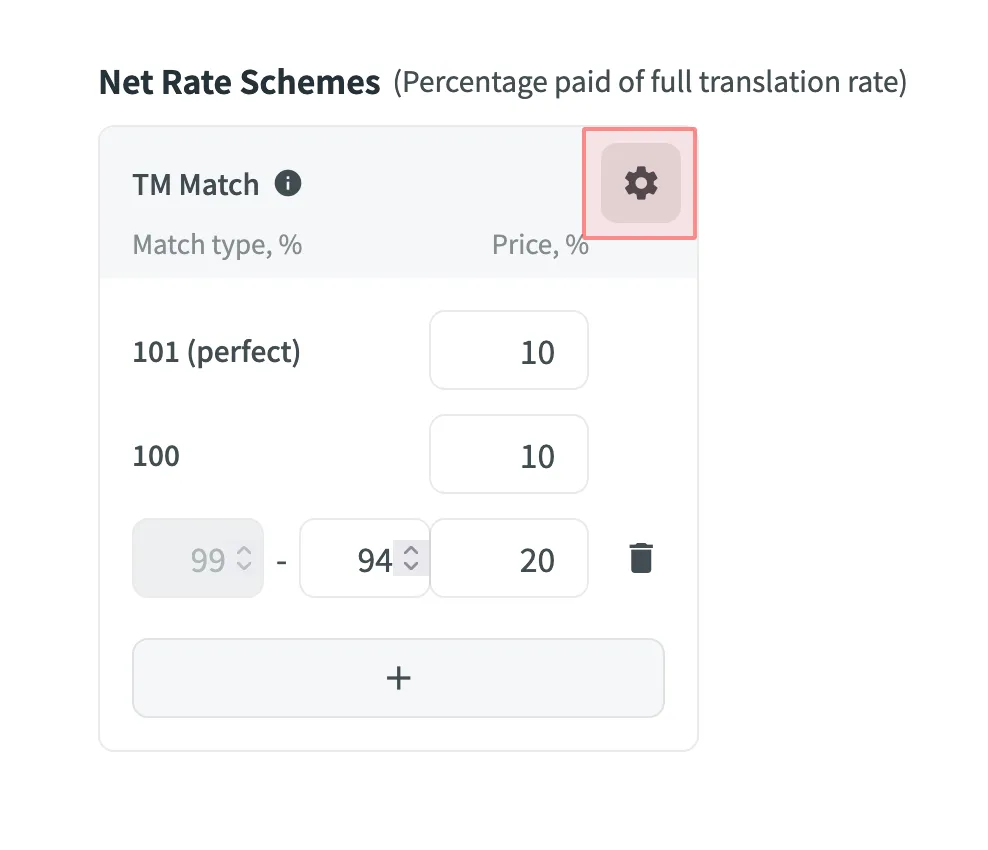
Adding Custom Rates
In addition to base rates that are applied to all languages by default, you can add custom rates for specific languages. To add custom rates, click Add custom rates.
To select the language or languages for custom rates, click Edit Languages and select the ones you need. You can create as many custom rates as you need.
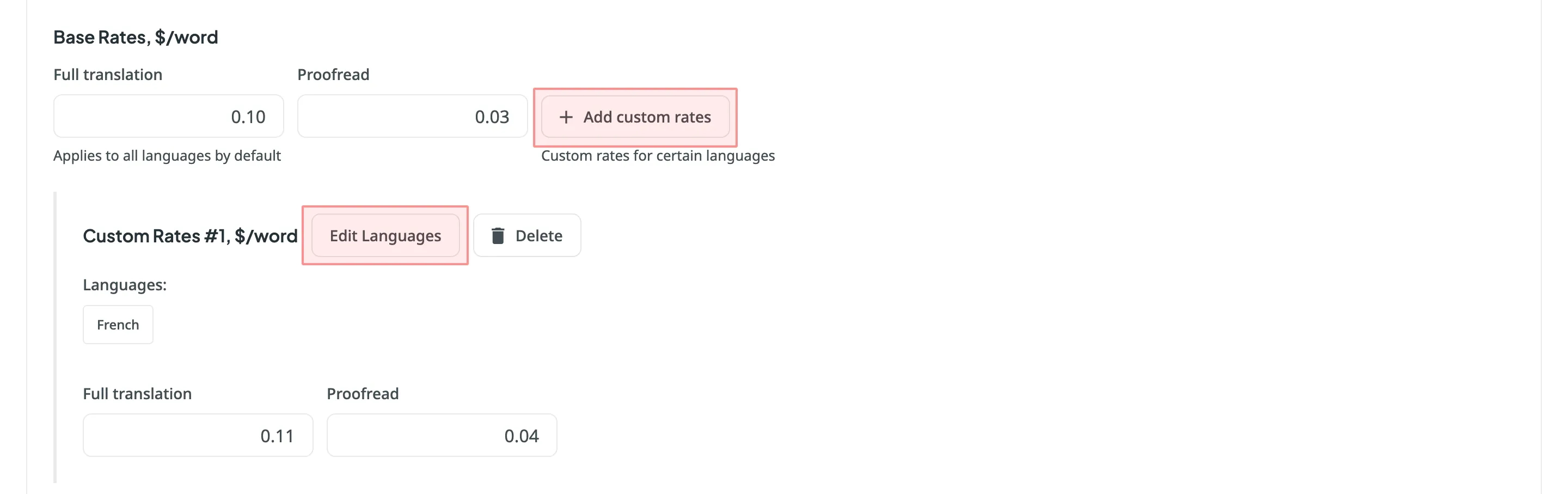
Rate Templates
If you plan to work with multiple rate configurations, save them as templates by clicking Save as > New rates template, then specify the template name and click Save.
When saving a new template you can choose the template visibility using the following options:
-
Share with all project members – makes the template visible to all translators within the project. Regardless of the number of translators or their different rates, they all will have access to the template. It can include both general rates and custom rates for specific languages and translators, along with a net rate scheme. This transparency promotes clarity in pricing, allowing translators to review rates, generate reports on their translations, and calculate cost estimates. The key benefit is that translators understand the net rate scheme and can apply their base rate, even if it’s not included in the template.
-
Share with managers within the owner’s projects – makes the template global, visible only to managers across all projects of an owner. This option streamlines rate consistency across various projects.
If neither of the options is selected, the template remains visible only to managers within the current project, limiting access to a select group of project members. These options provide flexibility in controlling who can view and use the rate template to accommodate different organizational preferences.
Saved templates allows you to quickly switch between different configurations for report generation.
Click Templates to view and manage your saved rate templates.
Include Pre-translated Strings
Select Include pre-translated strings if you want to include pre-translated strings in a Cost Estimate report. By default, this option is selected.
For example, you have an untranslated string Validate your username in your project. You generate a Cost Estimate report with the Include pre-translated strings option selected. This string will be included in the Cost Estimate. Then you pre-translate this string via TM or MT engine and once again generate a Cost Estimate report with the Include pre-translated strings option selected. This time, the pre-translated string Validate your username won’t be included in the Cost Estimate report.
On the other hand, with the Include pre-translated strings option cleared, the string Validate your username will be included in the Cost Estimate report both times, when untranslated and when pre-translated via TM or MT engine.
Calculate Internal Fuzzy Matches
Internal Fuzzy Matches – Fuzzy TM matches found among the untranslated strings that potentially can be added to TM. For example, if the first string in the file is Validate your username, and the last one is Validate your username again, there will be an internal fuzzy match.
To get a more deliberate report that includes a prediction of internal fuzzy matches, select Calculate Internal Fuzzy Matches.
This way, all the internal matches would be counted to see how many strings can be added to TM if the strings are translated one by one as listed. Keep in mind that calculations are approximate because strings might be translated in a different order.
Result Analysis
When the report is generated, you will see the following amounts:
- The general cost estimate for all languages.
- The cost estimate for translation and proofreading.
- The amount of untranslated texts.
- The amount of untranslated texts with no TM match.
- The amount of texts with possible TM match.
- The amount of Internal Fuzzy Matches – Perfect and 100% matches found among the untranslated strings that potentially can be added to TM.
- The amount of not approved texts.
- The estimated amount of savings for translations made with TM suggestions.
- Table with the listed amount of TM matches found within the project.
- Table with the list of untranslated and not approved files in the project. Columns include the amount of not approved, internal TM matches, TM Match, and untranslated in each listed file.
To download the Cost Estimate report, click Export and select the preferred export format (CSV, XLSX, or JSON).
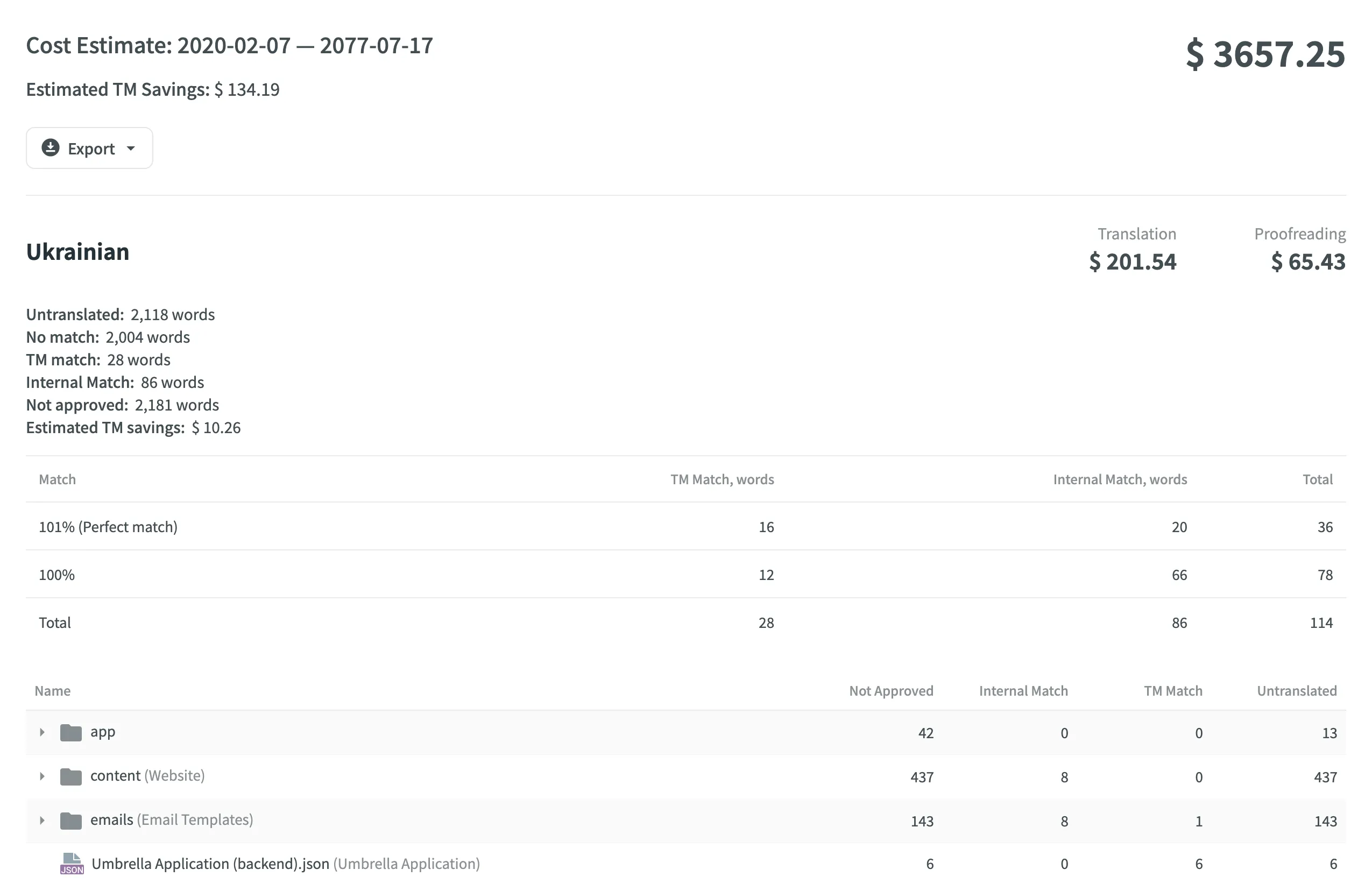
Translation Cost
Use this report to calculate the actual translation cost based on the completed job.
You can generate a Translation Cost report based on the following filter parameters:
- Task: Not selected, All Tasks, or specific task.
- Date Range: Today, Yesterday, Last 7 days, Last 30 days, This month, All time, or Custom range.
- Files: All files (including deleted) or Selected files (excluding deleted).
- Labels (Specific to projects with labels): Not selected, Strings with selected labels, or Strigns without selected labels.
- Language: All or specific target language.
- Member: All or specific users.
- Group by: Member or language.
Generating a Report
To generate the Translation Cost report, follow these steps:
- Select the preferred currency and the report unit (words, strings, characters without spaces, or characters with spaces).
- Set your rates for translations and approvals.
- Use the available filter parameters to specify the report data you’re interested in.
- Click Generate.
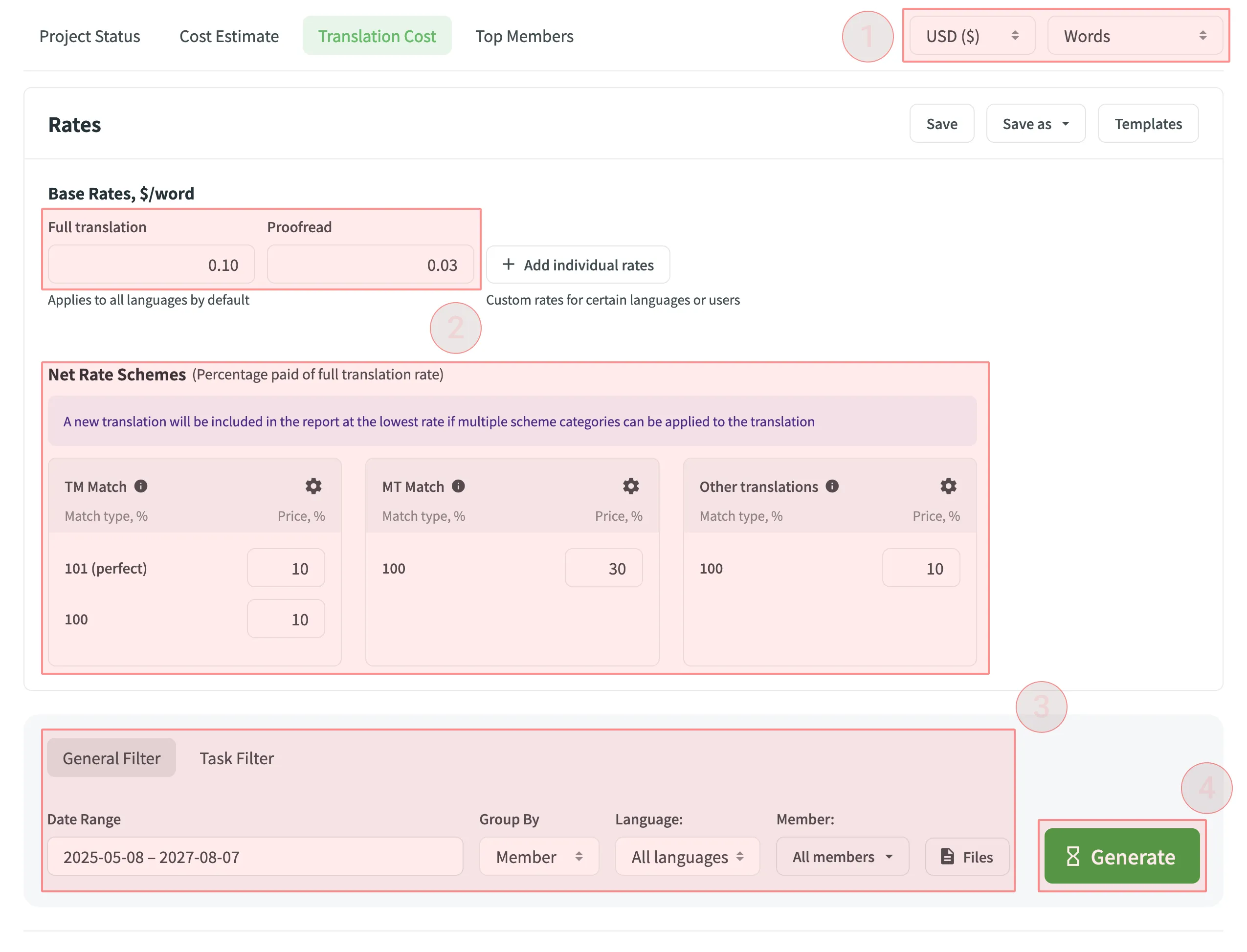
Rates
You can set the prices for Base rates (full translation, proofread) and configure Net Rate Schemes (percentage of the full translation rate paid for translation using TM suggestions, MT suggestions, and existing translations).
Base Rates
In the Base Rates section, you can set rates for the following types of work:
- Full translation – for each translation made by a person.
- Proofread – for each approved translation.
Net Rate Schemes
In the Net Rate Schemes section, in addition to the base rates, you can set the percentage of the full translation rate to be paid for translations made using TM suggestions, MT suggestions, and other translations of various Match types.
By default, you can configure the percentage of the full translation rate for the following match type categories:
TM Match types:
- 101 (perfect) – for translations made using Perfect match TM suggestions (source strings are identical to TM suggestion by text and context).
- 100 – for translations made using 100% match TM suggestions (source strings are identical to TM suggestion only by text).
MT Match types:
- 100 – for translations made using 100% match MT suggestions (new suggested translations are identical to MT suggestion).
Other translations types:
- 100 – for translations made using existing translations (new suggested translations are identical to the existing translations).
If a string has a combination of TM and MT suggestions and existing translations, the new translation is counted at the lowest Net Rate Scheme value. For example, if a string has a 101% (perfect) TM match suggestion (10% of the full translation rate) and a 100% MT match suggestion (5% of the full translation rate), the new translation added to this string will be counted at a 5% of the full translation rate.
You can also add your own TM, MT, and Other translations match types, specifying the preferred percentage of text similarity and the percentage of the full translation rate to be paid for such a translation.
To add your own match types, follow these steps:
- Click in the Net Rate Schemes section.
- Click on the appeared button.
- Specify the match range and the percentage of the full translation rate.
- Click to save the settings.
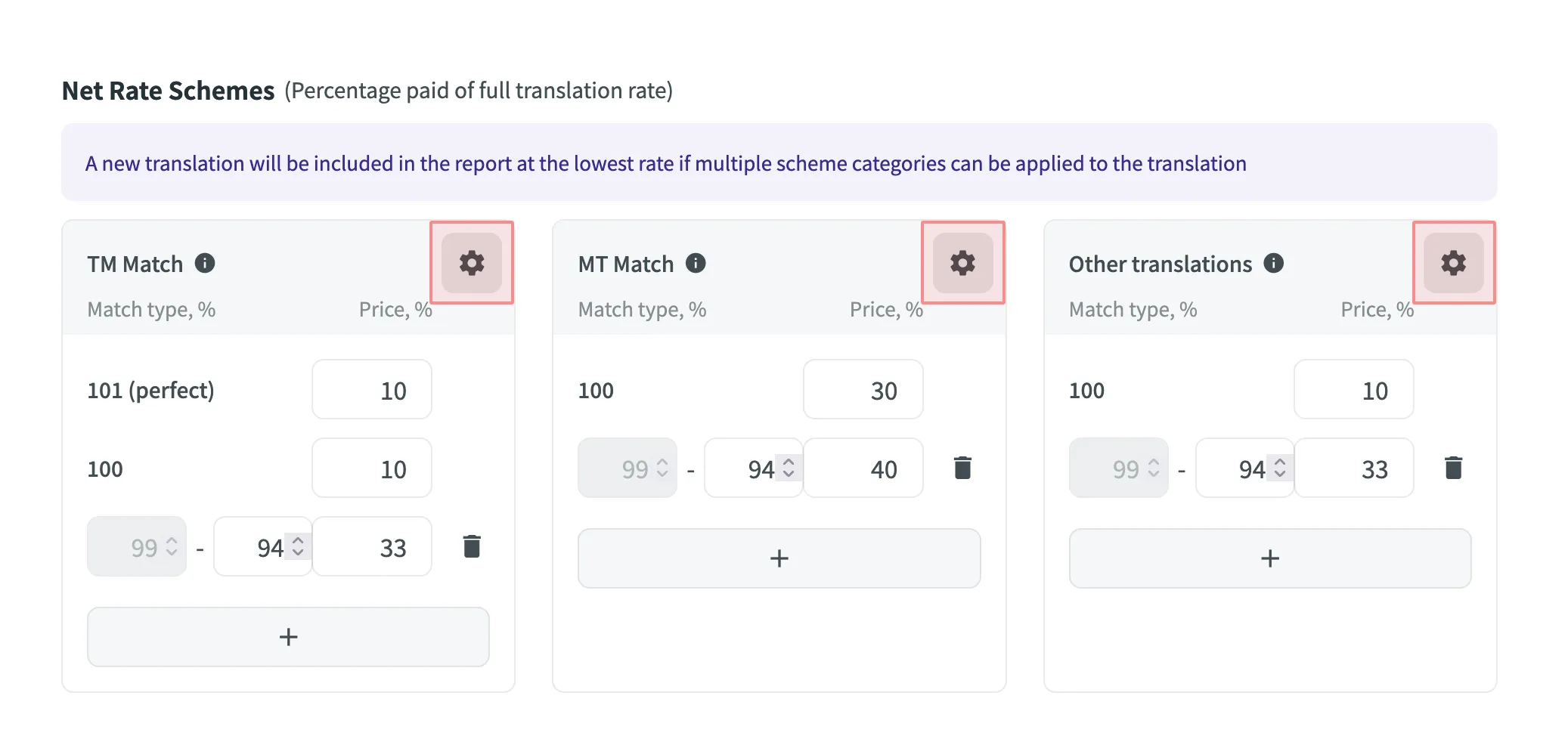
Adding Custom Rates
In addition to base rates that are applied to all languages and users by default, you can add custom rates for specific languages and users. To add custom rates, click Add custom rates.
To select the languages and users for custom rates, click Edit Languages and Edit Users and select the ones you need. You can create as many custom rates as you need.
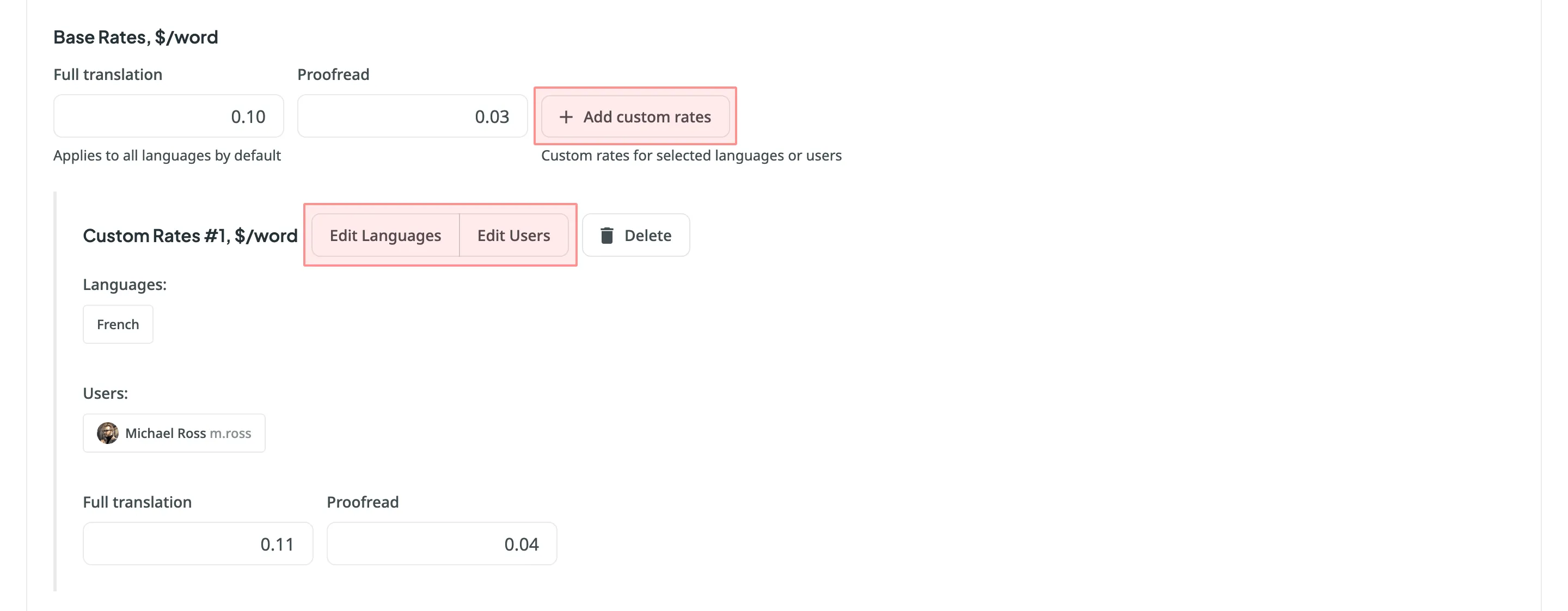
Using Additional Translation Cost Options
-
Exclude Approvals for Edited Translations: select this option to exclude approvals when the same user has translated the string. This helps ensure that your cost reporting is more accurate by avoiding the duplication of approval costs.
-
Pre-Translated Strings Categorization Adjustment: select this option to have repetitive translations of pre-translated strings categorized under TM or MT match rates, rather than the default Other suggestion match rates. This is useful because post-editing translations from MT engines usually requires more effort than post-editing translations from human translators, leading to a more precise and fair measure of costs related to your translators.
Result Analysis
When the report is generated, you will see the following amounts:
- Information about users: profile picture, full name, username, and role.
- Costs: total and separate for each user (for all contributions, contributions to a specific language, distinguished for translated and approved text by a member), and the amount of savings for translations made with TM and MT suggestions.
To download the Translation Cost report, click Export and select the preferred export format (CSV, XLSX, or JSON).
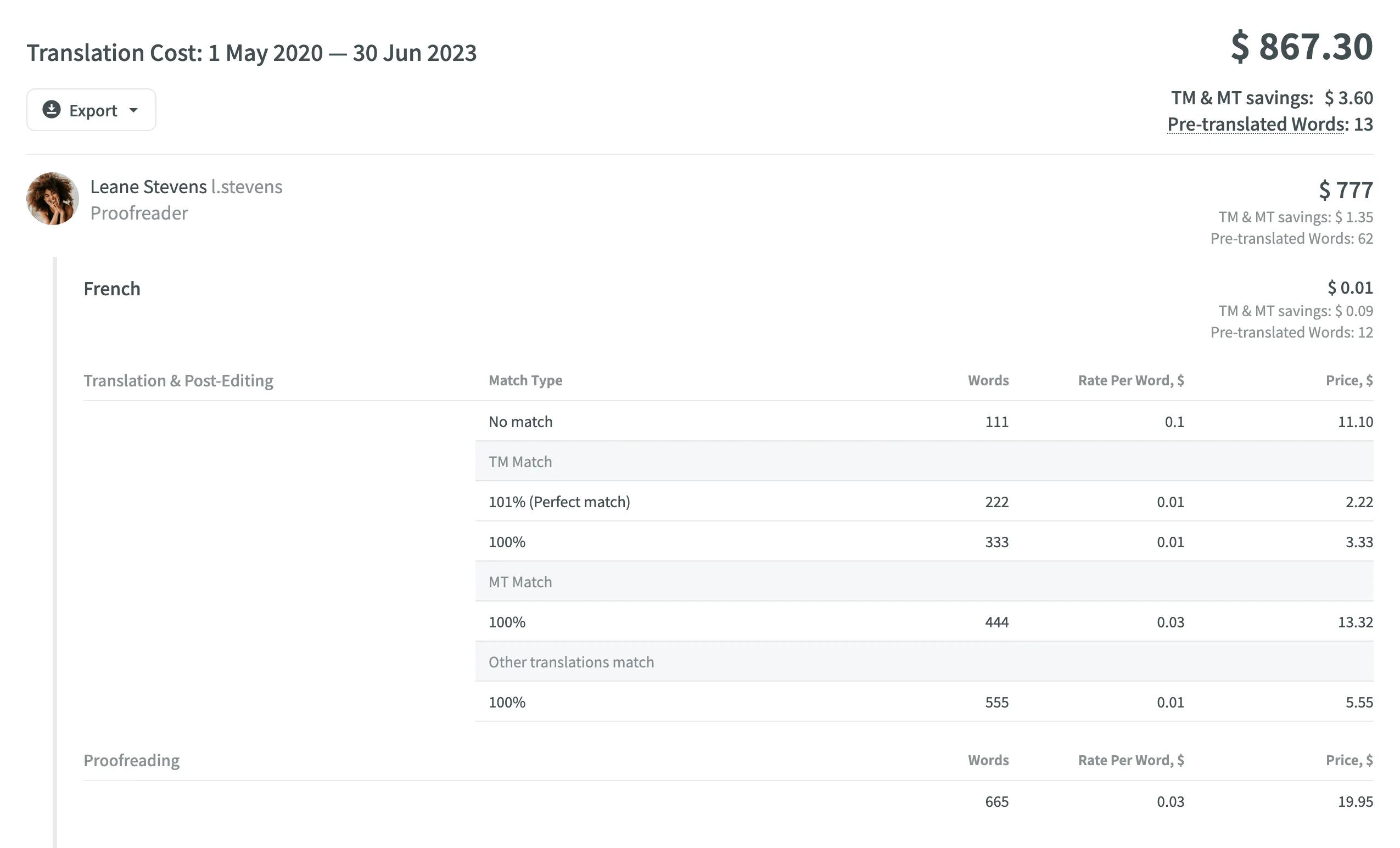
Pre-translation Efficiency
Use this report to assess the effectiveness of pre-translation methods (via AI, MT, and TM) used in your project by analyzing post-editing required for pre-translated strings before approval. It compares the initial pre-translated strings with the final approved translations after post-editing, categorizing data based on the edit distance and pre-translation method. This report allows you optimize your translation workflows and improve overall content quality by identifying the best-performing pre-translation methods.
Report Scope
- Includes only approved strings with at least one pre-translation.
- If multiple pre-translations exist for a string, each is included with its edit distance.
- Only the top translation is used for comparison if multiple approvals exist.
Use Case and Best Practices
Typical Use Case:
- Launch Pre-translation – use different methods (via AI, MT, and TM) for a portion of your content. Alternatively, you can use one method (e.g., AI) and compare various prompts with different settings.
- Invite a Proofreader – have the pre-translated content reviewed and approved by a proofreader.
- Generate Report – use the Pre-translation Efficiency report to evaluate which pre-translation method performed best by requiring the least amount of post-editing.
- Optimize Workflow – use the most effective pre-translation method for all your content.
Best Practices:
- Regular Reviews – regularly generate and review the report to stay informed about the performance of your pre-translation methods.
- Adjust Methods – use the insights from the report to adjust your pre-translation methods. For example, if AI pre-translations require minimal edits, consider increasing their use.
Generating a Report
You can generate a Pre-translation Efficiency report based on the following filters:
- Task – Not selected, All Tasks, or a specific task.
- Language – All, specific language.
- Strings added (Date range of when the strings were approved) – All time, Today, Yesterday, Last 7 days, Last 30 days, This month, or Custom range.
Additionally, using the report’s Settings, you can adjust how the post-editing information will be displayed on the graphs:
- Total – aggregates all post-editing data without breakdown.
- Split into Categories by Edit Distance % – offers a detailed view by categorizing units based on the extent of editing required.
To generate the Pre-translation Efficiency report, follow these steps:
- Select the preferred report unit (words, strings, characters with or without spaces).
- (Optional) Select the task if you want to generate a report based on work done within all or specific tasks. Alternatively, leave it as Not selected to generate a report based on a wider content scope.
- Select the preferred language.
- Select the time period.
- Click Settings and select one of the available options to configure how you want the post-editing information to be displayed.
- Click Generate.
Result Analysis
When the report is generated, you will see the information grouped into pre-translation methods (via AI, MT, and TM):
- Pre-translation via AI:
- Total approved words, pre-translated by AI
- Separate graphs for each prompt
- Pre-translation via MT:
- Total approved words, pre-translated by MT
- Separate graphs for each MT engine
- Pre-translation via TM:
- Total approved words, pre-translated by TM
In each section, the data is displayed as histograms and pie charts:
-
Stacked Histogram – visualizes the distribution of units approved with or without edits. It categorizes units based on the extent of post-editing, such as:
- Approved with no post-edit
- Post-edited with varying degrees of edit distance
-
Pie Chart – displays the proportion of units approved with no post-edits compared to those that were post-edited. This provides a clear view of the percentage breakdown of pre-translated units.
To download the Pre-translation Efficiency report, click Export and select the preferred export format (XLSX, CSV, or JSON).
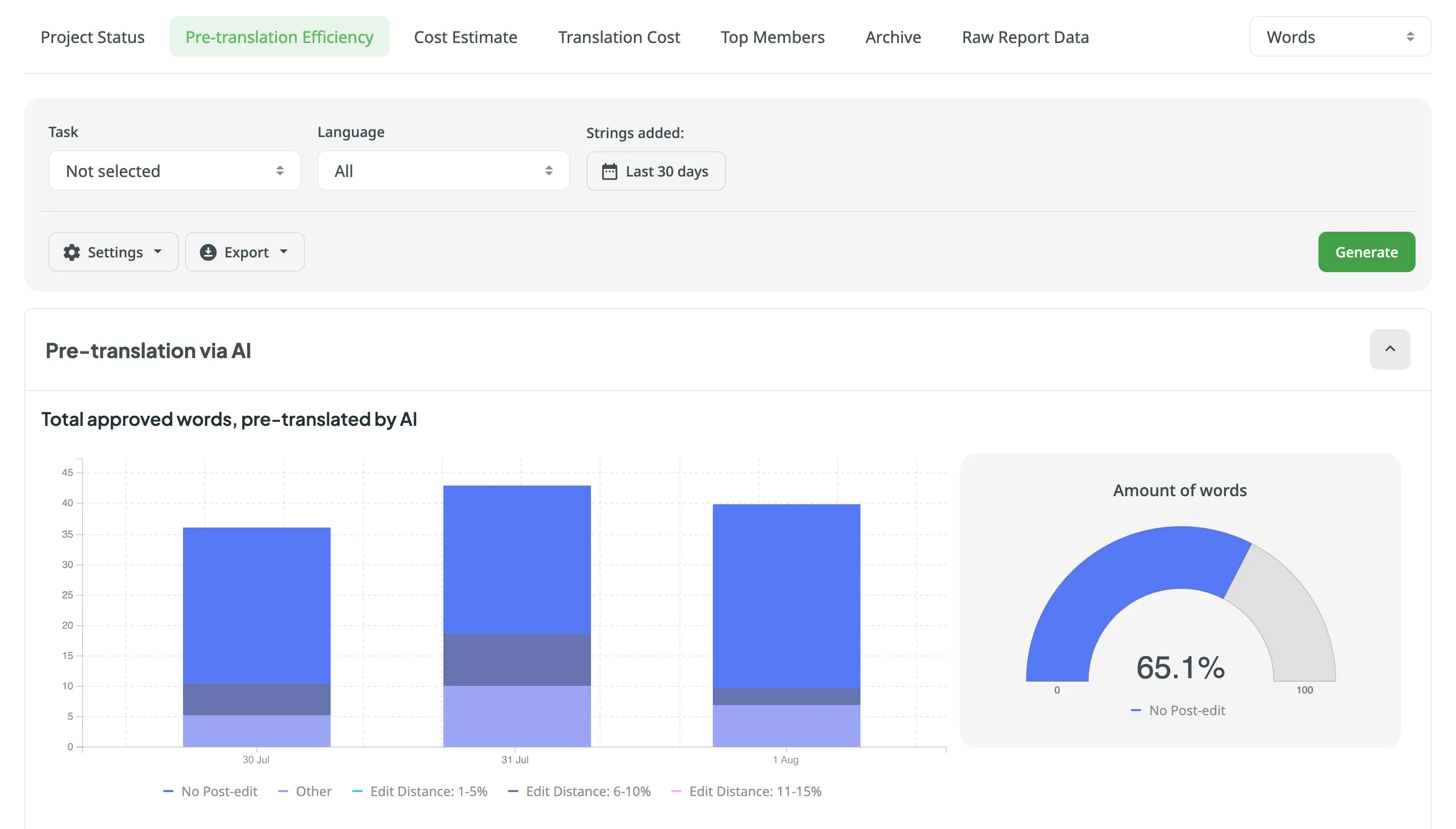
Contribution Raw Data Report
In addition to the Translation Cost report, which is based on the Contribution Raw Data and grouped by languages, you can retrieve this detailed contribution raw data using the Generate Report (Contribution Raw Data schema) or via the Raw Report Data app available on the Crowdin Store. This allows you to generate your own custom report according to your specific requirements.
The Contribution Raw Data report provides various columns depending on the selected mode (translations, approvals, or votes). Each column offers specific insights, for example source string text hash, which is useful for identifying changes in source strings despite having the same stringId. It’s important to note that multiple records can exist for the same stringId if the source hash or plural form varies.
For repeated translations by the same user on the same source string, into the same target language, the same plural form, and if the source text has not changed, only the translationId, targetUnits, and updatedAt columns will update in the report statistics. Deleted translations are also included in the count. Understanding these columns can help you better interpret the raw data and optimize your localization process.
View the available report columns and their mode applicability (i.e., translations, approvals, and votes) in the following table:
| Name | Available in Report Mode | Description |
|---|---|---|
userId | Translations, Approvals, Votes | Type: Numeric identifier of a user who added a translation. |
languageId | Translations, Approvals, Votes | Type: Target language identifier (Crowdin language code (e.g., uk)). |
stringId | Translations, Approvals, Votes | Type: Numeric string identifier in Crowdin project. |
translationId | Translations, Approvals, Votes | Type: Numeric identifier of the translation in Crowdin project. |
fileId | Translations, Approvals, Votes | Type: Numeric file identifier in Crowdin project where the source string is stored. |
filePath | Translations, Approvals, Votes | Type: Path to the file that contains the source string (e.g., /main/docs/index.md). |
pluralForm | Translations, Approvals, Votes | Type: Translation plural form (each plural form is displayed as a separate record in the report). |
sourceStringTextHash | Translations, Approvals, Votes | Type: Hash of the source string. |
mtEngine | Translations, Approvals, Votes | Type: MT engine name from which a translation was provided. |
mtId | Translations, Approvals, Votes | Type: Numeric MT engine identifier. |
tmName | Translations, Approvals, Votes | Type: Translation memory name from which a translation was provided. |
tmId | Translations, Approvals, Votes | Type: Numeric translation memory identifier. |
preTranslated | Translations, Approvals, Votes | Type: Specifies if a translation was applied via pre-translation. |
tmMatch | Translations | Type: The highest match value of the translation with other TM suggestions, if any. |
mtMatch | Translations | Type: The highest match value of the translation with other MT suggestions, if any. |
suggestionMatch | Translations | Type: The highest match value of the translation with suggestions from other translators, if any. |
sourceUnits | Translations, Approvals, Votes | Type: Specifies the number of words in the source text (available only if |
targetUnits | Translations, Approvals, Votes | Type: Specifies the number of words in the translation (available only if |
createdAt | Translations, Approvals, Votes | Type: Specifies the date when the string was initially translated. |
updatedAt | Translations, Approvals, Votes | Type: Specifies the date when the last translation was added. |
mark | Votes | Type: A vote mark that indicates how the translation rating has changed (e.g., if a translation has been voted up or down, or if the vote has been canceled). |
Top Members
The Top Members report allows you to see who contributed the most to your project’s translation.
Default parameters:
- Text unit: words
- Time period: Last 30 days
- Sorted by: translated text units. A member who translated the most is placed on the top of the list.
- Languages: all languages
- Contributors: all
Re-sort the members by clicking on the needed parameter. For example, if you want to analyze members by their proofreading activity, click on the Approved parameter to redo sorting.
Generating a Custom List of Top Members
To generate a custom list of top members, follow these steps:
- Select the preferred report unit (words, strings, characters with or without spaces).
- Select the time period for which you want to see the activity of contributors.
- To make a list of contributors for a specific language, select the language you need from the drop-down menu above the list. Alternatively, select All languages.
- Click Generate.
To find a specific member, use the search field. To open the member’s profile page, double-click on the name.
The Top Members list includes the following columns:
- Name – conributor’s first name, last name and username.
- Languages – project languages.
- Translated – the number of translated source content units.
- Target Words – the number of translated content units in a target language.
This parameter is not available for the Strings content unit because the number of source and translated strings is always the same. - Approved – the number of approved content units.
- Voted – the number of votes a contributor made.
- ”+” votes received – the number of upvotes a contributor received for translations.
- ”-” votes received – the number of downvotes a contributor received for translations.
- Winning – the number of approvals a contributor received for translations.
- Joined – the date a member joined a project.
To customize the visibility of columns in the report, click at the upper-right side of the table and select the preferred ones.
To download the Top Members report, click Export and select the preferred export format (CSV, XLSX, or JSON).
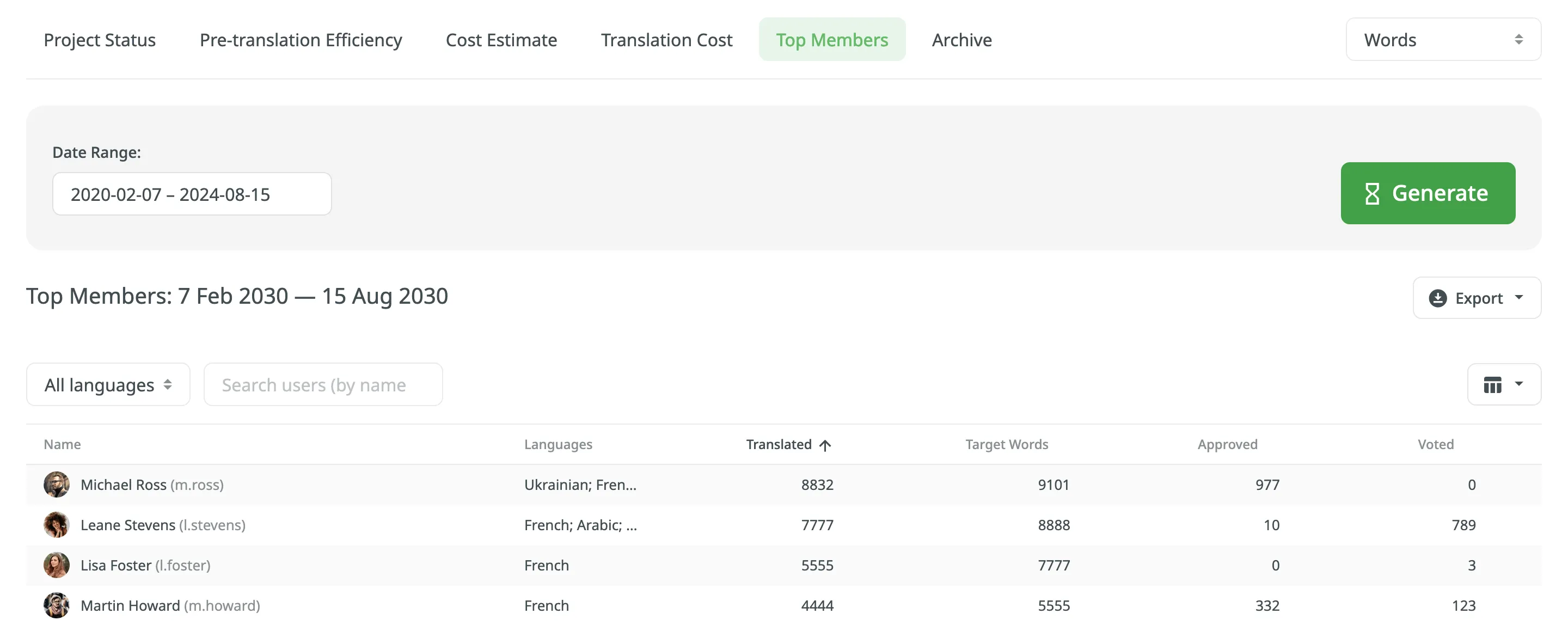
Archive
The Archive section allows you to access the records of previously generated Cost estimate and Translation cost reports, providing a convenient way to review historical data.
This section also eliminates the need to wait for a report generation to complete. You can initiate a report generation and return to it later at your convenience. Within the Archive, you can review the report summary and, if necessary, download it in various supported file formats.
Each project has its own independent archive section with previously generated reports available only to project members with manager permissions (or higher).
Reports generated by translators based on their contributions are not added to the archives.
Viewing Previously Generated Reports
To view the summary of the previously generated reports (i.e., archive records), follow these steps:
- Open your project and go to Reports > Archive.
- Click on the name of the needed archive record.
- Once you open the archive report record, you can view all the needed data.
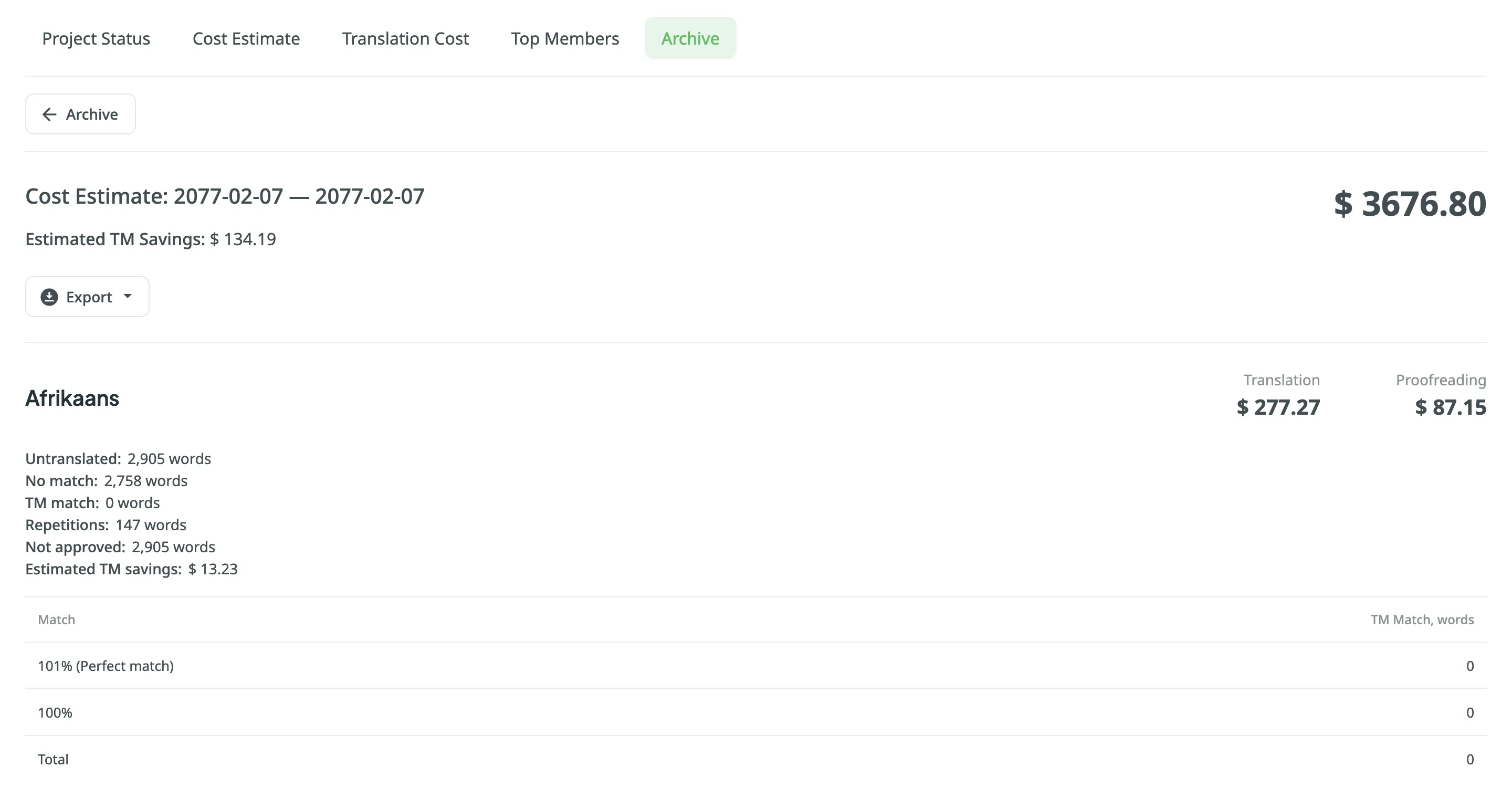
Exporting Previously Generated Reports
To export the previously generated reports, follow these steps:
- Open your project and go to Reports > Archive.
- Click on the needed report in the list.
- Click on the preferred file format to export.
Deleting Previously Generated Reports
To delete the previously generated reports, follow these steps:
- Open your project and go to Reports > Archive.
- Click on the needed report in the list.
- Click Delete.