Project Members
Roles define what project members can do based on their responsibilities and assigned languages. Project owners and managers can invite new members, assign roles, and manage their permissions. Language Coordinators can also manage members within their assigned languages, including inviting Translators and Proofreaders or reviewing join requests if the project uses moderated joining.
To change the role of a project member, follow these steps:
- Open your project and go to the Members tab.
- Click Details toward a needed member in the list.
- In the appeared dialog, switch to the Permissions tab.
- Select a new role.
- Click Save.
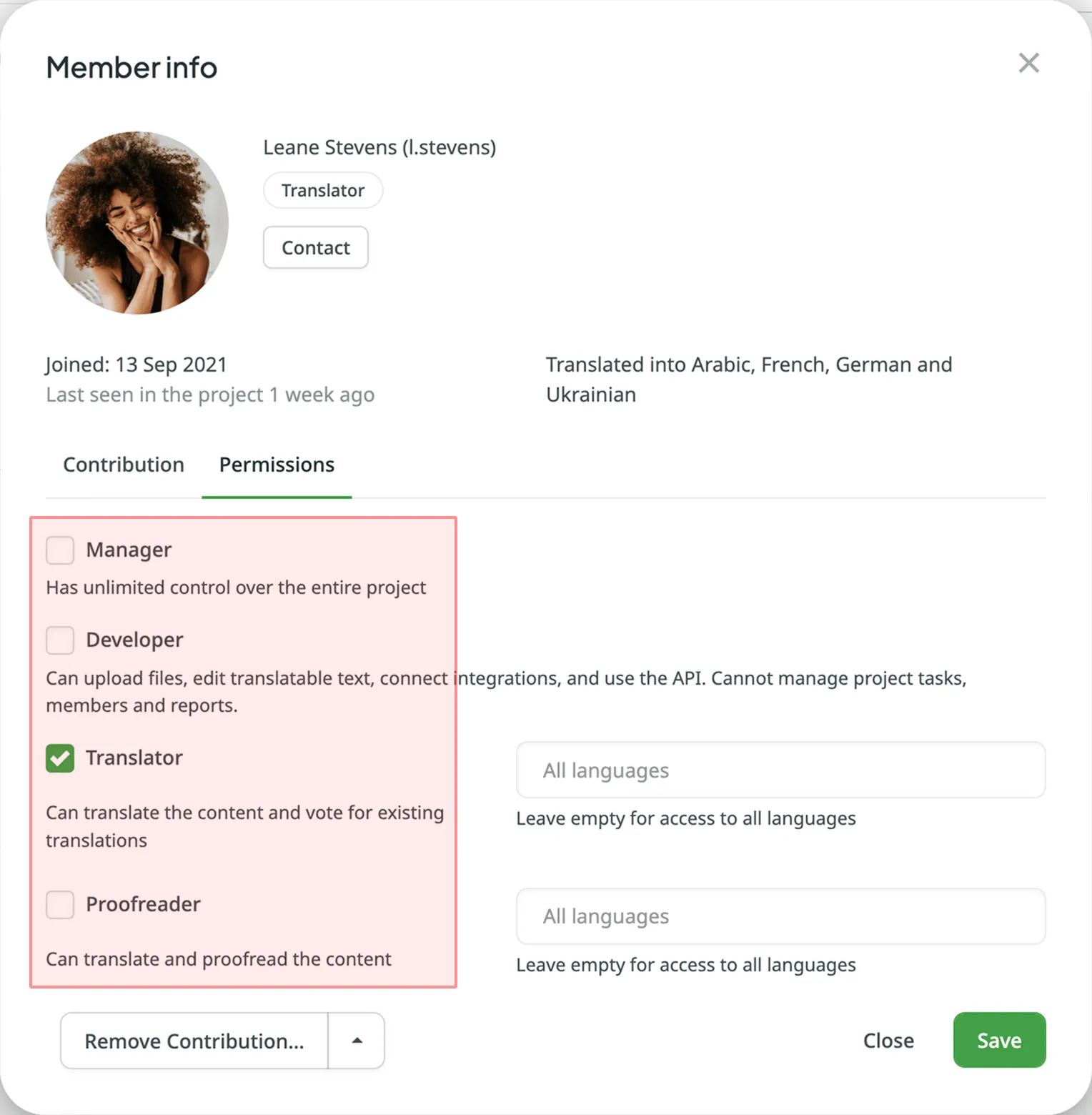
For Translator, Proofreader, and Language Coordinator roles, if no specific language permissions are set during the invitation, access will be granted to all target languages by default.
To configure language-specific access for these roles, follow these steps:
- Open your project and go to the Members tab.
- Click Details toward a needed member in the list.
- In the appeared dialog, switch to the Permissions tab.
- Select the needed languages a member should have access to. You can simultaneously set both the Translator and Proofreader roles to the same member with specific language permissions (e.g., Translator with access to Ukrainian and Proofreader with access to French).
- Click Save.
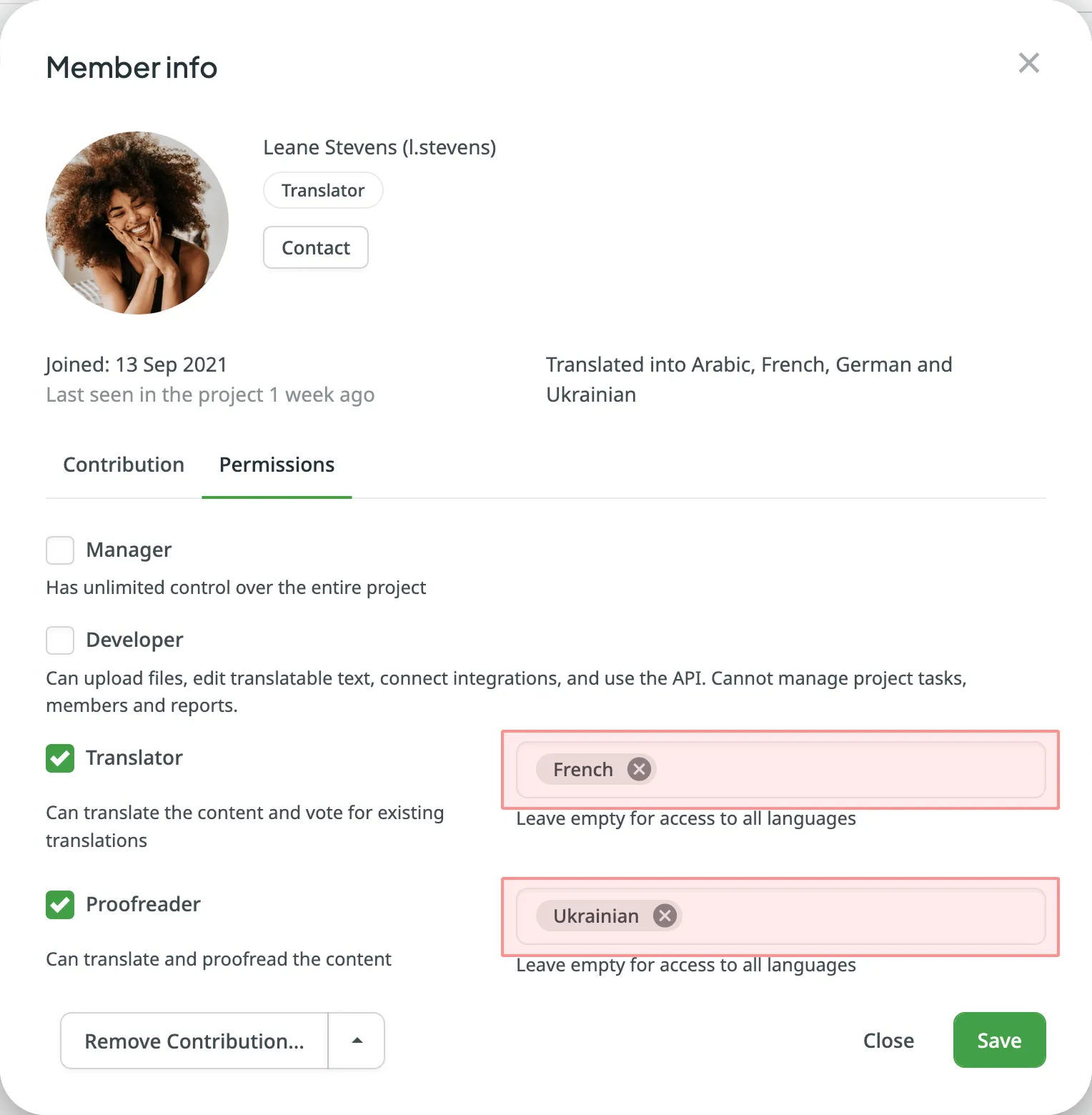
I'm a project owner. Do I need to invite a manager, language coordinator, or a proofreader?
It depends on the level of access the user should have. Here’s the main difference between these roles:
- Proofreader – can approve translations but has no access to project settings or member management.
- Language Coordinator – can approve translations and manage translators and proofreaders within their assigned languages. This includes inviting them or reviewing join requests (if the project uses moderated joining), but Language Coordinators can’t access project-wide settings or files.
- Manager – has broader access and can manage project members, files, tasks, integrations, and more across the entire project.
If the user should manage the whole localization process, invite them as a manager. If they only need to manage contributors within specific languages, the Language Coordinator role may be more suitable. Otherwise, if the focus is only on approving translations, the Proofreader role is enough.