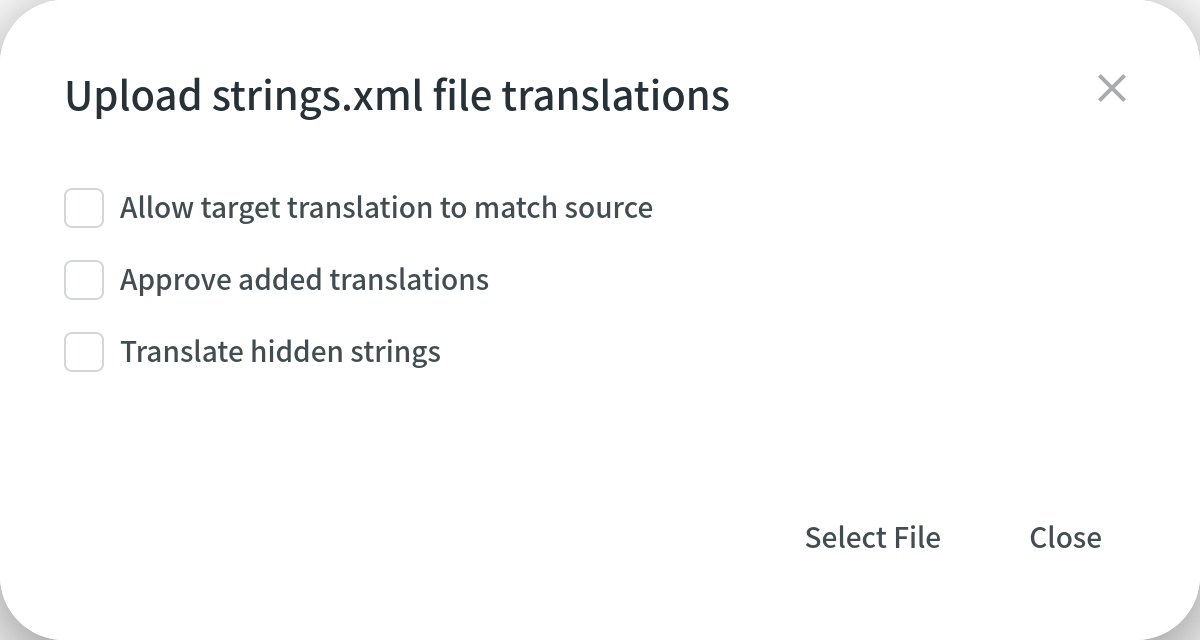Uploading Existing Translations (File-based)
If you have some existing translations, you can upload them to your project in Crowdin. Import files with translations in your project’s Translations tab or language page, or open a specific file in the Editor and upload translations from there. The best practice is to upload translated files with the key-value structure.
Formatos de valor-chave
You can easily upload translations for source files with a key-value structure.
This includes the following file formats: Android XML, macOS/iOS Strings, Stringsdict, JSON, Chrome JSON, GO JSON, i18next JSON, FBT JSON, XLIFF, XLIFF 2.0, Java Properties, Play Properties, Java Properties XML, RESX, RESW, RES JSON, YAML, INI, Joomla INI, JS, FJS, PO, TS, QT TS, Blackberry, Symbian, Flex, BADA, TOML, Coffee, DKLANG, XAML, SRT, VTT, VTT2, SBV, SVG, DTD, CSV, RC, WXL, Maxthon, Haml, XLSX, PLIST, PHP, ARB, VDF.
The system maps uploaded translations according to the string keys.
Formatos baseados em texto e HTML
For files that do not have a defined structure, translation upload is handled by an experimental machine learning technology.
This includes the following file formats: HTML, Front Matter HTML, Markdown, Front Matter Markdown, TXT, Generic XML, Web XML, DOCX, HAML, IDML, DITA, Wiki, FLSNP, MIF, and ADOC.
To achieve the best results, we recommend uploading translation files with the same or as close as possible file structure as in source files.
Currently, this feature is available for the following languages (not depending on the language pair combination): Arabic, Chinese Simplified, Chinese Traditional, English, French, German, Italian, Japanese, Korean, Dutch, Polish, Portuguese, Portuguese Brazilian, Spanish, Thai, Turkish, and Russian.
Uploading Translations via Translations Tab
To upload multiple files with translations, follow these steps:
- Abra seu projeto e vá para a guia Traduções.
- Click Upload existing translations to expand the respective section.
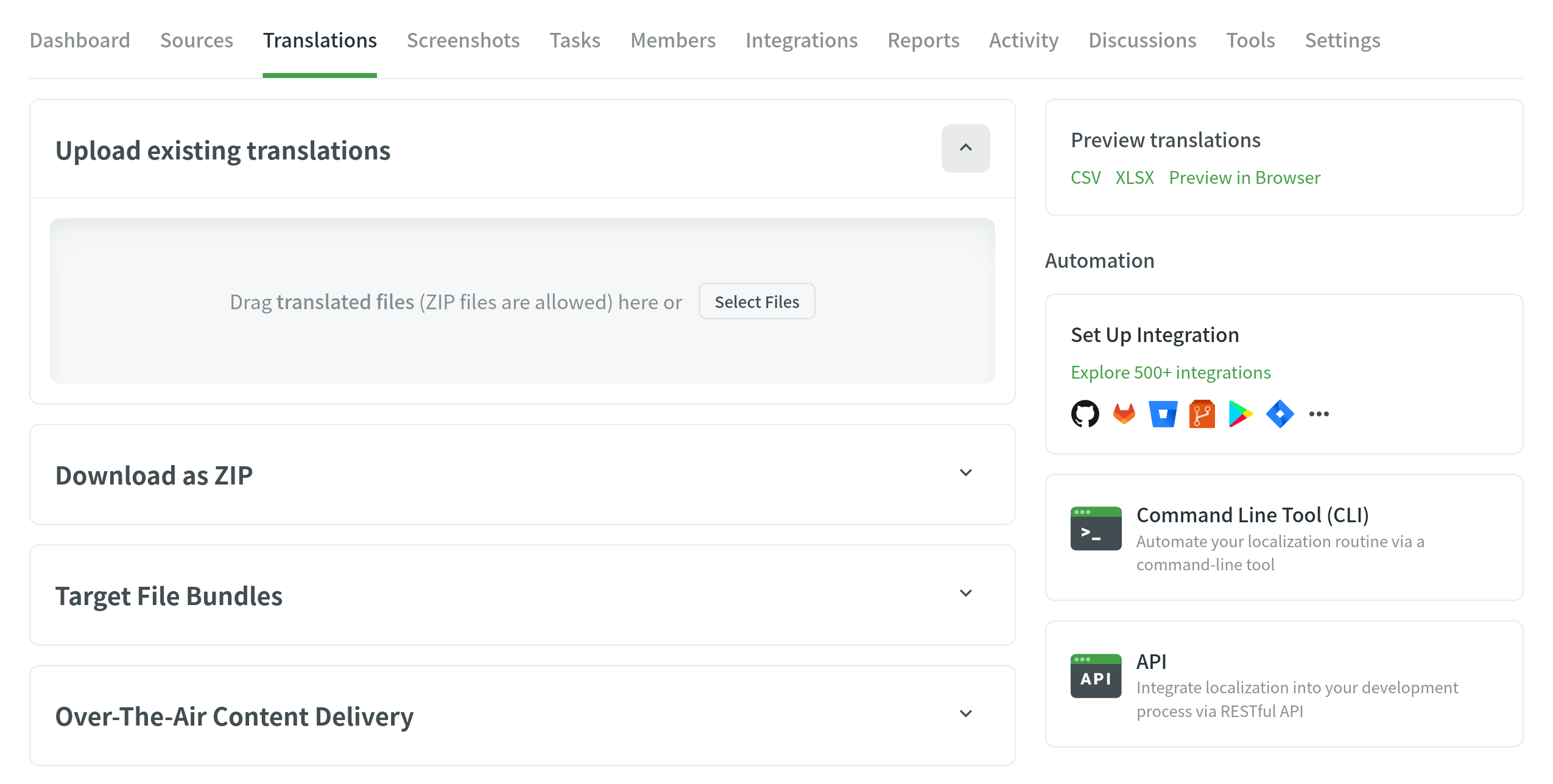
- Arraste e solte arquivos de sua máquina ou clique em Selecionar arquivos. You can upload ZIP archives to add multiple folders and files.
- O Crowdin corresponde automaticamente as traduções carregadas com arquivos e idiomas de origem apropriados. Verifique-o manualmente para garantir que tudo corresponda corretamente.
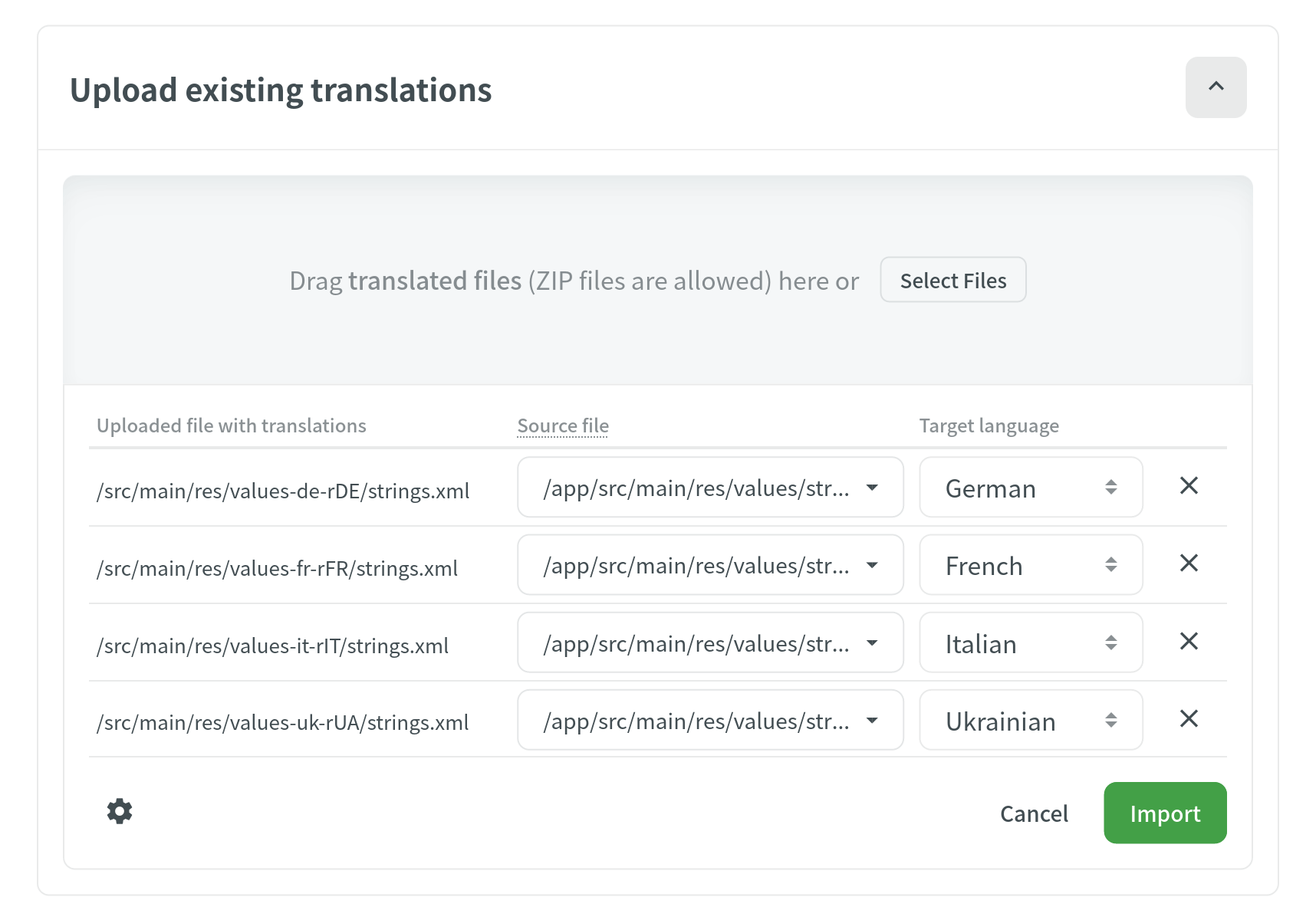
- (Optional) Click
 under the uploaded file list to view the advanced import settings.
under the uploaded file list to view the advanced import settings. 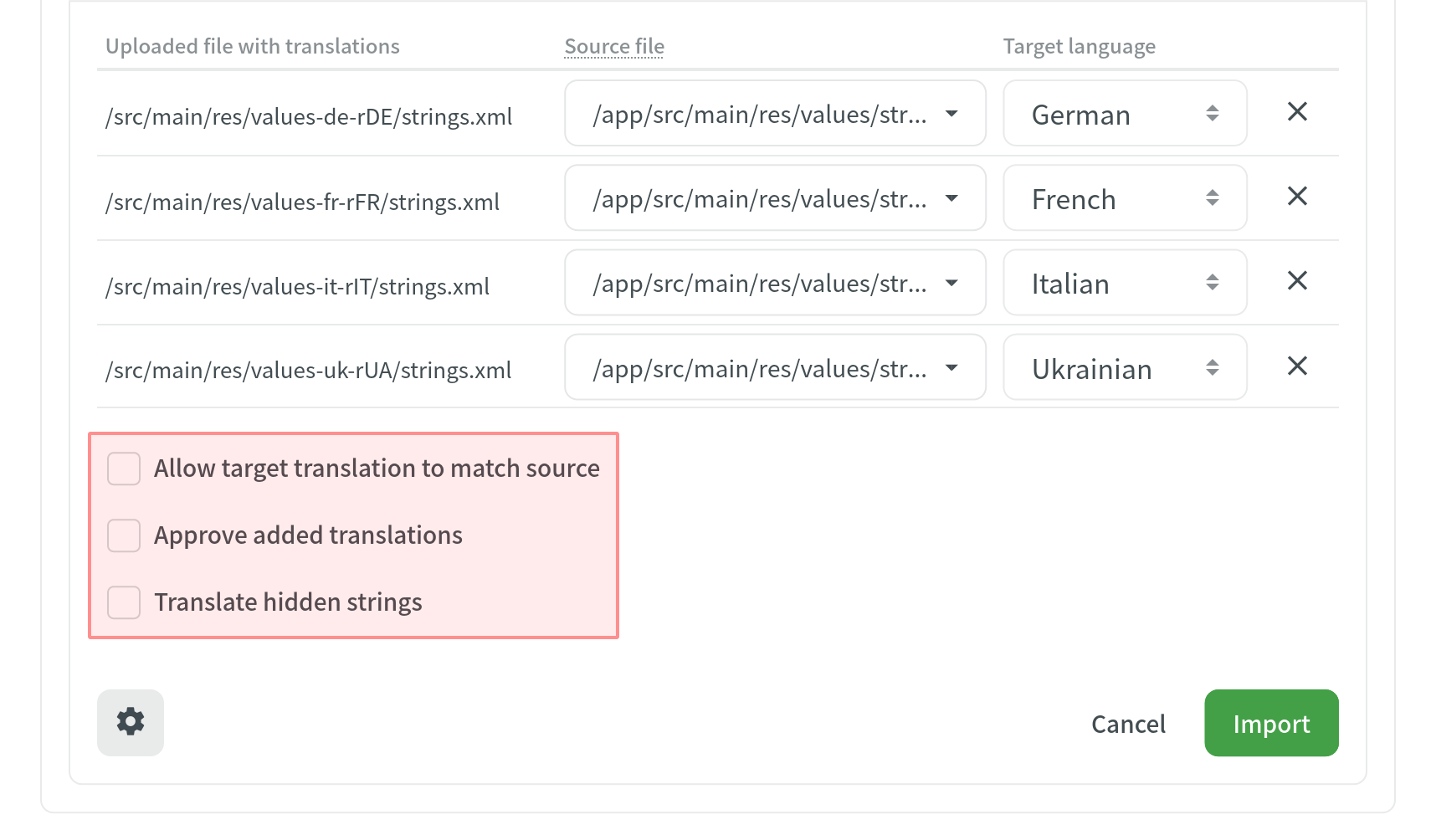
- Clique em Importar para aplicar as traduções aos arquivos de origem.
Enviando Traduções via Página de Idiomas
- Selecione o idioma na página do projeto.
- Clique em
 próximo às traduções do arquivo deve ser carregado.
próximo às traduções do arquivo deve ser carregado. - Selecione Carregar traduções.
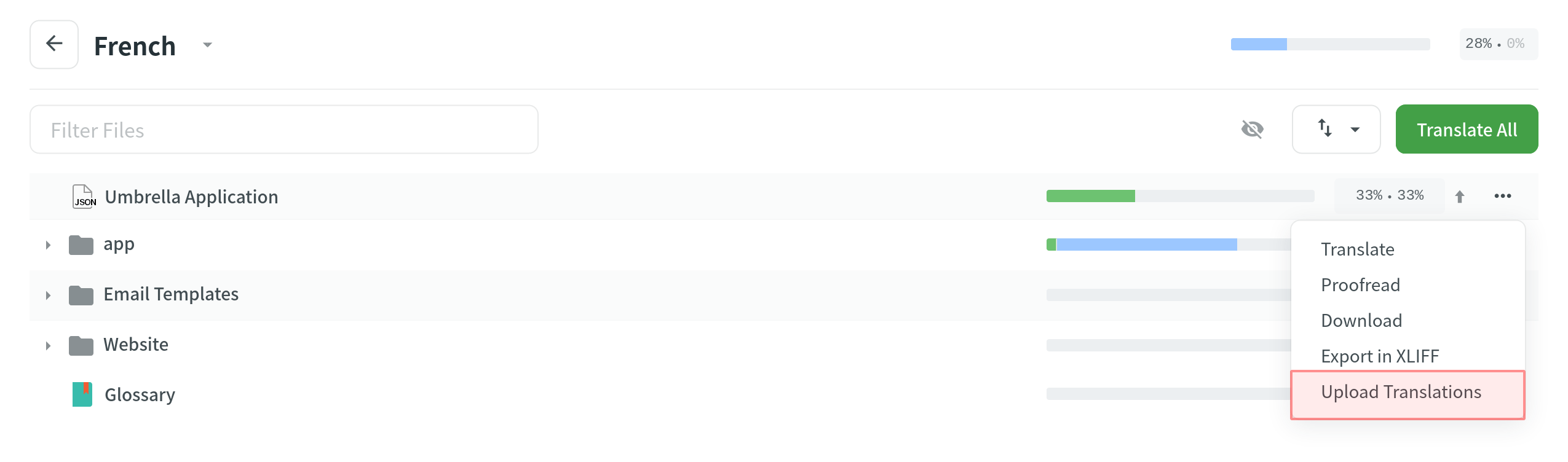
Carregando Traduções via Editor
To upload a file with translations, follow these steps:
- Abra o arquivo necessário no Editor.
- Clique no Menu principal
 no canto superior esquerdo.
no canto superior esquerdo. - Go to File > Upload Translations.
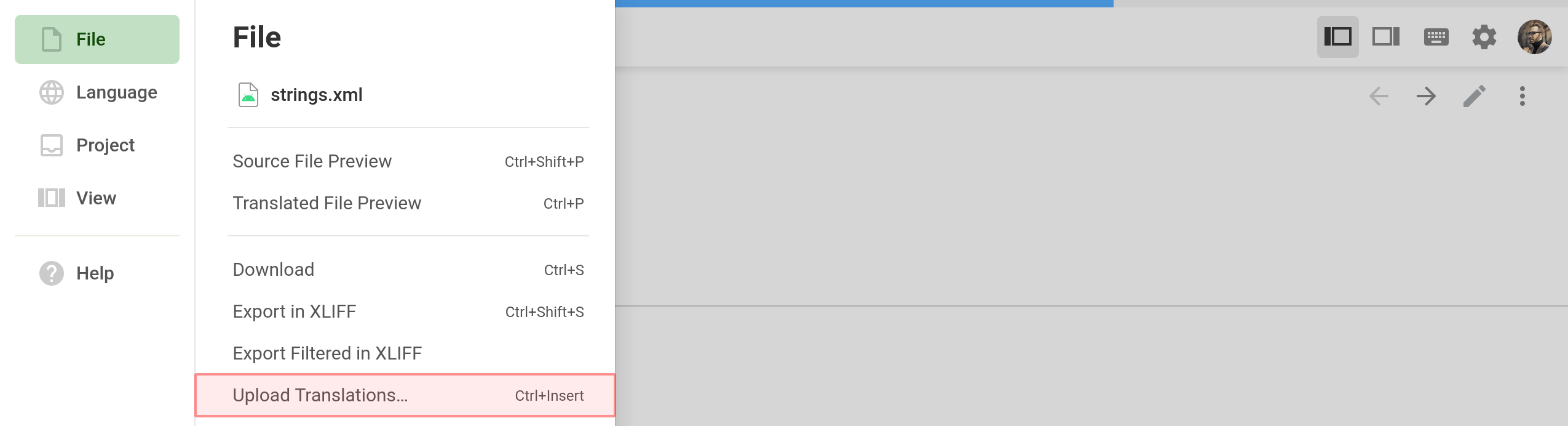
Enviando Traduções XLIFF
You can do the offline translation for all file formats, having downloaded existing content in the XLIFF format. As soon as the offline translations are finished, use Upload XLIFF Translations.
To upload XLIFF translations for all files for a specific target language, follow these steps:
- Selecione o idioma na página do projeto.
- Click
 and select Upload XLIFF Translations.
and select Upload XLIFF Translations. 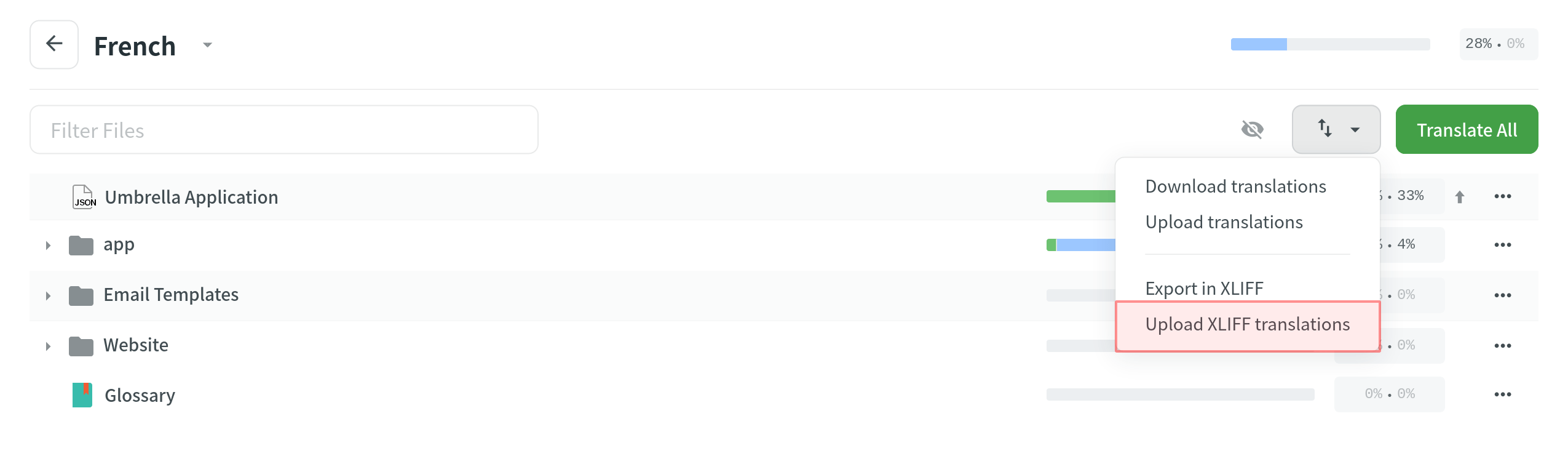
Configurações avançadas de importação
You can configure the desired system behavior toward the uploaded translations using the available options in the appeared dialog.