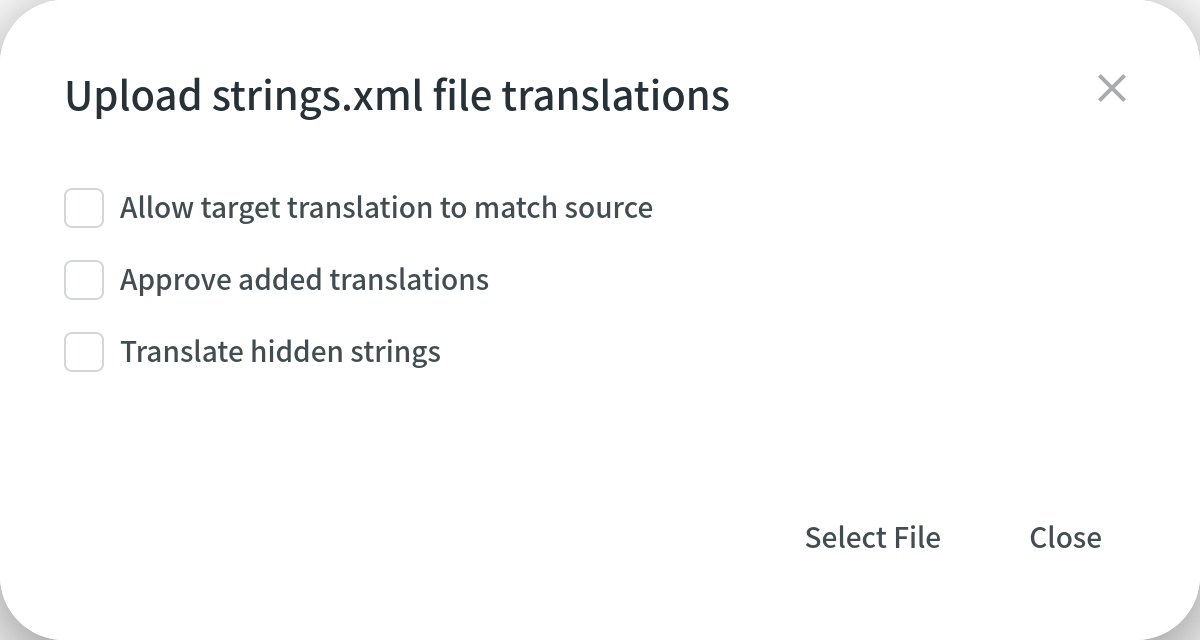Uploading Existing Translations (File-based)
If you have some existing translations, you can upload them to your project in Crowdin. Import files with translations in your project’s Translations tab or language page, or open a specific file in the Editor and upload translations from there. The best practice is to upload translated files with the key-value structure.
Kulcsérték-formátumok
You can easily upload translations for source files with a key-value structure.
This includes the following file formats: Android XML, macOS/iOS Strings, Stringsdict, JSON, Chrome JSON, GO JSON, i18next JSON, FBT JSON, XLIFF, XLIFF 2.0, Java Properties, Play Properties, Java Properties XML, RESX, RESW, RES JSON, YAML, INI, Joomla INI, JS, FJS, PO, TS, QT TS, Blackberry, Symbian, Flex, BADA, TOML, Coffee, DKLANG, XAML, SRT, VTT, VTT2, SBV, SVG, DTD, CSV, RC, WXL, Maxthon, Haml, XLSX, PLIST, PHP, ARB, VDF.
The system maps uploaded translations according to the string keys.
Szöveges és HTML-alapú formátumok
For files that do not have a defined structure, translation upload is handled by an experimental machine learning technology.
This includes the following file formats: HTML, Front Matter HTML, Markdown, Front Matter Markdown, TXT, Generic XML, Web XML, DOCX, HAML, IDML, DITA, Wiki, FLSNP, MIF, and ADOC.
To achieve the best results, we recommend uploading translation files with the same or as close as possible file structure as in source files.
Currently, this feature is available for the following languages (not depending on the language pair combination): Arabic, Chinese Simplified, Chinese Traditional, English, French, German, Italian, Japanese, Korean, Dutch, Polish, Portuguese, Portuguese Brazilian, Spanish, Thai, Turkish, and Russian.
Uploading Translations via Translations Tab
To upload multiple files with translations, follow these steps:
- Open your project and go to the Translations tab.
- Click Upload existing translations to expand the respective section.
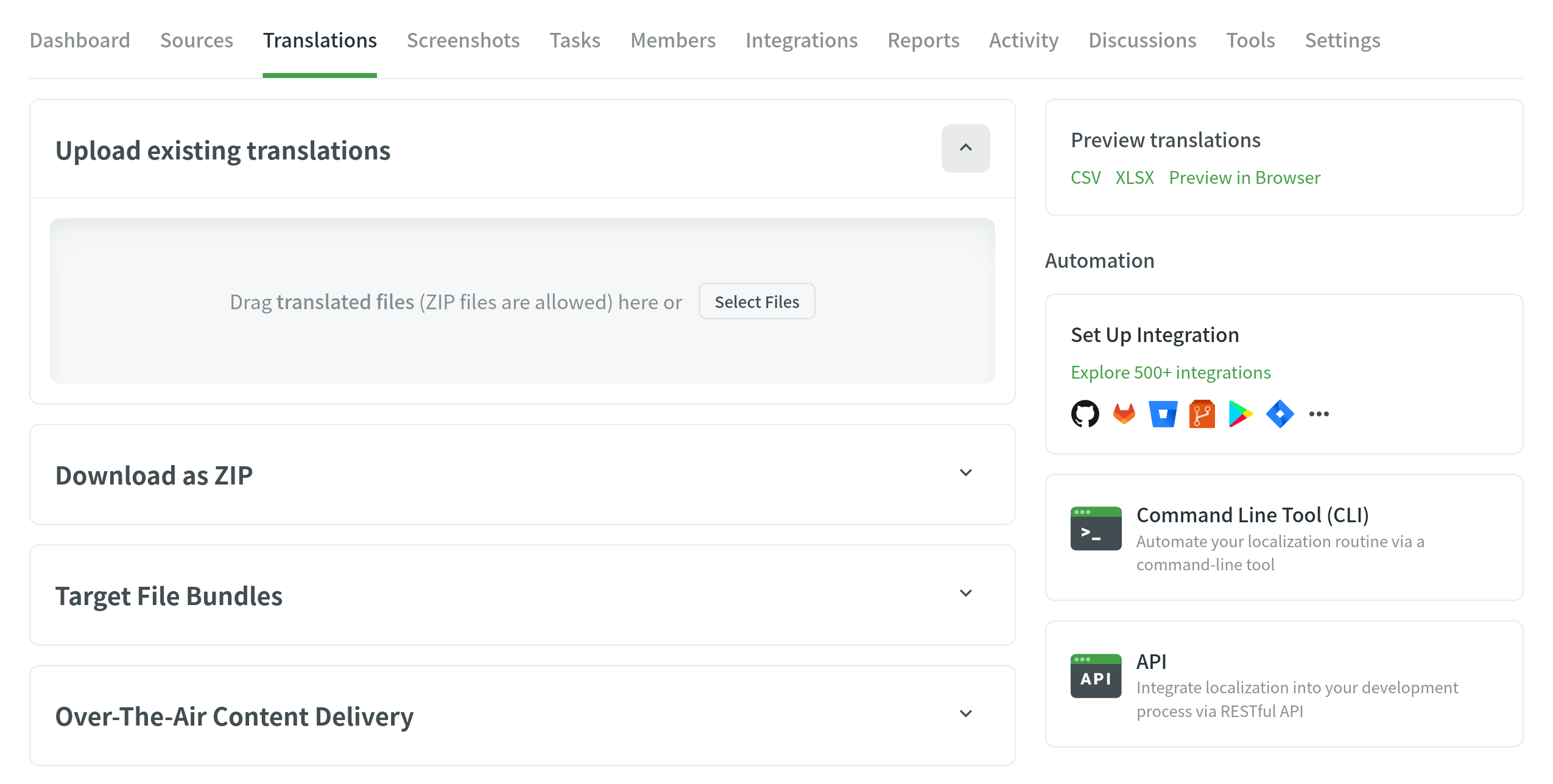
- Húzza át a fájlokat a gépéről, vagy kattintson a Fájlok kiválasztása lehetőségre. You can upload ZIP archives to add multiple folders and files.
- A Crowdin automatikusan megfelelteti a feltöltött fordításokat a megfelelő forrásfájlokkal és nyelvekkel. Manuálisan ellenőrizze, hogy minden helyesen lett e hozzárendelve.
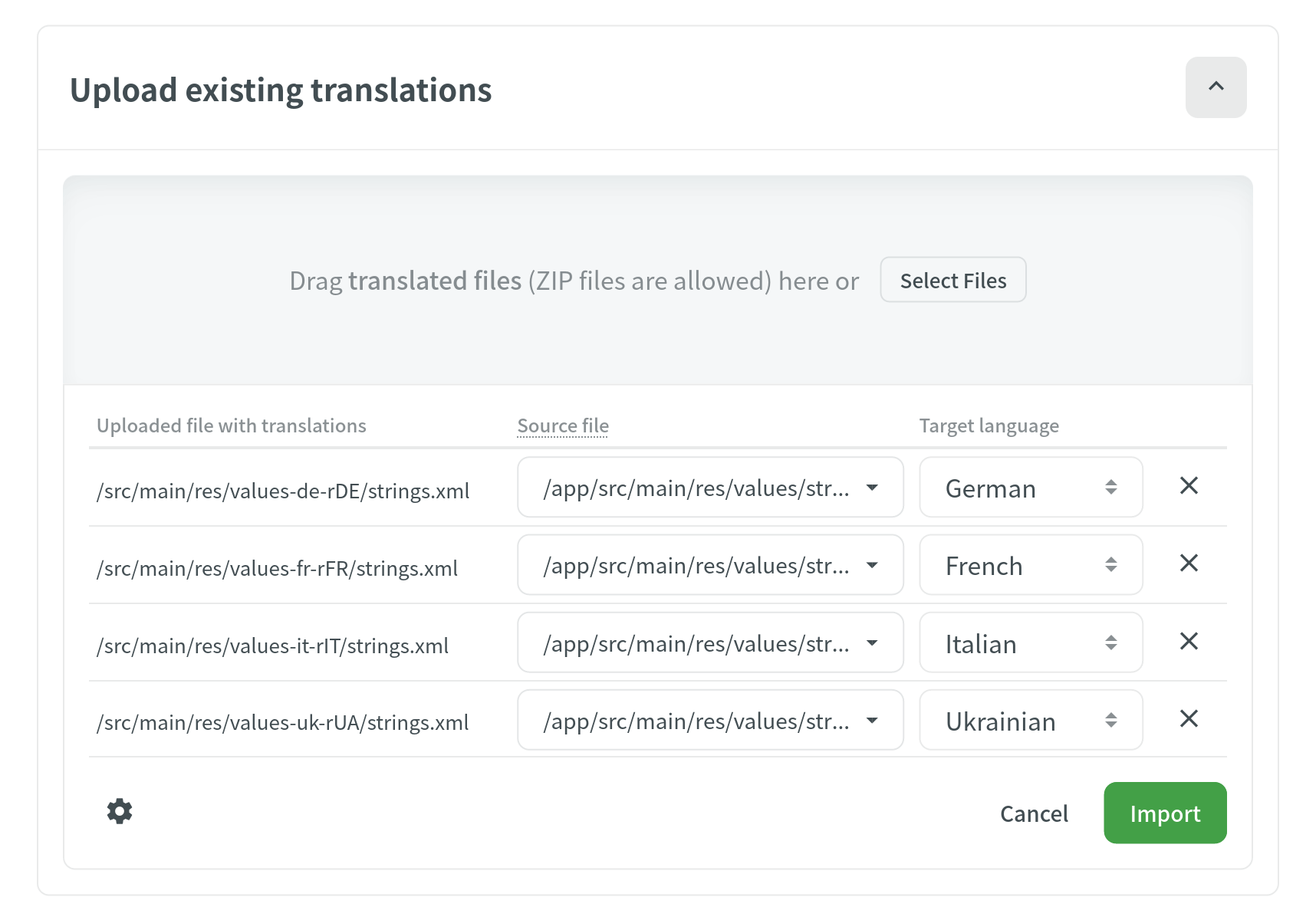
- (Optional) Click
 under the uploaded file list to view the advanced import settings.
under the uploaded file list to view the advanced import settings. 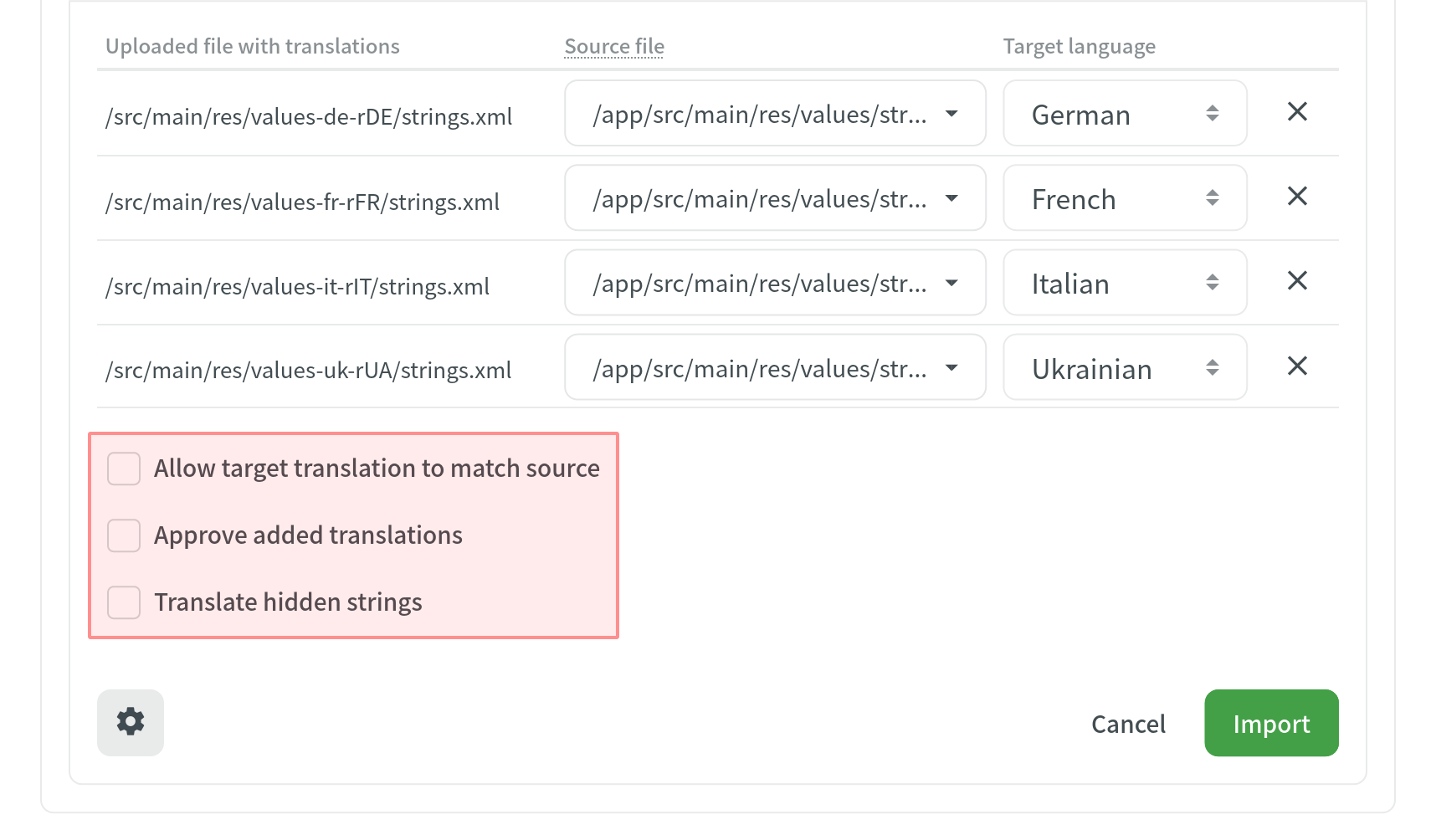
- Kattintson az Importálásra, hogy a fordítások a forrásfájlokba kerüljenek.
Uploading Translations via Language Page
- Válassza ki a nyelvet a projekt oldalon.
- Click
 next to the file translations should be uploaded to.
next to the file translations should be uploaded to. - Válassza a Fordítások feltöltését.
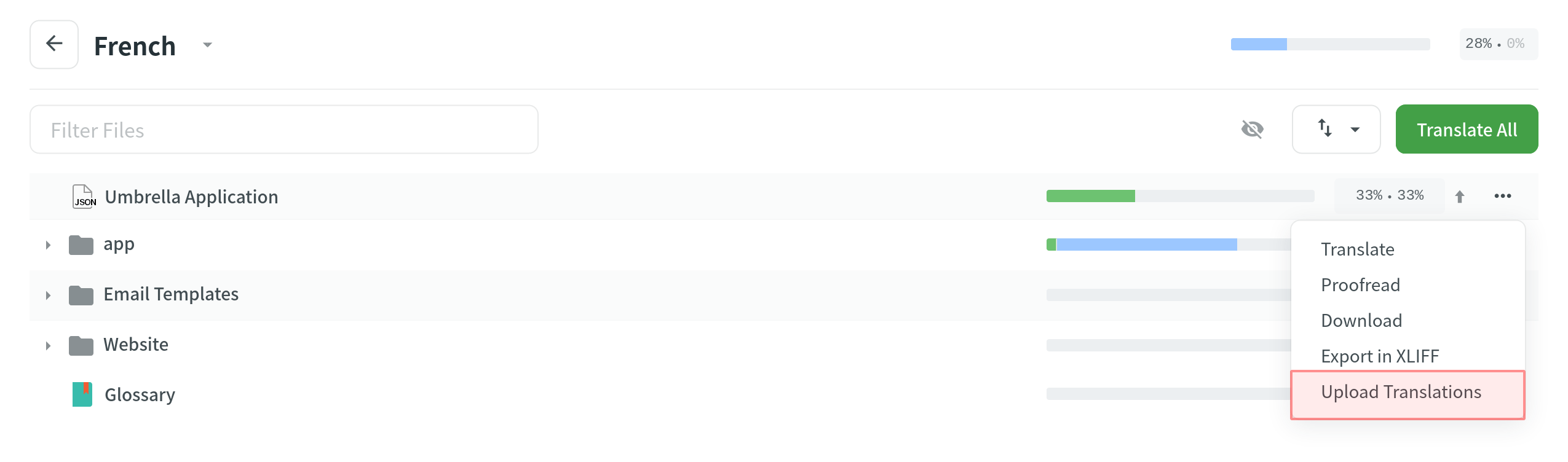
Uploading Translations via Editor
To upload a file with translations, follow these steps:
- Nyissa meg a kívánt fájlt a Szerkesztőben.
- Click on the Main menu
 in the upper-left corner.
in the upper-left corner. - Go to File > Upload Translations.
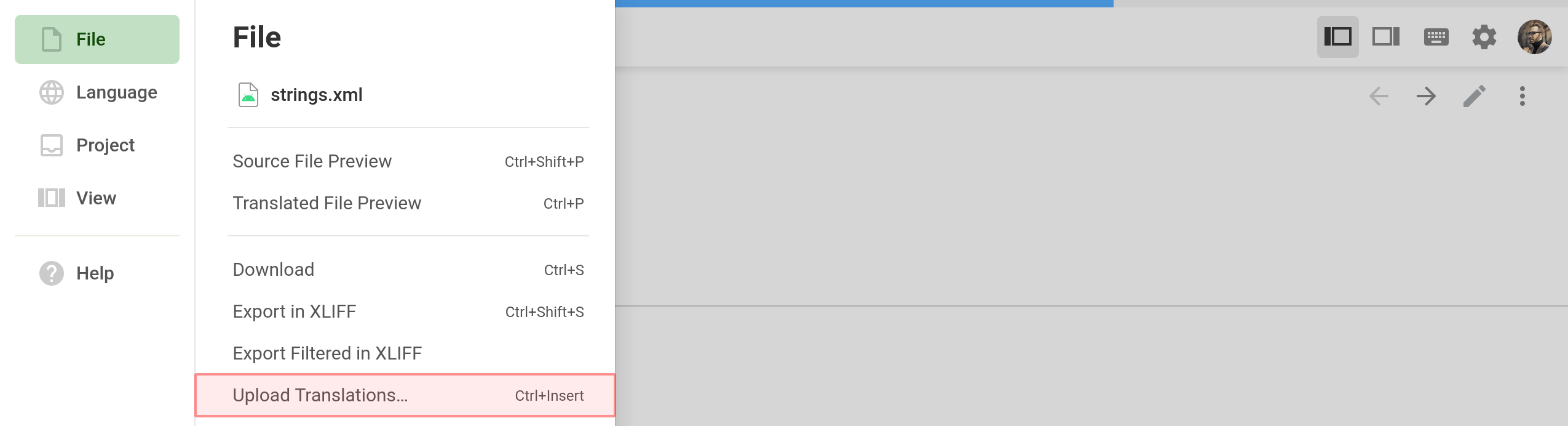
Uploading XLIFF Translations
You can do the offline translation for all file formats, having downloaded existing content in the XLIFF format. As soon as the offline translations are finished, use Upload XLIFF Translations.
To upload XLIFF translations for all files for a specific target language, follow these steps:
- Válassza ki a nyelvet a projekt oldalon.
- Click
 and select Upload XLIFF Translations.
and select Upload XLIFF Translations. 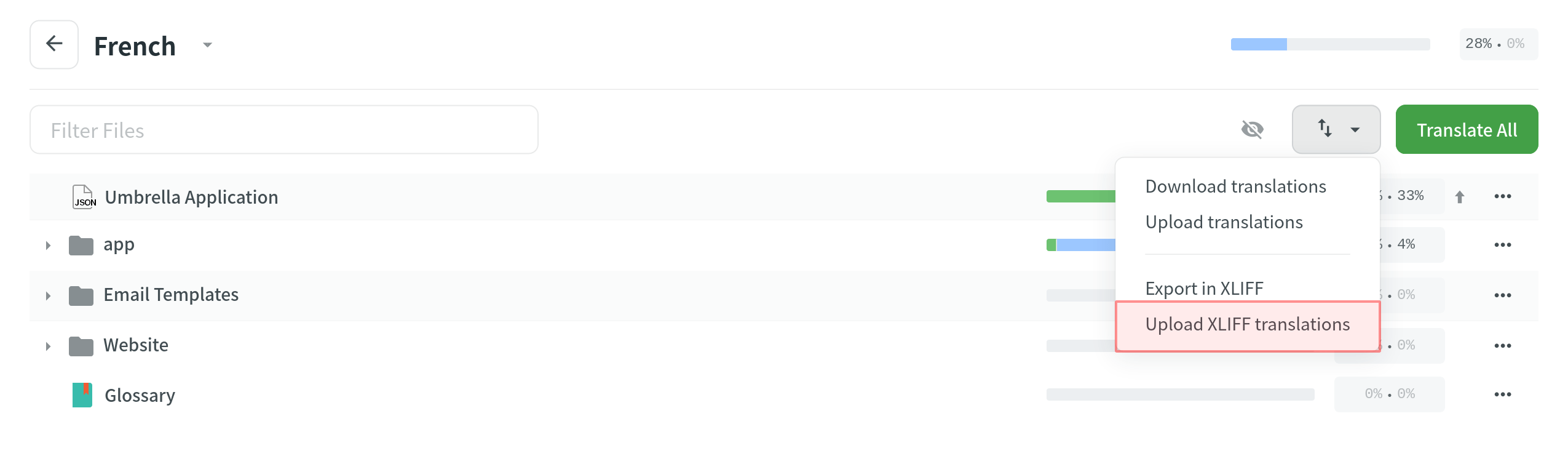
Speciális importálási beállítások
You can configure the desired system behavior toward the uploaded translations using the available options in the appeared dialog.