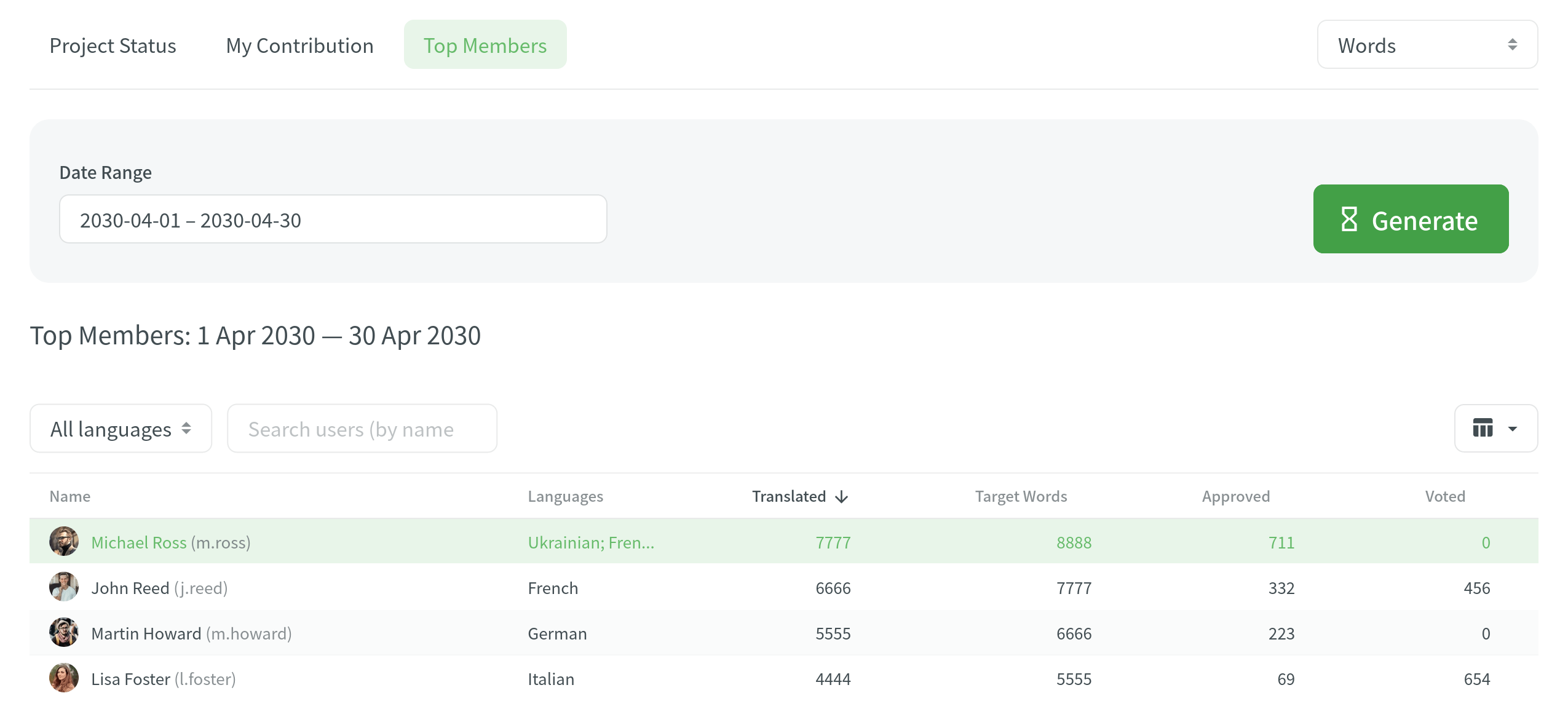Felhasználói Jelentések
To keep track of your contributions to the project, count the translation cost, find your position on the top members list, and make sure there are no abusive translations and comments, open the project and go to the Reports tab.
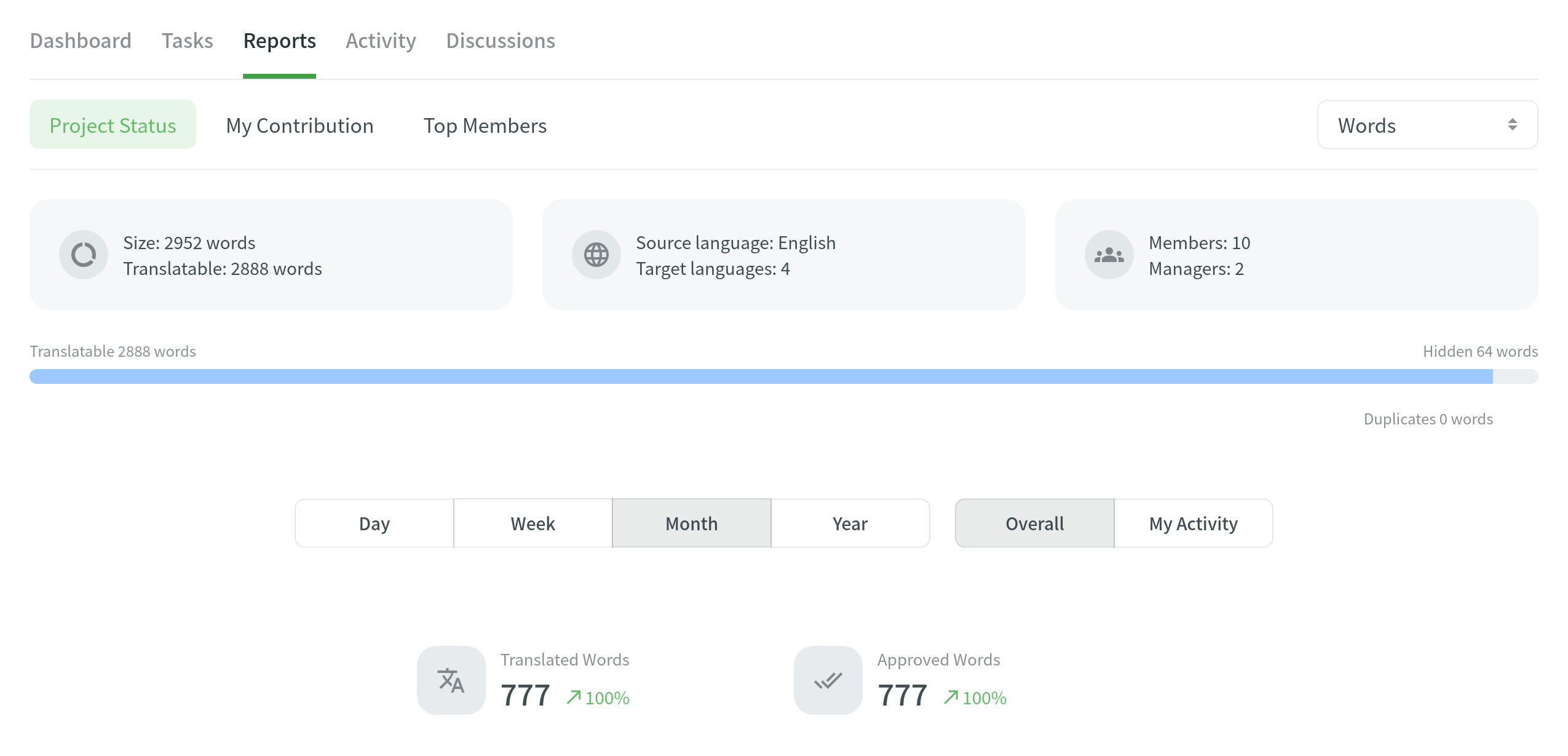
Minden jelentés esetén kiválaszthatja a jelentés egységét:
- Karakterláncok
- Szavak
- Karakterek szóközök nélkül
- Karakterek szóközökkel
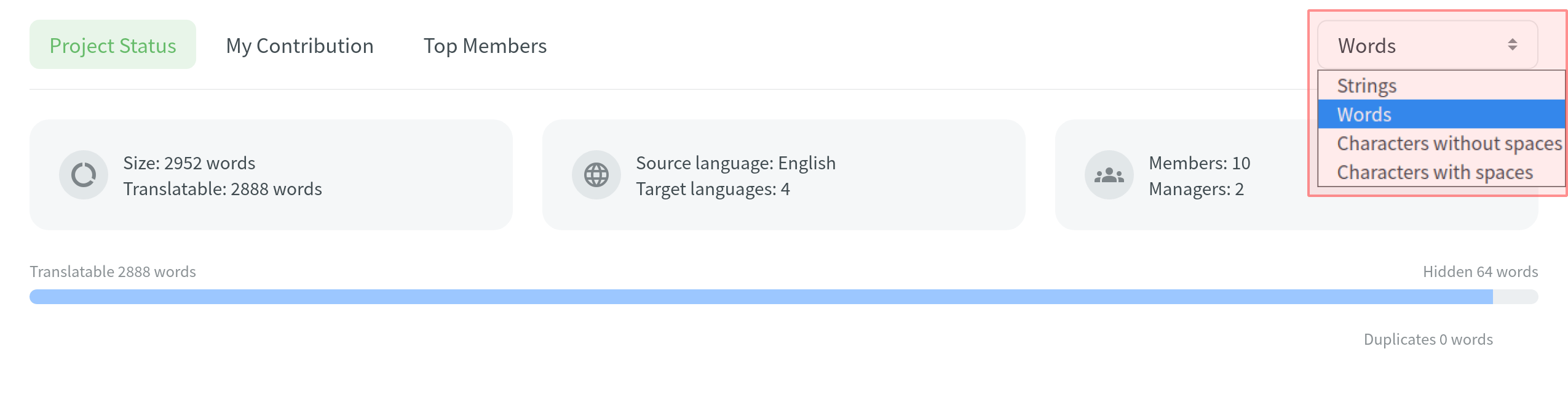
To export a generated report to your machine, click Export and select the file format you need (XLSX, CSV or JSON).
Projekt állapota
Check translation and proofreading activities for different time periods to see your progress and compare it to the overall project activity.
You can find major statistics regarding the project on the top of the page:
- Méret – a projekt összes szövegének mennyisége.
- Translatable – the amount of text visible to translators.
- Forrásnyelv – a projekt forrásnyelve.
- Célnyelvek – a célnyelvek száma a projektben.
- Tagok – a projekt résztvevőinek száma.
- Menedzserek – a projekt menedzsereinek száma.
- Rejtett – a fordítók elől elrejtett szöveg mennyisége. The owner and managers can see them.
- Ismétlődések – a projekten belül ismétlődő karakterláncok száma.
You can review activities based on four time periods: day, week, month and year. Comparisons shown in percentage are counted by comparing the chosen period of time to the same previous period of time (e.g., if you select a month, the current month will be compared to the previous one).
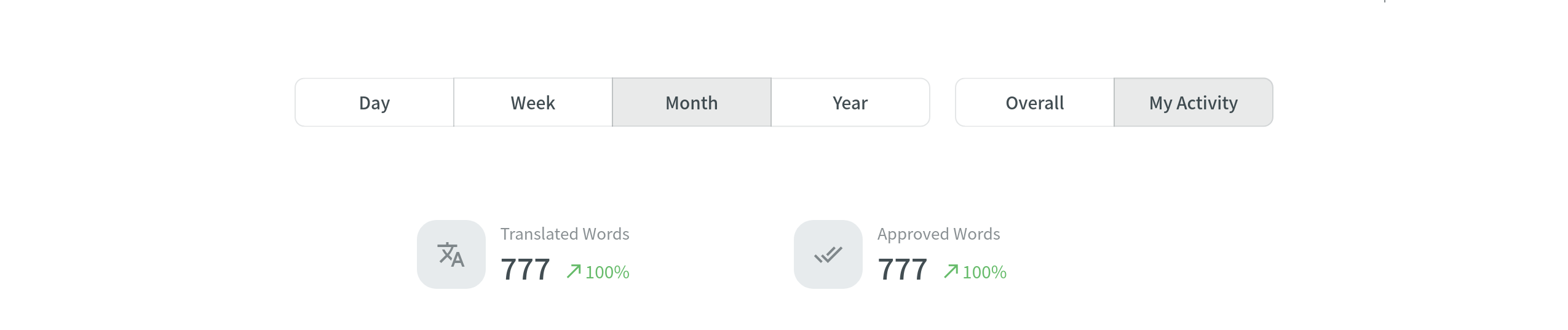
Fordítási tevékenység
This chart shows the total amount of the text you translated, text translated with Translation Memory, and text translated with Machine Translation engines for all languages. To view the text translated for each language separately, click the expand arrow next to the chart name.
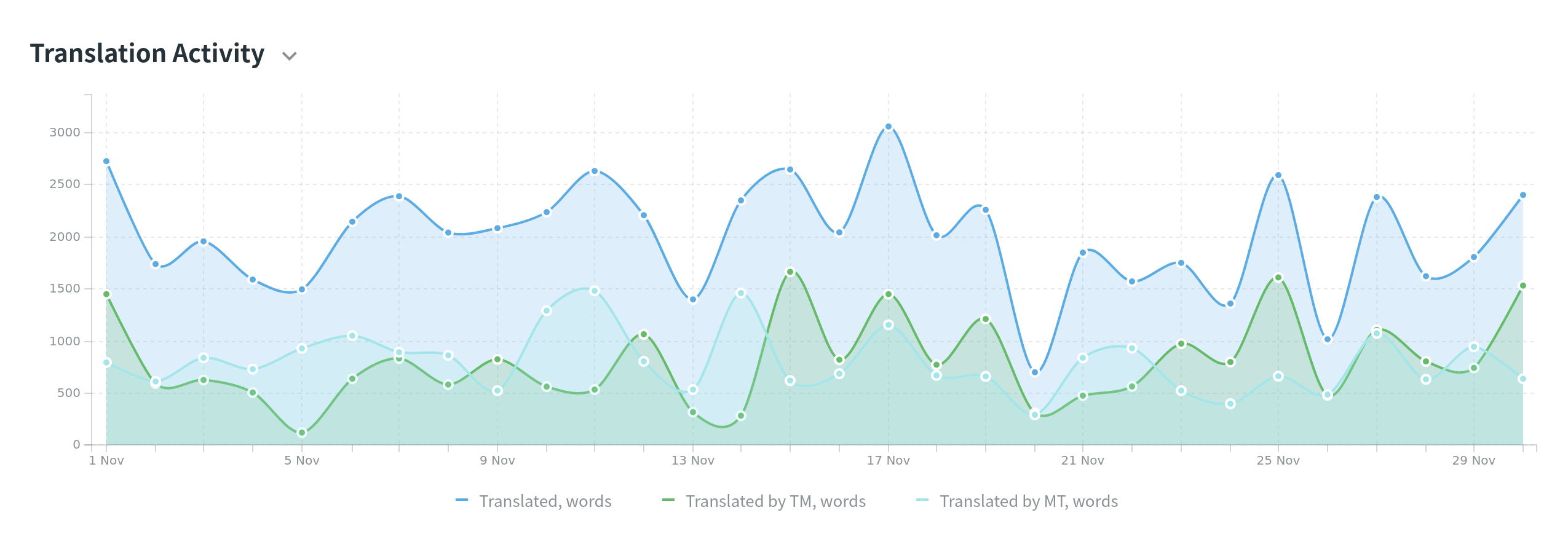
Lektorálási tevékenység
This chart shows the total amount of text you approved and votes you made for all languages. To view the text approved and votes made for each language separately, click the expand arrow next to the chart name.
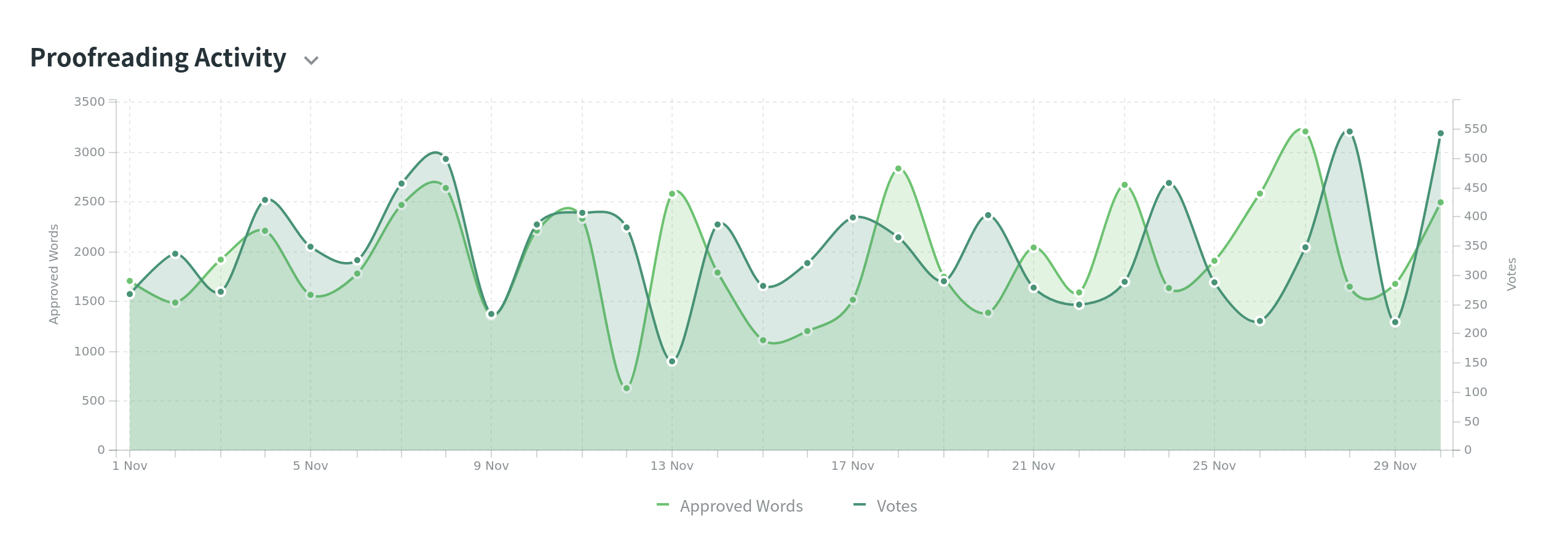
Hozzájárulásom
Use this report to calculate translation cost and see how much you should get for your contribution.
Jelentés létrehozása
To generate My Contribution report, follow these steps:
- Válassza ki a pénznemet és a jelentés egységét.
- Set your rates for translation and approval.
- Select the period during which you contributed translations and approvals.
- Kattintson a Generálás gombra.
Egyszerű módú jelentés
Alapértelmezetten ezt a módot használja, és lehetővé teszi a fordítási és lektorálási költségek kiszámítását.
A következő árakat állíthatja be:
- Translation (No Match) – for each translation made by hand. If the string has several translations made by the same person, only one will be counted. If the string has several translations made by different people, each of them will be counted.
- TM Match – for translations made using Translation Memory suggestions with Perfect (source strings are identical to TM suggestion by text and context) or 100% (source strings are identical to TM suggestion only by text) match.
- Approval – for each approved translation.
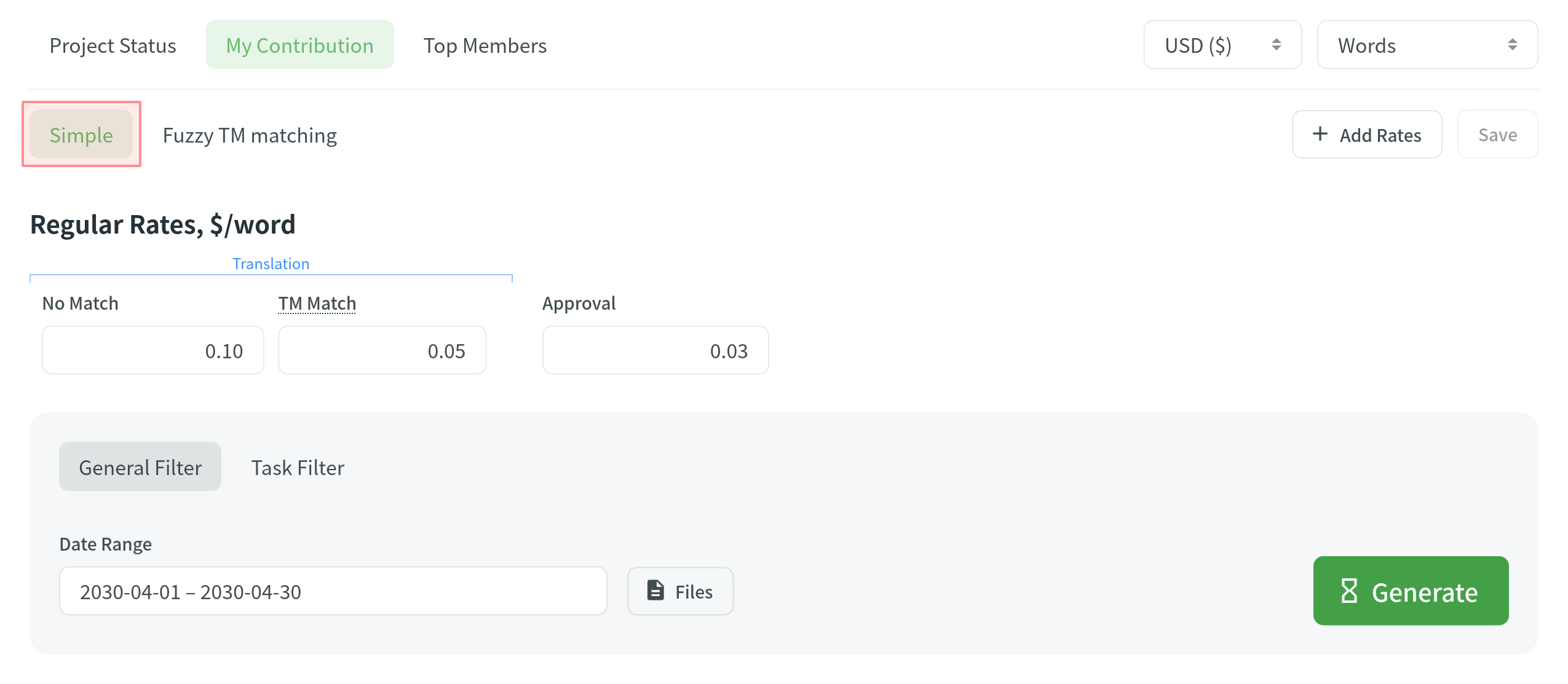
Kevert FM egyezés módú jelentés
This mode allows you to set rates for translations with Translation Memory match suggestions of different similarity percentages.
A következő árakat állíthatja be:
- Translation (No Match) – for each translation made by hand. If the string has several translations made by the same person, only one will be counted. If the string has several translations made by different people, each of them will be counted.
- Translation with Match from Translation Memory – for translations made using Translation Memory suggestions with Perfect (source strings are identical to TM suggestion by text and context), 100% (source strings are identical to TM suggestion only by text), and other text similarity percentage of TM matches.
- Approval – for each approved translation.
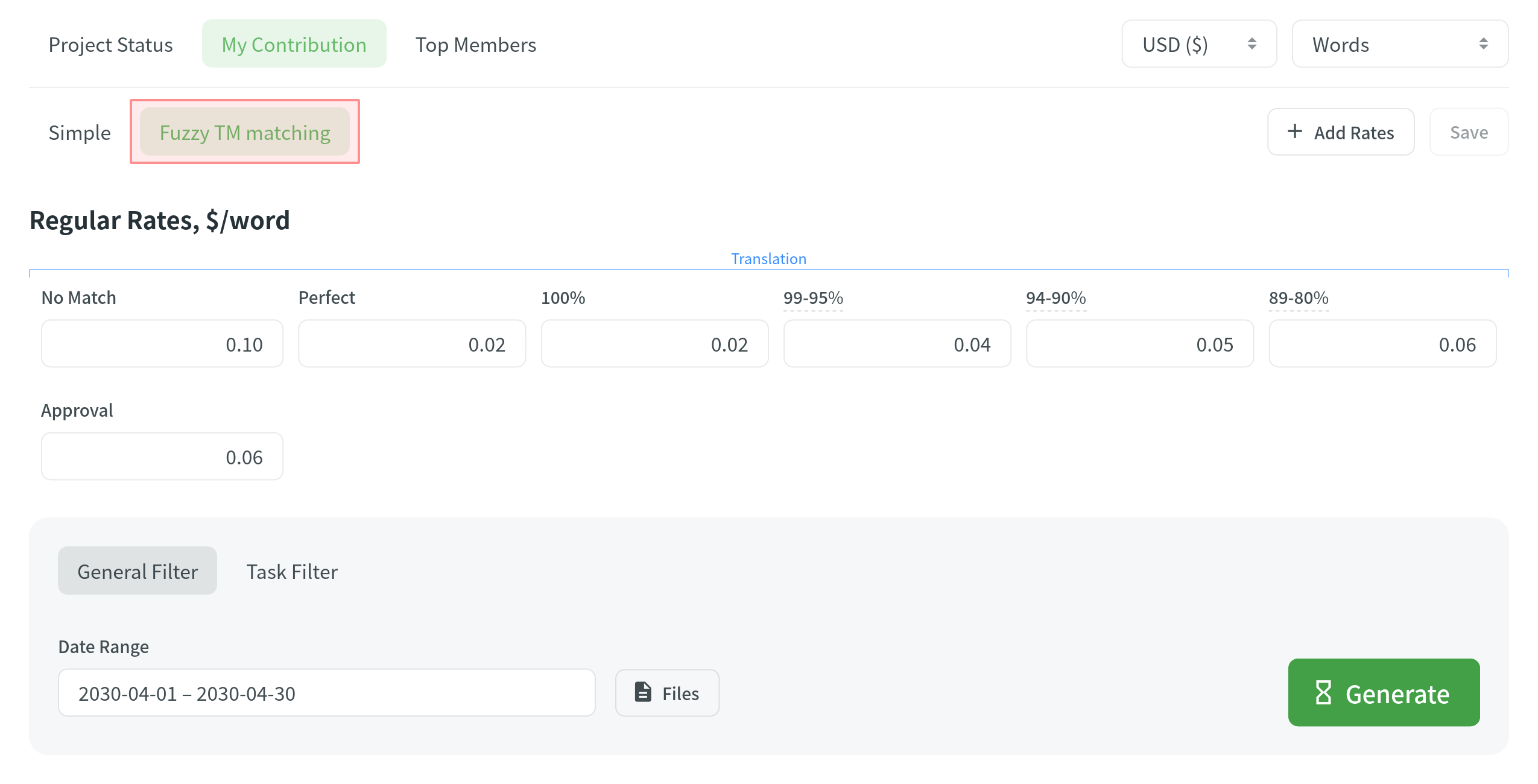
A szöveghasonlóság százalékos tartományának beállításához kattintson az alapértelmezett százalékra, és alkalmazza a kívánt tartományt.
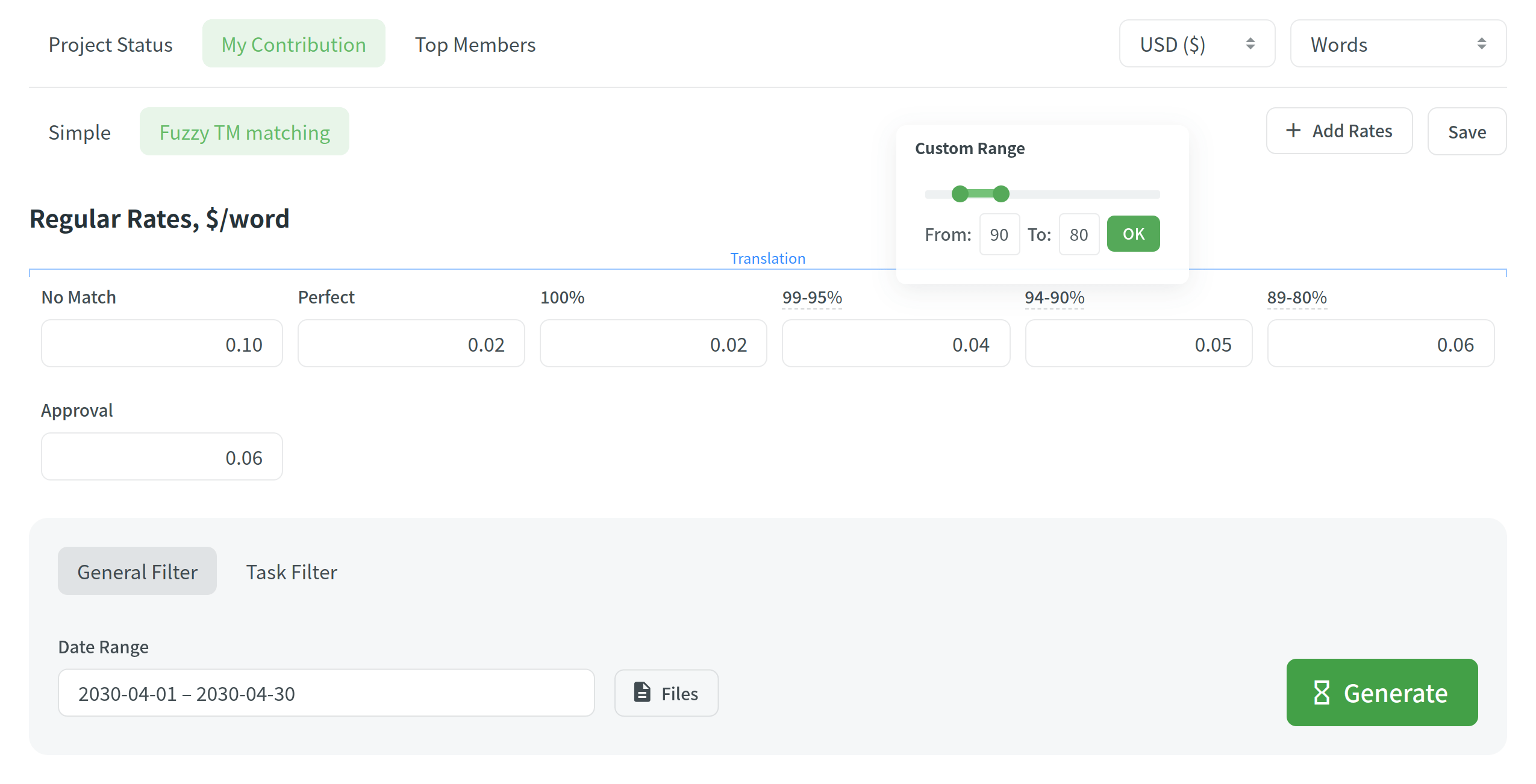
A jelentés létrehozása után, megtekintheti a következőket:
- Information about yourself: profile picture, username, full name, your role.
- Costs: for all contributions, contributions to a specific language, distinguished for translated and approved text, and the amount of savings for translations made with TM suggestions.
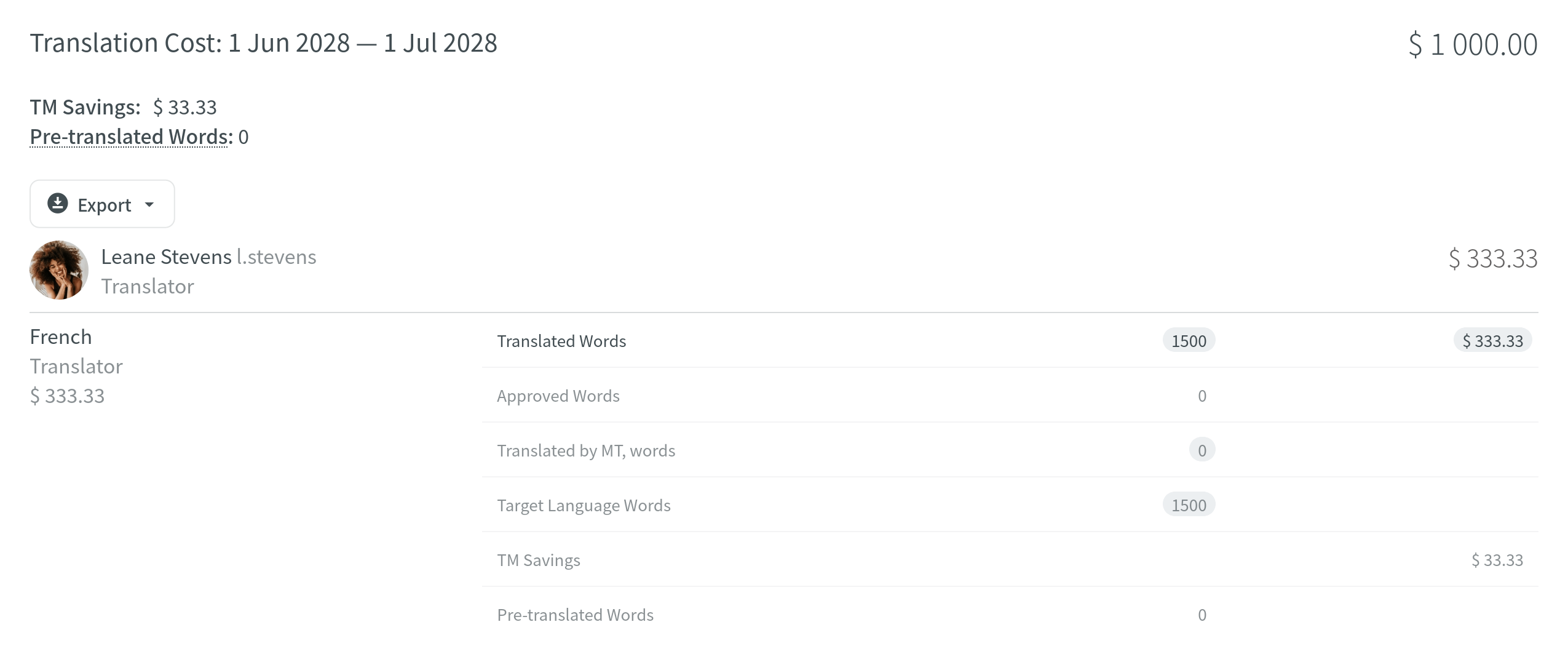
Egyedi árak hozzáadása
You can create regular rates for one or all the target languages you are translating into or add individual rates for some specific languages. Egyedi árak hozzáadásához, kattintson az Árak hozzáadása lehetőségre.
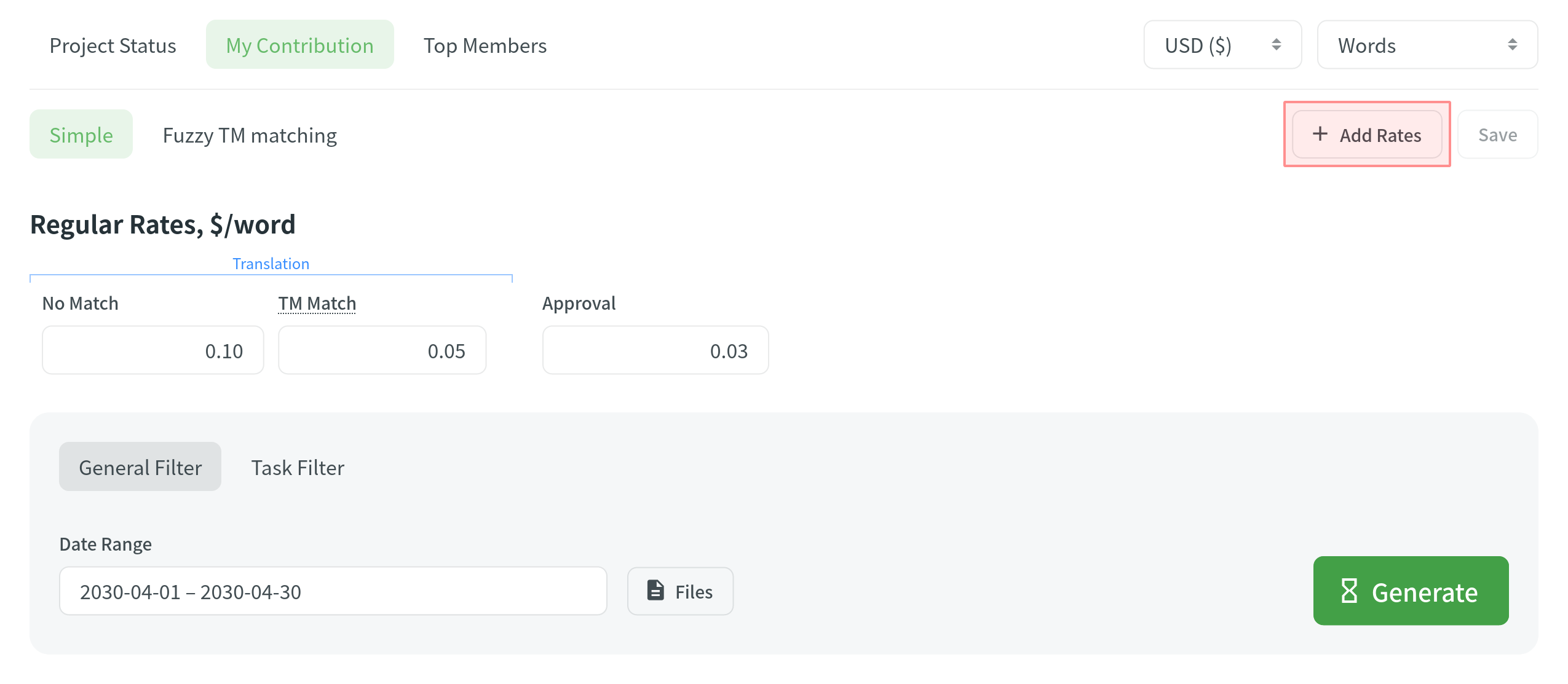
To select the languages and users for individual rates, click Edit Languages and Edit Users and mark the ones you need. You can create as many individual rates as you need.
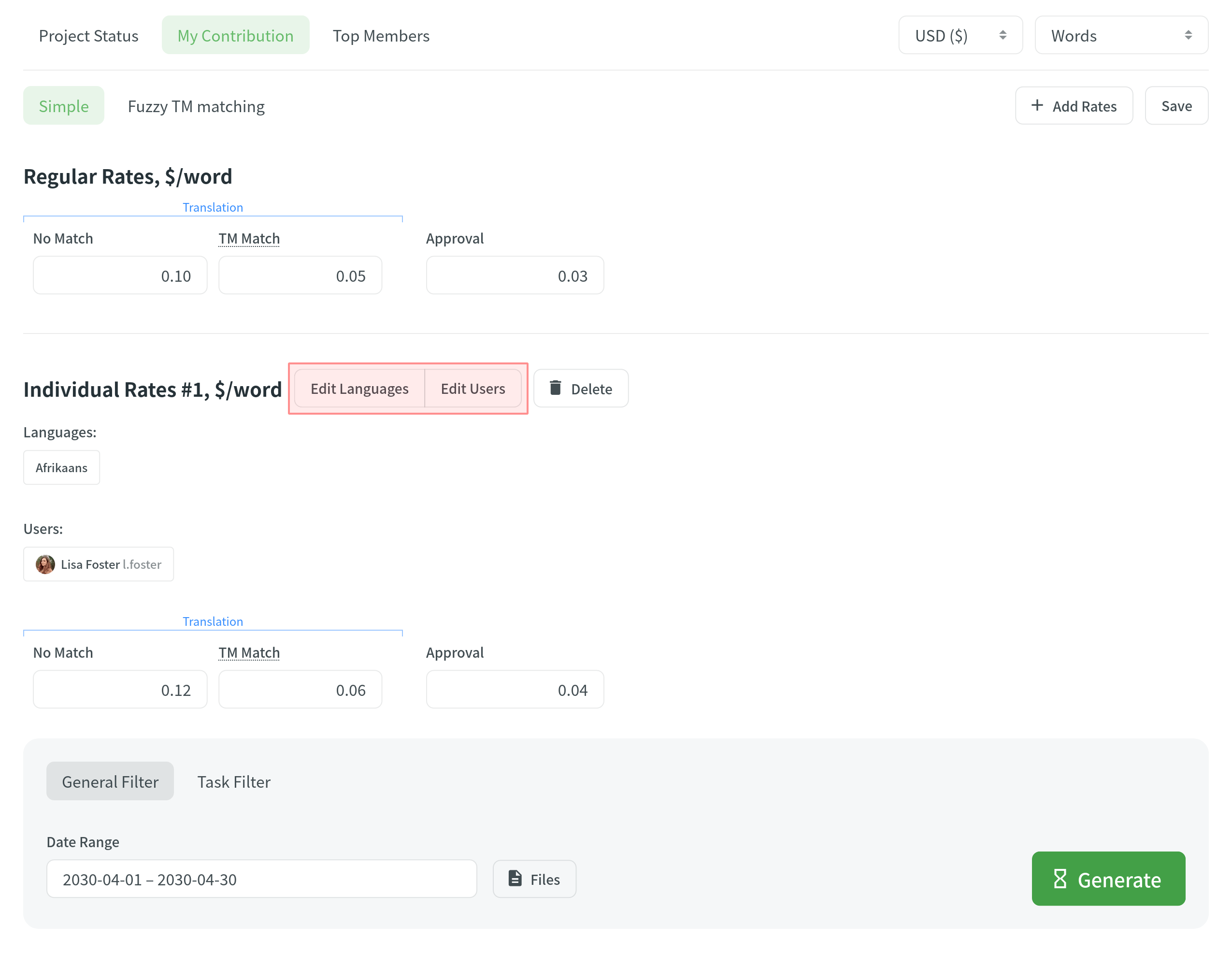
Legaktívabb tagok
To check your position on the list and see who contributed the most to the project’s translation, generate a list of top members.
Legaktívabb tagok listájának létrehozása
A legaktívabb tagok listájának létrehozásához határozzon meg egy időszakot, amelyre a fordítók tevékenységét szeretné látni, valamint válassza ki a jelentés egységét. When you set the parameters, click Generate to see the list. By default, the list includes translators for all languages. To make a list of translators for a specific language, select the language you need from the drop-down menu above the list. To find yourself or any specific member, use the search field next to the drop-down menu.
A lista a következő oszlopokat tartalmazza:
- Name – a translator’s full name and username.
- Nyelvek – projekt nyelvei.
- Lefordítva – a lefordított forrás-tartalom mennyisége.
- Célszavak – a lefordított céltartalom mennyisége.
This parameter is not available for the strings report unit because the amount of source and translated strings is always the same. - Jóváhagyva – a jóváhagyott tartalom mennyisége.
- Szavazott – a fordító által tett szavazatok mennyisége.
- ”+” szavazatokat kapott – a fordító fordításaira adott mellette szavazatok mennyisége.
- ”-“ szavazatokat kapott – a fordító fordításaira adott ellene szavazatok mennyisége.
- Győztes – a fordító fordításaira kapott jóváhagyások mennyisége.
- Joined – the date a member joined a project.
To show or hide some columns, click ![]() on the top-right side of the table and select the preferred ones.
on the top-right side of the table and select the preferred ones.