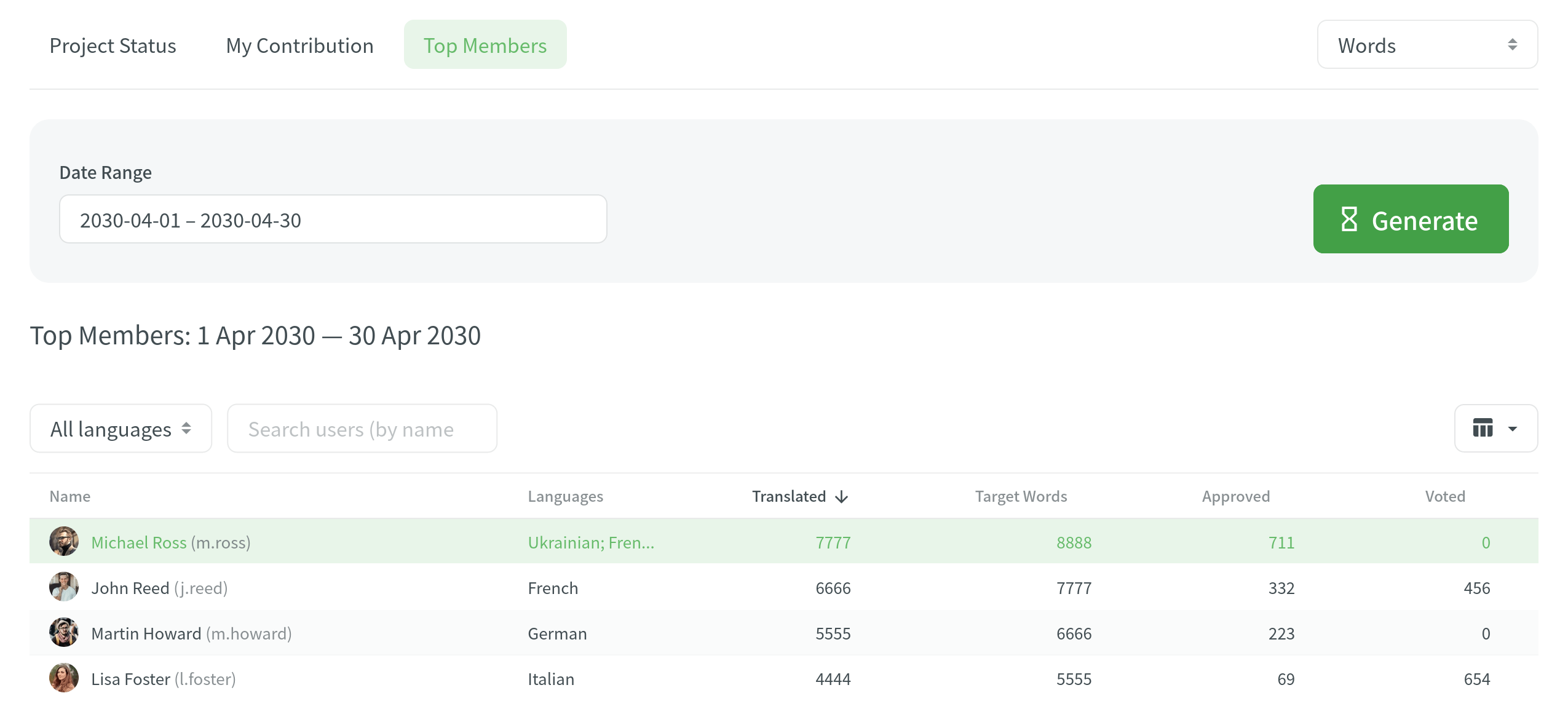Отчёты о пользователях
To keep track of your contributions to the project, count the translation cost, find your position on the top members list, and make sure there are no abusive translations and comments, open the project and go to the Reports tab.
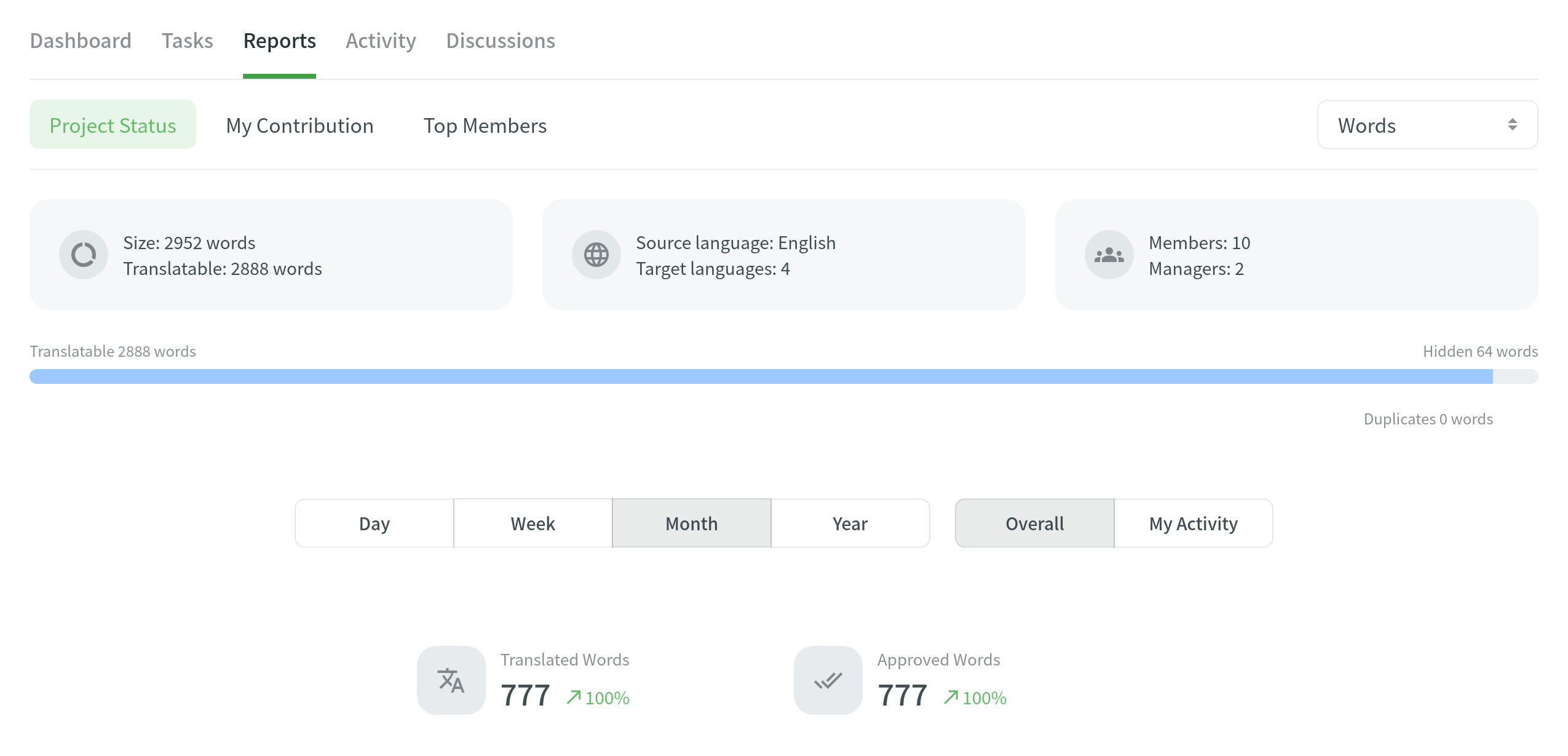
For each report, you can select a report unit:
- Строки
- Количество слов
- Символы без пробелов
- Символы с пробелами
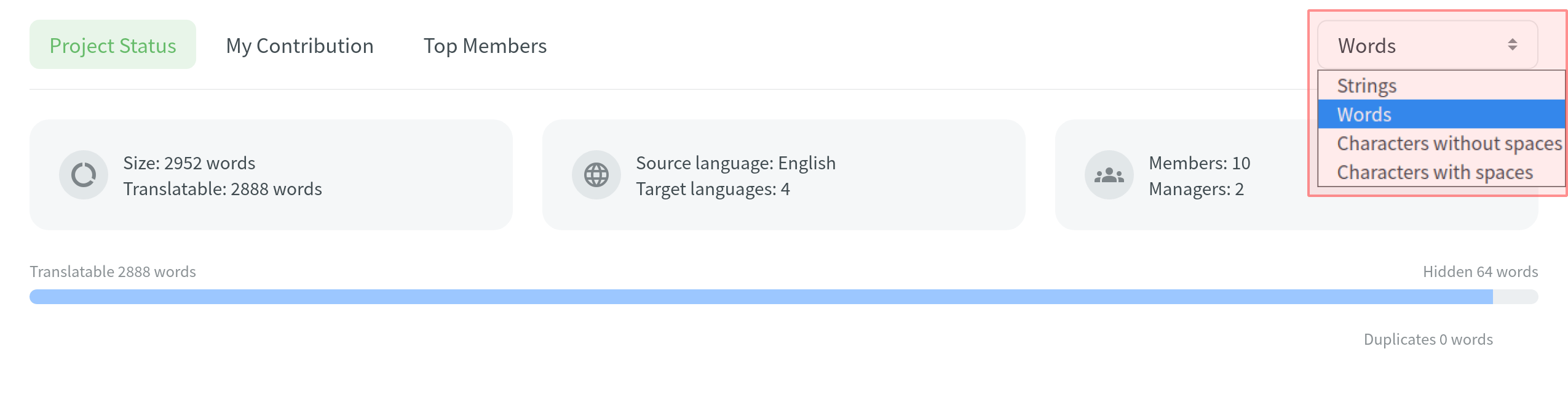
To export a generated report to your machine, click Export and select the file format you need (XLSX, CSV or JSON).
Статус проекта
Check translation and proofreading activities for different time periods to see your progress and compare it to the overall project activity.
You can find major statistics regarding the project on the top of the page:
- Size – the total amount of text in the project.
- Translatable – the amount of text visible to translators.
- Source language – the source language of your project.
- Target languages – number of the target languages in your project.
- Members – number of project participants.
- Managers – number of project managers.
- Hidden – the amount of text hidden from translators. The owner and managers can see them.
- Duplicates – the amount of text in strings repeating within the project.
You can check activities based on four time periods: day, week, month and year. Comparisons shown in percentage are counted by comparing the chosen period of time to the same previous period of time (e.g., if you select a month, the current month will be compared to the previous one).
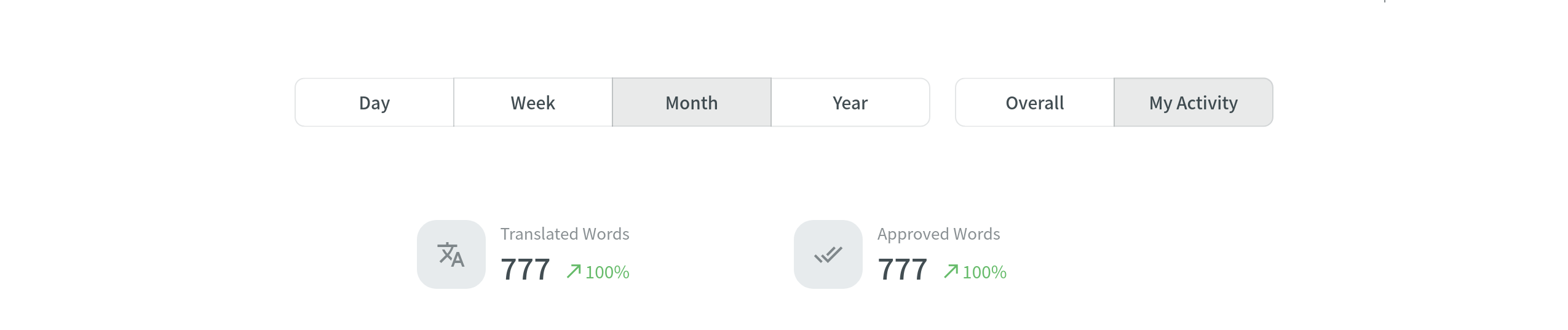
Активность перевода
This chart shows the total amount of the text you translated, text translated with Translation Memory, and text translated with Machine Translation engines for all languages. To view the text translated for each language separately, click the expand arrow next to the chart name.
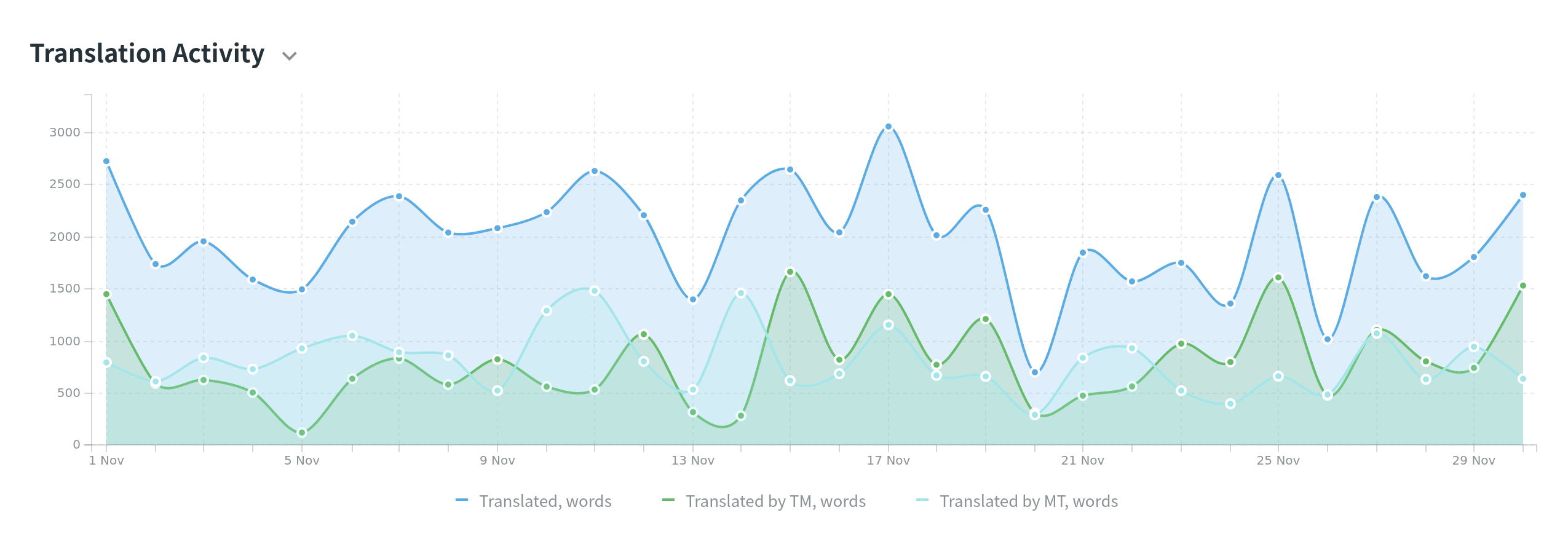
Активность утверждения
This chart shows the total amount of text you approved and the votes you made for all languages. To view the text approved and votes made for each language separately, click the expand arrow next to the chart name.
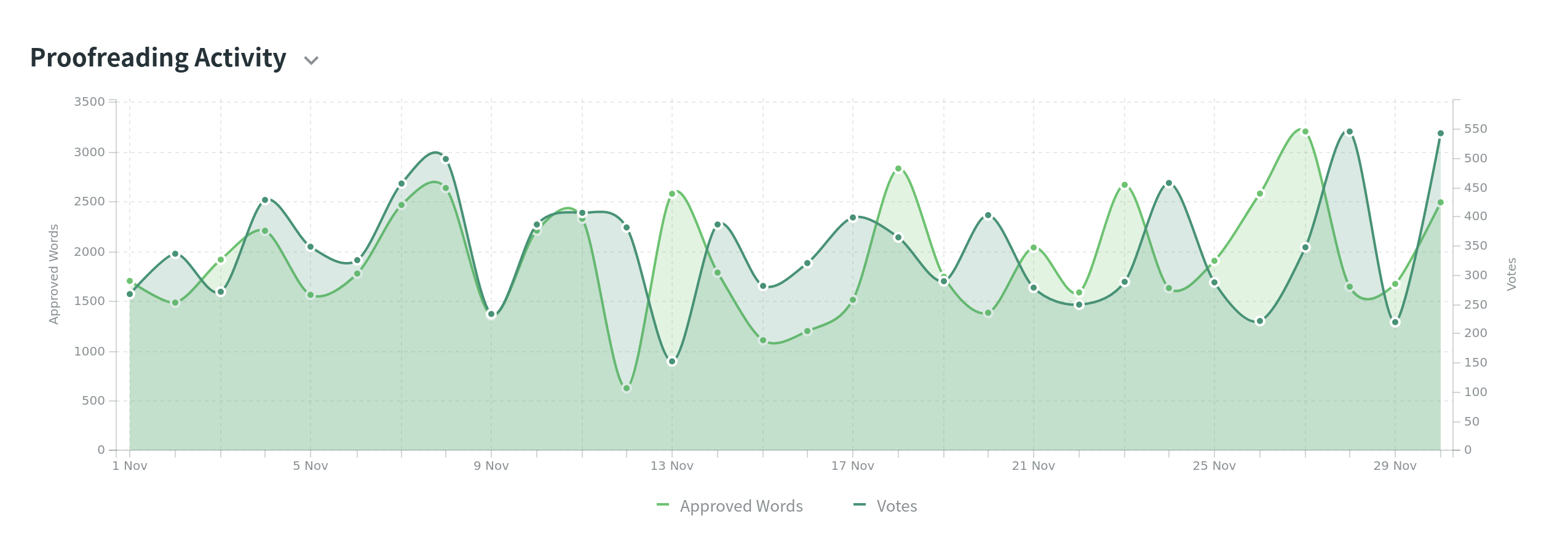
My Contribution
Use this report to calculate translation cost and see how much you should get for your contribution.
Формирование отчета
To generate My Contribution report, follow these steps:
- Select the currency and the report unit.
- Set your rates for translation and approval.
- Select the period during which you contributed translations and approvals.
- Нажмите Сгенерировать.
Простой отчет
This mode is used by default and allows you to count translation and proofreading costs.
Вы можете установить следующие ставки:
- No Match – for each translation made by hand. No Match – for each translation made by hand. Note: If the string has several translations made by the same person, only one will be counted.
- TM Match – for translations made using Translation Memory suggestions with Perfect (source strings are identical to TM suggestion by text and context) or 100% (source strings are identical to TM suggestion only by text) match.
- Approval – for each approved translation.
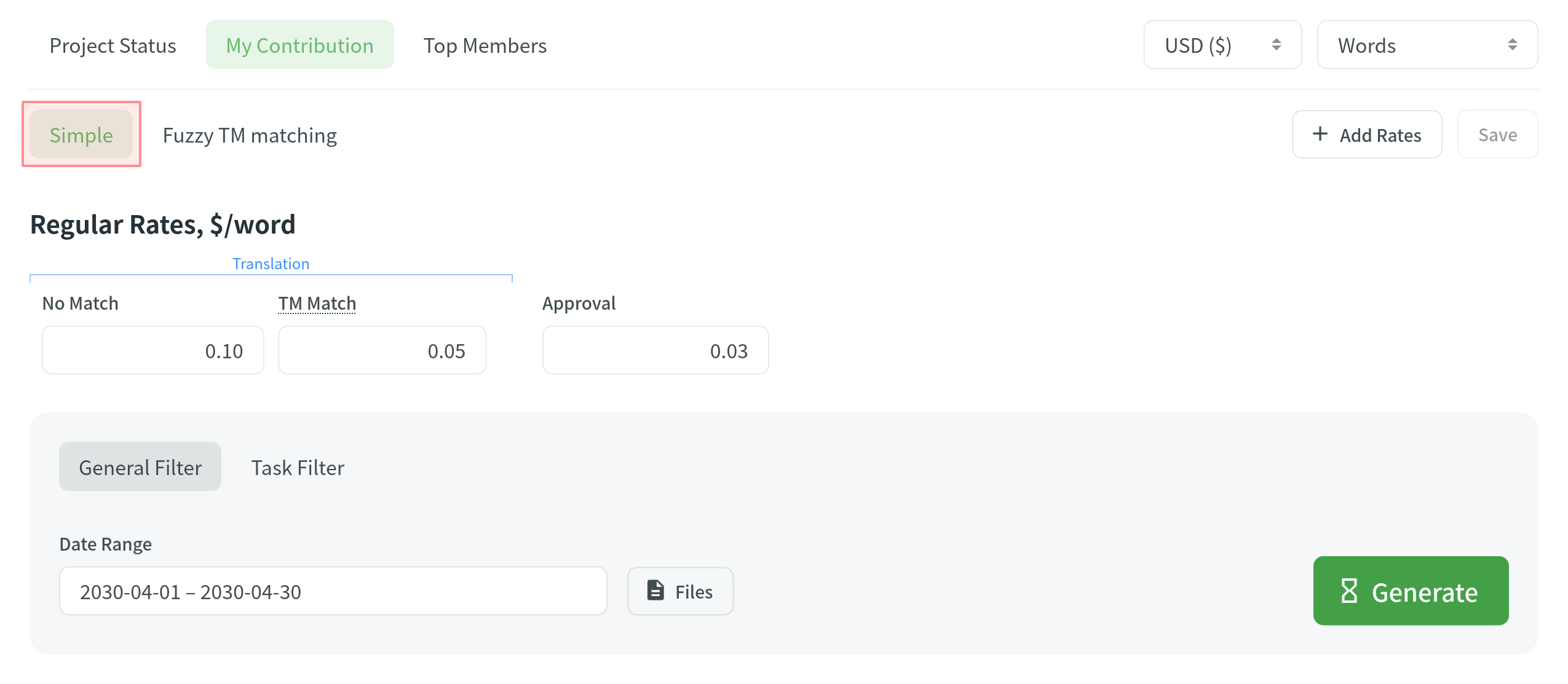
Отчет о режиме неполного соответствия TM
This mode allows you to set rates for translations with Translation Memory match suggestions of different similarity percentages.
Вы можете установить следующие ставки:
- No Match – for each translation made by hand. No Match – for each translation made by hand. Note: If the string has several translations made by the same person, only one will be counted.
- Translation with Match from Translation Memory – for translations made using Translation Memory suggestions with Perfect (source strings are identical to TM suggestion by text and context), 100% (source strings are identical to TM suggestion only by text), and other text similarity percentage of TM matches.
- Approval – for each approved translation.
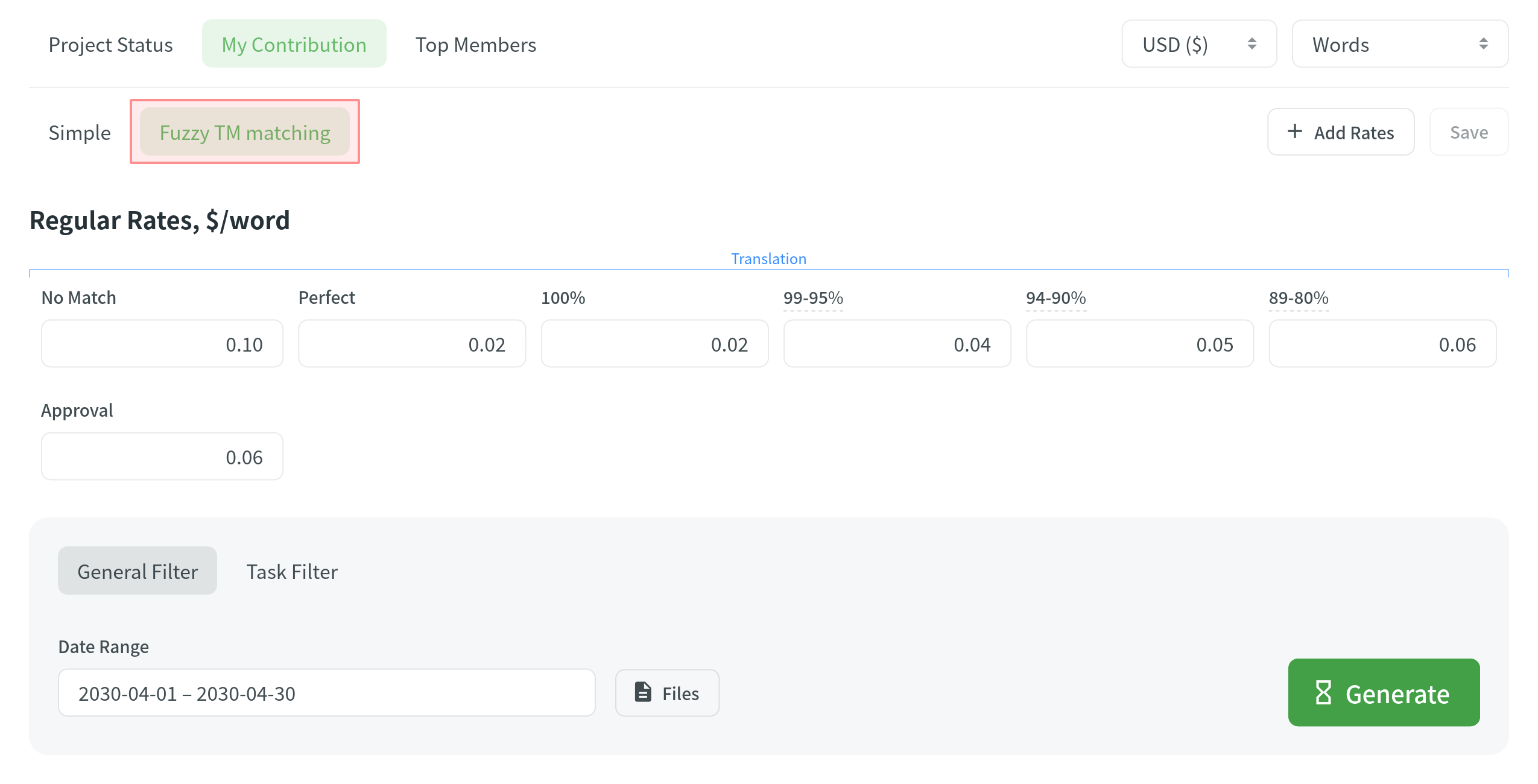
To adjust the range of text similarity percentage, click on the default percentage and apply the range you need.
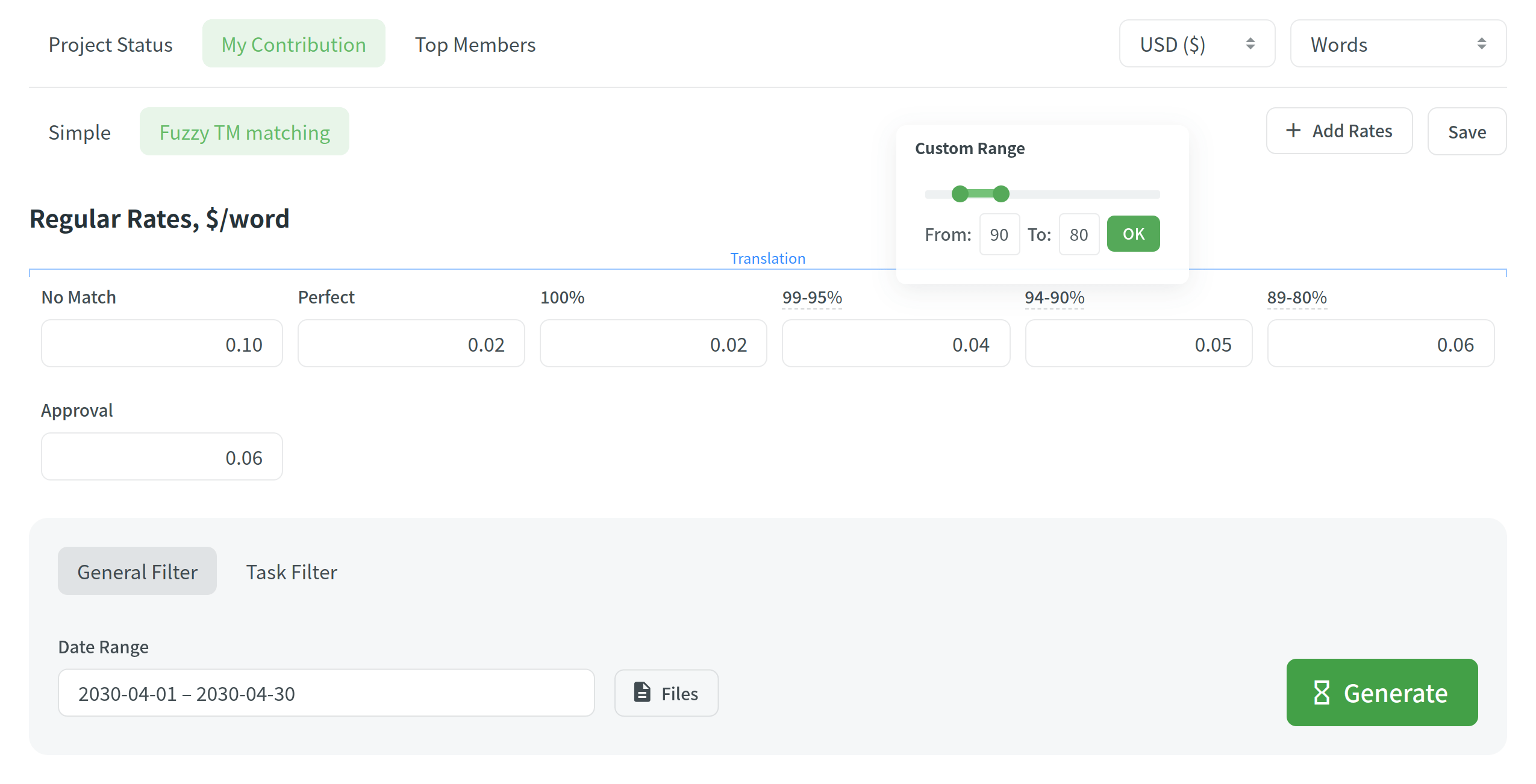
When the report is generated, you’ll be able to see:
- Information about yourself: profile picture, username, full name, your role.
- Costs: for all contributions, contributions to a specific language, distinguished for translated and approved text, and the amount of savings for translations made with TM suggestions.
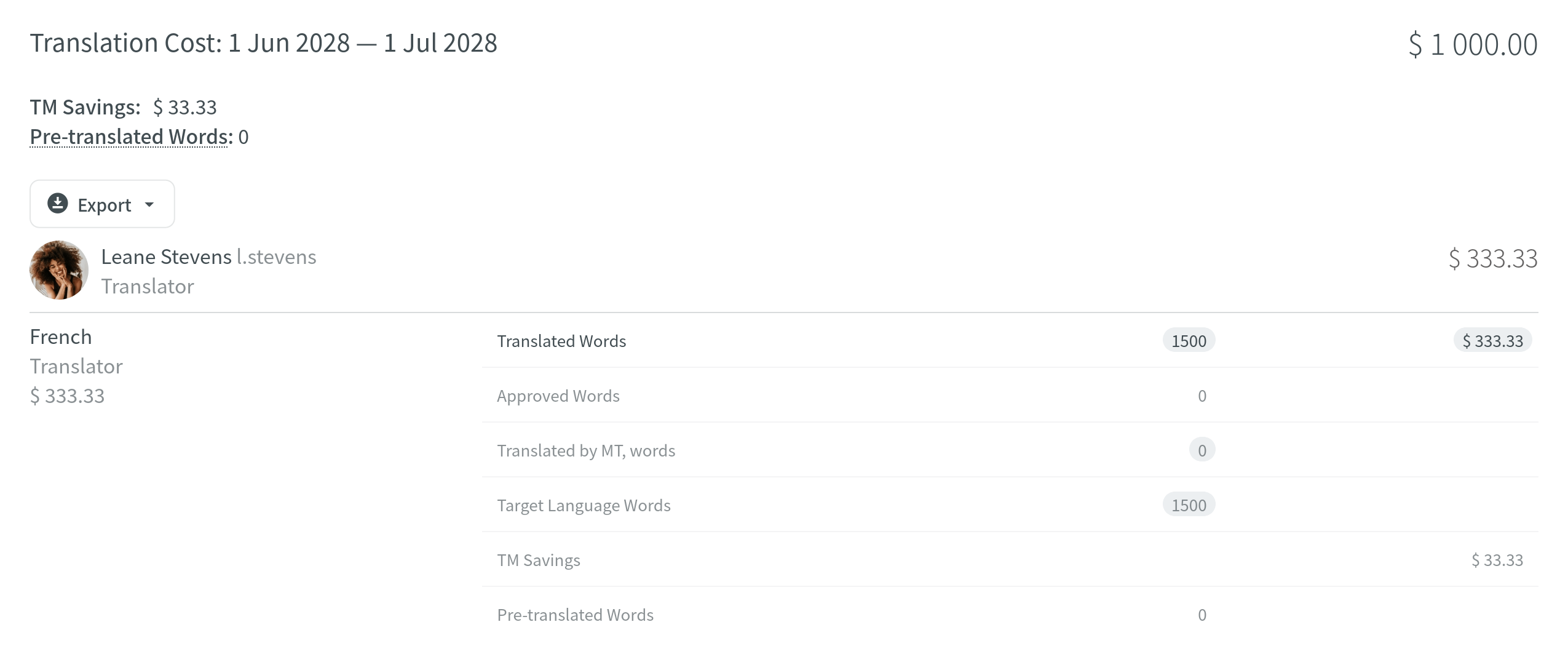
Добавление индивидуальных тарифов
You can create regular rates for one or all the target languages you are translating into or add individual rates for some specific languages. To select the language or languages for Individual Rates, click Edit Languages and then mark the ones you need.
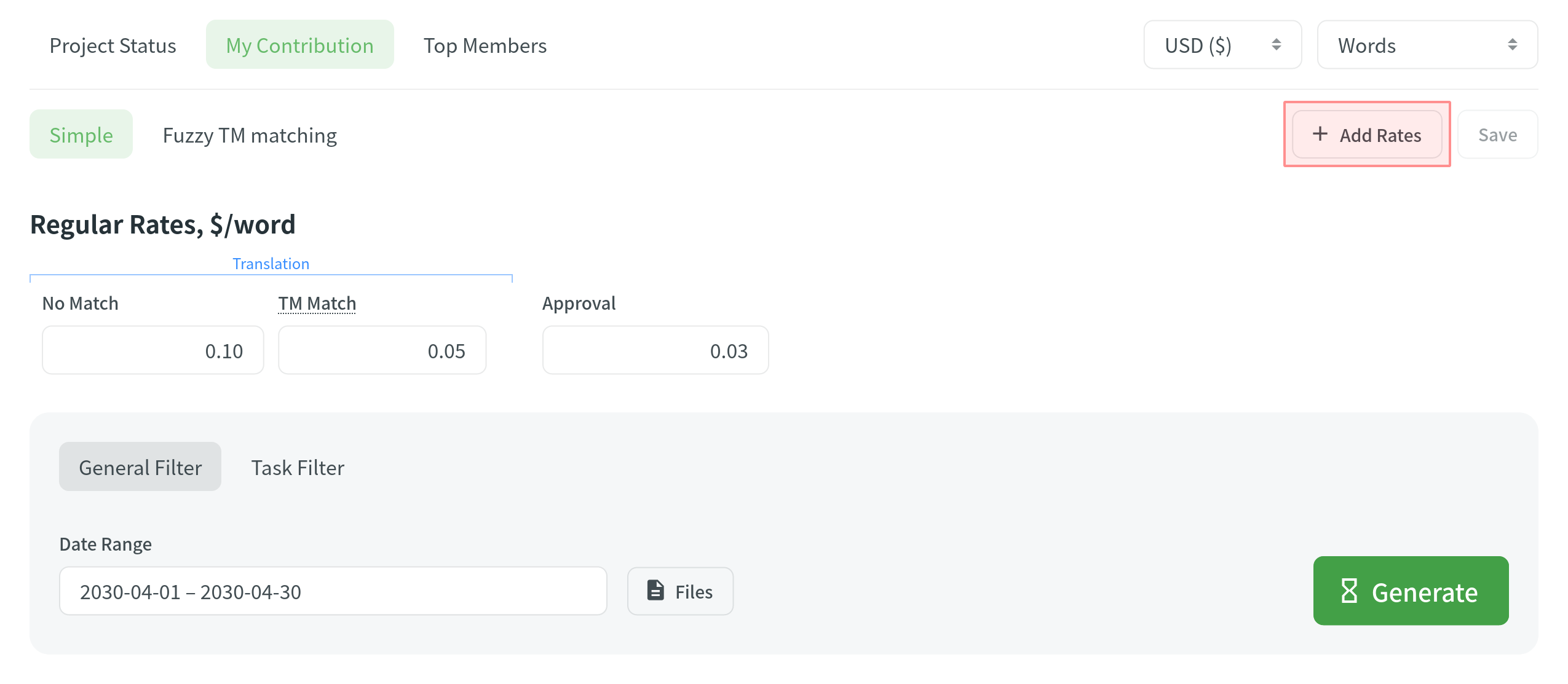
To select the language or languages for Individual Rates, click Edit Languages and mark the ones you need. You can create as many individual rates as you need.
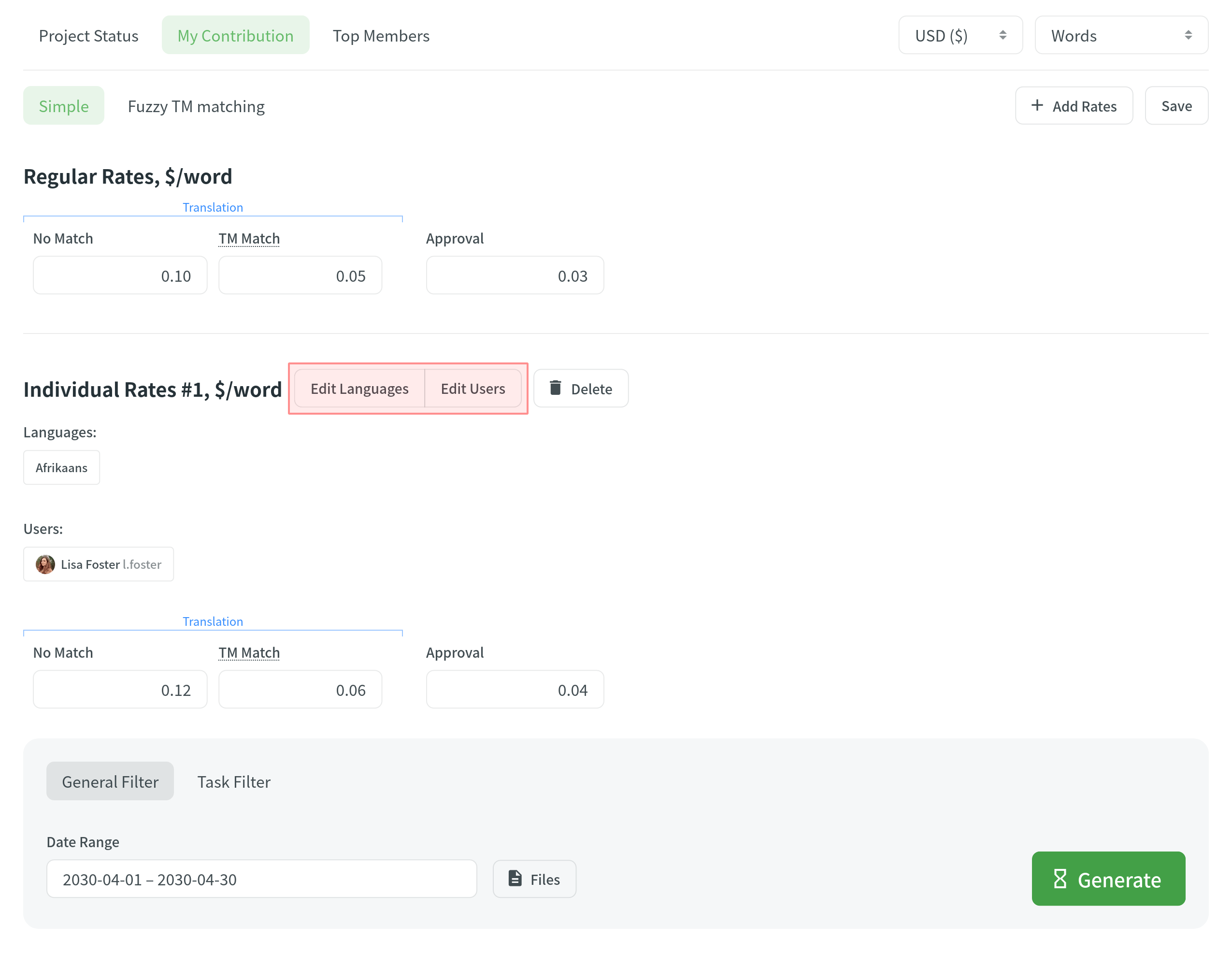
Лучшие участники
To check your position on the list and see who contributed the most to the project’s translation, generate a list of top members.
Создание списка рейтинга участников
To generate a list of top members, set a time period for which you want to see the activity of translators and the report unit. When you set the parameters, click Generate to see the list. By default, the list includes translators for all languages. To make a list of translators for a specific language, select the language you need from the drop-down menu above the list. To find yourself or any specific member, use the search field next to the drop-down menu.
Список содержит следующие столбцы:
- Name – a translator’s full name and username.
- Languages – project languages.
- Translated – the amount of translated source content.
- Target Words – the amount of translated target content.
This parameter is not available for the strings report unit because the amount of source and translated strings is always the same. - Approved – the amount of approved content.
- Voted – the number of votes a translator made.
- ”+” votes received – the number of upvotes a translator received for translations.
- ”-“ votes received – the number of downvotes a translator received for translations.
- Winning – the number of approvals a translator received for translations.
- Joined – the date a member joined a project.
To show or hide some columns, click ![]() on the top-right side of the table and select the preferred ones.
on the top-right side of the table and select the preferred ones.