Contributor Reports
As a translator or a proofreader, you can estimate and count the price of your contribution to the project and view your position in the Top Members list. You can also view the progress of the project and track your contributions over a specific period of time. For this, open the project and go to the Reports tab.
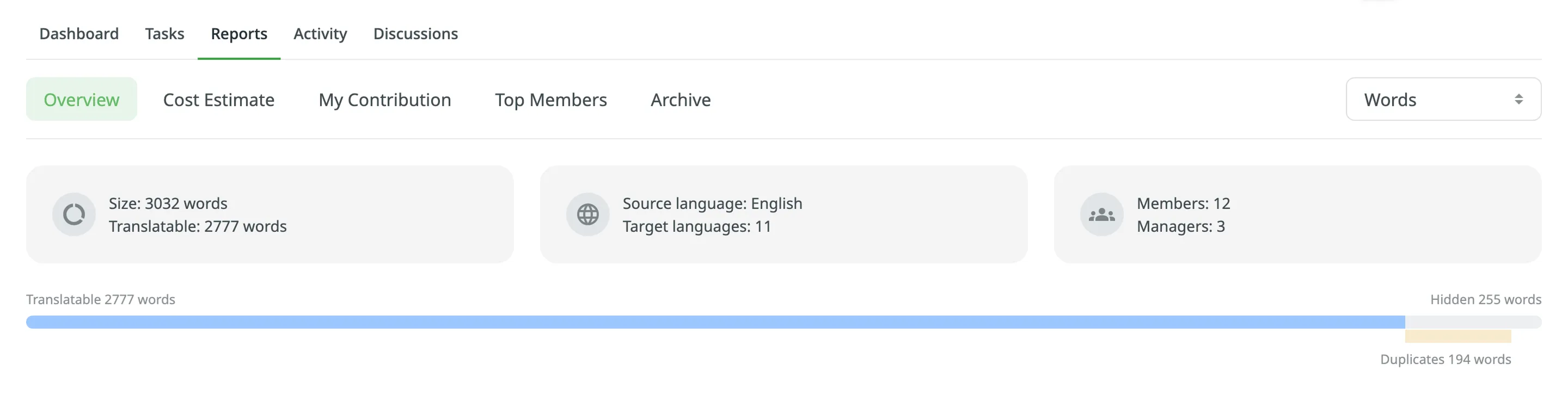
Use this report to review translation and proofreading activities for different time periods to see your progress and compare it to the overall project activity.
You can find key statistics regarding the project at the top of the page:
- Size – the total amount of text in the project.
- Translatable – the amount of text visible to translators.
- Source language – the source language of your project.
- Target languages – number of the target languages in your project.
- Members – number of project participants.
- Managers – number of project managers.
- Hidden – the amount of text hidden from translators. The owner and managers can see them.
- Duplicates – the amount of text in strings repeating within the project.
You can review activities based on five time periods: Day, Week, Month, Year, and Custom Range. For a report unit, you can choose from the following types: words, strings, characters, and characters with spaces. Comparisons shown in percentage are counted by comparing the chosen period of time to the same previous period of time (e.g., if you select a month, the current month will be compared to the previous one).

Also, the Overview report provides a comprehensive visual analysis of the project’s translation progress using the following graphs: Translation Activity and Proofreading Activity.
You can use this report to compare your contribution to overall project activity. The graphs are generated based on the text unit type selected for the Overview report.
-
Translation activity: displays the volume of translated units (words, strings, characters) over time. It displays multiple lines simultaneously - units translated by human translators, units translated by Translation Memory (TM), units translated by Machine Translation (MT), and units translated by AI. By hovering over the data points, you can view daily or monthly totals for each category. To view the text translated for each language separately, click the expand arrow next to the graph name.
-
Proofreading activity: displays the approval and voting activities within your project. It shows two lines - approved units and vote quantities, allowing you to see how review activity is trending over time. By hovering over the data points, you can view the daily or monthly number of approved texts and votes. To view the text approved and votes made for each language separately, click the expand arrow next to the graph name.
Each graph allows you to focus on specific data by hovering over elements for more detailed information or by adjusting display settings to highlight or hide certain parameters.
The Cost Estimate report allows you to calculate the approximate price of your contribution (i.e., translation or proofreading) to the project based on all or specific tasks to which you were assigned.
Set the translation and approval rates to see the cost for untranslated and not approved strings within selected tasks.
You can generate a Cost Estimate report based on the following filter parameters:
- Task: All tasks, or a specific task.
To generate the Cost Estimate report, follow these steps:
- Select the preferred currency and the report unit (words, strings, characters without spaces, or characters with spaces).
- Set your rates for translations and approvals.
- Use the available filter parameters to specify the report data you’re interested in.
- Click Generate.
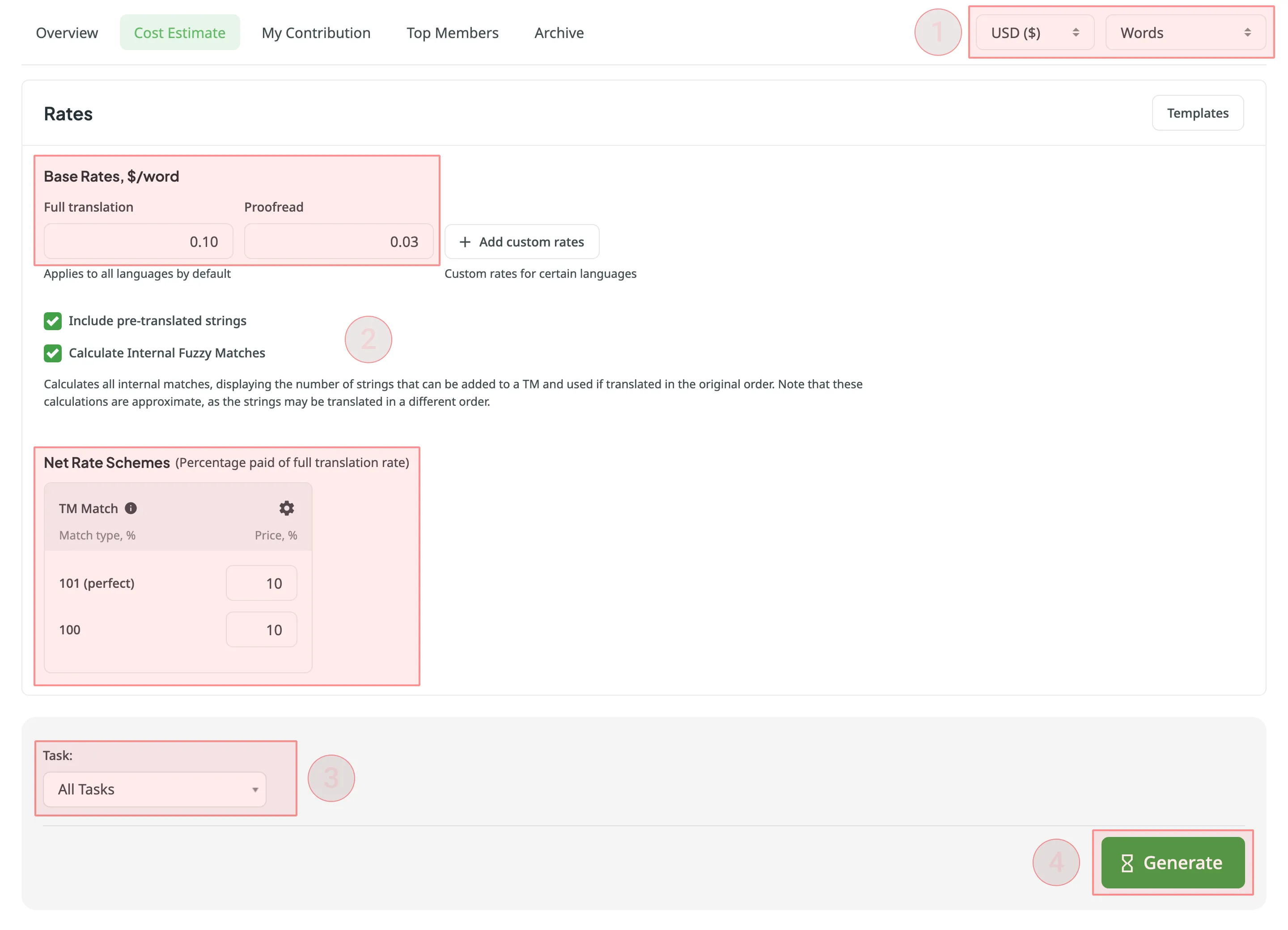
After you click Generate, the Cost Estimate report is added to a shared report queue for the project and processed in the background. This ensures that multiple reports generated with different filters don’t override one another. Each report is generated separately and appears in the Reports > Archive section once completed.
Reports generated by managers have higher priority in the queue. If a manager starts generating a report while a contributor’s report is still in the queue, the manager’s report will be processed first.
When a report is added to the queue, a notification appears confirming that the report generation has been queued, with quick access to view the queue or close the message.
While the report is being generated, a pop-up in the lower-right corner of the screen shows the queue status. The status updates automatically as the report progresses:
- Pending – the report is waiting in the queue and has not started processing yet.
- In progress – the report generation has started. A progress bar shows the current percentage.
- Completed – the report has been generated successfully and can be accessed via the Archive.
- Failed – an error occurred during report generation.
Each report runs independently, so you can safely generate multiple Cost Estimate reports with different filters without affecting those that might have been started earlier and are still in progress.
You can set the prices for Base rates (full translation, proofread) and configure Net Rate Schemes (percentage of the full translation rate paid for translation using TM suggestions).
In the Base Rates section, you can set rates for the following types of work:
- Full translation – for each translation made by a person.
- Proofread – for each approved translation.
In the Net Rate Schemes section, in addition to the base rates, you can set the percentage of the full translation rate to be paid for translations made using TM suggestions of various TM Match types. By default, you can configure the percentage of the full translation rate for the following TM Match types:
- 101 (perfect) – for translations made using Perfect match TM suggestions (source strings are identical to TM suggestion by text and context).
- 100 – for translations made using 100% match TM suggestions (source strings are identical to TM suggestion only by text).
You can also add your own TM match types, specifying the preferred percentage of text similarity and the percentage of the full translation rate to be paid for such a translation.
To add your own TM match types, follow these steps:
- Click in the Net Rate Schemes section.
- Click on the appeared button.
- Specify the TM match range and the percentage of the full translation rate.
- Click to save the settings.
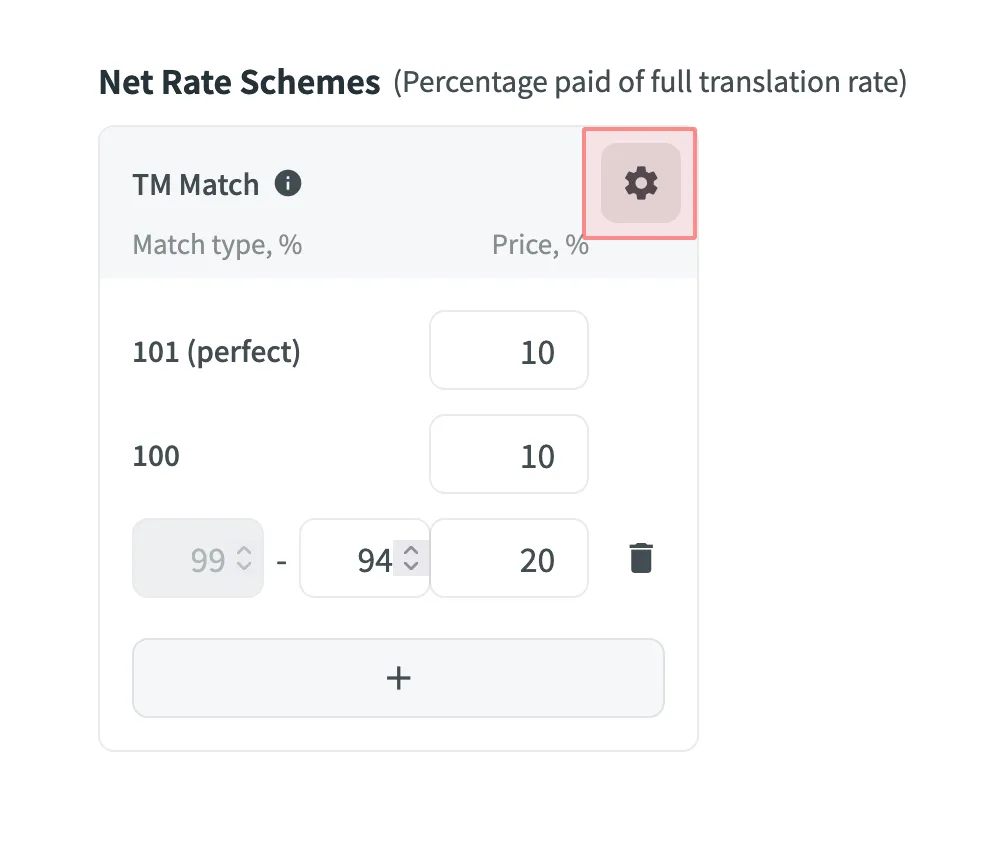
If you are multilingual and work with different languages, in addition to base rates that are applied to all languages by default, you can add custom rates for specific languages. To add custom rates, click Add custom rates.
To select the languages for custom rates, click Edit Languages and select the ones you need. You can create as many custom rates as you need.
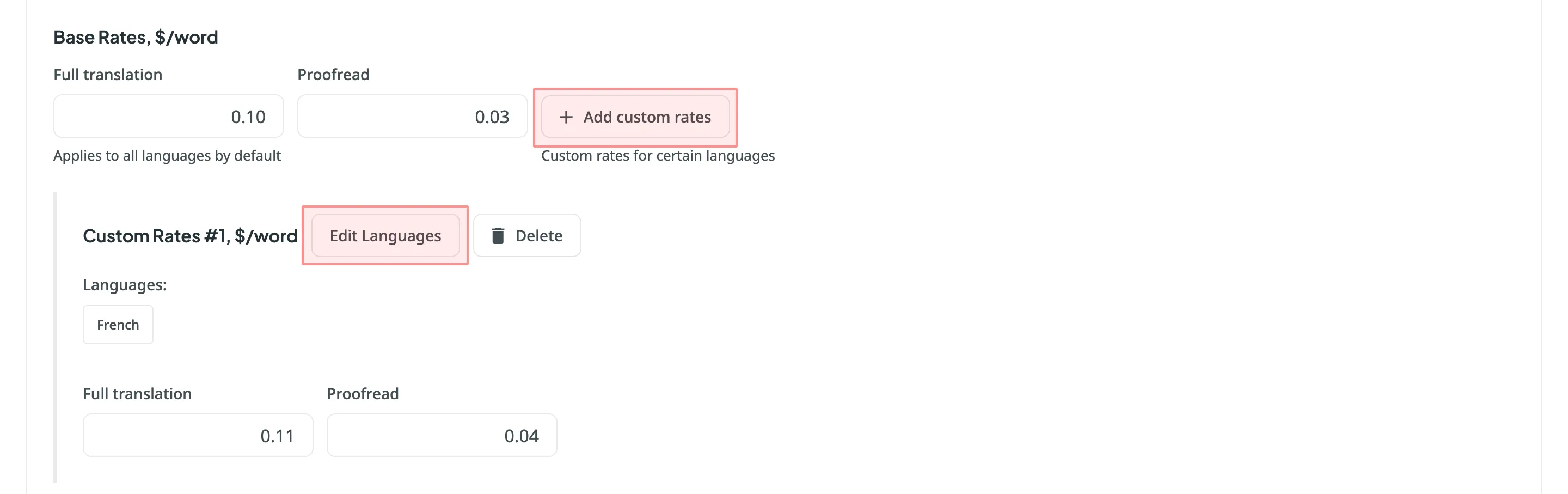
If project managers saved multiple rate configurations, you can use them for report generation. Saved templates allow you to quickly switch between different configurations.
Click Templates to view and select saved rate templates.
Select Include pre-translated strings if you want to include pre-translated strings in a Cost Estimate report. By default, this option is selected.
For example, there is an untranslated string Validate your username in the project. You generate a Cost Estimate report with the Include pre-translated strings option selected. This string will be included in the Cost Estimate. Then a project manager pre-translates this string via TM or MT engine and you once again generate a Cost Estimate report with the Include pre-translated strings option selected. This time, the pre-translated string Validate your username won’t be included in the Cost Estimate report.
On the other hand, with the Include pre-translated strings option cleared, the string Validate your username will be included in the Cost Estimate report both times, when untranslated and when pre-translated via TM or MT engine.
Internal Fuzzy Matches are partial (fuzzy) TM matches found among untranslated strings in your project that can potentially be added to the Translation Memory. For example, if the first string in a file is Validate your username and the last one is Validate your username again, there is an internal fuzzy match.
To include fuzzy (99% and less) internal matches, as well as perfect (101%) and 100% matches, in your Cost Estimate report and get a more comprehensive prediction of how many strings can be added to the TM if translated in sequence, select Calculate Internal Fuzzy Matches. Note that these calculations are approximate because the actual translation order may differ.
If you clear Calculate Internal Fuzzy Matches, the Cost Estimate report will only show perfect (101%) and 100% internal matches (repetitions), and will not include any fuzzy matches.
When the report is generated, you will see the following amounts:
- Total - General cost estimate for all tasks.
- Subtotals - Cost estimate for each task:
- Translation – Cost for strings requiring new or updated translations (no high–percentage match leverage).
- Proofreading – Cost for reviewing translations.
- TM Savings – Savings from existing translations (in TM or within the project).
- Weighted Words / Strings / Characters / Characters with Spaces – Final word count for cost calculations after applying TM/internal match discounts.
- The main table with details on match categories and statuses.
- The second table showing data for each folder or file included in the task.
To download the Cost Estimate report, click Export and select the preferred export format (CSV, XLSX, or JSON).
The Top Members report allows you to check your position on the list of project members and see who contributed the most to the project’s translation.
Default parameters:
- Text unit: words
- Time period: Last 30 days
- Sorted by: translated text units. A member who translated the most is placed at the top of the list.
- Languages: all languages
- Contributors: all
The YOU label appears next to your own username in the report table, making it easier to identify your personal contribution.
Re-sort the members by clicking on the needed parameter. For example, if you are a proofreader, you might want to know who approved most of the strings. For this, click on the Approved parameter to redo sorting.
To generate a custom list of top members, follow these steps:
- Select the preferred report unit (words, strings, characters with or without spaces).
- Select the time period for which you want to see the activity of contributors.
- To make a list of contributors for a specific language, select the language you need from the drop-down menu above the list. Alternatively, select All languages.
- Click Generate.
To look for your account or account of any other contributor, use the search field.
The Top Members list includes the following columns:
- Rank – contributor’s position in the list based on the currently selected sorting criteria (e.g., Translated, Approved, etc.).
- Name – contributor’s first name, last name and username.
- Languages – project languages.
- Translated – the number of translated source content units.
- Target – the number of translated content units in a target language.
This parameter is not available for the Strings content unit because the number of source and translated strings is always the same. - Approved – the number of approved content units.
- Voted – the number of votes a contributor made.
- ”+” votes received – the number of upvotes a contributor received for translations.
- ”-” votes received – the number of downvotes a contributor received for translations.
- Winning – the number of approvals a contributor received for translations.
- Given access – indicates when a member was granted access to a project.
To customize the visibility of columns in the report, click at the upper-right side of the table and select the preferred ones.
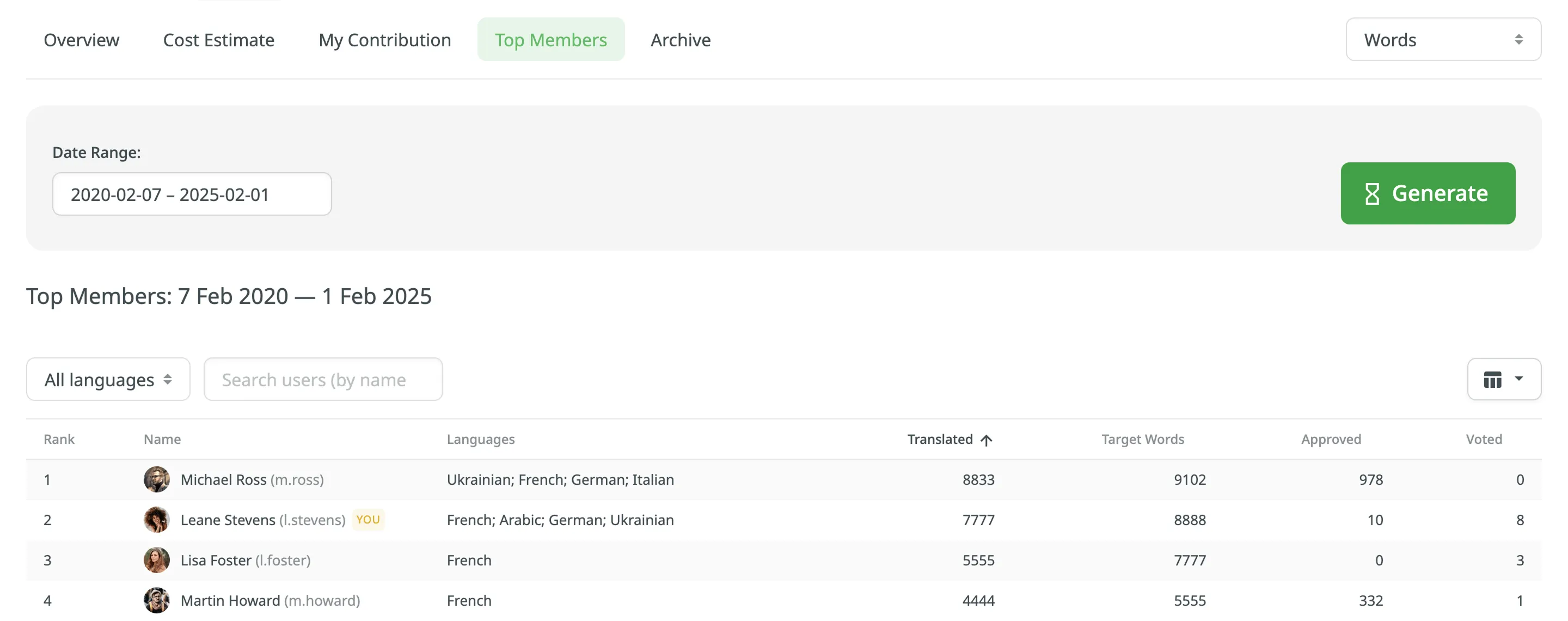
The My Contribution report allows you to calculate the price of your contribution (i.e., translation or proofreading) to the project.
You can generate a My Contribution report based on the following filter parameters:
- Task: Not selected, All Tasks, or specific task.
- Date Range: Today, Yesterday, Last 7 days, Last 30 days, This month, Last month, All time, or Custom range.
- Files: All files (including deleted files and strings) or Selected files (including deleted strings).
To generate the My Contribution report, follow these steps:
- Select the preferred currency and the report unit (words, strings, characters without spaces, or characters with spaces).
- Set your rates for translations and approvals.
- Use the available filter parameters to specify the report data you’re interested in.
- Click Generate.
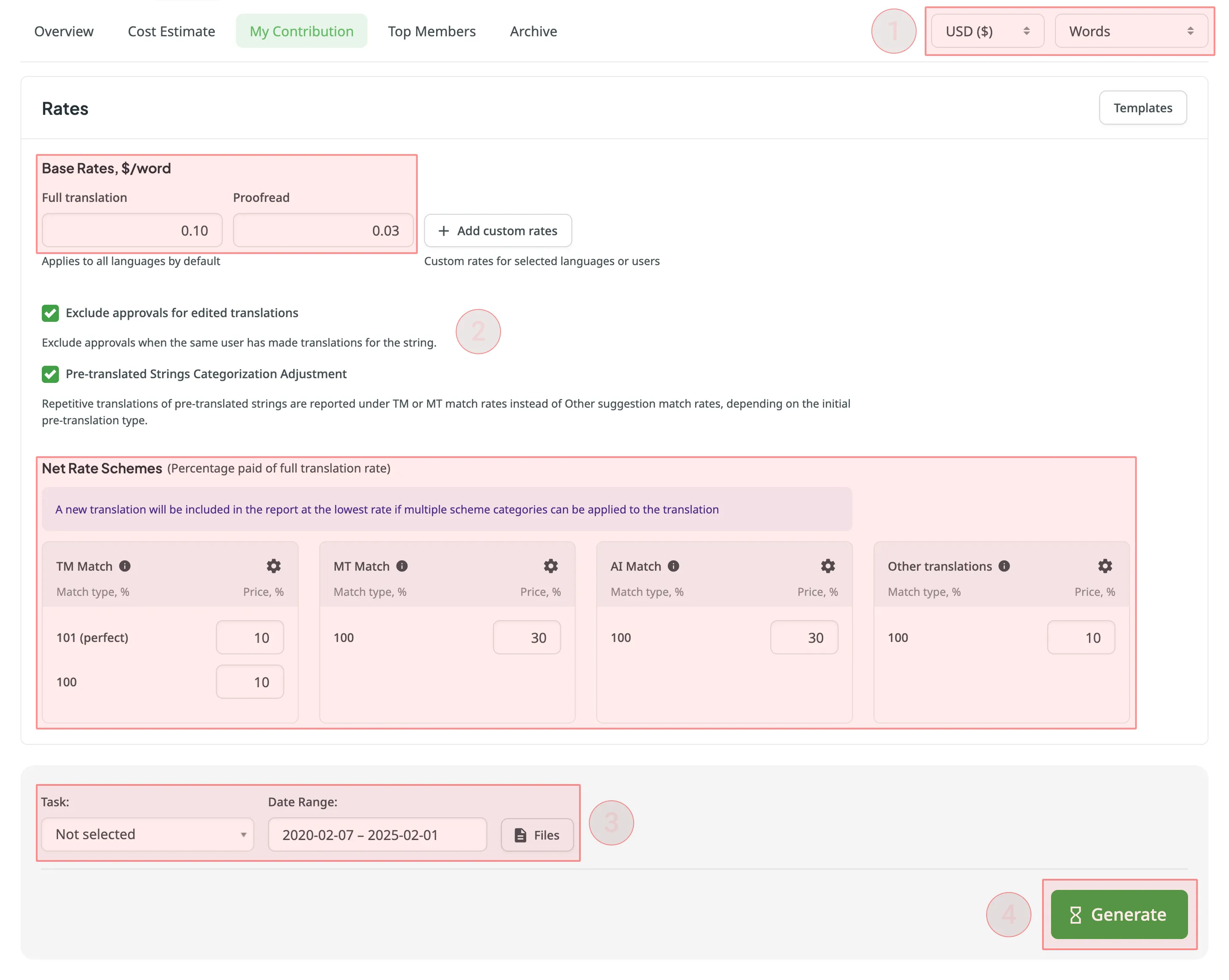
You can set the prices for Base rates (full translation, proofread) and configure Net Rate Schemes (percentage of the full translation rate paid for translation using TM suggestions, MT suggestions, and existing translations).
In the Base Rates section, you can set rates for the following types of work:
- Full translation – for each translation you made.
- Proofread – for each approved translation.
In the Net Rate Schemes section, in addition to the base rates, you can set the percentage of the full translation rate to be paid for translations made using TM suggestions, MT suggestions, and other translations of various Match types.
By default, you can configure the percentage of the full translation rate for the following match type categories:
TM Match types:
- 101 (perfect) – for translations made using Perfect match TM suggestions (source strings are identical to TM suggestion by text and context).
- 100 – for translations made using 100% match TM suggestions (source strings are identical to TM suggestion only by text).
MT Match types:
- 100 – for translations made using 100% match MT suggestions (new suggested translations are identical to MT suggestion).
AI Match types:
- 100 – for translations made using 100% match AI suggestions (new suggested translations are identical to AI suggestion).
Other translations types:
- 100 – for translations made using existing translations (new suggested translations are identical to the existing translations).
If a string has a combination of TM and MT suggestions and existing translations, the new translation is counted at the lowest Net Rate Scheme value. For example, if a string has a 101% (perfect) TM match suggestion (10% of the full translation rate) and a 100% MT match suggestion (5% of the full translation rate), the new translation added to this string will be counted at a 5% of the full translation rate.
You can also add your own TM, MT, and Other translations match types, specifying the preferred percentage of text similarity and the percentage of the full translation rate to be paid for such a translation.
To add your own match types, follow these steps:
- Click in the Net Rate Schemes section.
- Click on the appeared button.
- Specify the match range and the percentage of the full translation rate.
- Click to save the settings.
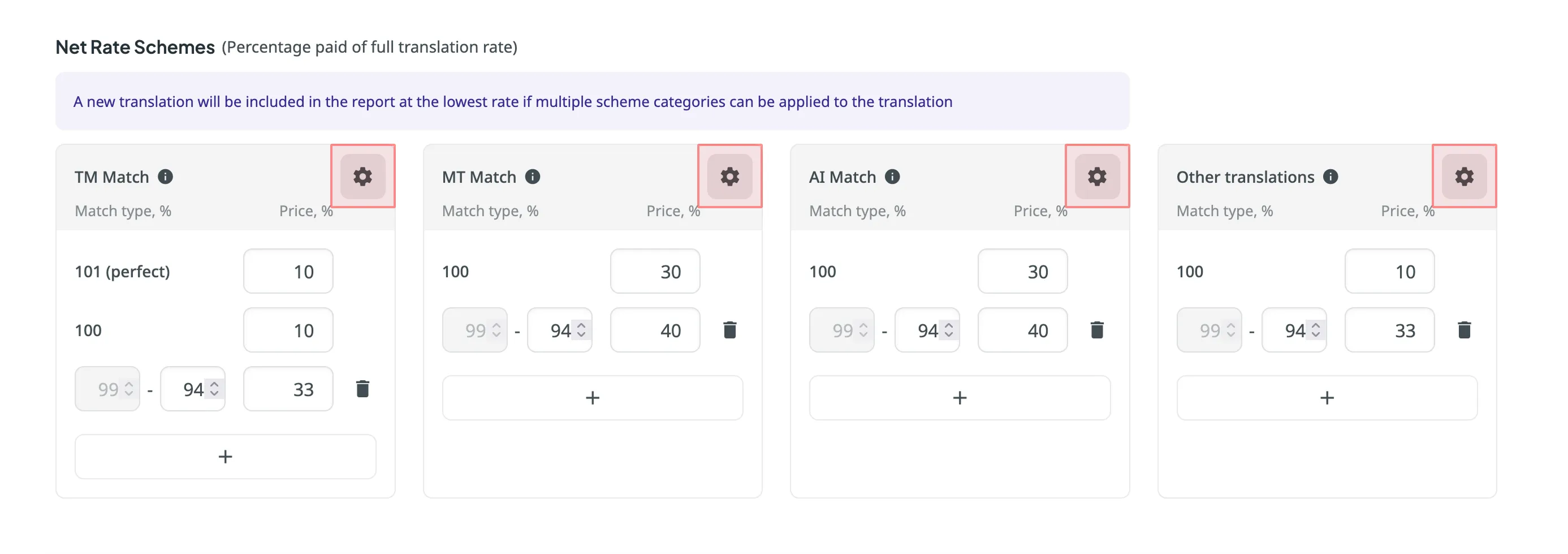
If you are multilingual and work with different languages, in addition to base rates that are applied to all languages by default, you can add custom rates for specific languages. To add custom rates, click Add custom rates.
To select the languages for custom rates, click Edit Languages and select the ones you need. You can create as many custom rates as you need.
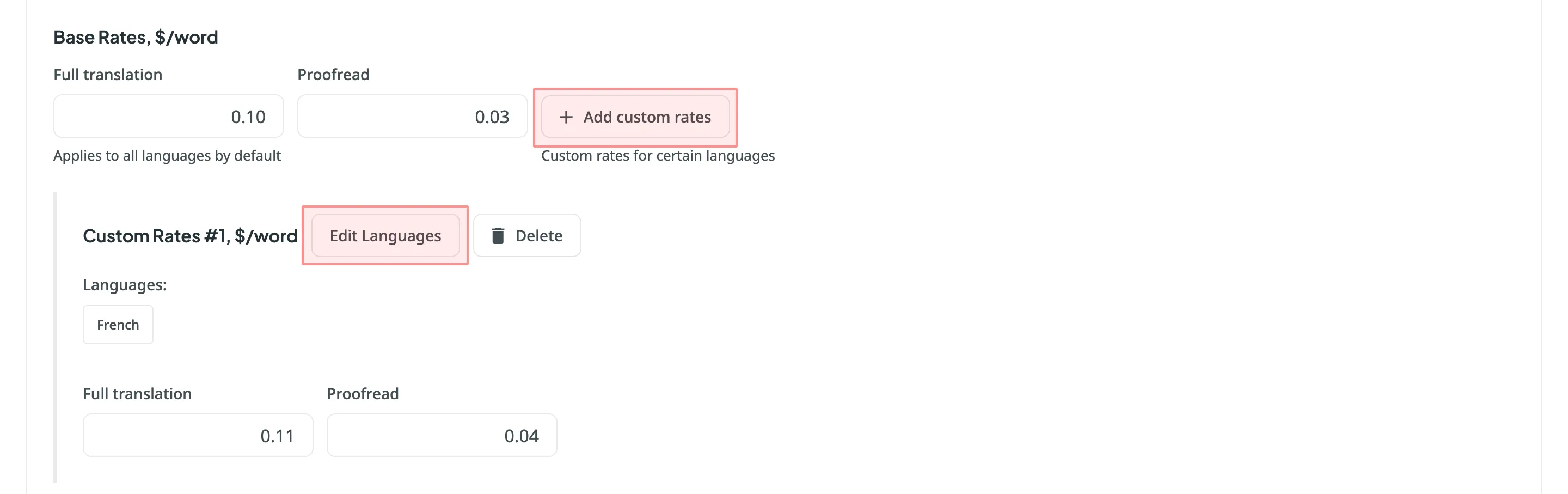
-
Exclude Approvals for Edited Translations: select this option to exclude approvals when the same user has translated the string.
-
Pre-Translated Strings Categorization Adjustment: select this option to have repetitive translations of pre-translated strings categorized under TM or MT match rates, rather than the default Other suggestion match rates.
When the report is generated, you will see the following amounts:
- User Information - profile picture, full name, and username.
- Total - General cost for all contributions.
- Language Subtotals - A breakdown of costs for each target language:
- Savings - The amount saved with leveraged matches from TM, MT, or AI.
- Weighted Words / Strings / Characters / Characters with Spaces – Shows the adjusted metric after applying repetitions and fuzzy matches, reflecting the actual translation effort.
- Pre-translated Words / Strings / Characters / Characters with Spaces - Shows how many units were pre-translated.
- The table containing a further breakdown of work types (Translation & Post-editing and Proofreading) and match types (No Match, TM Match, MT Match, AI Match, Other translations Match).
To download the My Contribution report, click Export and select the preferred export format (CSV, XLSX, or JSON).
If you want to regenerate the report with other rates, edit the rates and follow the procedure again.
The Archive section allows you to access the records of previously generated Cost estimate and My Contribution reports, providing a convenient way to review historical data.
This section also eliminates the need to wait for a report generation to complete. You can initiate a report generation and return to it later at your convenience. Within the Archive, you can review the report summary and, if necessary, download it in various supported file formats.
Each project has its own independent archive section. As a contributor, you can view, export, and delete only the reports you generated yourself.
To view the summary of the previously generated reports (i.e., archive records), follow these steps:
- Open the project and go to Reports > Archive.
- Click on the name of the needed archive record.
- Once you open the archive report record, you can view all the needed data.
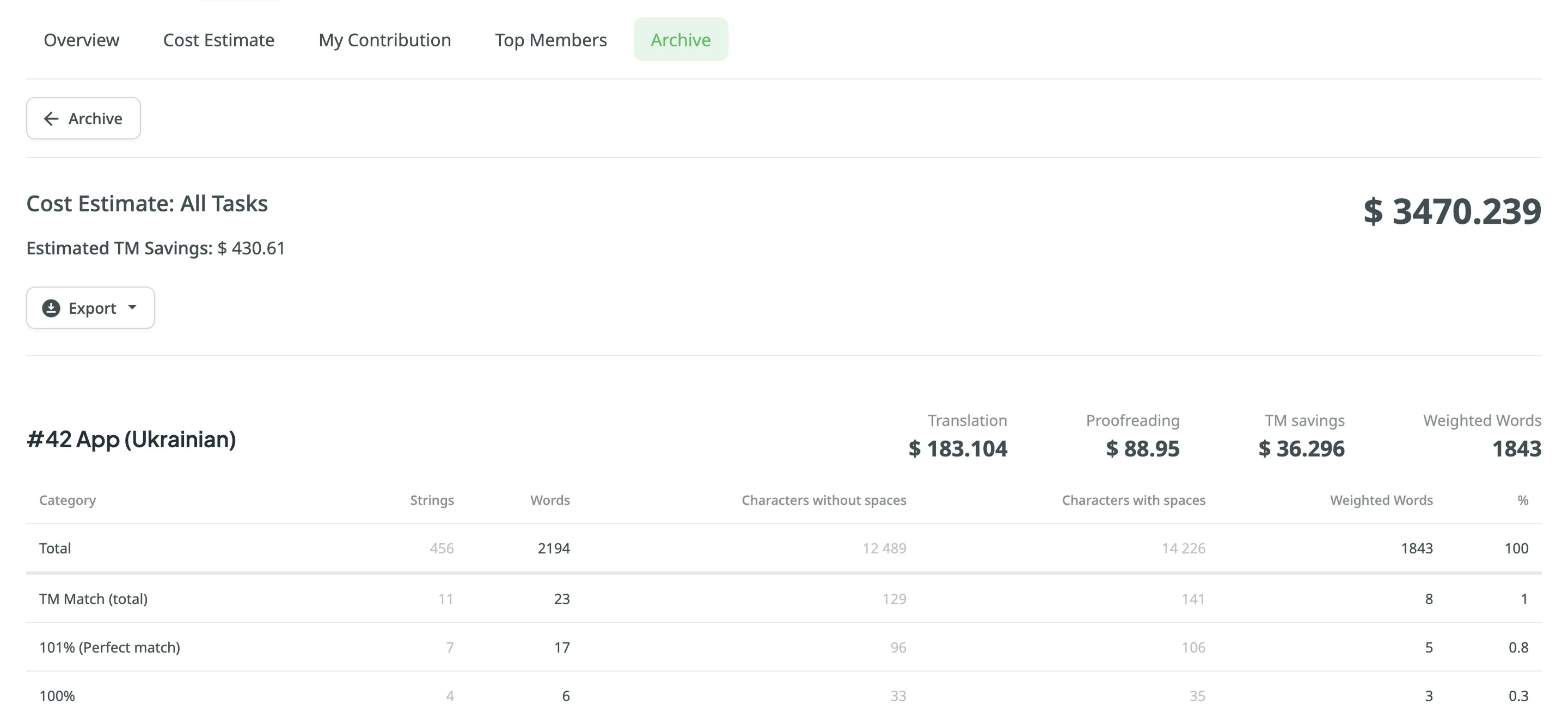
To export the previously generated reports, follow these steps:
- Open the project and go to Reports > Archive.
- Click on the needed report in the list.
- Click on the preferred file format to export.
To delete the previously generated reports, follow these steps:
- Open the project and go to Reports > Archive.
- Click on the needed report in the list.
- Click Delete.