BLEND integráció
Integrate your Crowdin projects with the BLEND agency and allow BLEND translators to work with translation files in Crowdin Editor.
Az integráció a következőket biztosítja:
- Instant synchronization of localization content from Crowdin to BLEND using Crowdin tasks.
- Possibility for BLEND translators to easily access and work in Crowdin Editor.
- 2-way synchronization of comments between BLEND and Crowdin.
Connecting BLEND with Crowdin
You need to have a client account in BLEND to enable integration and sufficient Credit Balance so you can use BLEND translation services. Register at BLEND if you don’t have an account yet.
Kövesse ezeket a lépéseket a kapcsolat létrehozásához:
- Log in to Crowdin.
- On your profile home page, open Store and select Vendors.
- Select BLEND.
- Kattintson a Fiók csatlakoztatása lehetőségre.
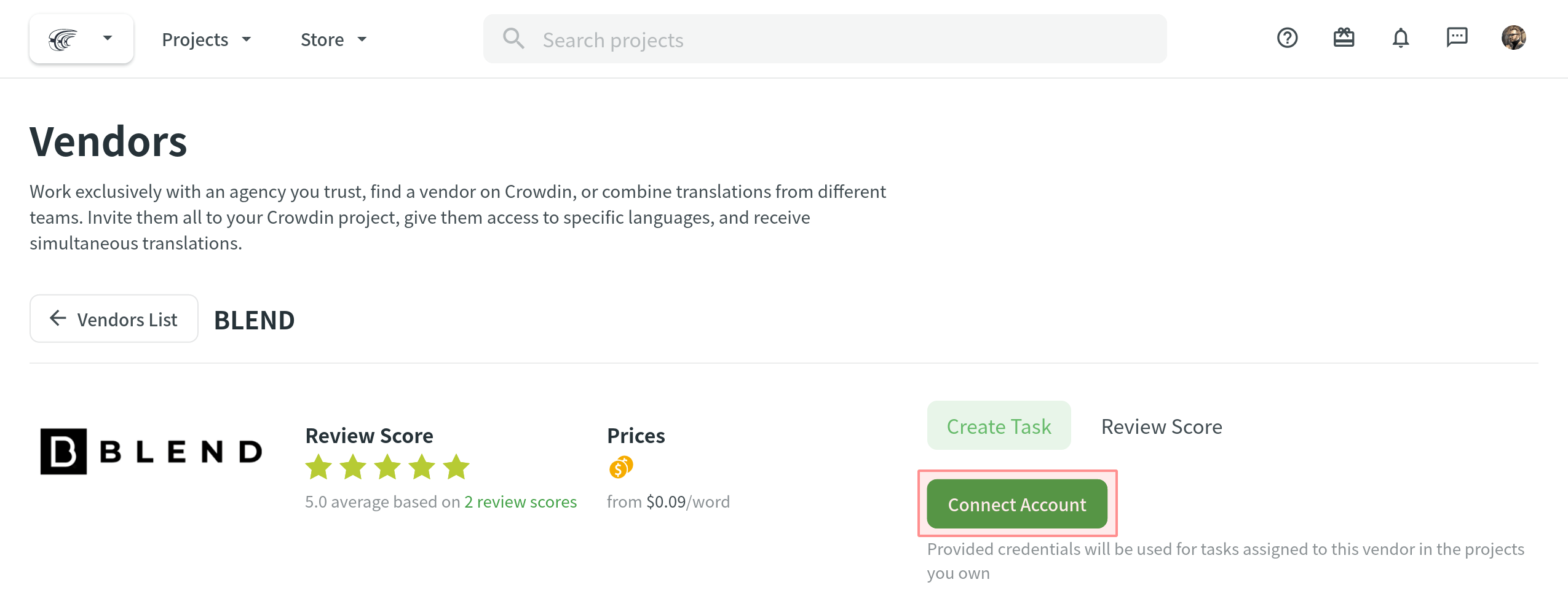
- Enter Public Key and Secret Key from the BLEND API keys tab. Kattintson a Kulcsok küldése lehetőségre.
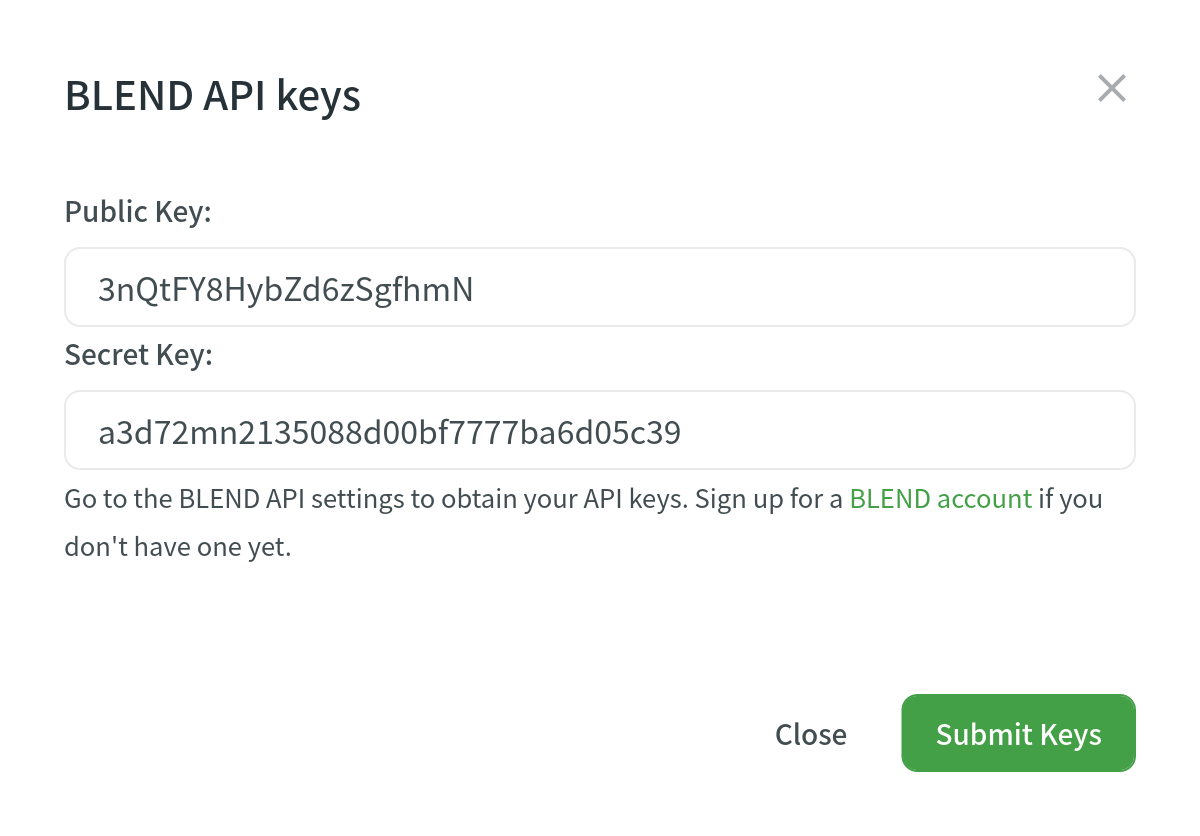
Feladatok létrehozása a Tartalom szinkronizáláshoz
To send the localization content to BLEND, you need to create tasks in the Crowdin project. Follow these step-by-step instructions for task creation:
-
Click Create Task using the Tasks tab on the project home page or straight from the vendor page via Store > Vendors. Ensure to select the project from the drop-down list when creating a task via Store > Vendors.
Note: Project managers can create tasks for vendors only using the Tasks tab on the project home page.
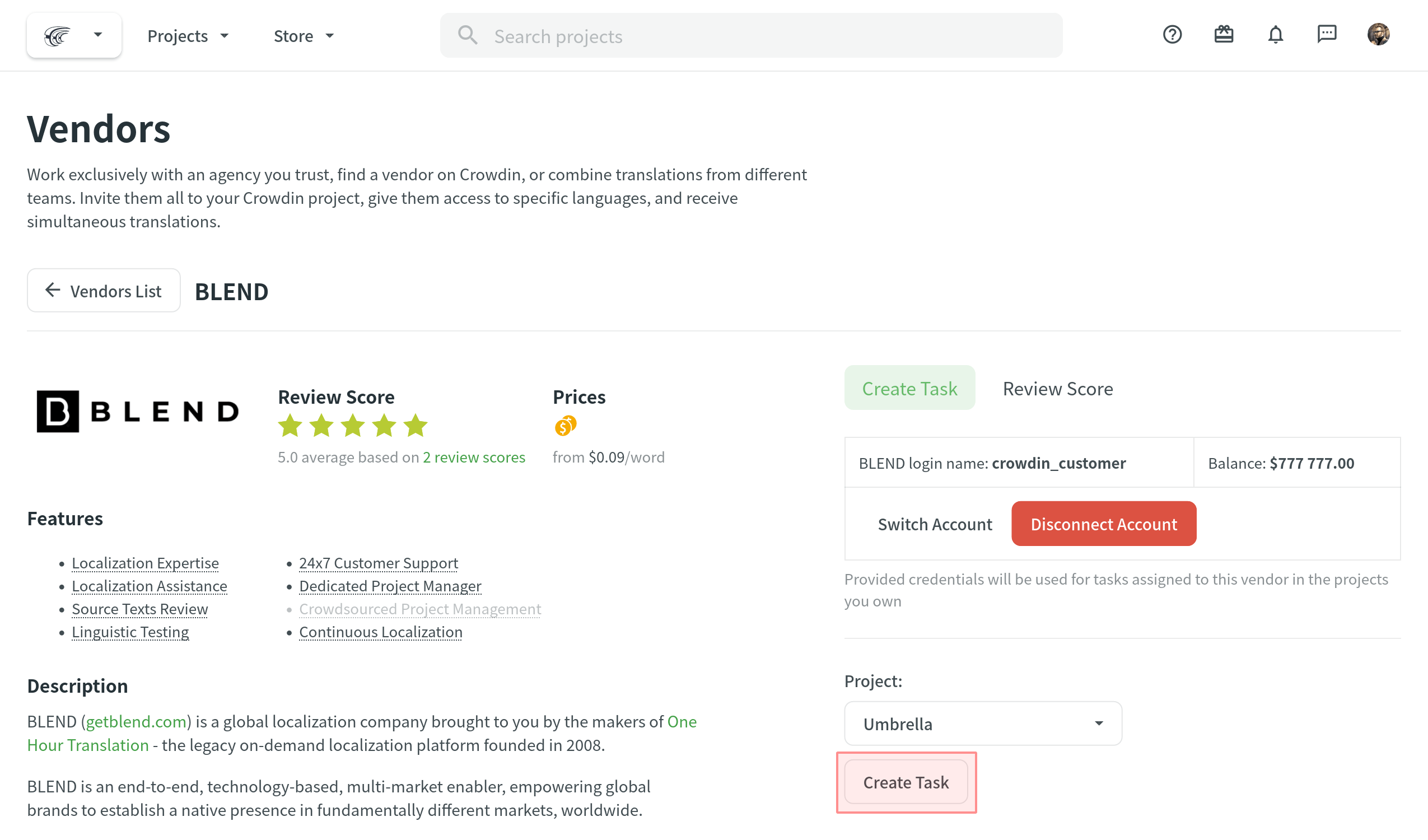
- Állítsa be a feladat paramétereit:
- Task name – specify the name of the task that will be visible to BLEND translators.
- Description (optional) – add more details about the task that might be useful for BLEND translators.
- Type – select Translate by vendor or Proofread by vendor. For Proofread by vendor, you have three additional options to choose from:
- Include translated strings only – Proofreading project with your content will be created on the BLEND side.
- Include untranslated strings only – Translation + Editing project with your content will be created on the BLEND side.
Read more about BLEND Editing project. - Include pre-translated strings only – Proofreading project with your pre-translated content will be created on the Crowdin Language Services side.
- Translation Vendor – select BLEND.
- Expertise – define the expertise that best suits your project.
- Strings – define if all untranslated/not approved strings should be available for translation/proofreading or only those that were modified within a specific period.
- Filter by labels (optional) – select labels to include only strings with the specified labels in the task.
- Exclude by labels (optional) – select labels to exclude strings with the specified labels from the task.
- Files (for File-based projects) or Branches (for String-based projects) – depending on your project type, select the files or branches that should be translated/proofread.
- Languages – select target languages (a separate task will be created for each selected language).
- Click Create Task for project files to be sent to BLEND.
In case you change the task’s name or description or update the files selected for the existing task, it won’t be re-synchronized with BLEND.
Translation and Proofreading Process
When the task is created, it’s automatically sent to BLEND and visible to BLEND translators/proofreaders in the Open Projects tab. BLEND translator/proofreader will need to Start Project and then use the Open Workbench button to access Crowdin Editor. 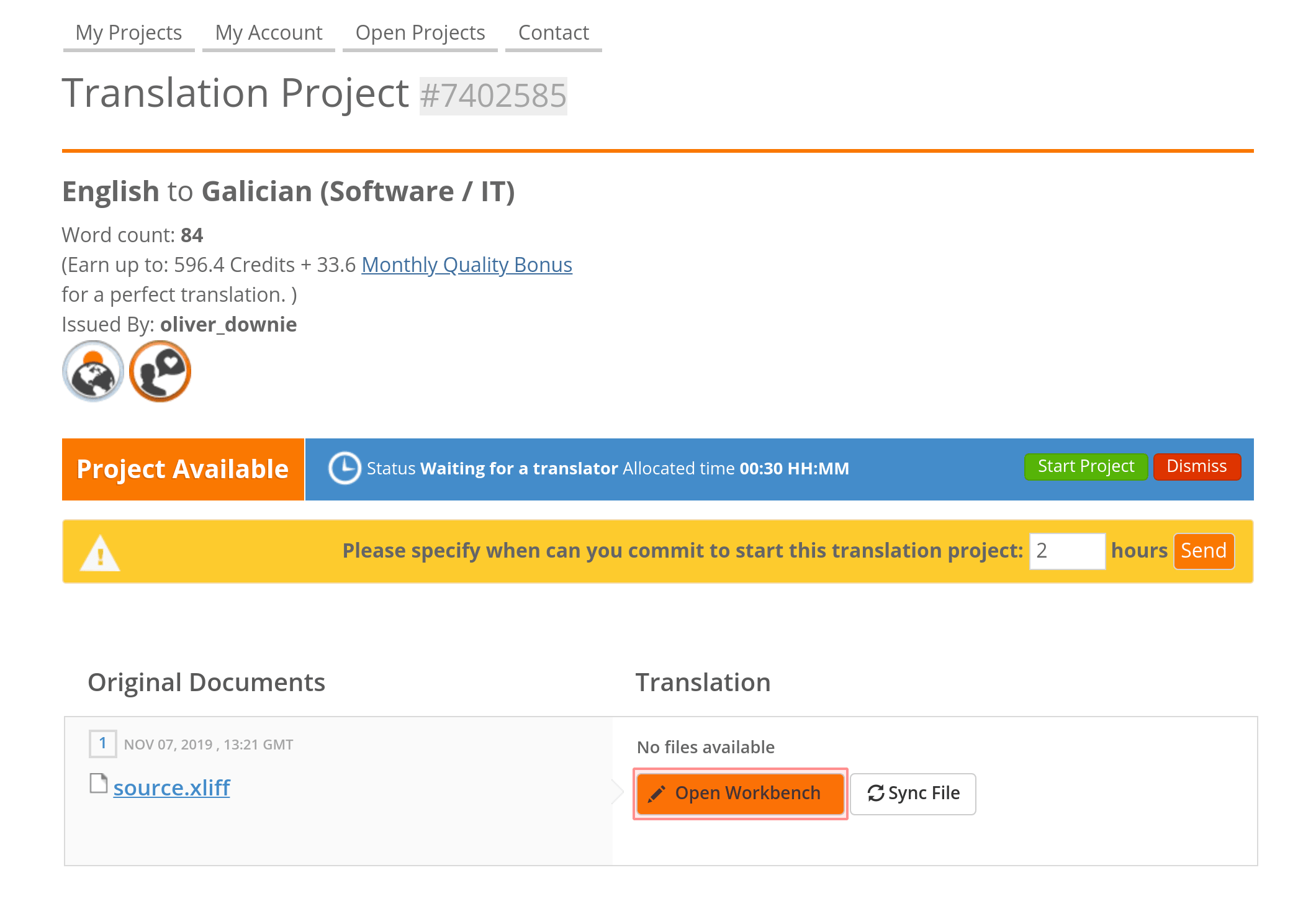
A translator/proofreader will be logged in Crowdin with BLEND profile data to work on content localization. When the work starts, the related task in Crowdin will automatically move to the In Progress status. And when the work is finished (project marked as Completed on the BLEND side), the task will gain Done status in Crowdin.
Beszélgetések és hozzászólások
If you need to add some details to an already created task, you can add Comments. 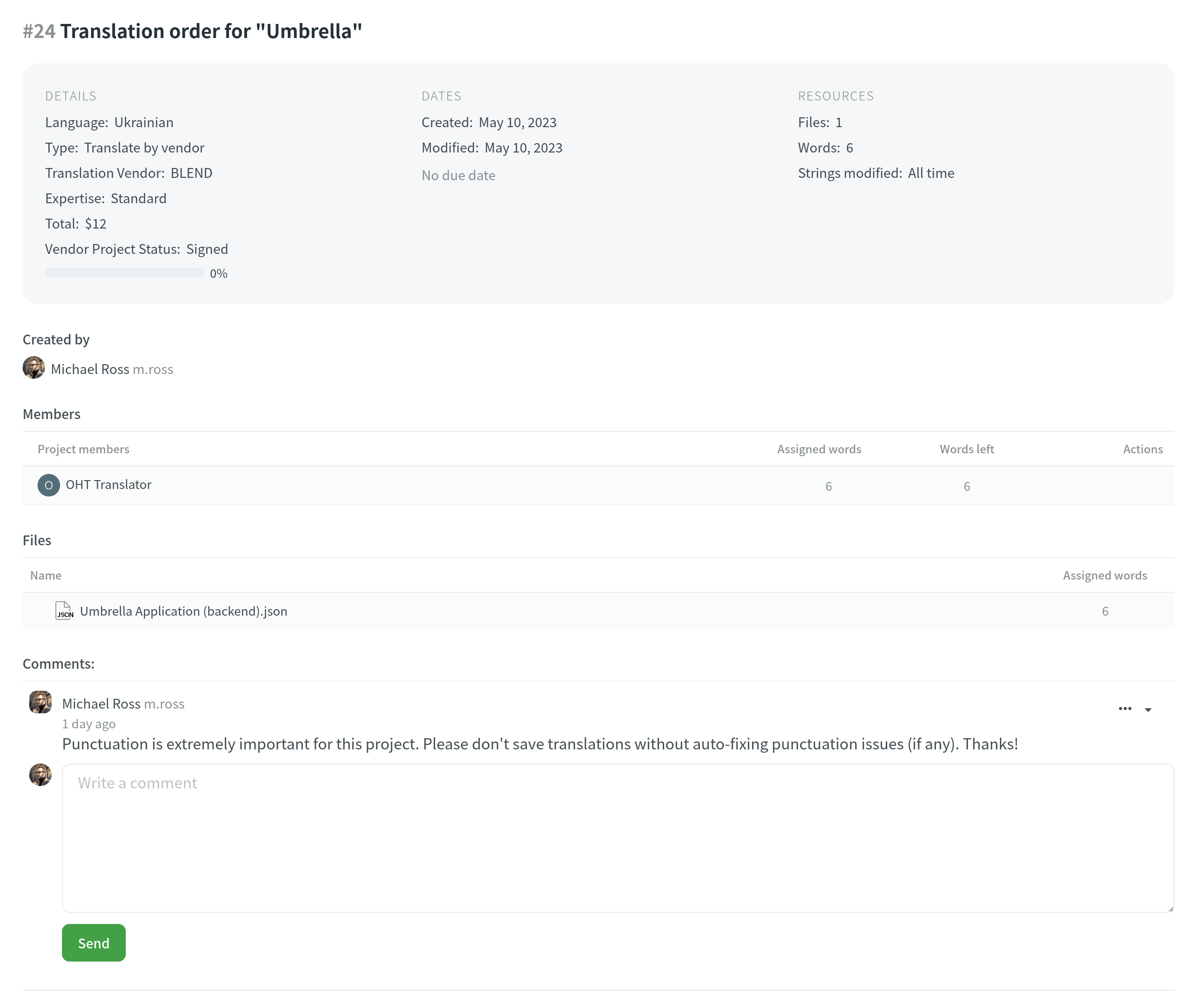
Comments are synchronized with BLEND so that a translator can see them in the Customer Discussion section and reply if needed. Translator messages left in the Customer Discussion section in the BLEND project are also automatically sent to Crowdin and shown in the Comments section inside the Crowdin task.
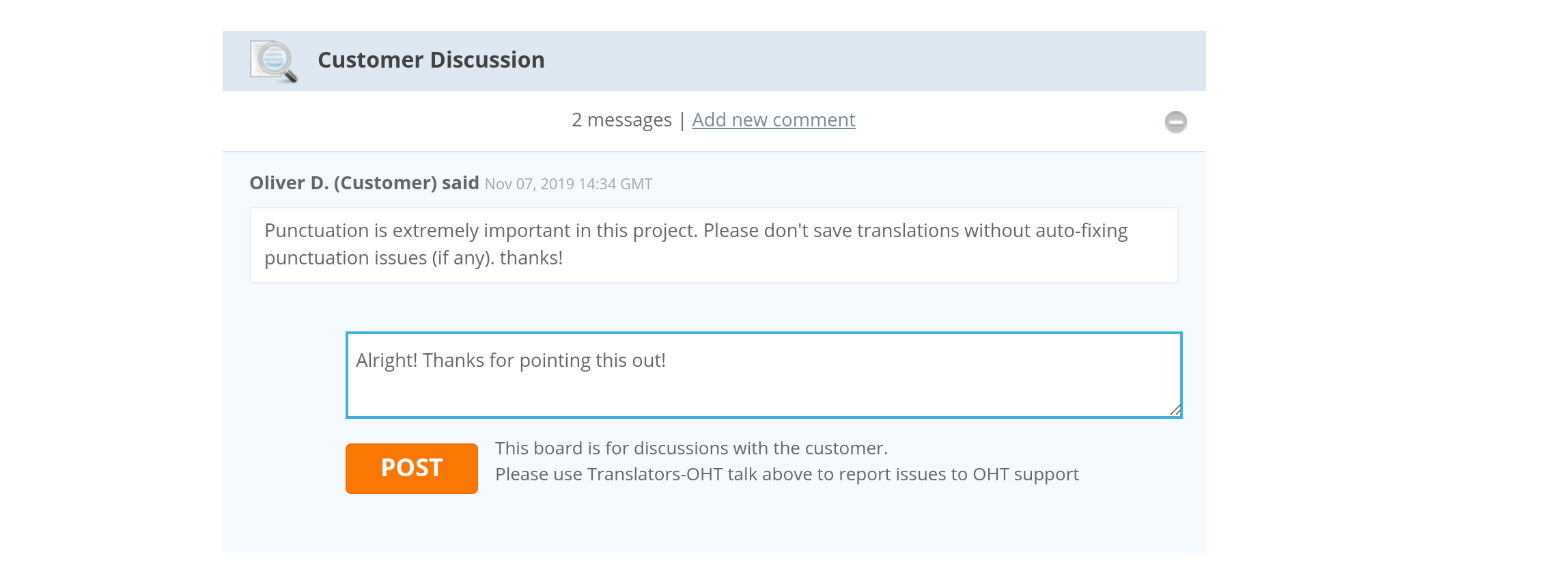
Managing BLEND Integration
Access integration by opening Store > Vendors, select BLEND. Ha szükséges, akkor a Fiók váltása vagy a Fiók leválasztása lehetőségeket is eléri.