Manager Permissions
In Crowdin, you can assign managers to projects or localization resources (e.g., TMs, Glossaries).
Adding Managers to a Project
There are two possible ways to add a manager to your Crowdin project. You can invite managers via the project’s Members tab or add them via your profile’s Managers tab.
Read more about Inviting Project Members.
To add a new manager to your projects via the Managers tab, follow these steps:
- Open your profile home page and go to the Managers tab.
- Kattintson a Menedzser hozzáadása gombra.
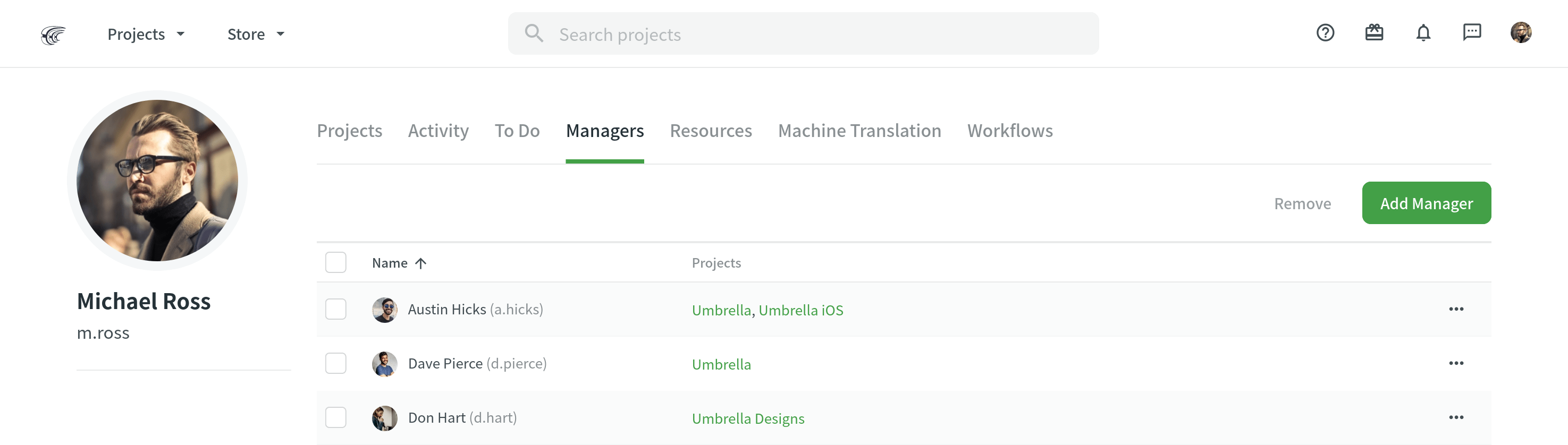
- In the appeared dialog, specify the manager’s email or username.
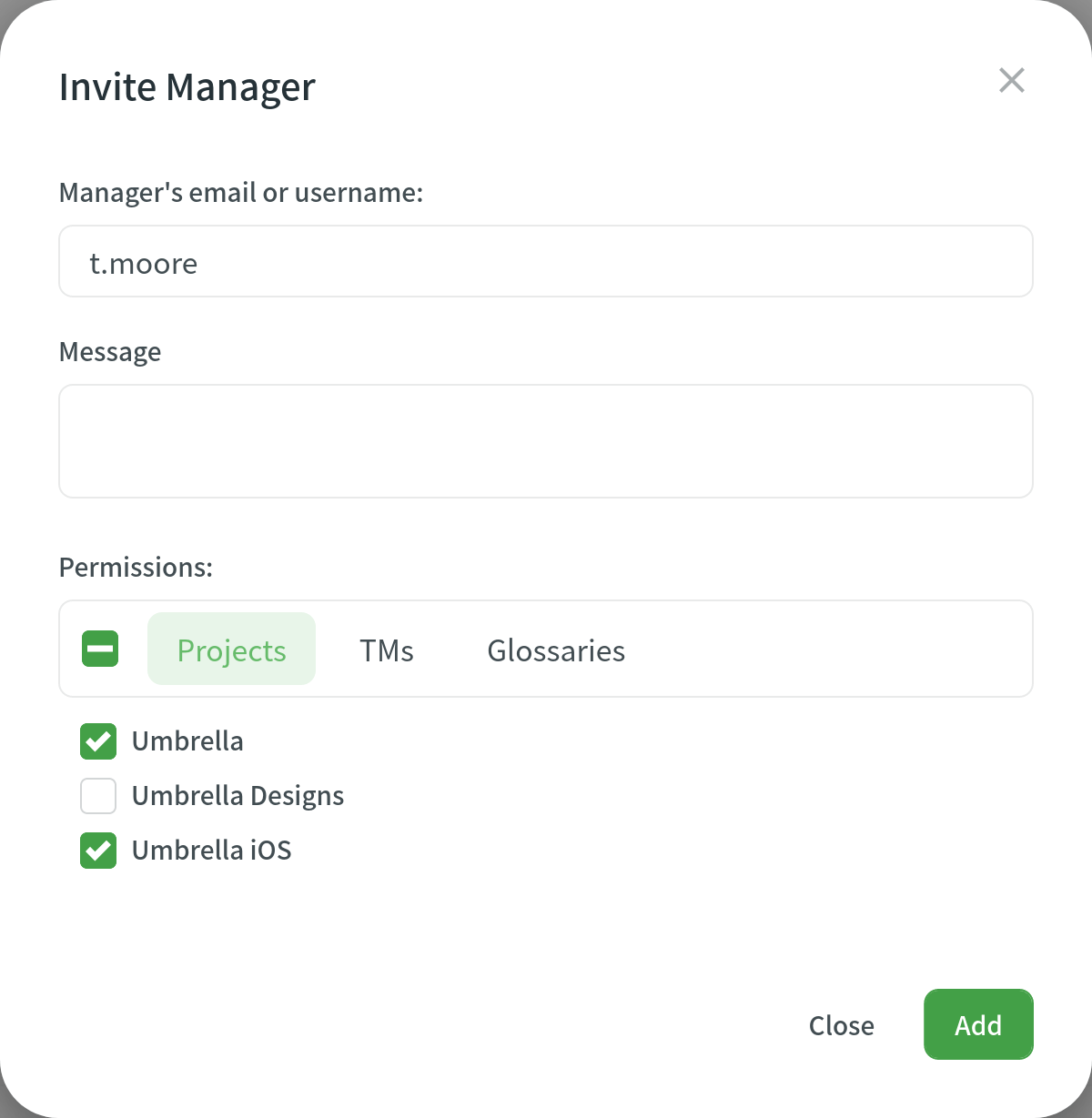
- (Optional) Enter a message your invitee will receive.
- In the Projects tab, select the projects you’d like to assign to that manager.
- Click Add.
Adding Managers to TMs and Glossaries
To assign a new manager to TMs and Glossaries, follow these steps:
- Open your profile home page and go to the Managers tab.
- Kattintson a Menedzser hozzáadása gombra.
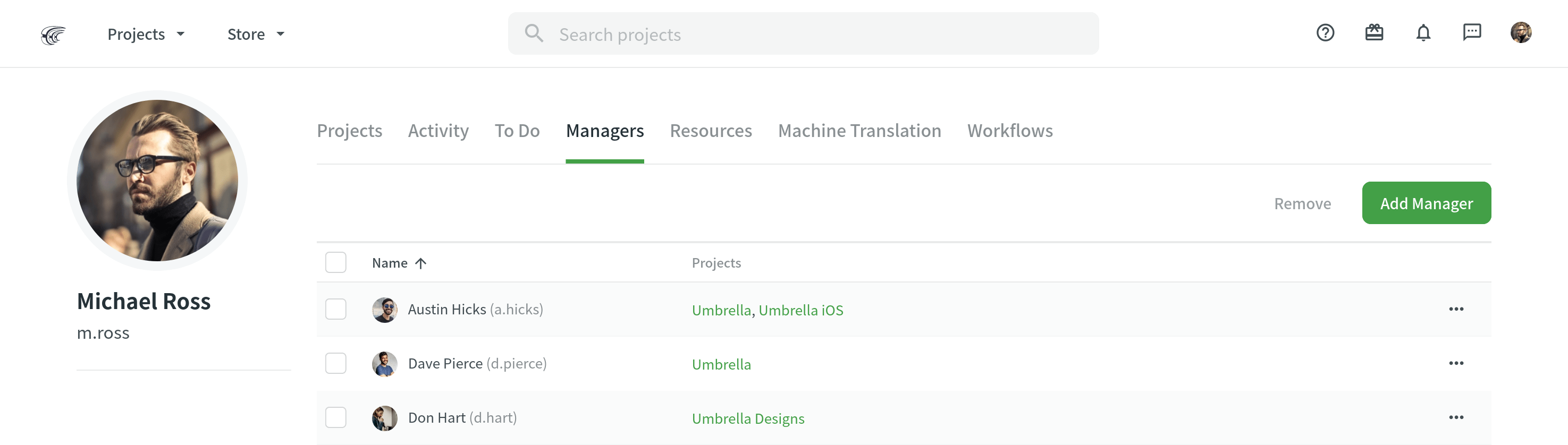
- In the appeared dialog, specify the manager’s email or username.
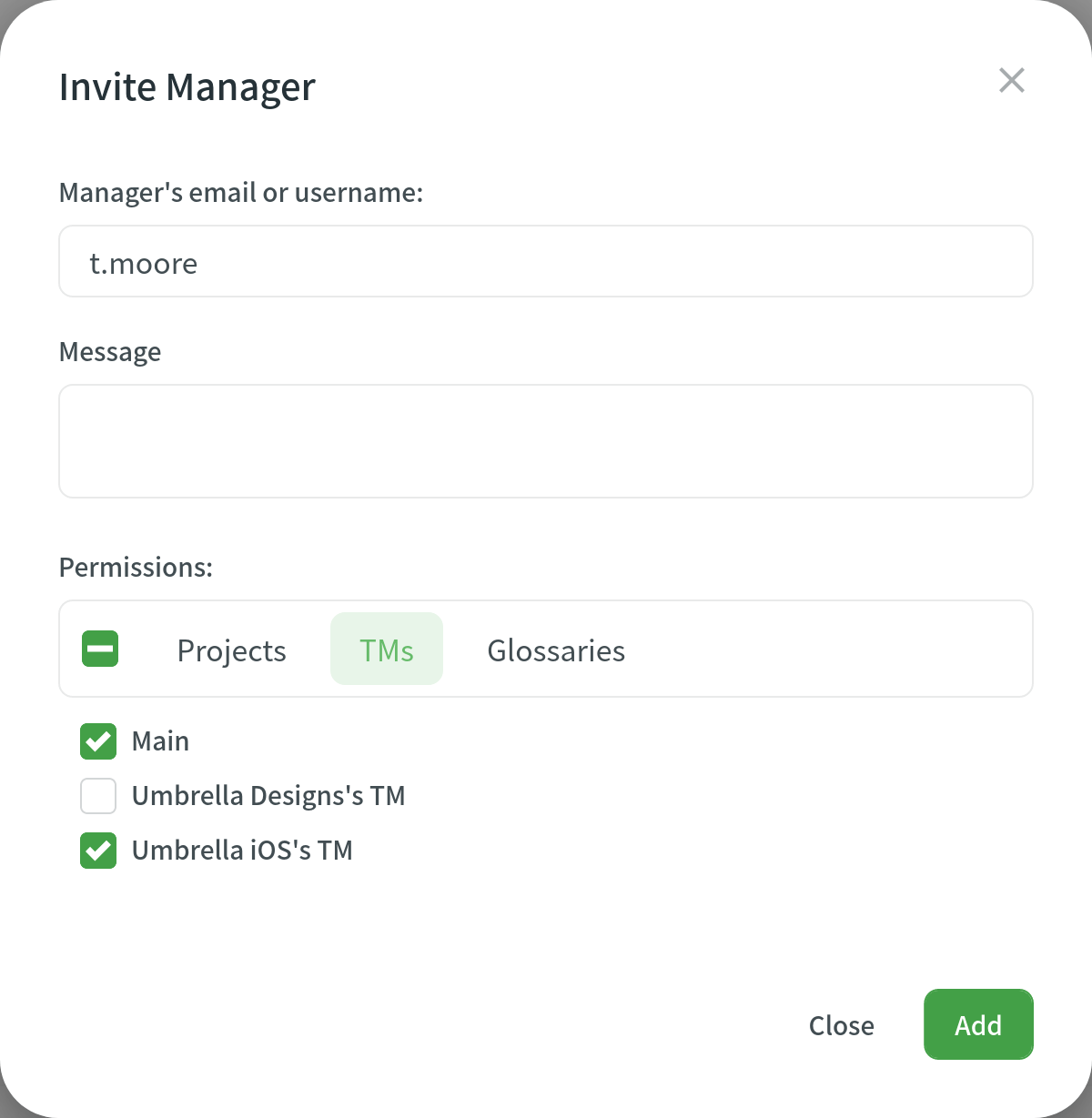
- (Optional) Enter a message your invitee will receive.
- In the TM and Glossaries tabs, select the localization resources you’d like to assign to that manager.
- Click Add.
Editing Manager Permissions
If you’d like to edit manager permissions, follow these steps:
- Open your profile home page and go to the Managers tab.
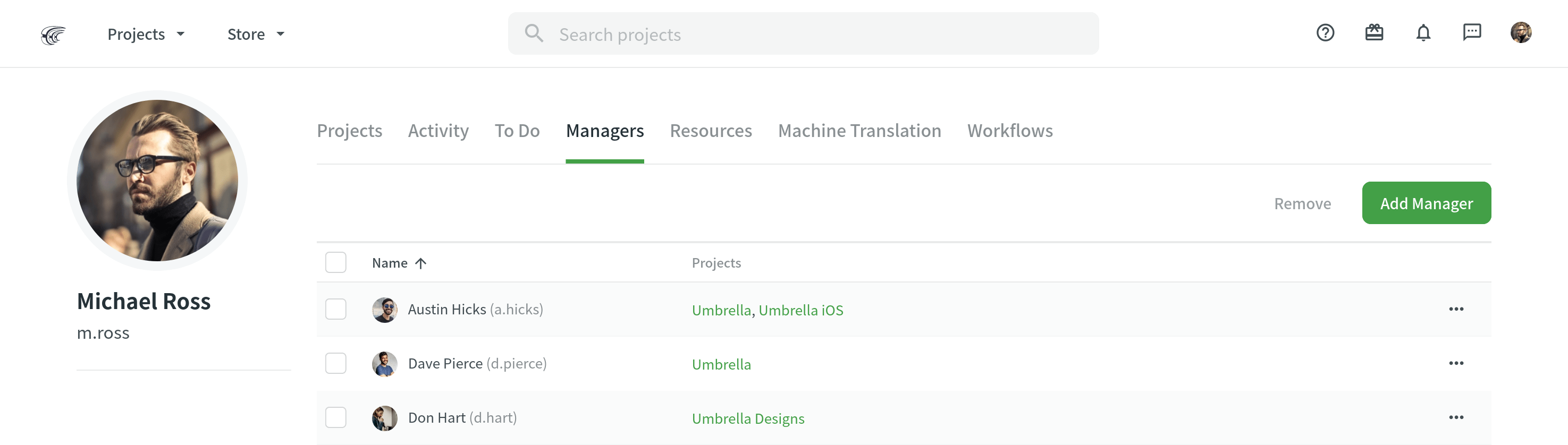
- Double-click on the needed manager in the list.
- In the appeared dialog, modify the manager’s permissions according to your preferences.
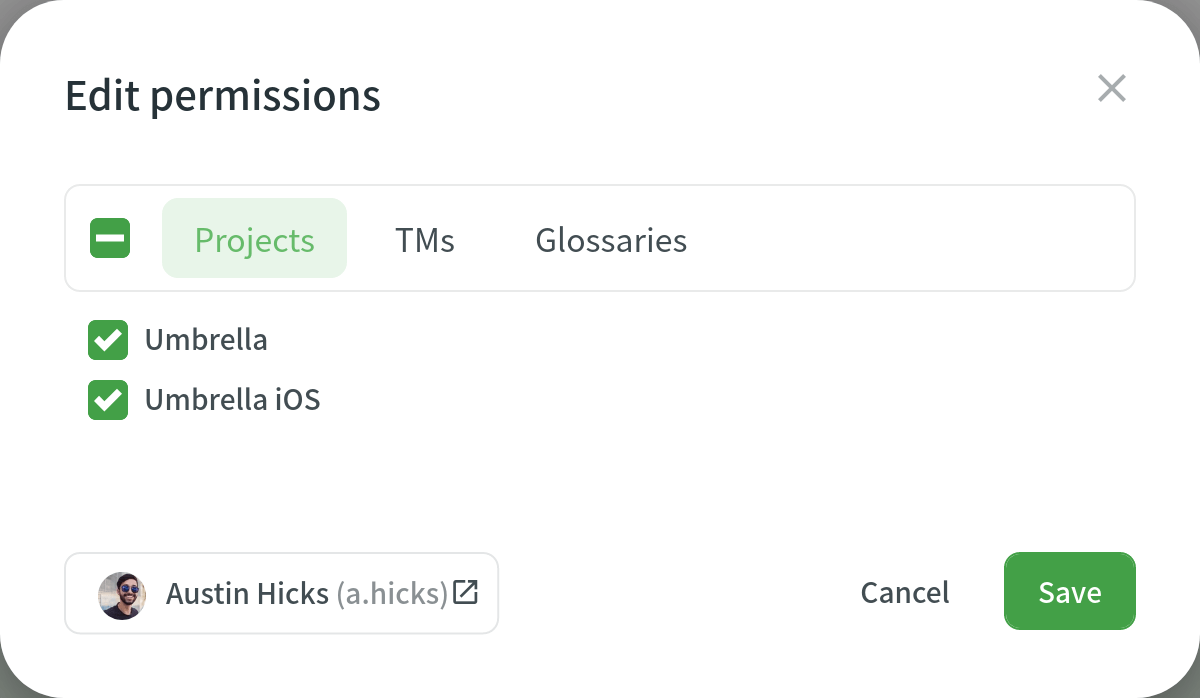
- Click Save.
If you want to completely remove a manager and revoke their access to the projects, TMs, or Glossaries, select the needed manager in your profile’s Managers tab and click Remove.