Aplicativo MT Personalizado
Você pode traduzir seu conteúdo usando mecanismos de tradução automática no Crowdin. Se você não encontrar o mecanismo de que precisa entre os motores de TA compatíveis, poderá conectar seu próprio mecanismo criando um aplicativo.
Creating the Custom MT App
Qualquer pessoa pode criar aplicativos que estenderão a funcionalidade do Crowdin. Para obter instruções detalhadas, leia os artigos Introdução aos aplicativos Crowdin e Criação de um aplicativo OAuth.
A funcionalidade de alguns aplicativos é implementada usando eventos de webhook, enquanto outros usam módulos. Para este tipo de aplicativo, você precisará utilizar módulos. Os módulos são as partes funcionais que integram cada aplicativo em partes específicas da interface do usuário do Crowdin e interagem com ele. Certifique-se de usar o módulo “custom-mt” no manifesto do aplicativo.
Request example:
Corpo da solicitação:
{"strings": ["Start", "Next"] }
Consulta:
"target": "de"
"source": "en"
"jwtToken": "jwt token"
Exemplo de resposta:
{
"data": {
"translations": ["Start", "Nächste"]
}
Handling of Non-Translatable Elements by Your MT Engine
For strings containing non-translatable elements (e.g., tags, placeholders, etc.), Crowdin replaces these elements with special notranslate tags. This ensures that these elements remain in their original state after the string is translated by the MT engine. Crowdin uses this approach to avoid potential issues that could break exported translation files.
Below you can see the examples of a string before and after the modification.
Here is an example of how a string containing non-translatable elements (tags, placeholders, etc.) looks in Crowdin:
<strong>Task:</strong>
This is how Crowdin modifies the above string before sending it to the MT engine:
<span class="notranslate">0</span>Task:<span class="notranslate">1</span>
If your MT engine already has a similar feature but implements it differently from Crowdin, we recommend adjusting the handling of non-translatable elements in your Custom MT app to match your MT engine’s implementation. Specifically, replace Crowdin’s defaults, like
<span class="notranslate">%index%</span>
with do-not-translate elements specific to your MT engine.
Here you can explore an implementation example of do-not-translate elements in Amazon Translate: Using do-not-translate in Amazon Translate.
If the MT engine sends a translation to Crowdin that doesn’t include all tags in their original state or if they are somehow altered (e.g., translated), Crowdin will ignore such translations and won’t save them to the string.
Installing the Custom MT App
Depois de criar o aplicativo, você pode instalá-lo no Crowdin via manifest.json.
Para instalar o aplicativo, siga estas etapas:
- Vá para Configurações da Conta > Aplicativos Crowdin.
- Clique em Instalação manual.
- Na caixa de diálogo exibida, cole o manifesto no campo URL do Manifesto.
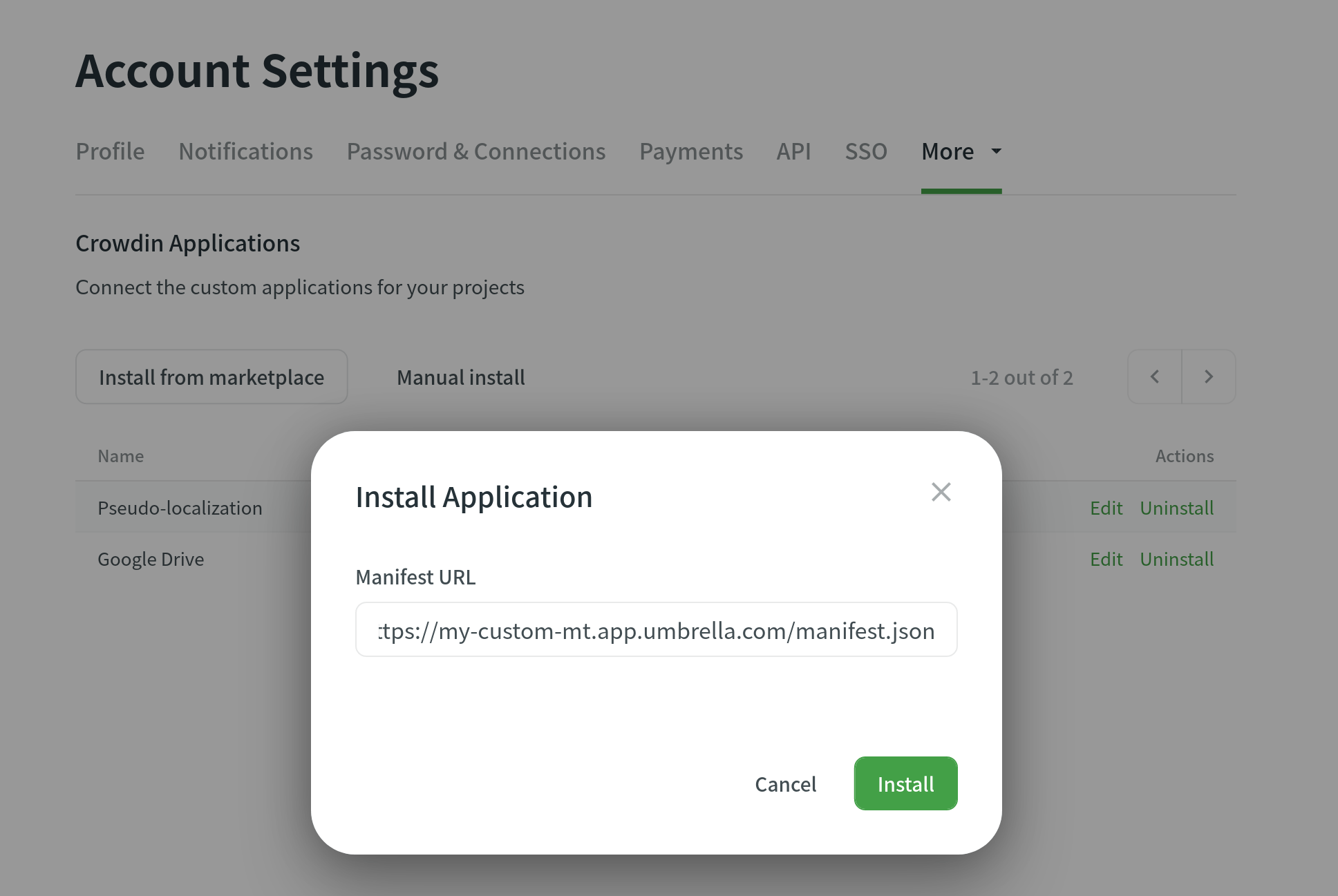
Agora, você pode conectar este MT aos seus projetos:
- Abra a página inicial do seu perfil e vá para a guia Tradução Automática.
- Role para baixo até a seção Tradutor TA Personalizado e selecione o aplicativo que você conectou na lista suspensa.

Uma vez conectado, você pode usá-lo para pré-traduzir o conteúdo ou mostrar sugestões de tradução no Editor.