Azure Repos Integration
The Azure Repos integration allows you to synchronize files between your Azure Repos repository and Crowdin project.
In file-based projects, there are two possible Azure Repos integration modes you can choose from:
- Source and translation files mode – synchronize source and translation files between your Azure Repos repository and Crowdin project.
- Target file bundles mode – generate and push translation files to your Azure Repos repository from the Crowdin project in the selected format. In this mode, integration pushes translation files and doesn’t sync sources from your repo. In cases when you perform a source text review in your Crowdin project and want to get updated source texts to your repo, you can add a source language as a target language, which will be pushed to your repo along with translations.
In string-based projects, Azure Repos integration exclusively operates in the Target file bundles mode.
Read more about project types.
All translated and approved files (or target file bundles) are automatically merged into the l10n branch of the Azure Repos repository.
- Open your project and go to the Integrations tab.
- Click on Azure Repos in the Integrations list.
- Click Set Up Integration and select Source and translation files mode or Target file bundles mode from the drop-down list to integrate via your Azure Repos account.
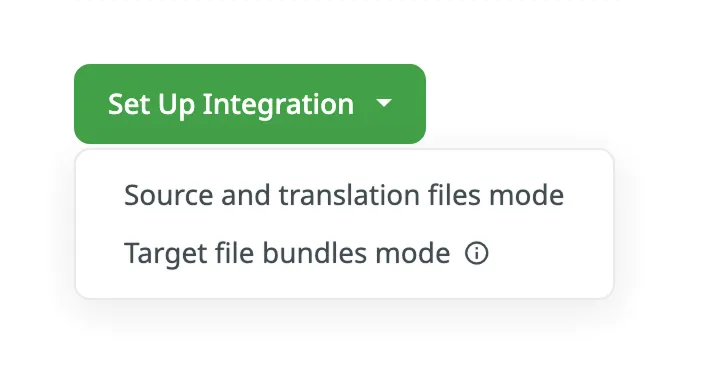
- Then authorize the connection with Crowdin on the Azure Repos side:
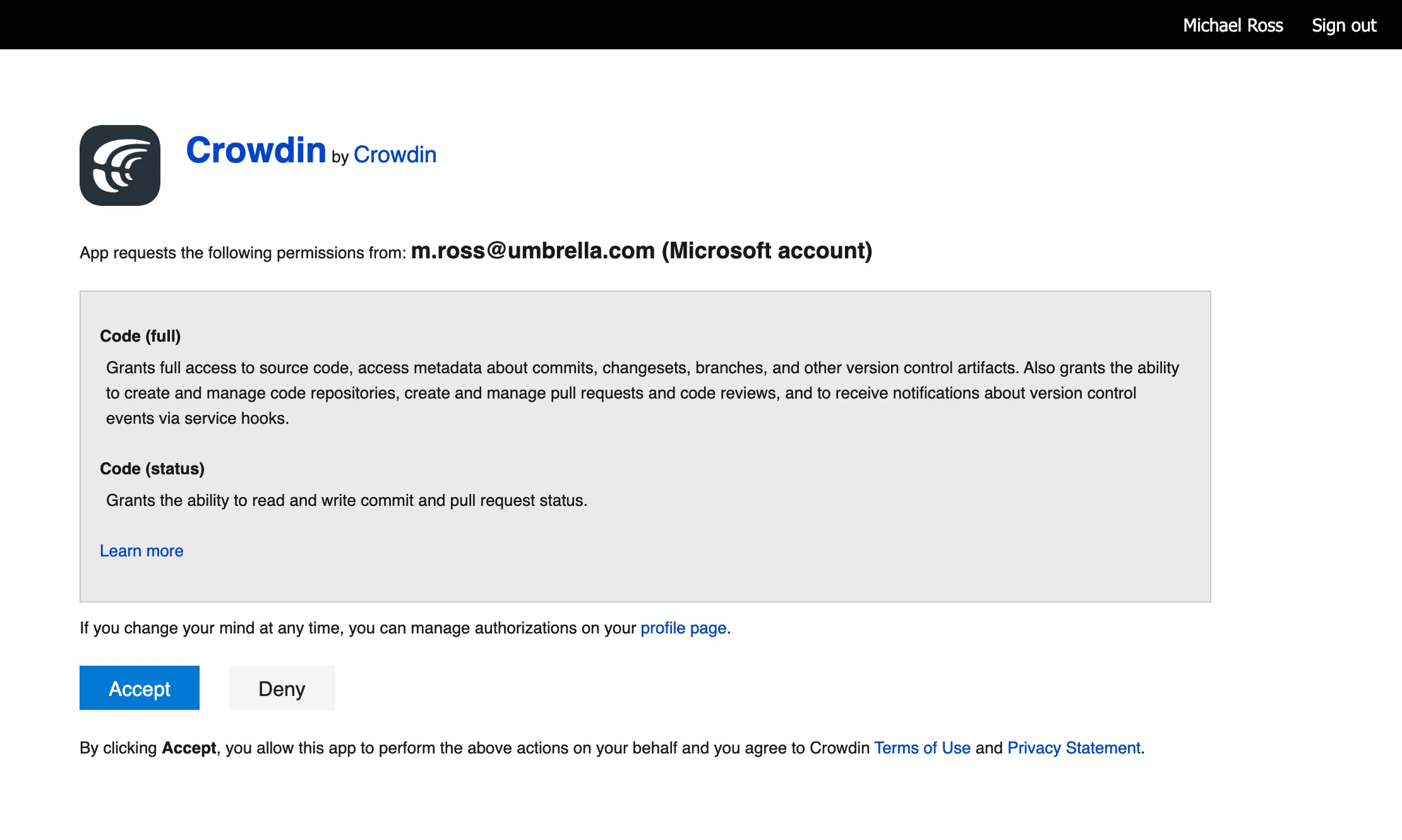
In case the repository you need is private, and you have limited or no access to it, please ask the repository owner to provide you with an access token. Afterward, click Use personal access token and insert the token into the Token field and click Set Up Integration.
In the appeared dialog, select your repository and branches that should be translated.
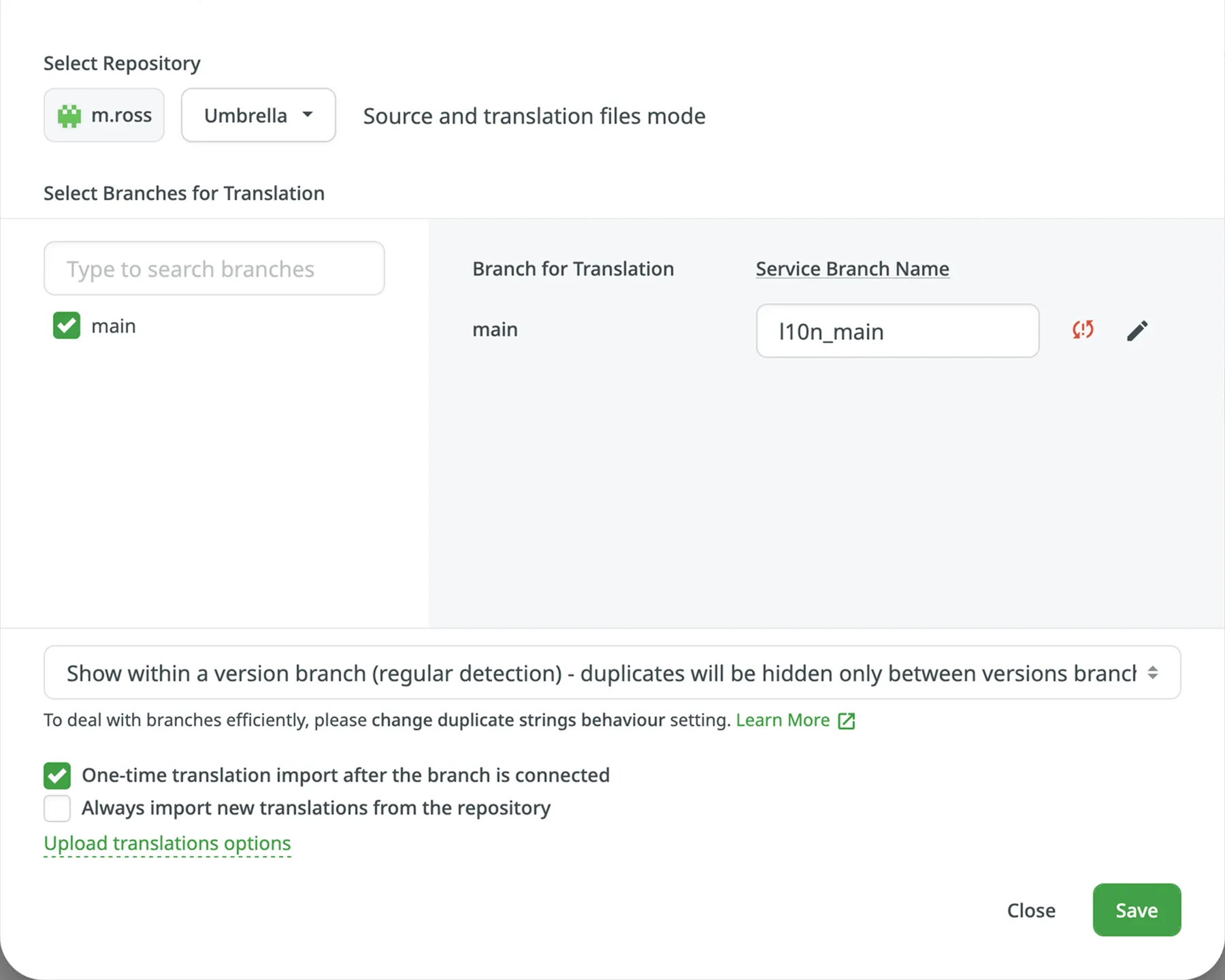
It’s recommended to switch Duplicate Strings to Show within a version branch, so identical strings will be hidden between branches. If your source files contain strings with apparent identifiers (keys), it’s better to use a strict version of this option. In other cases, feel free to use a regular one.
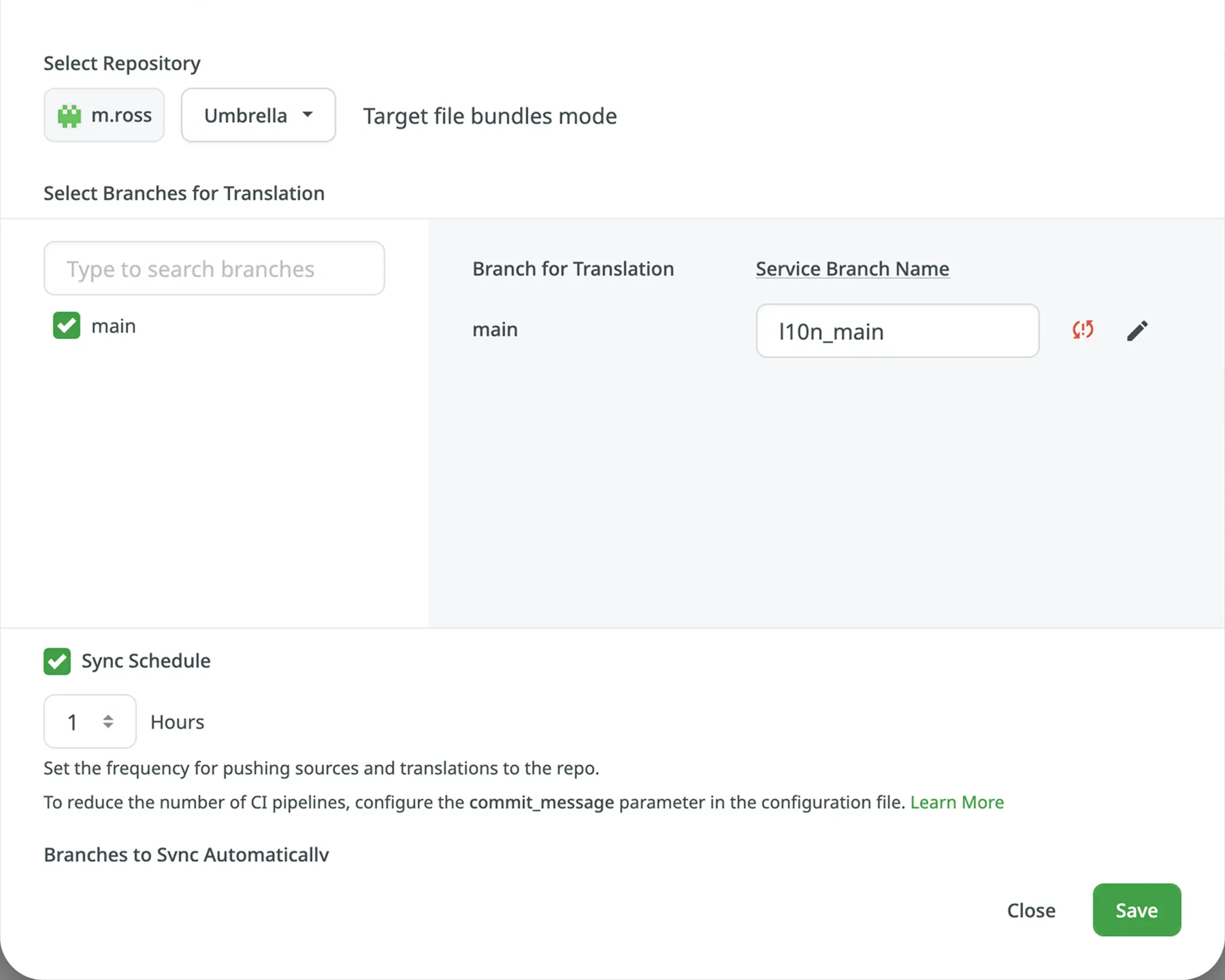
When working with Azure Repos integration in the Target File Bundles Mode, the integration will send the completed translations from your Crowdin project without pulling sources from your repo. So when selecting a repository and branches that should be translated, you specify where the integration should put the generated bundles with translations.
Read more about configuring target file bundles for VCS integration.
When you work with private integrations (e.g., integrations with self-hosted VCS), you need to add dedicated Crowdin IP addresses to the allowlist to ensure that it operates properly while staying secure.
Read more about IP Addresses.
When translations are finished and your languages are ready to go live, Crowdin sends the pull request with translations to your version control system. For every branch that is under localization, Crowdin creates an additional service branch with translations. We don’t commit directly to the master branch so that you can verify translations first.
By default, l10n_ is added to the created service branch name. If necessary, you can easily change it.
Configure the synchronization settings according to your needs and preferences.
To import existing translations from your repo, select one of the following options:
- One-time translation import after the branch is connected
- Always import new translations from the repository
By default, the first option is selected to import translations only once. Alternatively, you can clear both options if you don’t want to import translations from your repo.
Click Upload translations options to access the following additional options:
- Allow target translation to match source
- Approve added translations
By default, sources are not pushed to the repo with translations. Although, if you perform a source text review in your Crowdin project and would like to push the changes made to your source files on Crowdin back to your repo, click Edit, select Push Sources in the integration settings, and click Save.
The synchronization is processed every hour automatically. If necessary, you can change the update interval in the integration settings. To configure the synchronization schedule – click Edit, scroll down to the Sync Schedule, set the preferred interval, and click Save.
There are cases when it’s necessary to disable translations from being pushed to the repo temporarily. In this situation, click Edit, clear Sync Schedule in the integration settings, and click Save. When ready to sync translations with the repo, select the Sync Schedule, and click Save.
Not depending on the synchronization settings, the source files’ changes on the repo will still be synced with Crowdin continuously.
When you set up the integration, you select existing repository branches to be added to the Crowdin project. To add future branches from Azure Repos to Crowdin automatically, create a pattern for the branch names in the integration settings.
For example, you add a pattern *feature in the Azure Repos integration settings. In this case, the future branches that contain this word at the end of the title will be added to the project.
To add a pattern for branch names, follow these steps:
- Click Edit in the Azure Repos integration section.
- In the appeared dialog, scroll down to the Branches to Sync Automatically.
- In the Branches to Sync Automatically field, use wildcard selectors such as
*,?,[set],\and others to identify the necessary branches. - Click Save.
crowdin.yml is the default file name that is used for automatically synchronized branches. To change the default settings, click Edit, specify the preferred name in the Default configuration file name field in the integration settings, and click Save.
If you don’t specify your custom configuration file name for automatically synchronized branches, and the integration doesn’t find a configuration file with the default name crowdin.yml in the root of the branch, these branches will be marked in the integration settings with a red icon with an exclamation mark saying “Not Ready. Check the configuration”.
To make integration work, you need to specify which source files should be translated and how Crowdin should structure translated files in your repository.
There are two ways you can specify content for synchronization:
- Configuring online
- Configuring manually by creating a configuration file
This procedure is the same for all integrations with version control systems (VCS).
Check Configuring VCS Integrations Online to get to know how to select content for synchronization online.
The configuration file crowdin.yml should be stored in the Azure Repos repository along with each separate branch that you want to translate, so Crowdin knows what files exactly should be sent for translations.
It should have the same structure as required for CLI, but your project’s credentials should not be stored in the file’s header for security reasons.
Read more about creating a configuration file.
Working with Multiple Repositories within One Project
Section titled “Working with Multiple Repositories within One Project”If you’re working with a multi-platform product that has versions for different operating systems, you may want to connect multiple repositories that contain source files for each operating system. In this case, localization resources (e.g., TMs, Glossaries) and translations could be used more efficiently, reducing the time needed for project localization.
To add another repository, follow these steps:
- Open your project and go to the Integrations tab.
- Click on Azure Repos in the Integrations list.
- Click Add Repository.
- Configure the integration with the new repository according to your needs and preferences.
Once the integration is set up, all related information is stored in Integrations > Azure Repos.
After the integration is connected, the settings can be updated only by the project member who configured it. All project managers except the person who configured the integration will see the Edit button disabled with the following message when hovering over it: Integration was configured by {Full Name} ({username}).
By default, synchronization is processed every hour automatically. If you need to launch the synchronization immediately – click Sync Now.
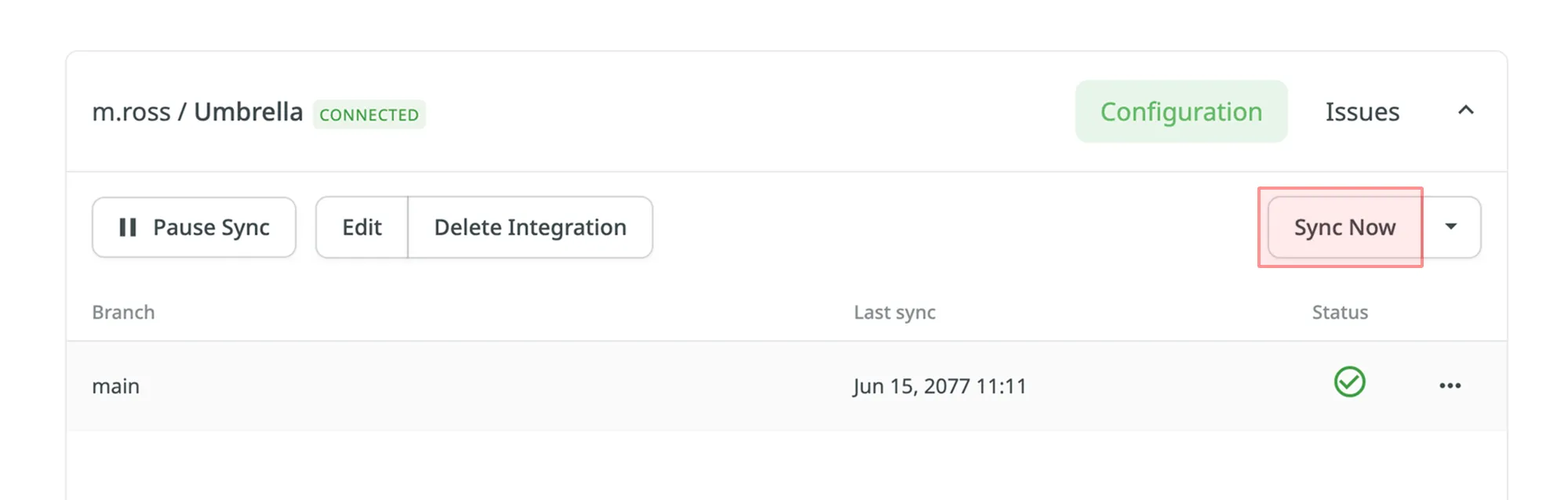
Alternatively, if you need to sync only one branch separately, click on the needed branch and select Sync branch.
By default, the translations stored on the repo are uploaded to Crowdin during the first synchronization only. To upload translations to Crowdin manually, click on the drop-down toggle on the Sync Now button, and click Sync Translations to Crowdin. The integration will upload existing translations to your Crowdin project.
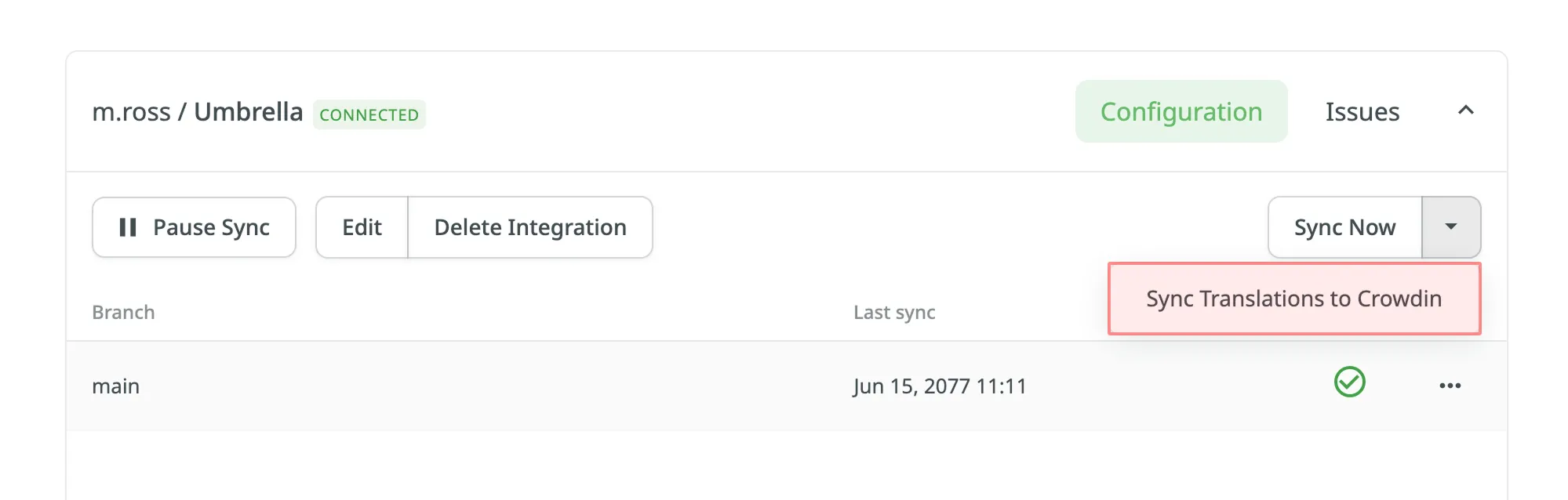
How can I avoid unnecessary application builds triggered by commits from Crowdin?
Since VCS integrations in Crowdin use API to commit files but not Git, each file is committed separately.
Here are a few recommendations that might help solve similar situations:
- Use the
export_languagesoption to skip commits from languages you’re not interested in yet. Read more about the Export languages parameter. - Use the
[ci skip]tag in the commit messages to skip unnecessary builds. Read more about the Commit Message parameter. - Configure the preferred sync interval using Sync Schedule (e.g., set the sync once in 24 hours).
- Squash commits when merging a localization branch to keep the master branch history clean and uncluttered.