Integração do Google Play
With Crowdin’s Google Play integration, you can speed up the process of your app’s data localization. With Crowdin’s Google Play integration, you can speed up the process of your app’s data localization. When translations are completed, it takes a few clicks to add them to your app’s page in the store.
Conectando o Google Play com o Crowdin
Para conectar o Google Play ao seu projeto no Crowdin, siga estas etapas:
- Abra seu projeto e vá para a guia Integrações.
- Clique em Google Play na lista de integrações.
- Digite o nome do pacote e clique em Configurar Integração.
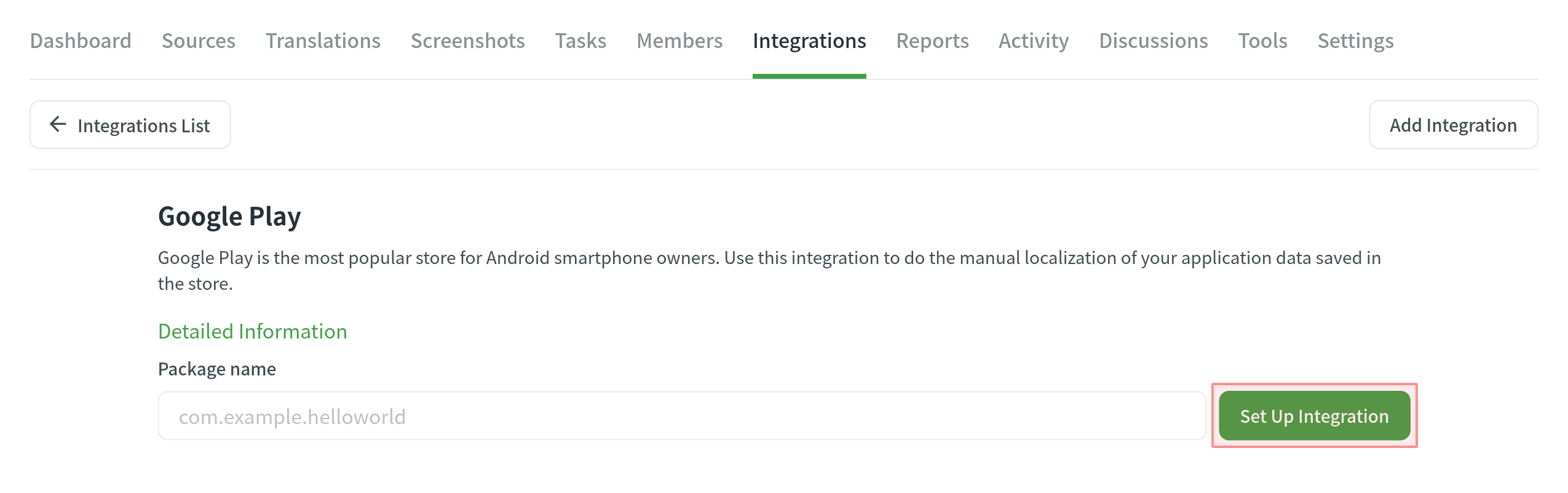
Você pode editar o nome do pacote se inseri-lo incorretamente e excluir a integração, se necessário.
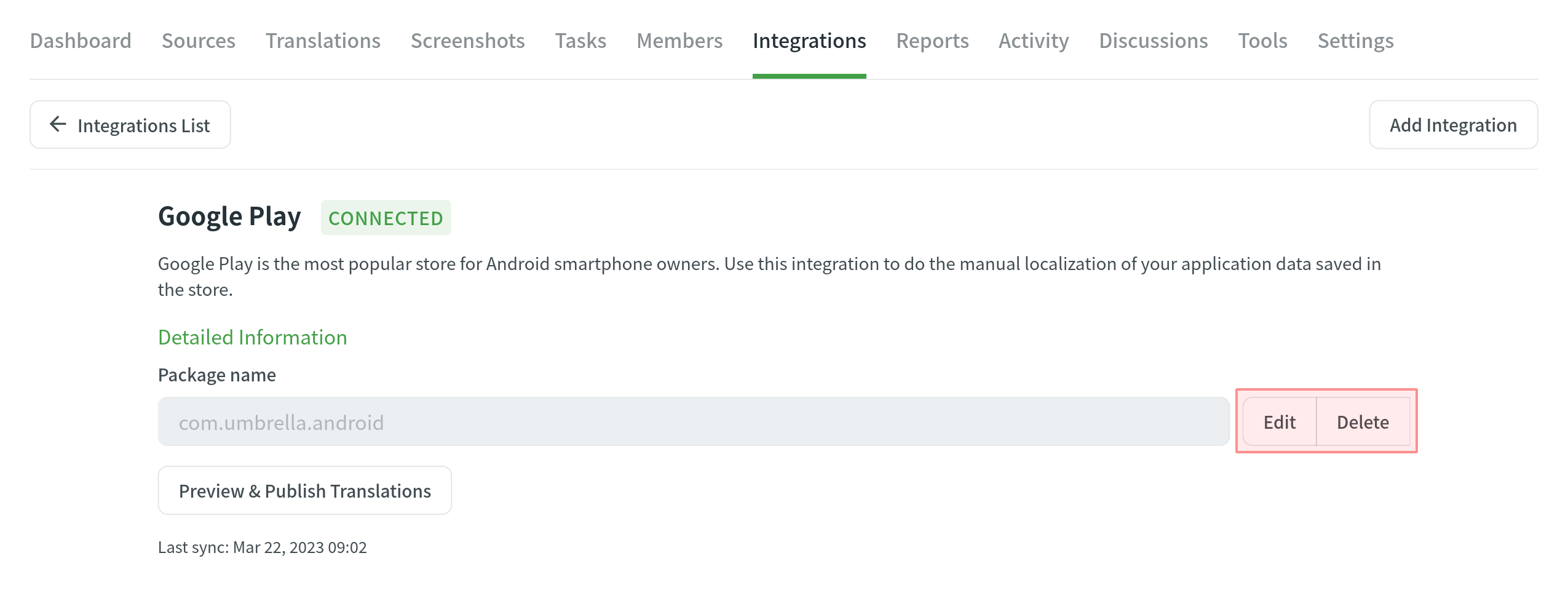
A integração irá coletar os textos fonte em um arquivo que será colocado em Fontes > Arquivos. By default, the file name is set to google_play.xml.
Publicando Traduções
To publish translations, follow these steps:
- Abra seu projeto e vá para Integrações > Google Play.
- Clique em Pré-visualização e publicar traduções.
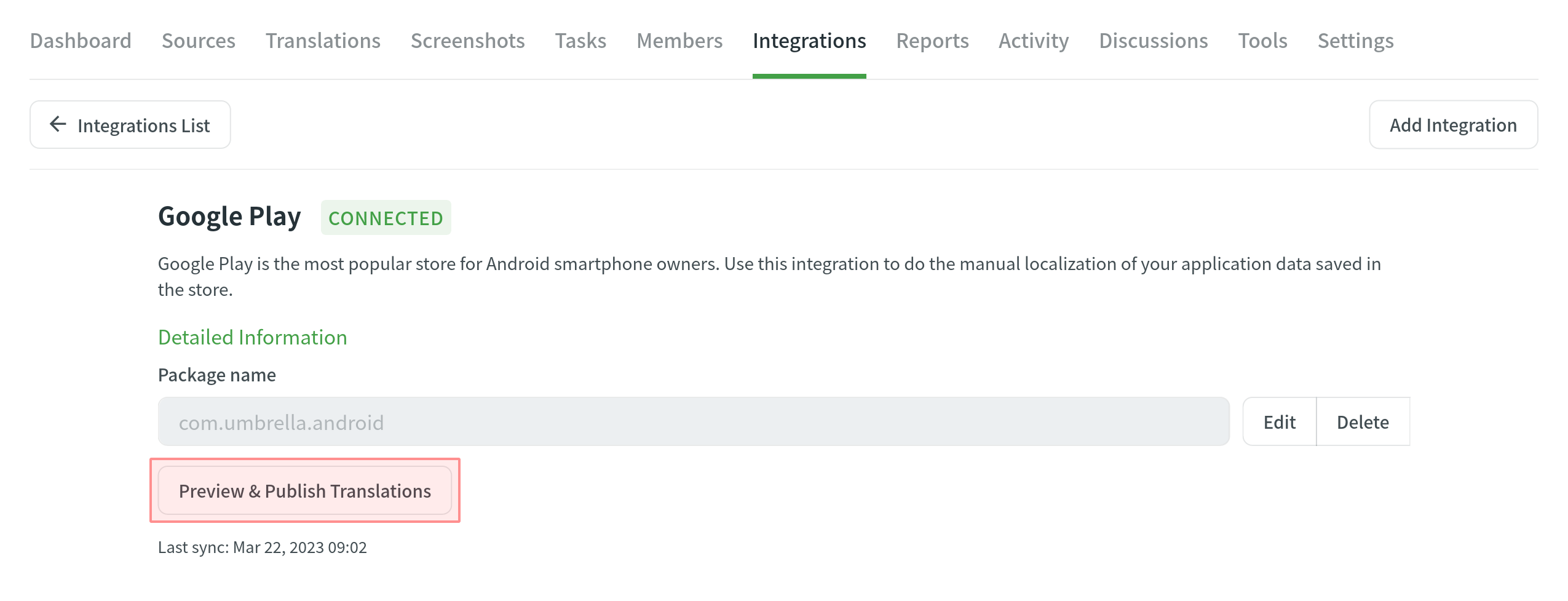
- As traduções disponíveis aparecerão de acordo com as Opções de exportação configuradas. See whether all translations look good and clear the checkbox next to the languages you don’t want to publish. Clique em Avançar para continuar.
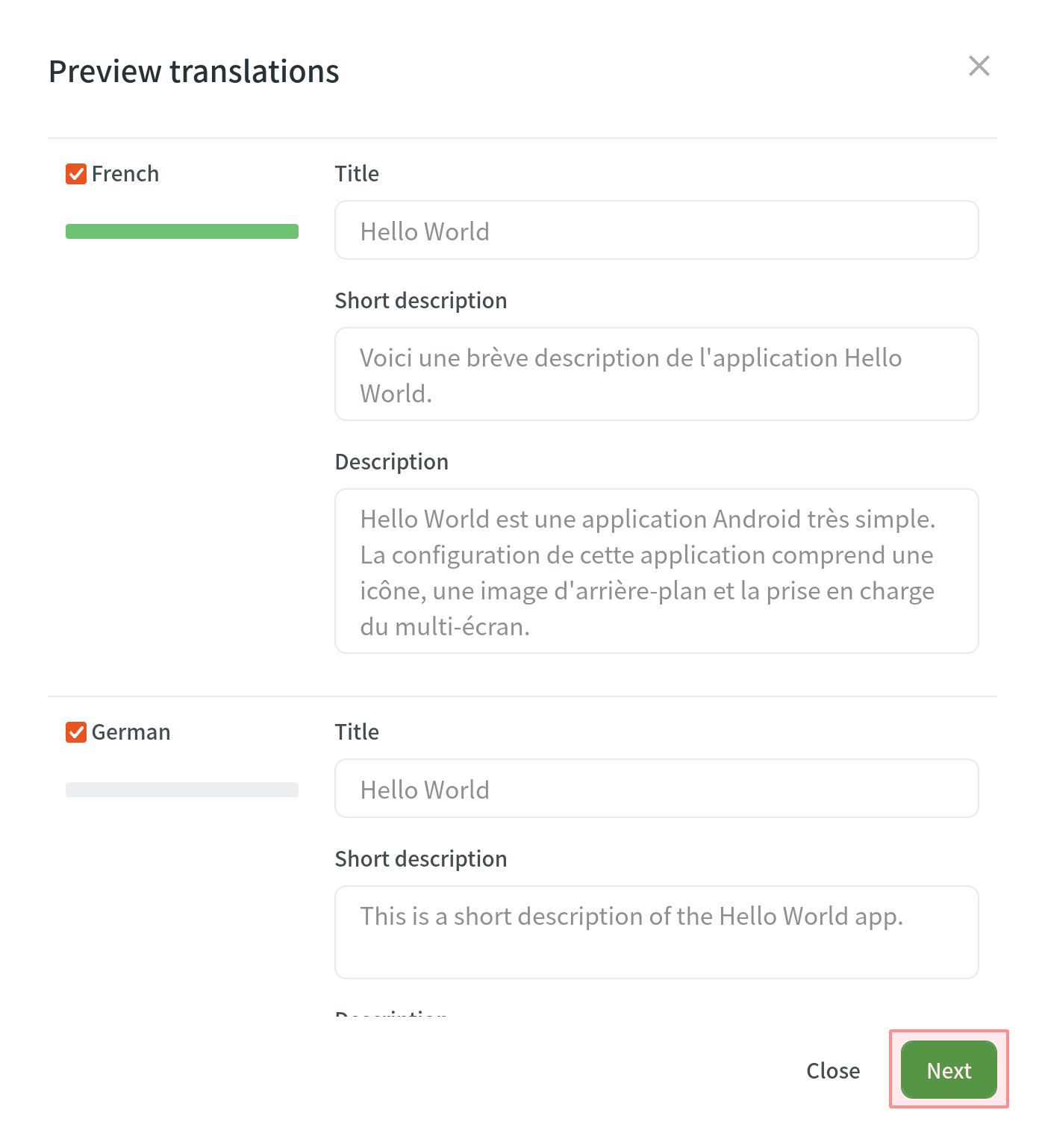
- Upload a file with your service account credentials and click Publish.
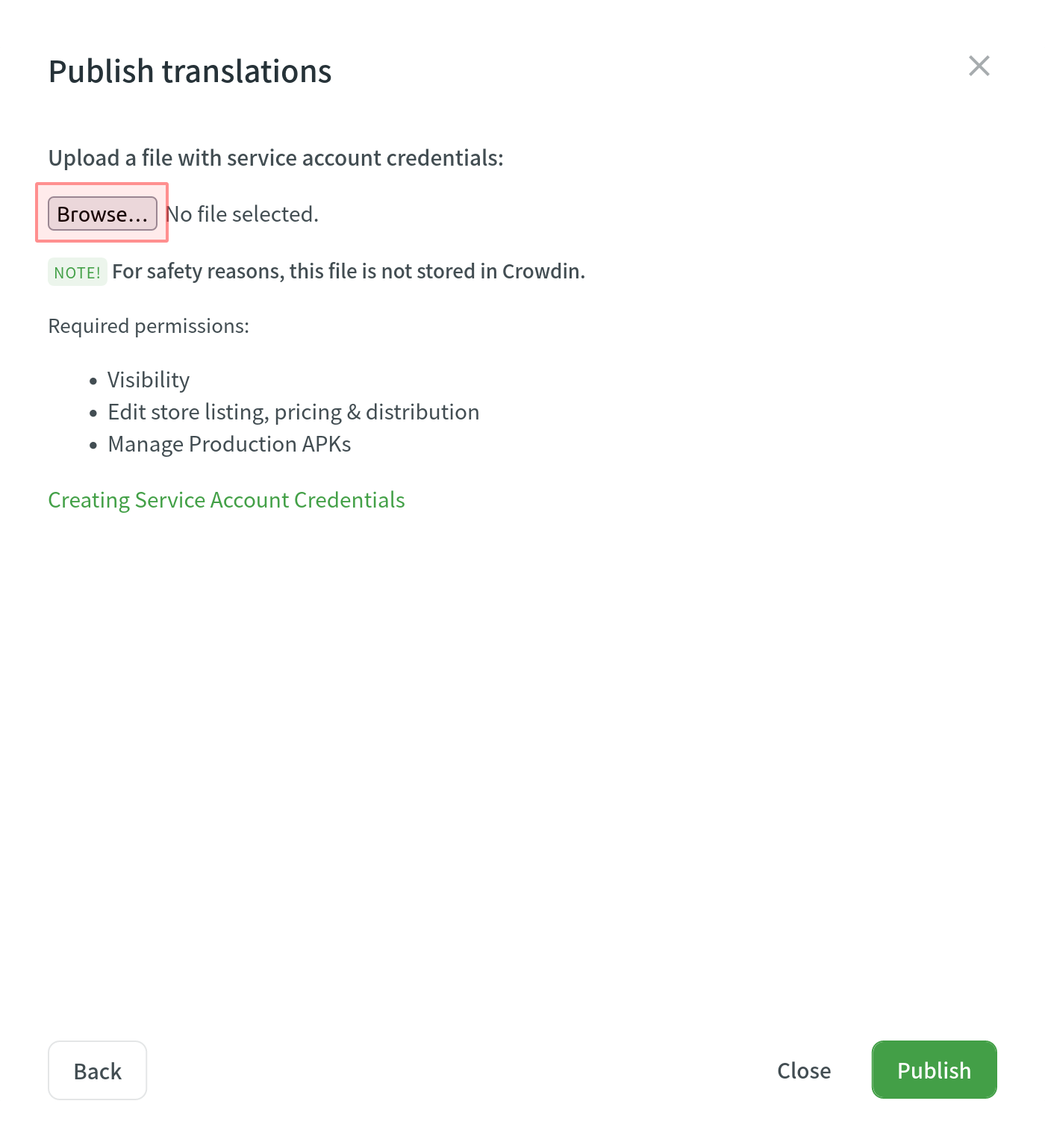
- You can track the publishing progress in the next dialog. Once the translations are uploaded, click Close.
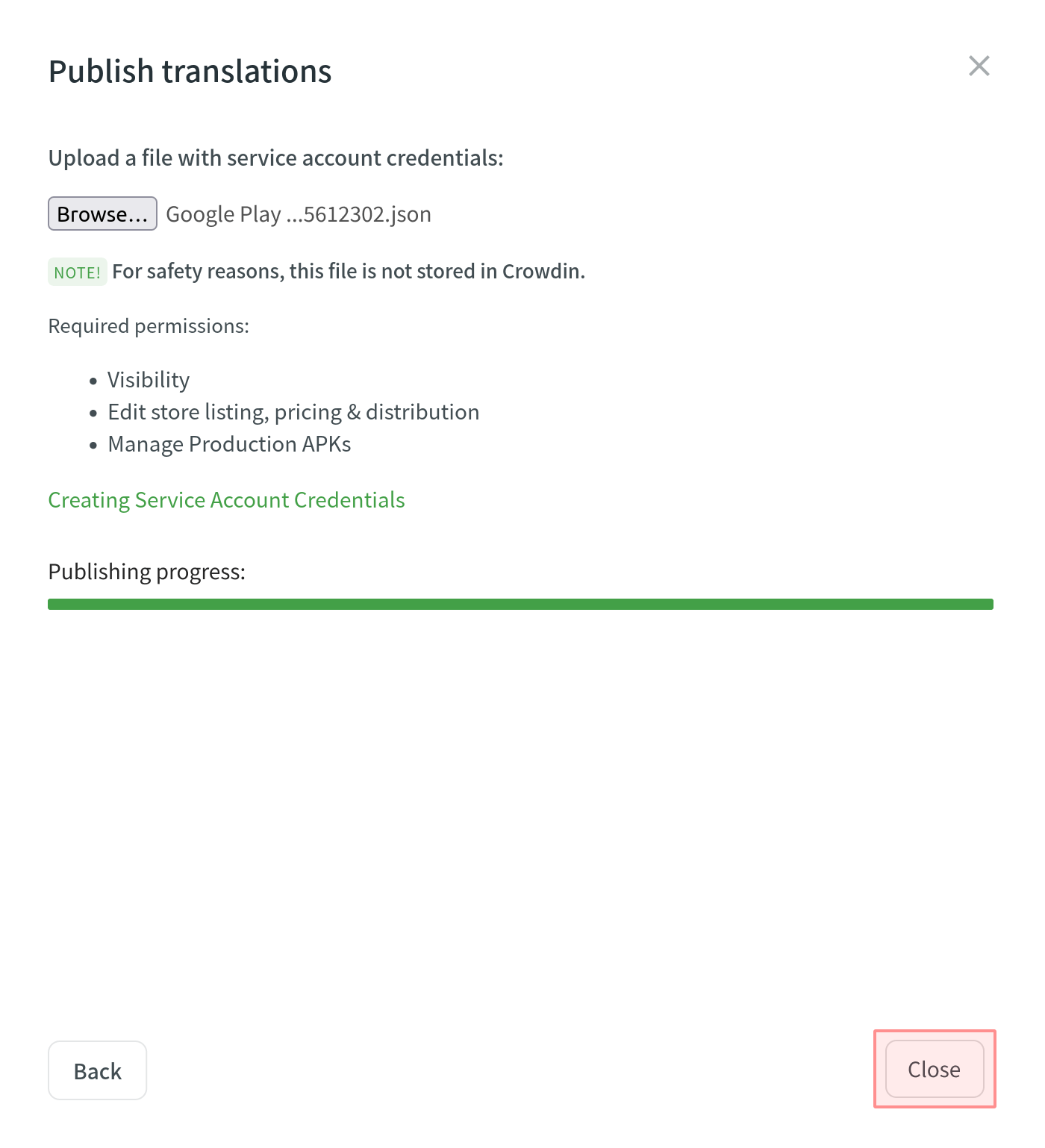
Criação de credenciais de conta de serviço
Para publicar traduções do Crowdin diretamente no seu projeto do Google Play, você precisa configurar o acesso ao seu Google Play Console com antecedência.
To create and add your service account credentials, follow these steps:
-
Link Google Play Console with Google Cloud project:
- Open the Google Play Console and go to Setup > API access.
-
Link an existing project or create a new one.
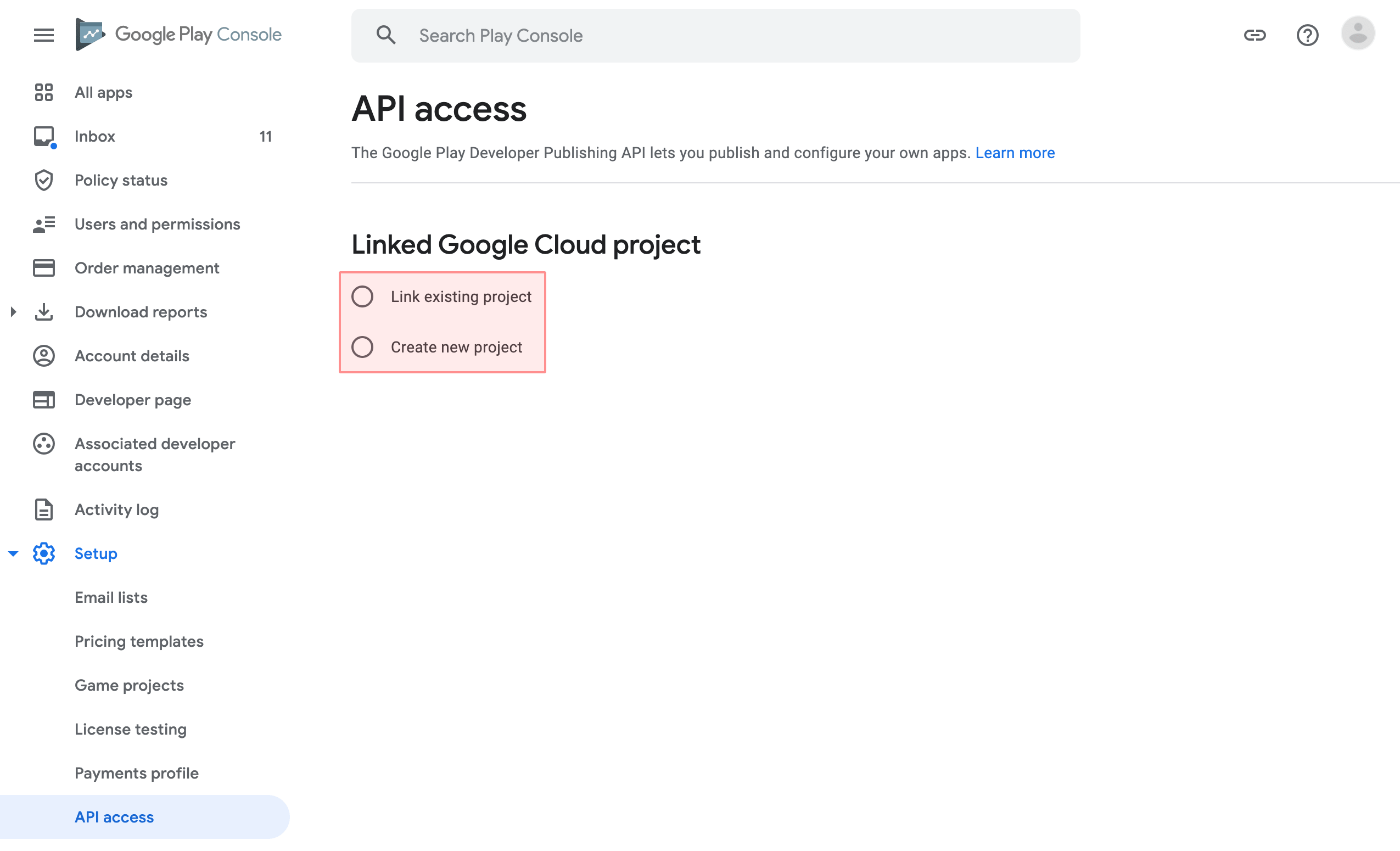
-
Gerar as credenciais de conta de serviço:
-
Go to Service accounts. Se solicitado, selecione um dos projetos existentes.
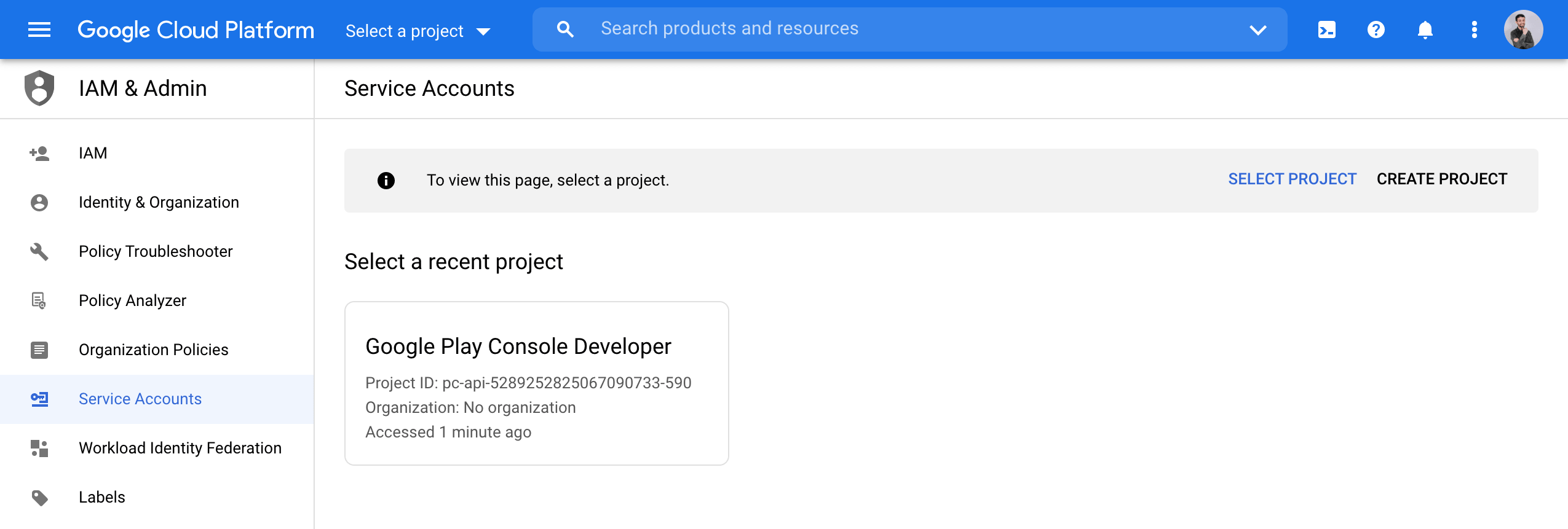
-
Click Create Service Account.
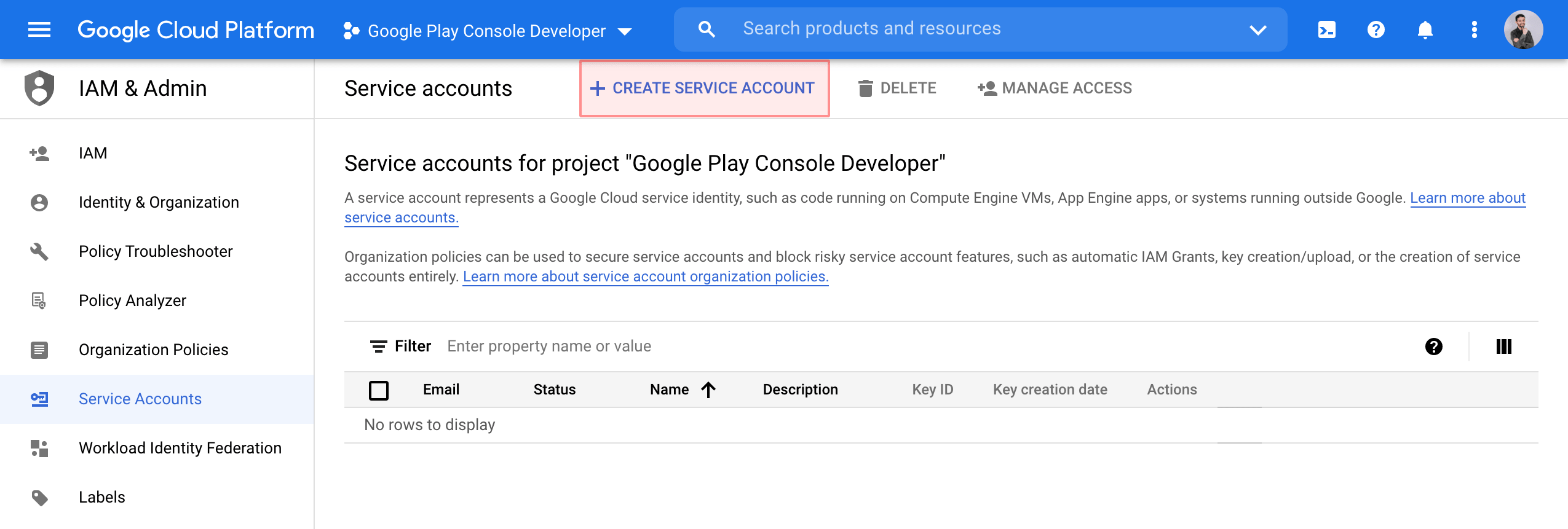
-
Specify the service account name and click Create and Continue.

-
From the Role list, select Service Accounts > Service Account User and click Done.
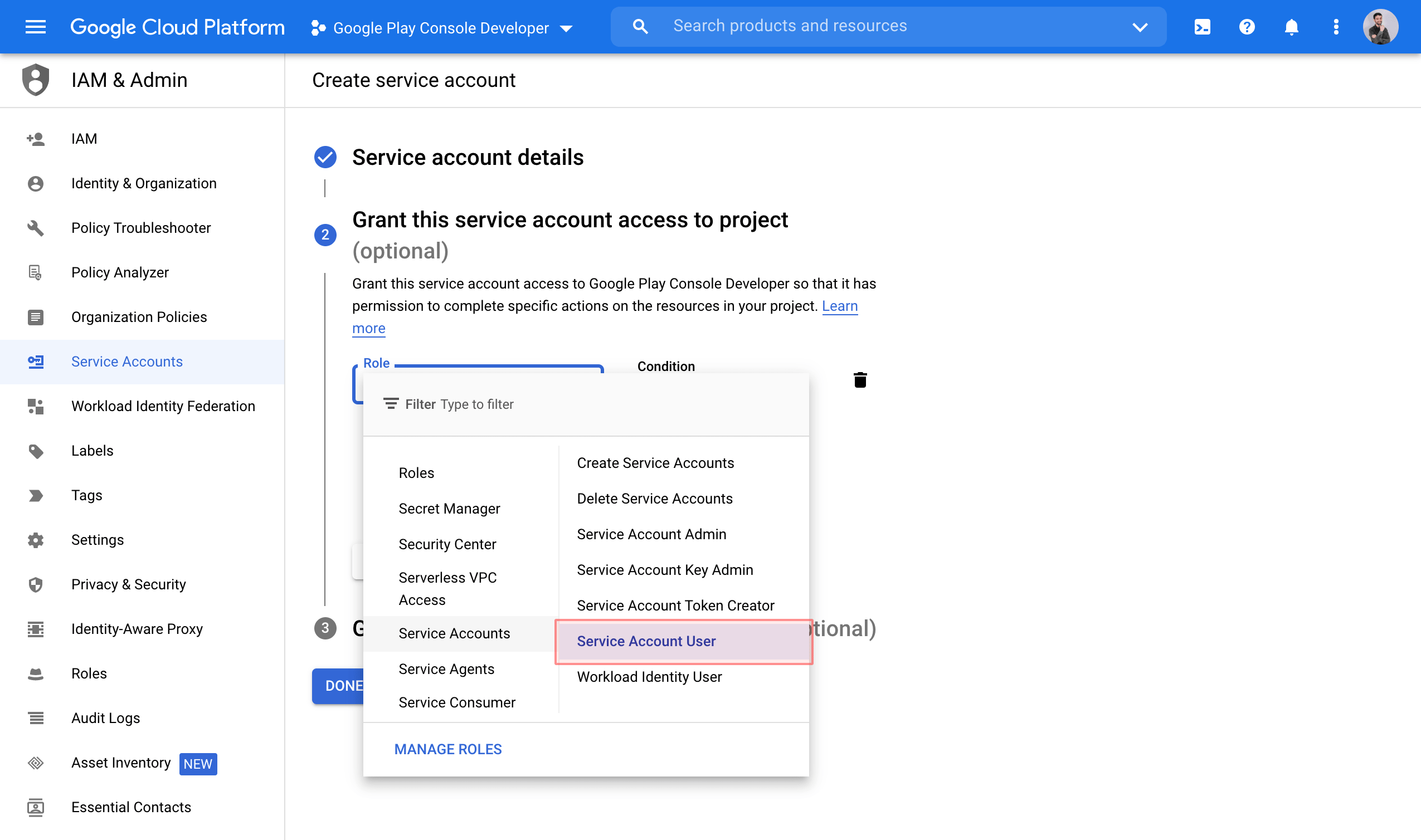
-
Open the Actions menu on the created service account and select Manage keys.
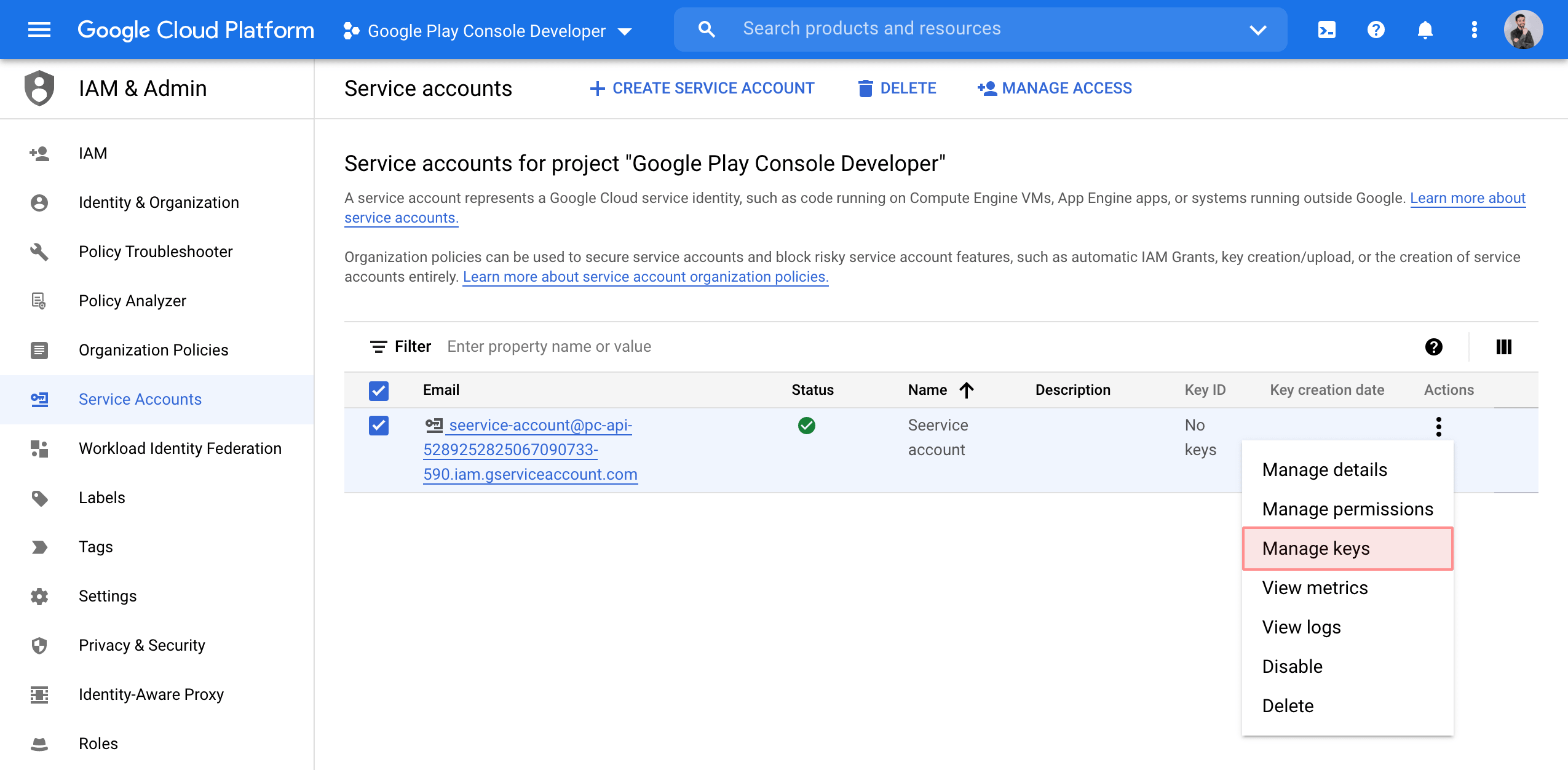
-
In the Keys tab, click Add key > Create new key.
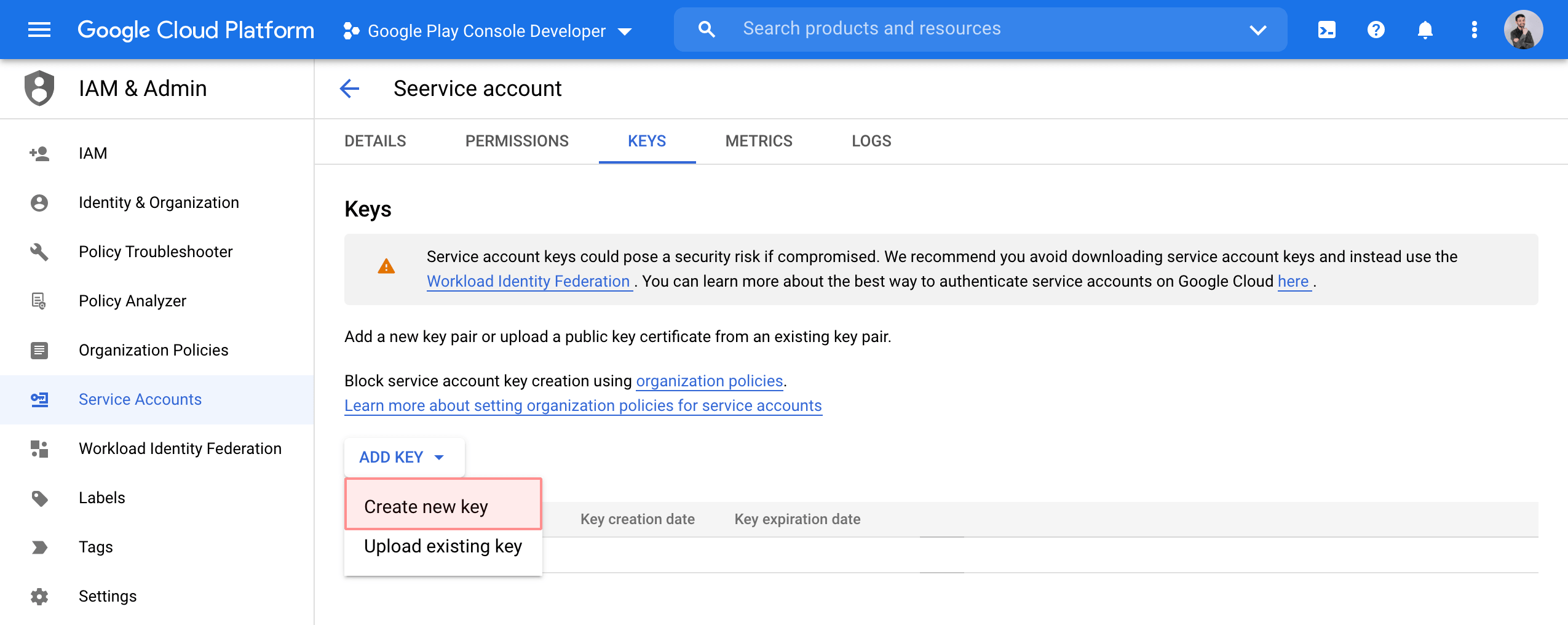
-
Select JSON and click Create.
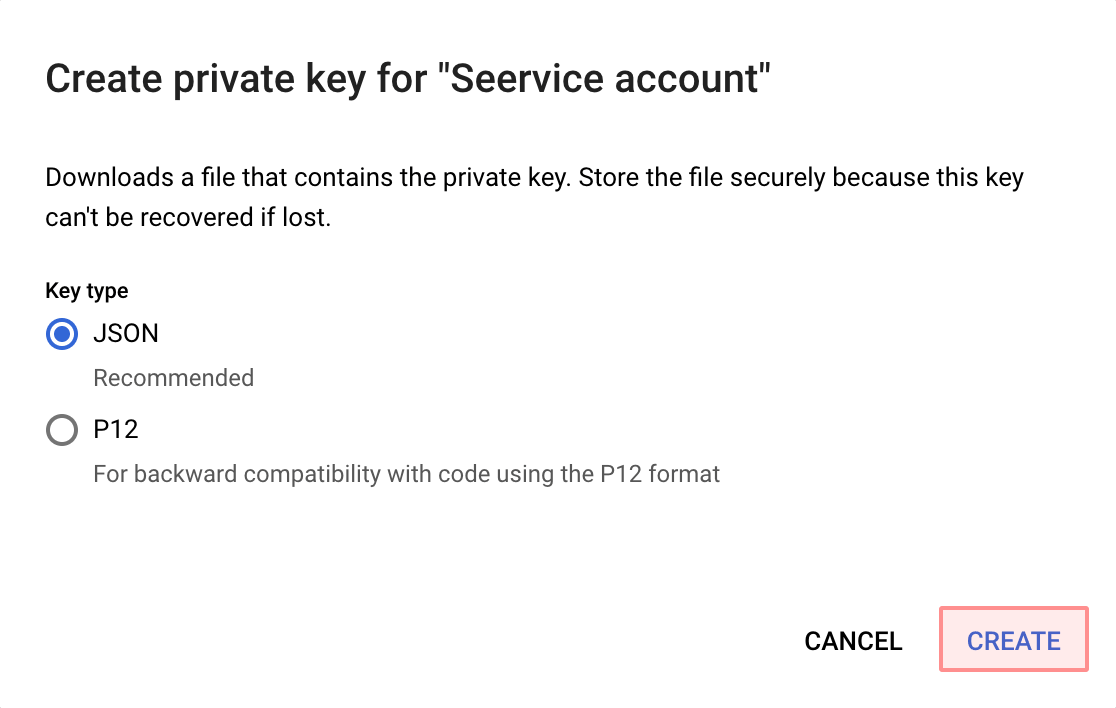
A JSON file that contains your service account credentials will be downloaded to your machine.
-
-
Permitir acesso à sua conta de serviço:
-
In the Google Play Console, go to Setup > API access and click Grant access on your service account.
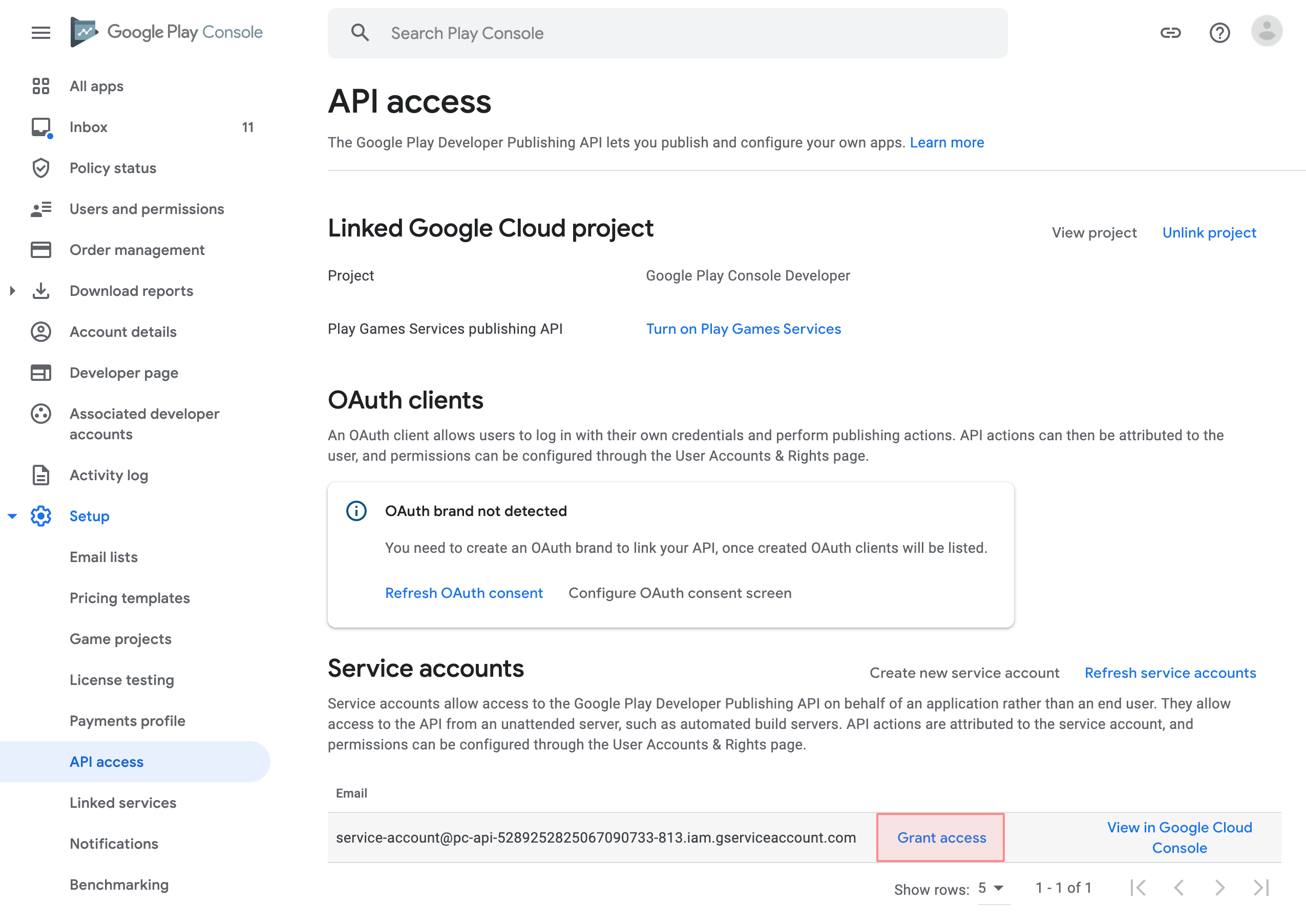
-
In the Account permissions tab, select the following permissions:
- View app information and download bulk reports (read-only)
- Publish Play Games Services projects
- Release to production, exclude devices, and use Play App Signing
- Manage store presence
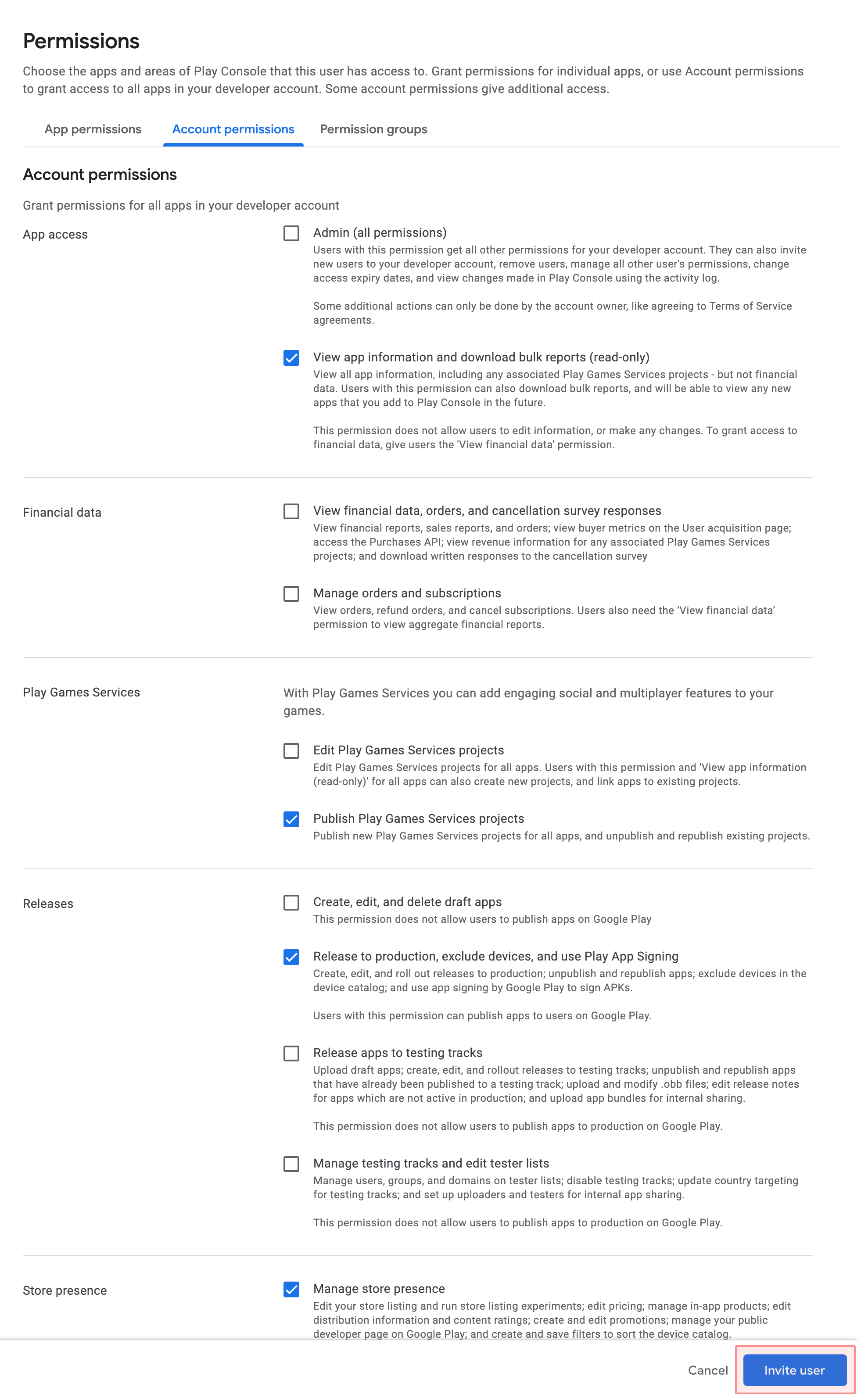
- Click Invite user.
-
Depois disso, você pode usar o arquivo com as credenciais da sua conta de serviço para publicar suas traduções do Crowdin no Google Play.