Creating an OAuth App
You can create an OAuth App under your account. Only you can change its credentials or delete an OAuth app to revoke its access.
Use cases
Some of the most common uses for this feature include:
- OAuth apps allow you to make authorized requests to the Crowdin API.
- OAuth apps are often used as a single sign-on service. You can allow users to sign in to your service with their Crowdin accounts.
Adding a New Application
Note: By default, newly created OAuth apps are restricted to the app owner’s Crowdin projects. To make them available Crowdin-wide, Contact Support Team with the respective request.
To add a new application, follow these steps:
- In the upper-right corner, click on your profile picture and select Settings.
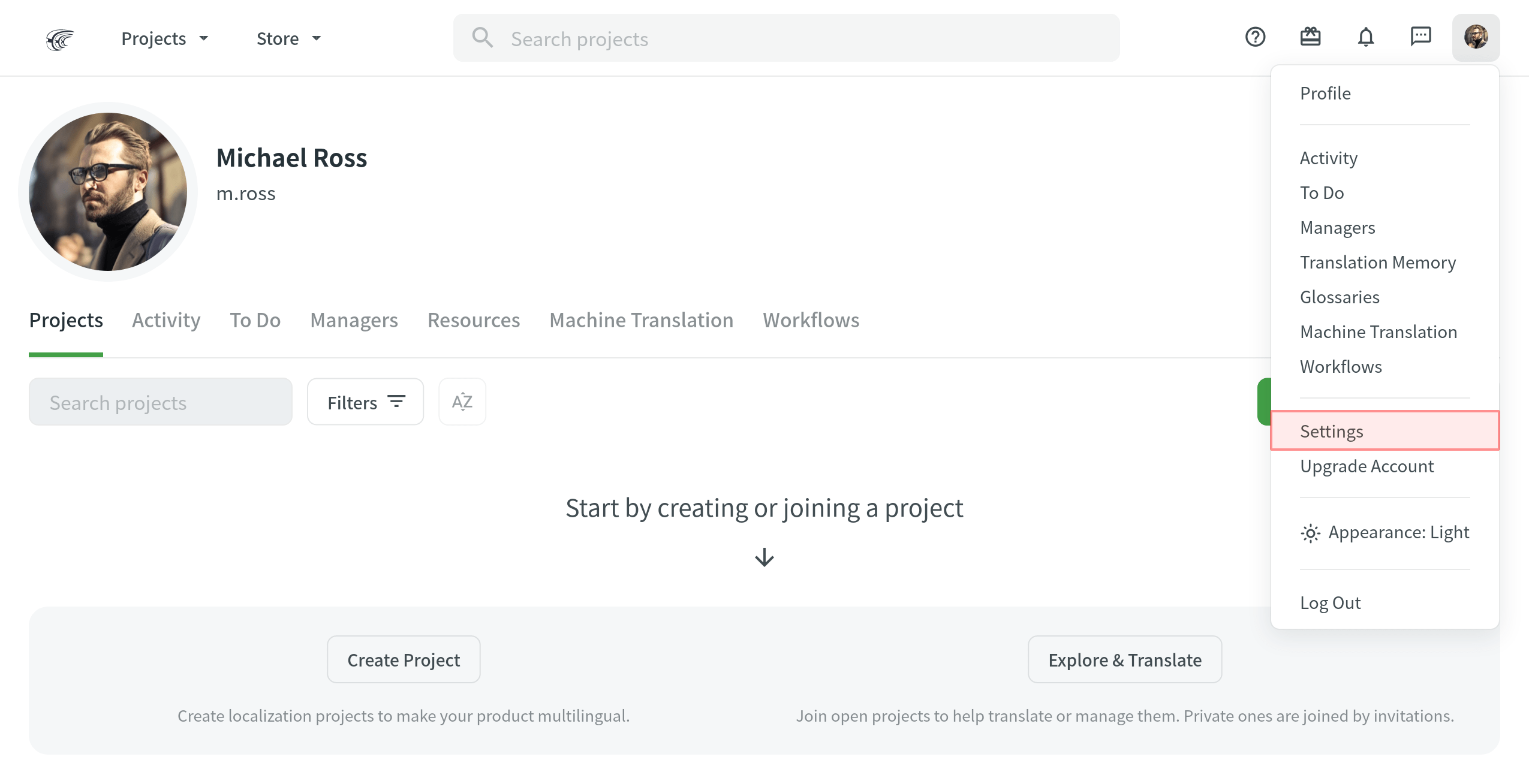
- Switch to the OAuth Applications tab and click New Application.
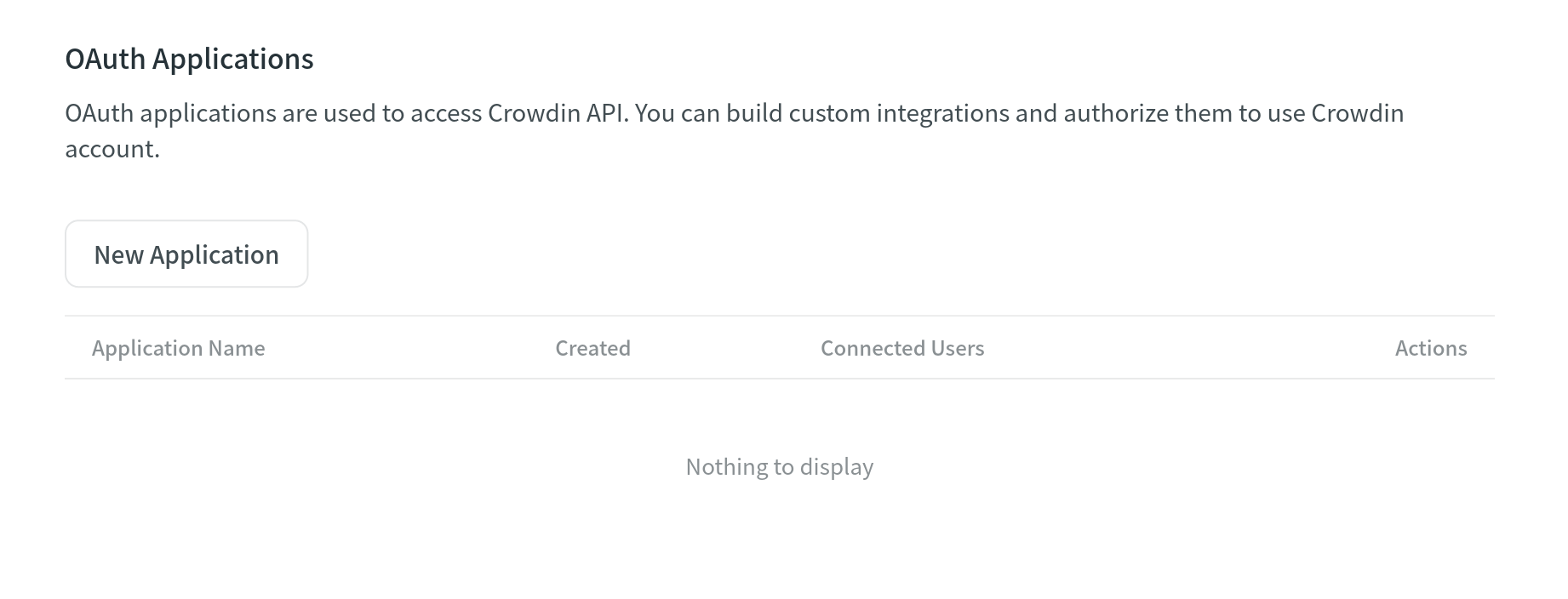
- In the appeared dialog, specify the following information:
- Name and Description – (optional) will be displayed to users when they authorize the app to access their Crowdin accounts.
- Authorization callback URLs – the URLs to which users will be sent after they authorize with Crowdin. You can add multiple URLs separated by commas (no need to use quotes).
- Select the access your app needs from the list of available Scopes.
- Click Create.
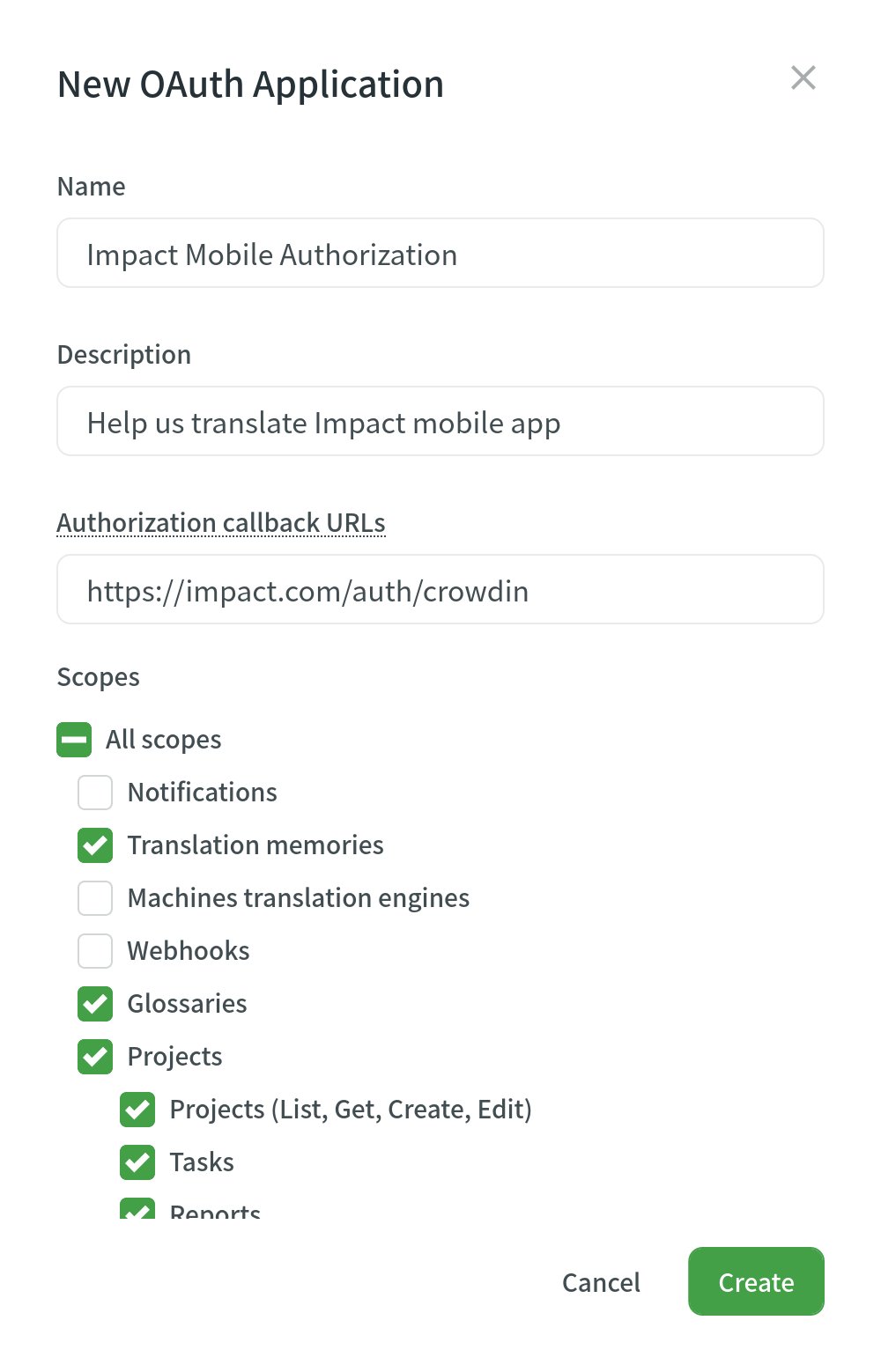
Modifying an OAuth App
After you create an OAuth application, you can make changes to it. Go to your account’s Settings > OAuth Applications to see the list of OAuth apps created under your account, the dates the apps were created, and how many users are using each app.
Click ![]() in the Actions column on the necessary app to open the context menu.
in the Actions column on the necessary app to open the context menu. 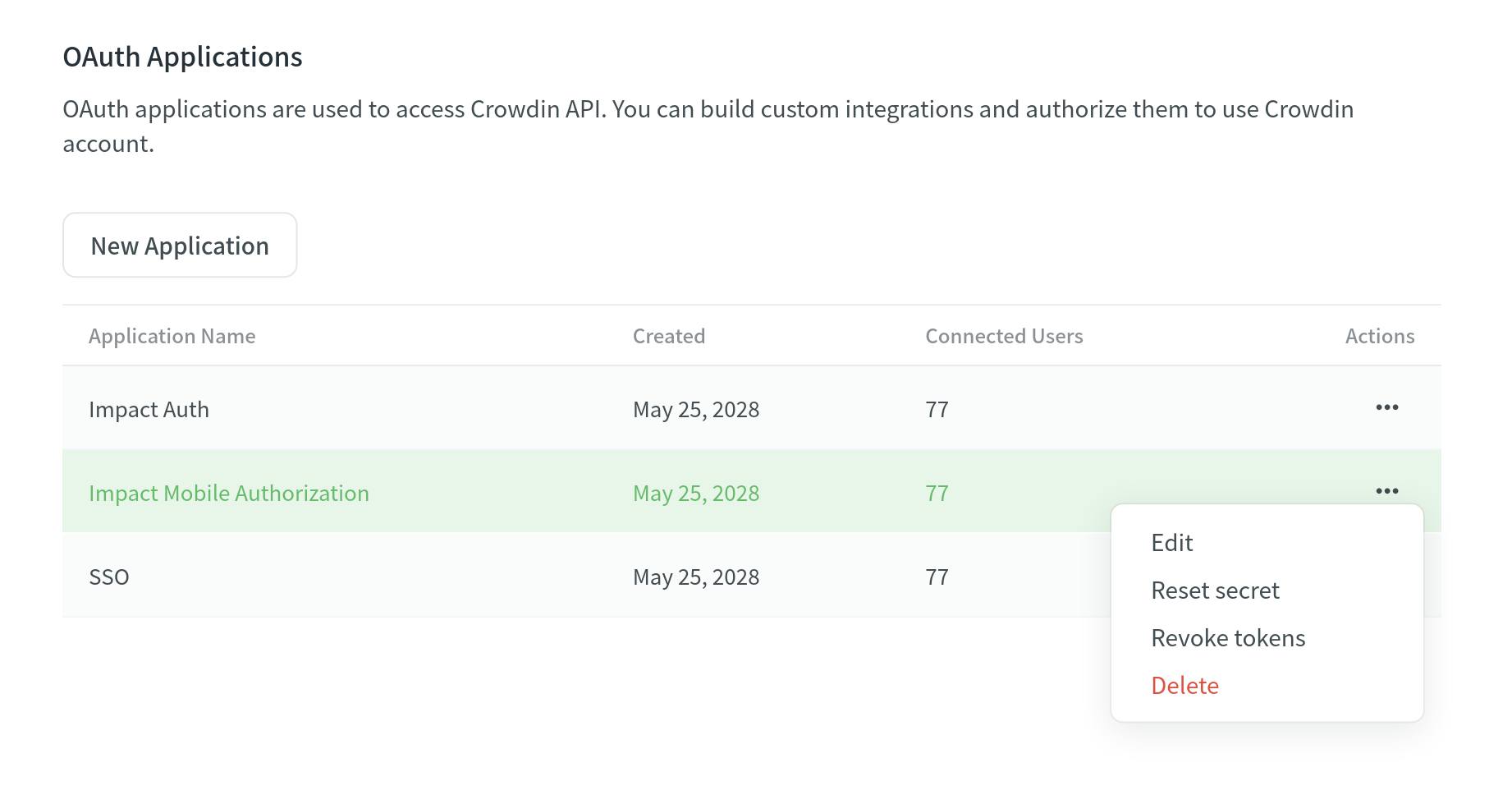
Using the available options, you can do the following:
- Edit – update the application name, description, URLs, and scopes. Access Client ID and Client Secret of the created application.
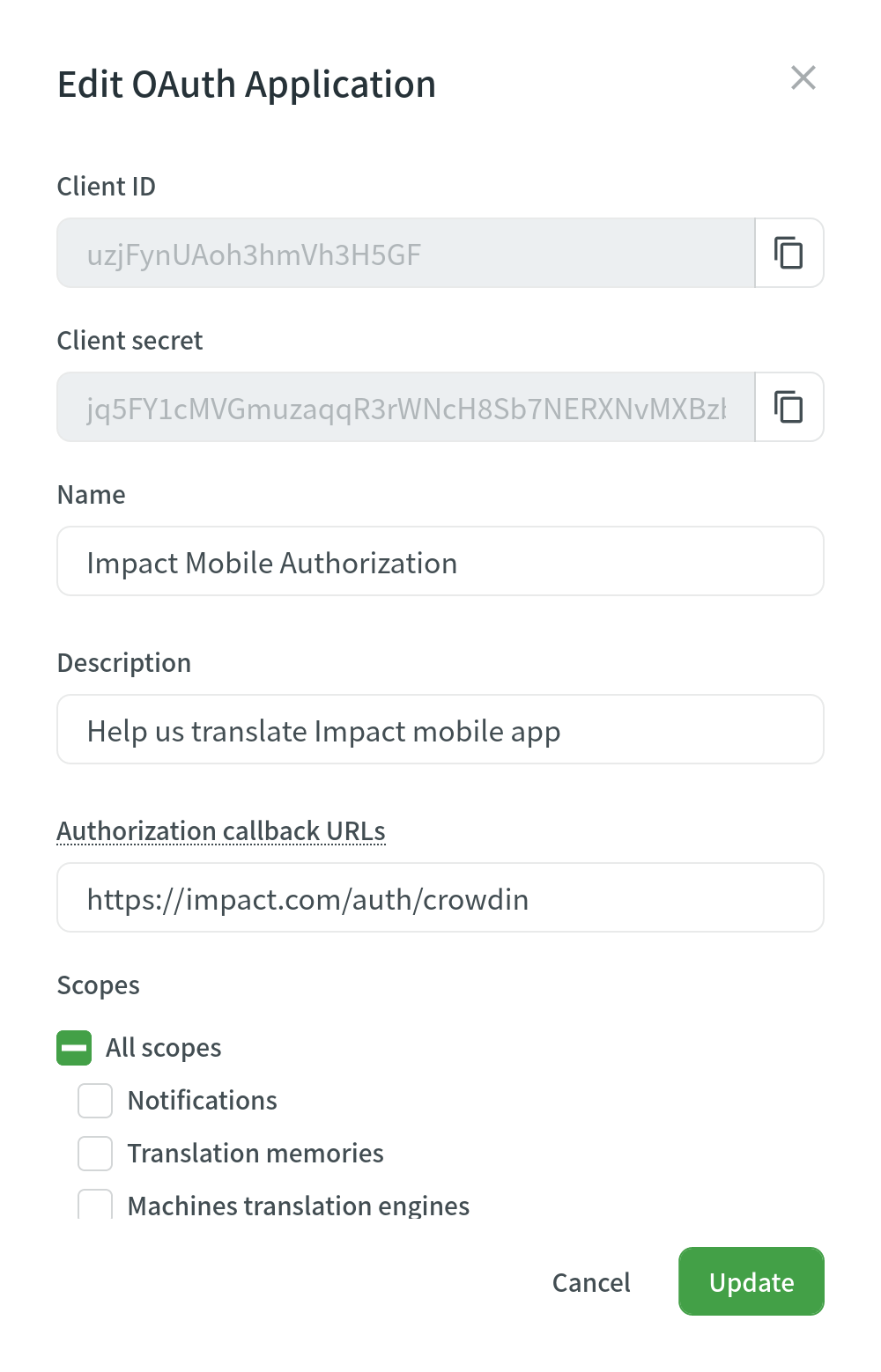
- Reset secret – Reset the Client Secret for the app.
- Revoke tokens – Revoke all user tokens.
- Delete – Delete the application.