离线翻译
Project files can be downloaded for offline translation. 仅当项目管理员在设置选项卡中启用下载后,翻译员才可以下载文件。
下载文件
You can download each file separately (in original or XLIFF format), download filtered strings (in XLIFF format), or download all files for a specific language (in original or XLIFF format). It could be done via the Editor or the language page.
通过编辑器下载单个文件
To download a single file to translate offline, follow these steps:
- 在编辑器中打开必要的文件。
- 单击左上角的主菜单
 。
。 - In the File menu, select Download or Export in XLIFF.
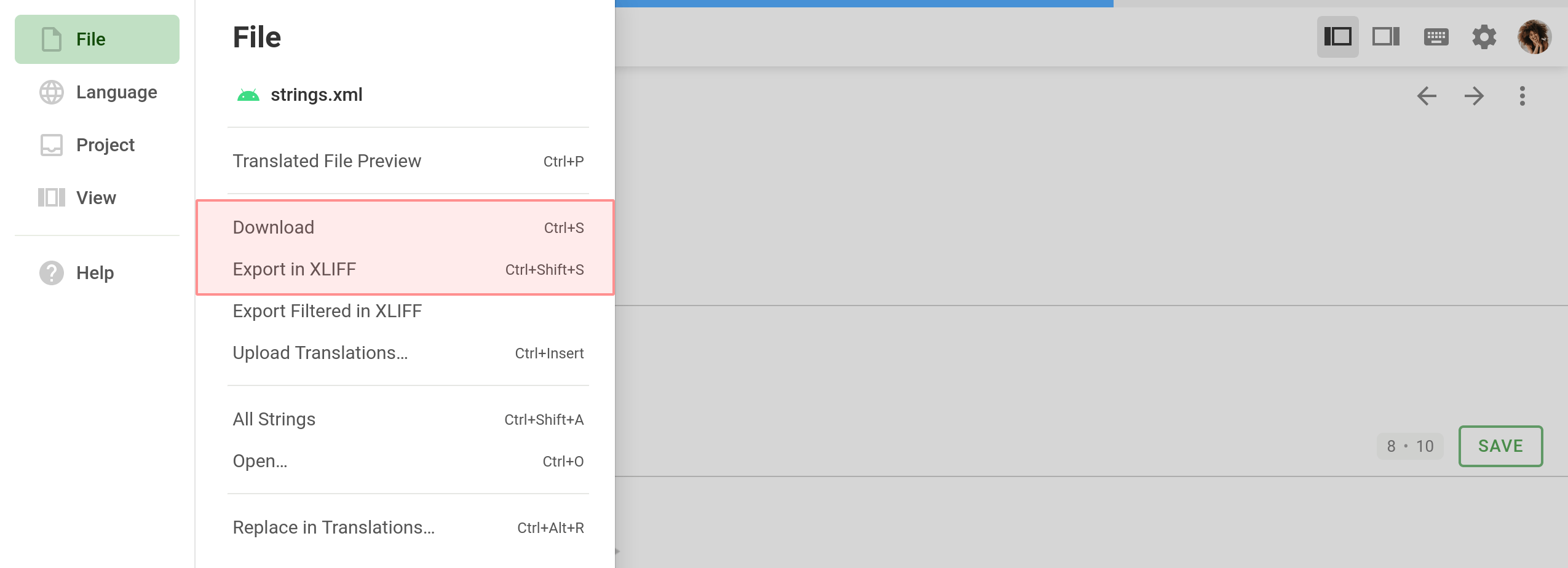
通过语言页面下载单个文件
- Open your project and select a language.
- 在想要下载的文件上单击
 。
。 - 选择下载或以 XLIFF 格式导出。
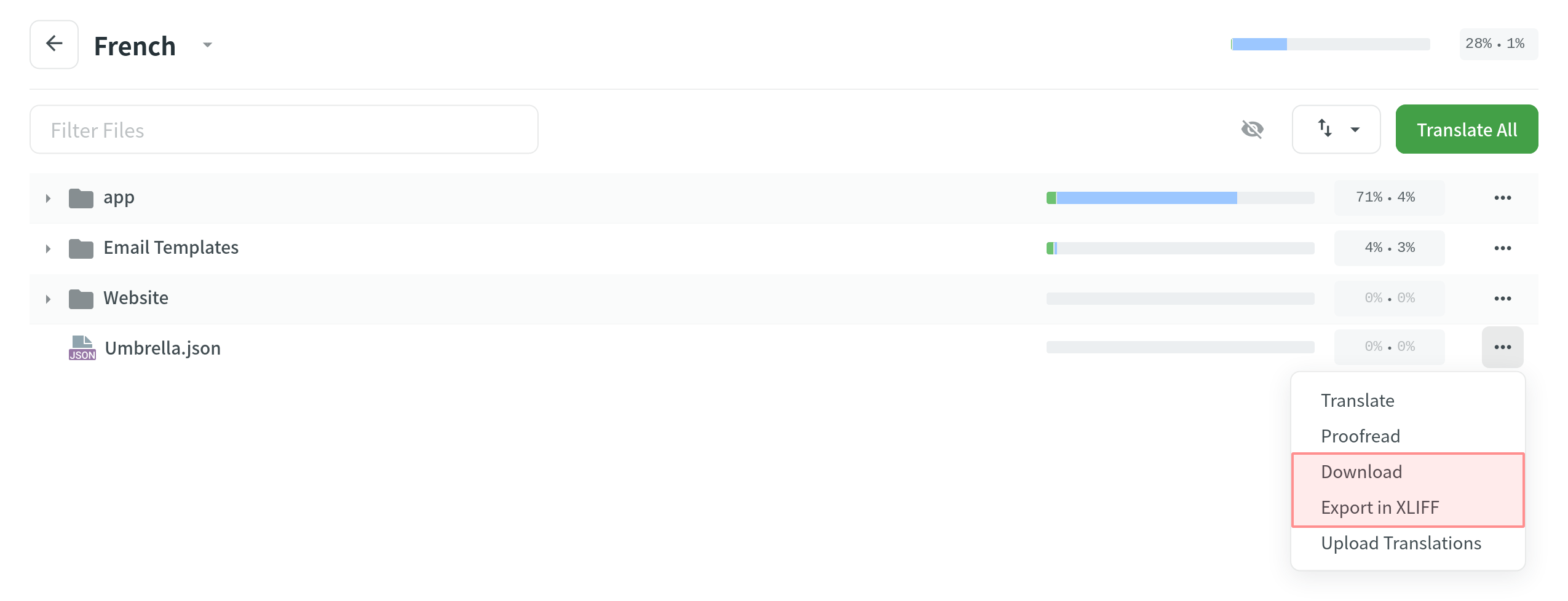
下载特定语言的所有文件
To download all the project files for a specific language, follow these steps:
- Open your project and select a language.
- 点击
 。
。 - 选择下载译文或以 XLIFF 格式导出。
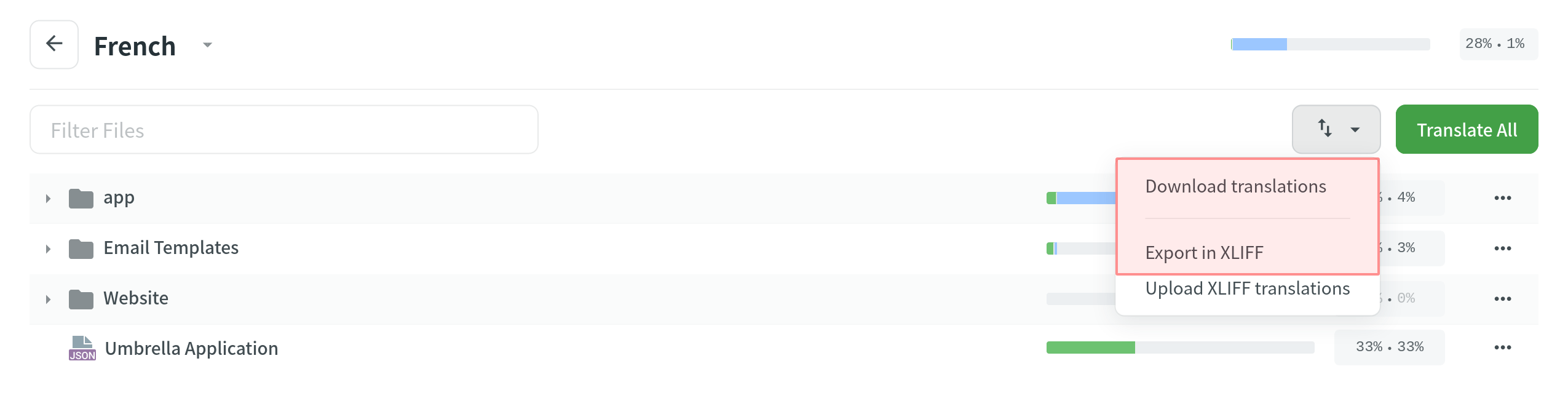
使用下载译文选项,您将得到一个 ZIP 档案,其中包含所有包含原始格式的译文的项目文件。 如果您想测试产品的本地化版本,下载选项很有用。
使用以 XLIFF 格式导出,您将在单个 XLIFF 文件中获得所有源字符串和完整的译文。 This way is more convenient, as it doesn’t require opening each file separately to translate. XLIFF files are supported by the majority of desktop localization tools.
在 XLIFF 中下载筛选的字符串
There are cases when it’s necessary to download strings based on some specific criteria. For example, you might want to download strings translated by some specific project member, or only untranslated strings, or only strings with comments.
To download filtered strings, follow these steps:
- 在编辑器中打开必要的文件。
- Filter strings based on some specific criteria.
- 单击左上角的主菜单
 。
。 - In the File menu, select Export Filtered in XLIFF.
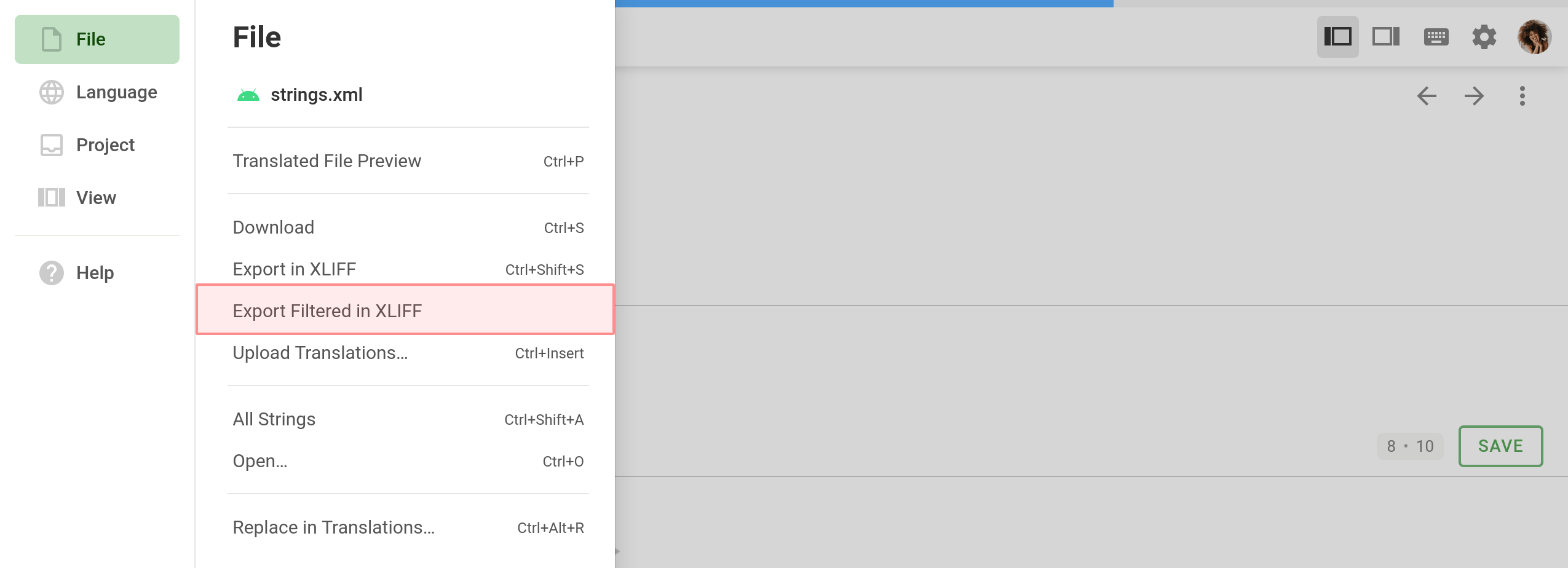
上传译文
You can upload completed translations (in original or XLIFF format) via the Editor or the language page.
通过编辑器上传译文
To upload a file with translations, follow these steps:
- 在编辑器中打开必要的文件。
- 单击左上角的主菜单
 。
。 - In the File menu, select Upload Translations.
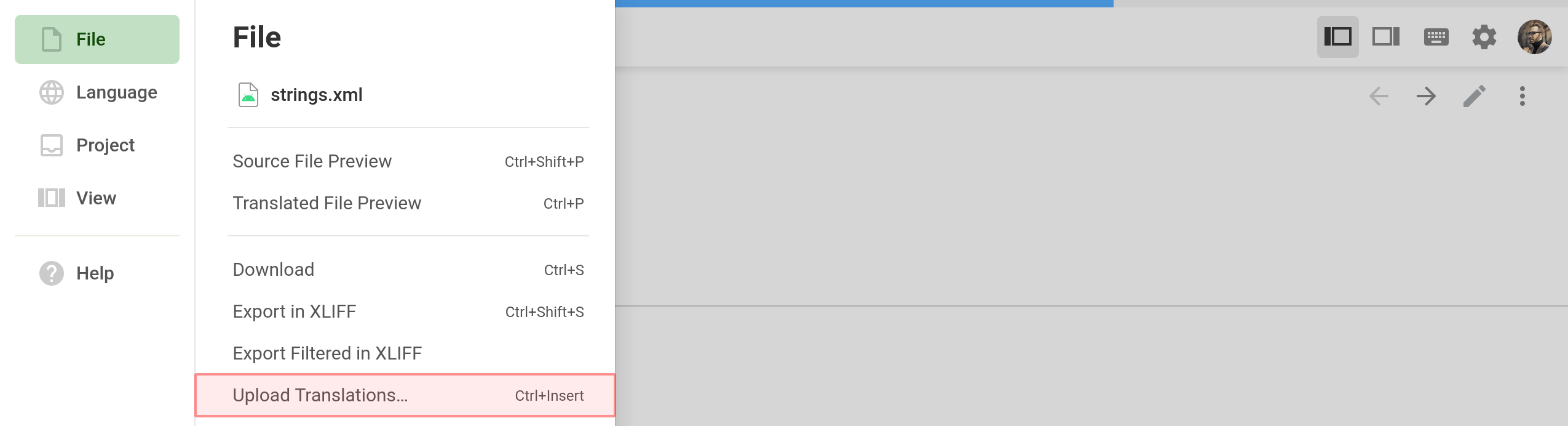
- 针对已上传的译文配置高级导入设置
- 点击 选择文件。
- Select a file with translations on your machine and click Open.
Uploading Translations via Language Page
- Open your project and select a language.
- Click
 toward the file translations should be uploaded to.
toward the file translations should be uploaded to. - 选择 上传译文。
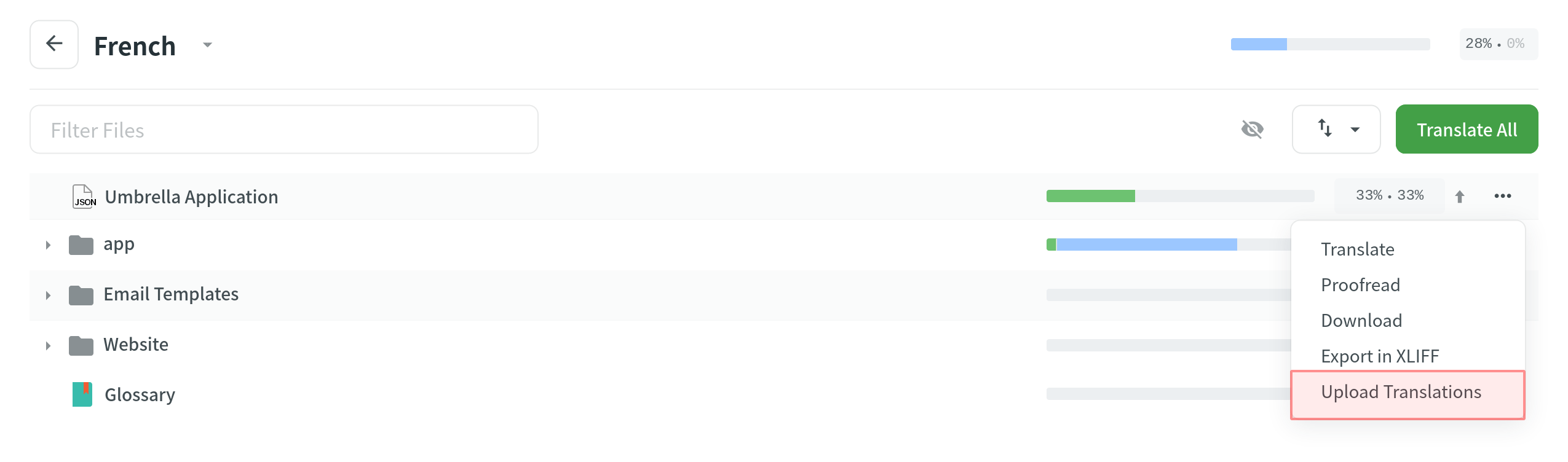
- 针对已上传的译文配置高级导入设置
- 点击 选择文件。
- Select a file with translations on your machine and click Open.
Uploading XLIFF Translations
Once you’ve finished translating an XLIFF file earlier exported from your project, you can upload completed translations back to Crowdin.
XLIFF file with translations can be uploaded the following way:
- Open your project and select a language.
- 点击
 。
。 - Select Upload XLIFF Translations.
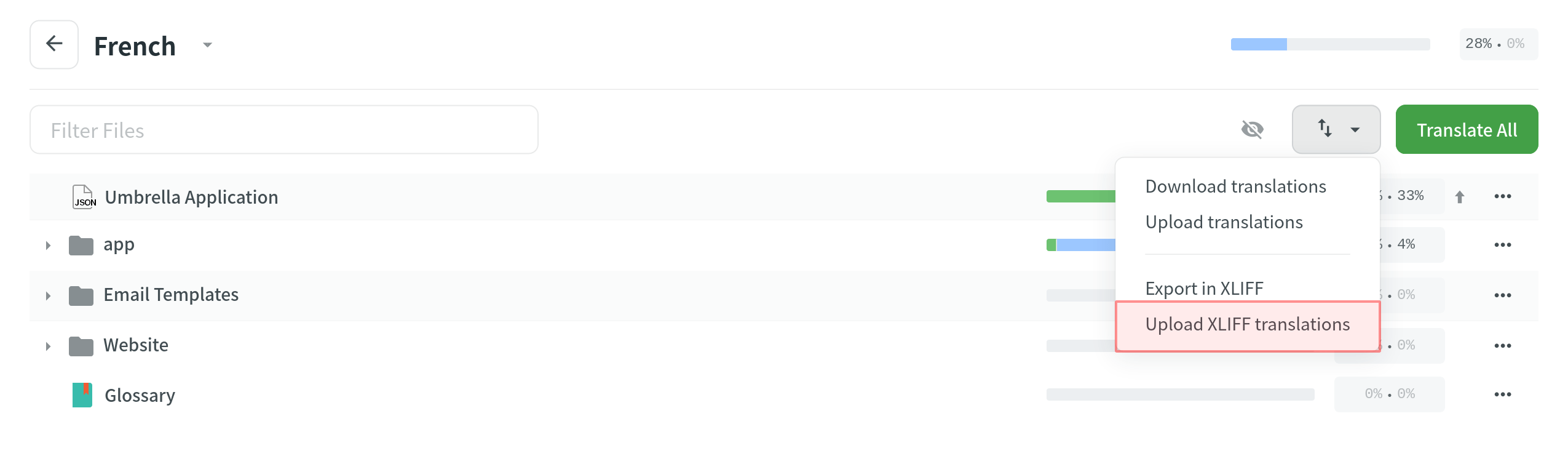
- 针对已上传的译文配置高级导入设置
- 点击 选择文件。
- Select an XLIFF file with translations on your machine and click Open.
高级导入设置
By default, translations that match the original strings and translations identical to the existing ones are skipped during the upload. Configure the system behavior by selecting suitable options in the appeared dialog.
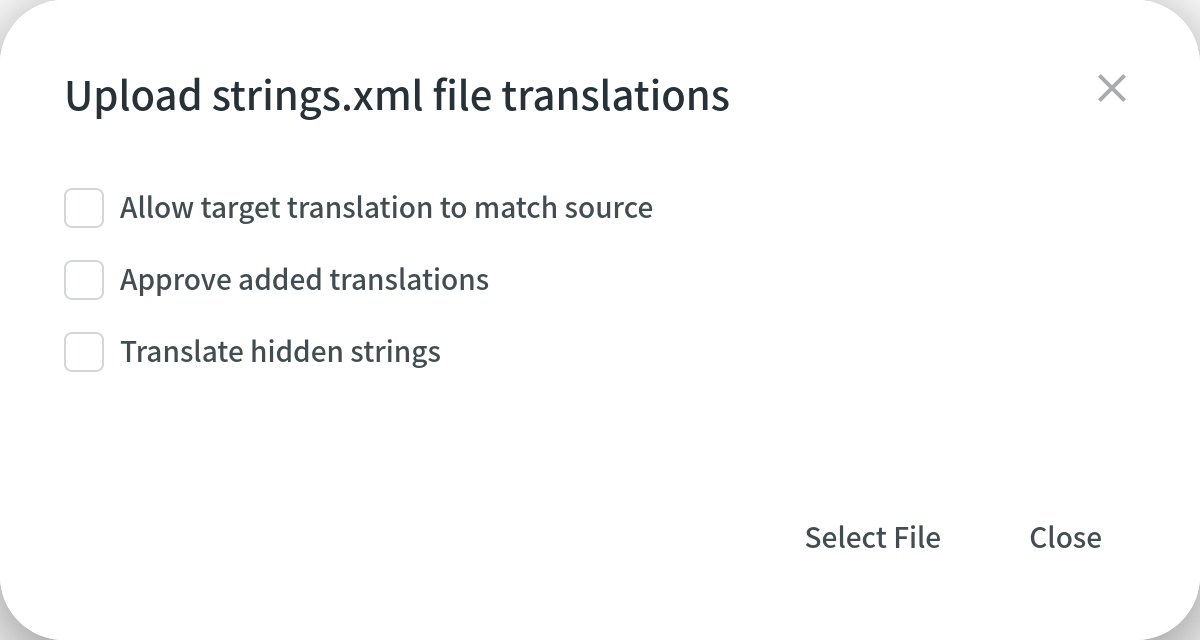
Q&A
Q: My XLIFF file was translated offline. Now It contains finished translations, but when I try to upload it back to Crowdin, the translations are not displayed in the project. What might be the reason? A: According to the official documentation, <target> elements in the XLIFF file contain the state attribute that indicates the current translation state for each string.
When you export XLIFF files from Crowdin for offline translation, each of the <target> nodes will contain a state attribute with the respectful value. Below you can see the possible values:
needs-translation – the segment needs translation. translated – the segment was translated. final – the segment was translated and approved.
Usually, offline CAT tools that support the XLIFF file format automatically change the state for each string on export.
Though, if your CAT tool doesn’t change the state attribute for translated strings automatically or translations are done manually in the Notepad, it would be necessary to manually change the state attribute in your XLIFF file to the translated or final value to be sure that translations will be successfully uploaded to Crowdin.