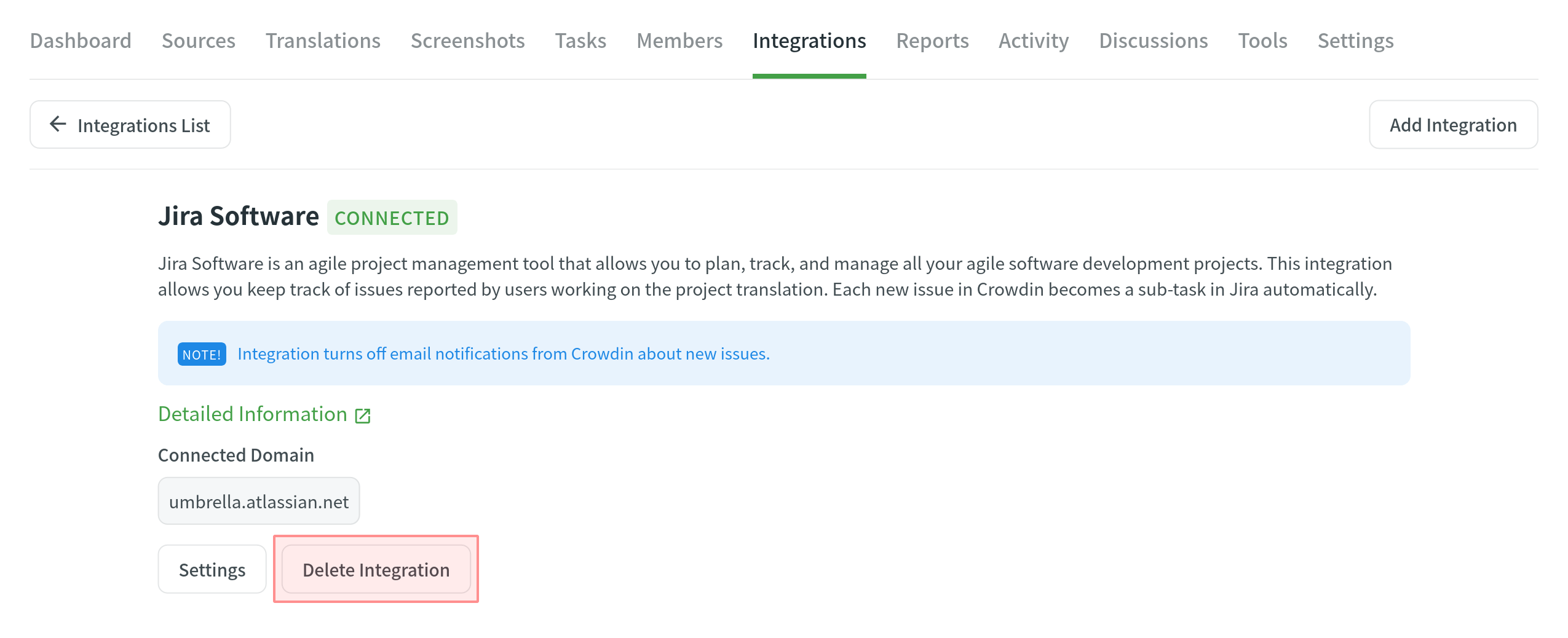Jira 集成
Integration with Atlassian Jira allows you to keep track of source string and translation issues reported by users working on the project translation in Crowdin.
With current integration, the following issue types reported in Crowdin are supported for the Jira dashboard:
- 一般问题
- 缺少语境信息
- 当前译文有误
- 源字符串有误
每个同步的问题类型在 Jira 中都会有一个以其名字命名的父任务。 Each issue reported in Crowdin will create a sub-task in the corresponding parent task in Jira.
一旦所有报告的问题都得到解决并且其各自的子任务在 Jira 中关闭,您还可以关闭代表 Crowdin 问题类型之一的父 Jira 任务。 As translators report new issues in the Crowdin project, the Jira integration will create new parent Jira task with its corresponding sub-tasks for each issue in the Crowdin project.
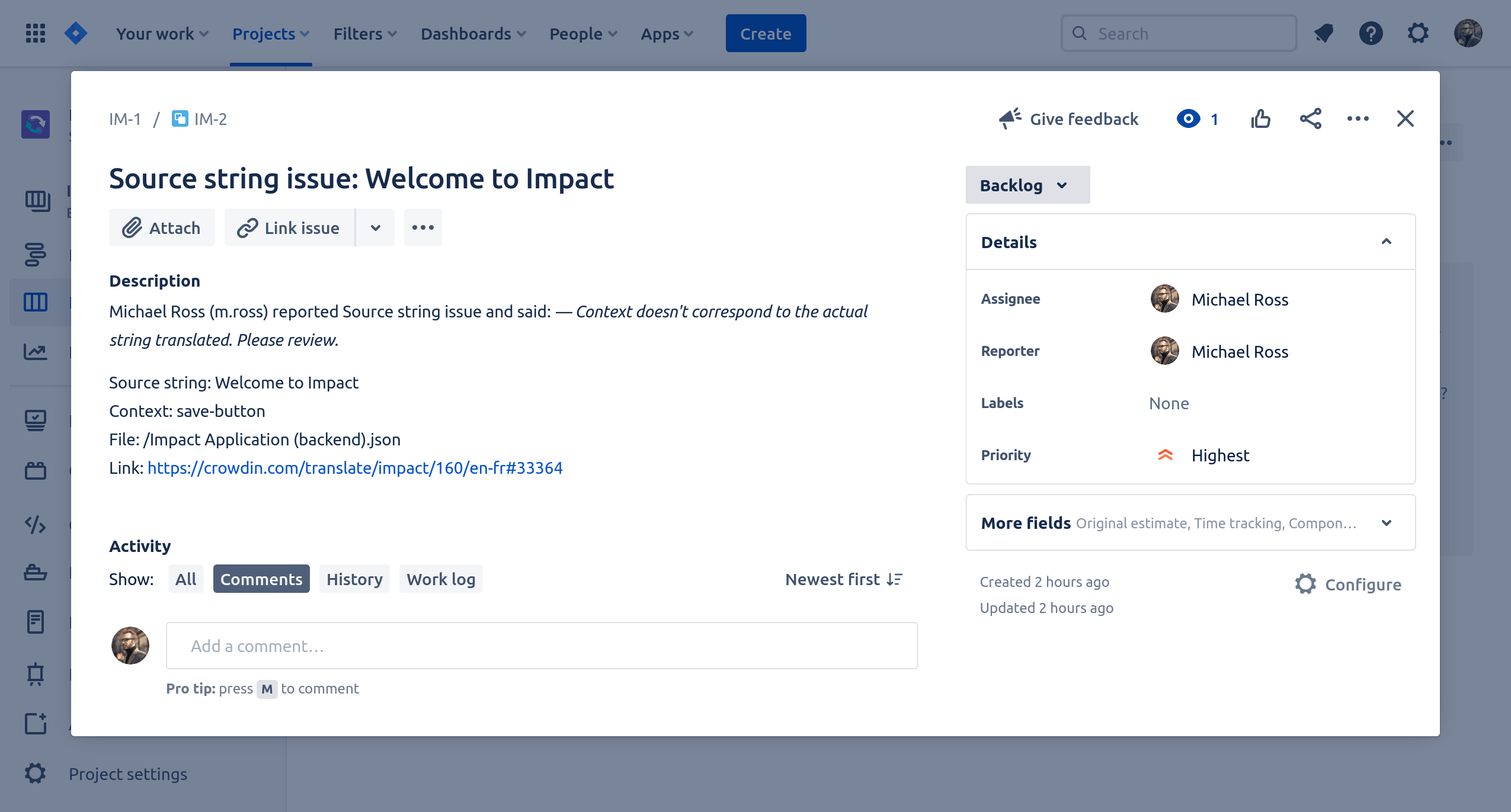
将 Jira 项目链接至 Crowdin
To connect Jira with your project in Crowdin, follow these steps:
- 打开您的项目并前往集成选项卡。
- 单击集成列表中的 Jira Software。
- 输入您的 Jira 项目的基本 URL,然后单击 设置集成。
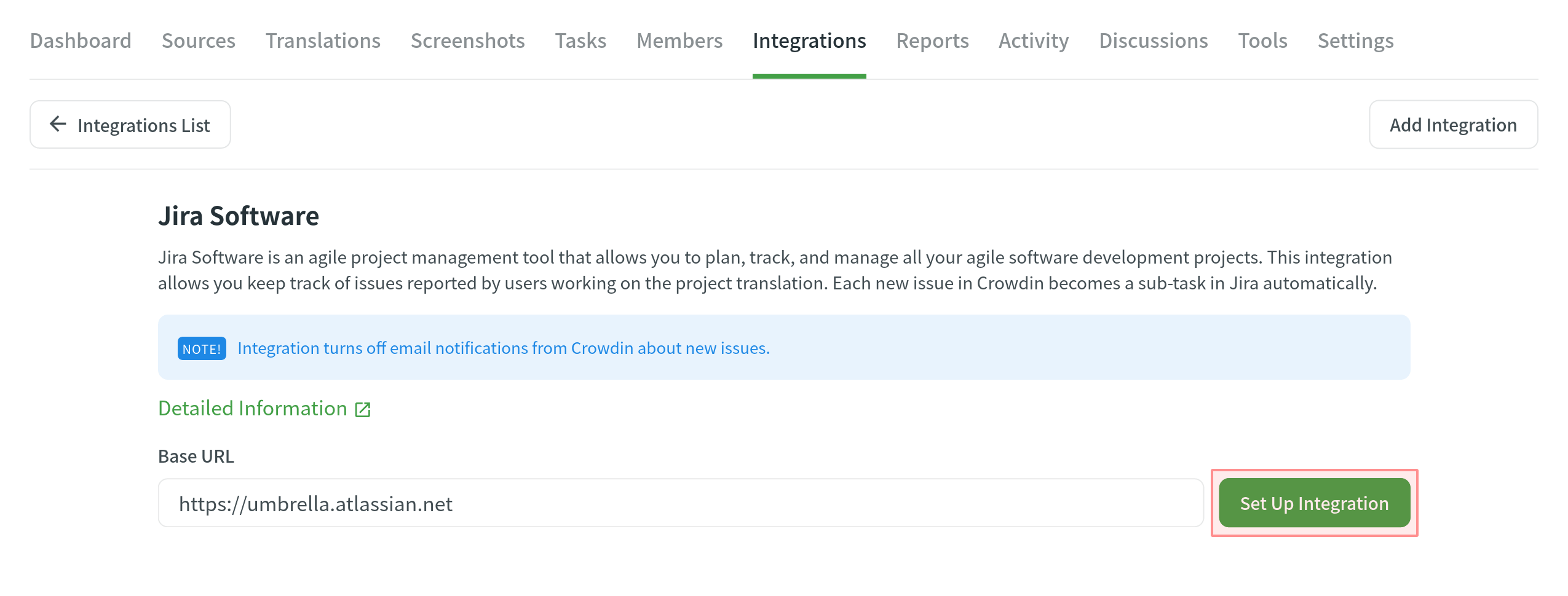 You’ll then access the Providing Access to Your Jira Project dialog.
You’ll then access the Providing Access to Your Jira Project dialog. - 在 Jira 中配置应用程序链接: Note: Only project administrators can set up Application Links.
- Log in to Jira as a user with Jira Administrator permissions.
- 前往 Jira 设置 > 产品 > 应用程序链接。
- Enter your Crowdin URL and click Create new link.
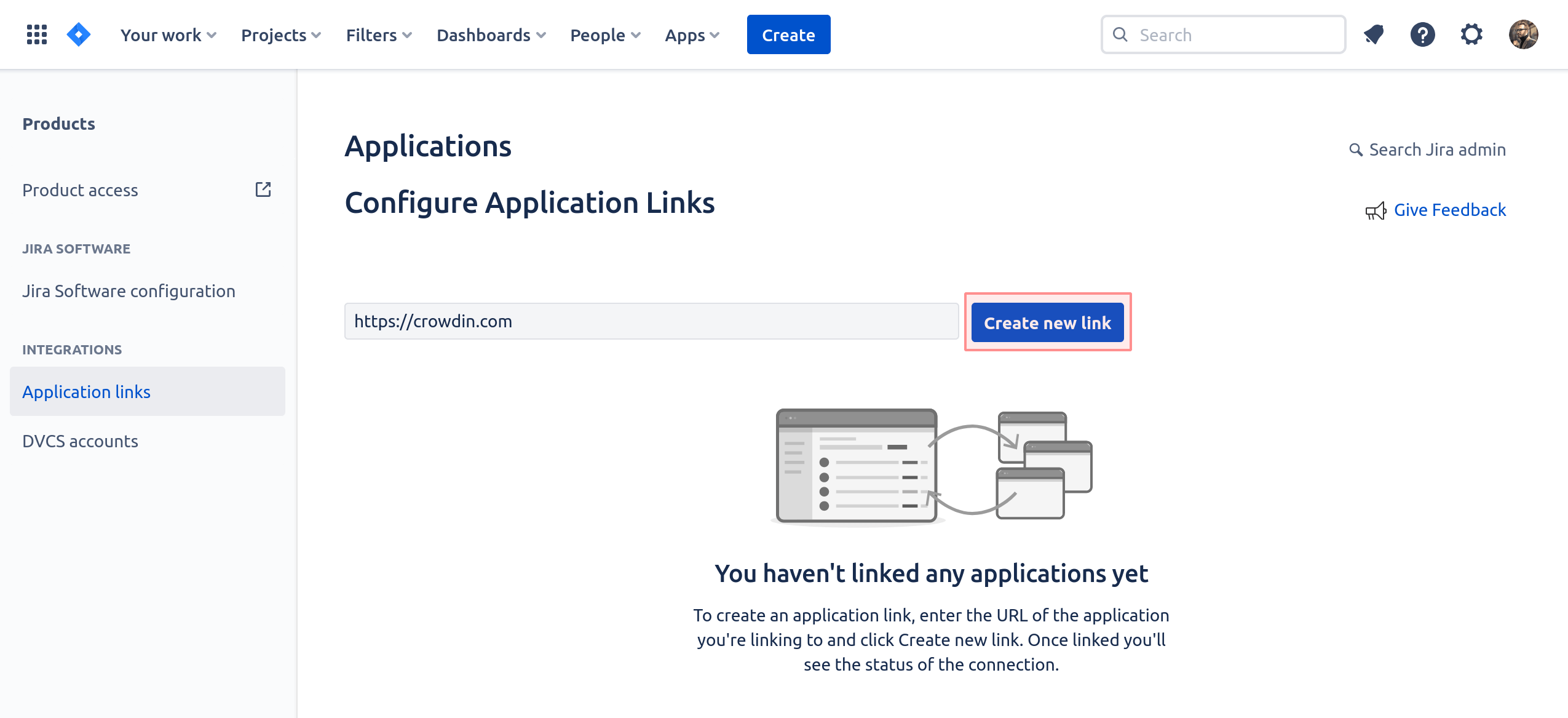 Due to Jira functionality, it sometimes does not receive the response from the entered URL. If you see the message below, check the provided URL to be correct and click Continue.
Due to Jira functionality, it sometimes does not receive the response from the entered URL. If you see the message below, check the provided URL to be correct and click Continue. 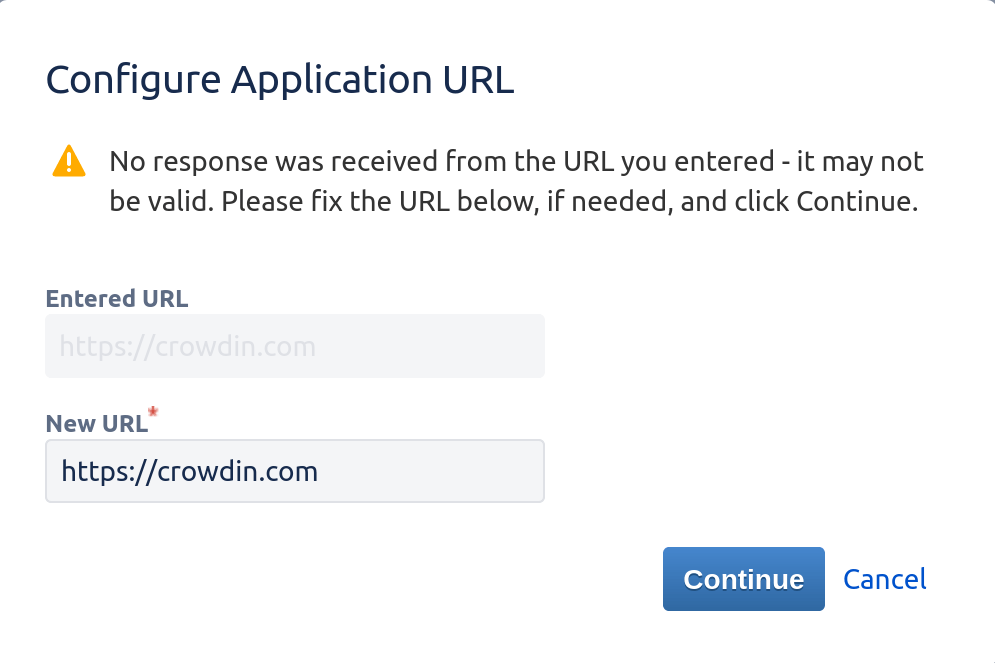
- 在对话框窗口中填写所有必填字段,然后单击 继续 以完成链接配置:
- Application name: Crowdin Integration
- 应用程序类型:通用应用程序(Generic Application)
- Select Create incoming link and click Continue
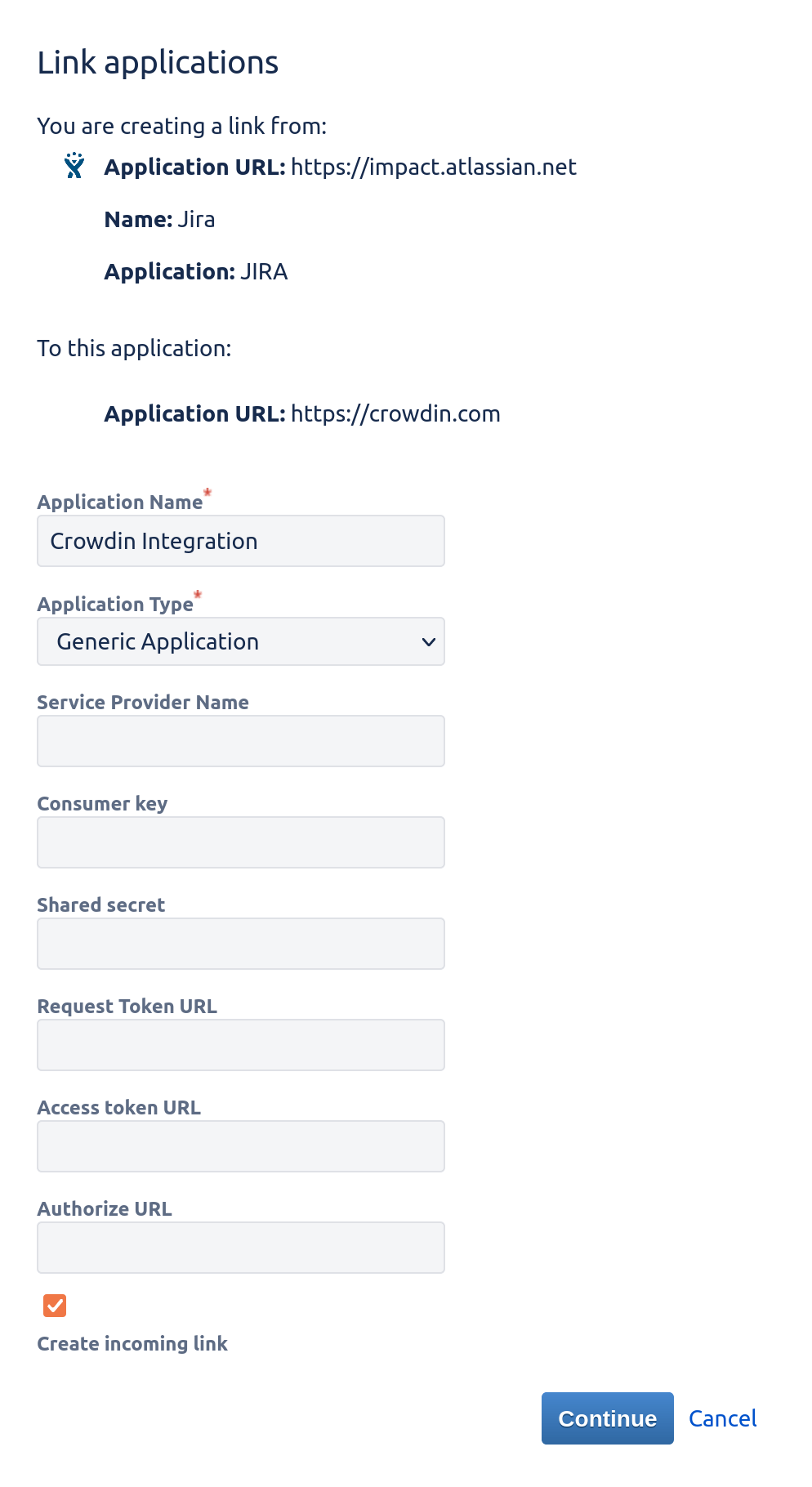
- Consumer Key: Crowdin
- Consumer Name: Crowdin
- Public Key: copy it from the Providing Access to Your Jira Project dialog in Crowdin
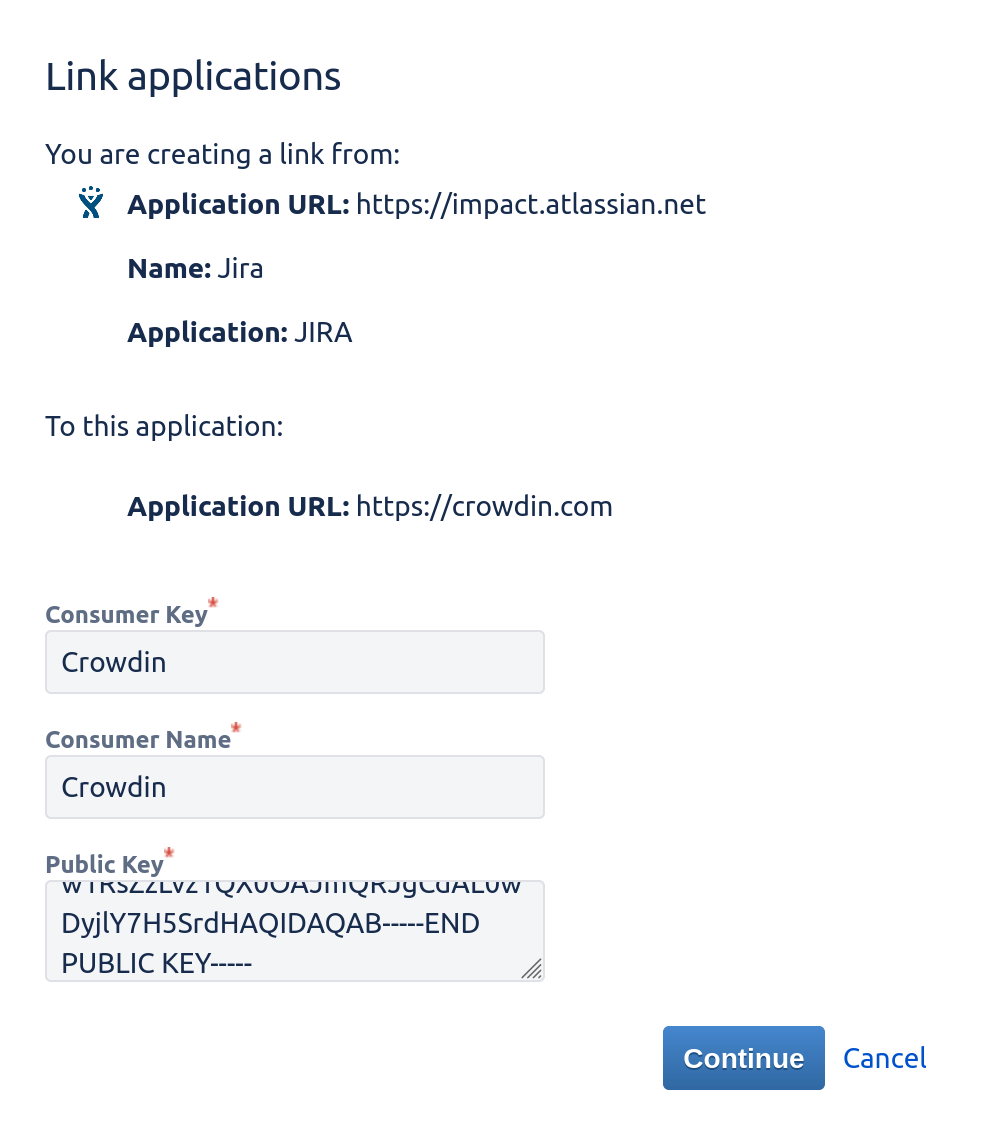
Click Continue to finalize the Application Link setup.
- Go back to Crowdin and click Next in the Providing Access to Your Jira Project dialog.
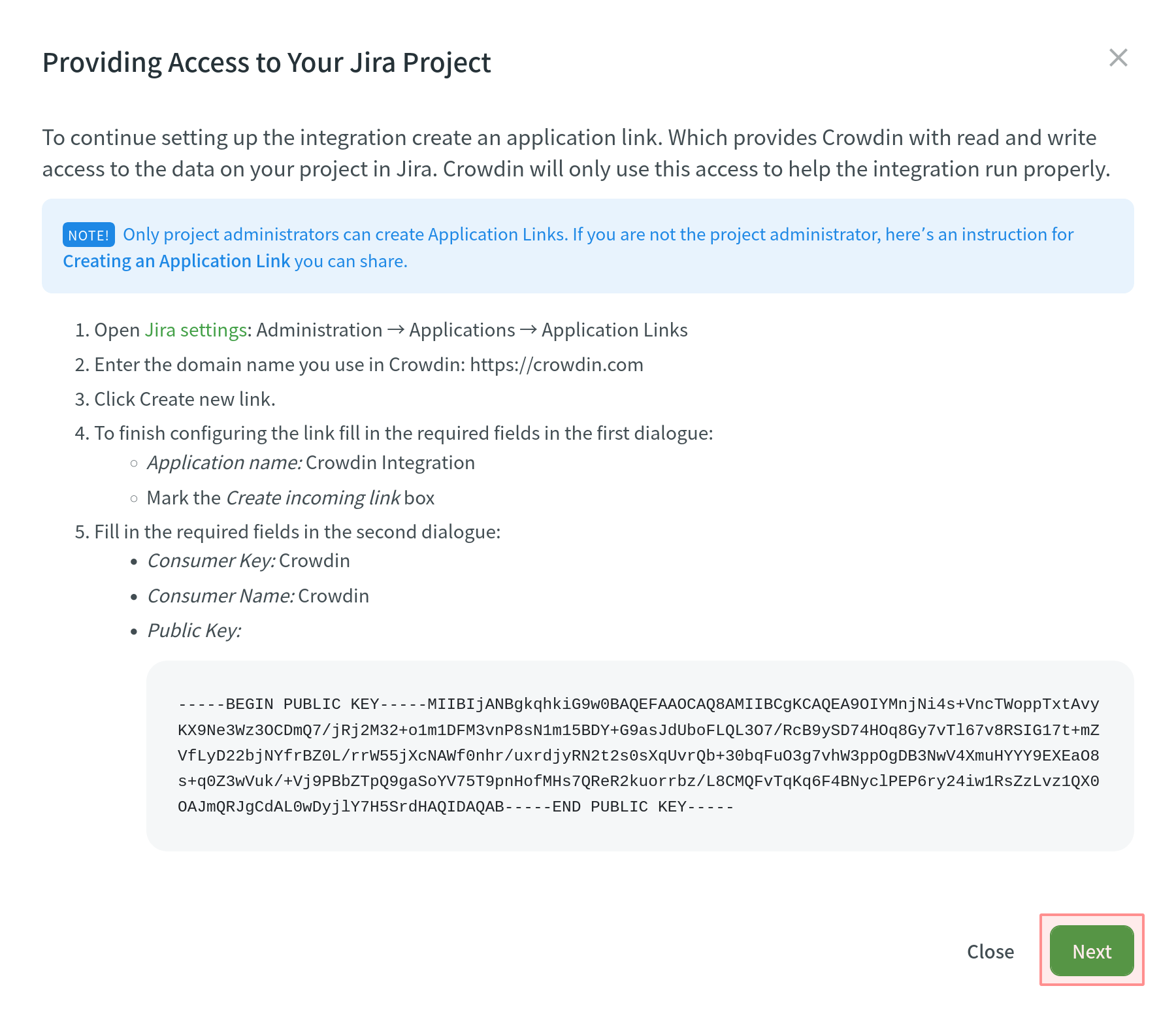
- 允许对 Jira 中的项目数据进行读写访问。 Crowdin will use this access to help the integration run correctly.
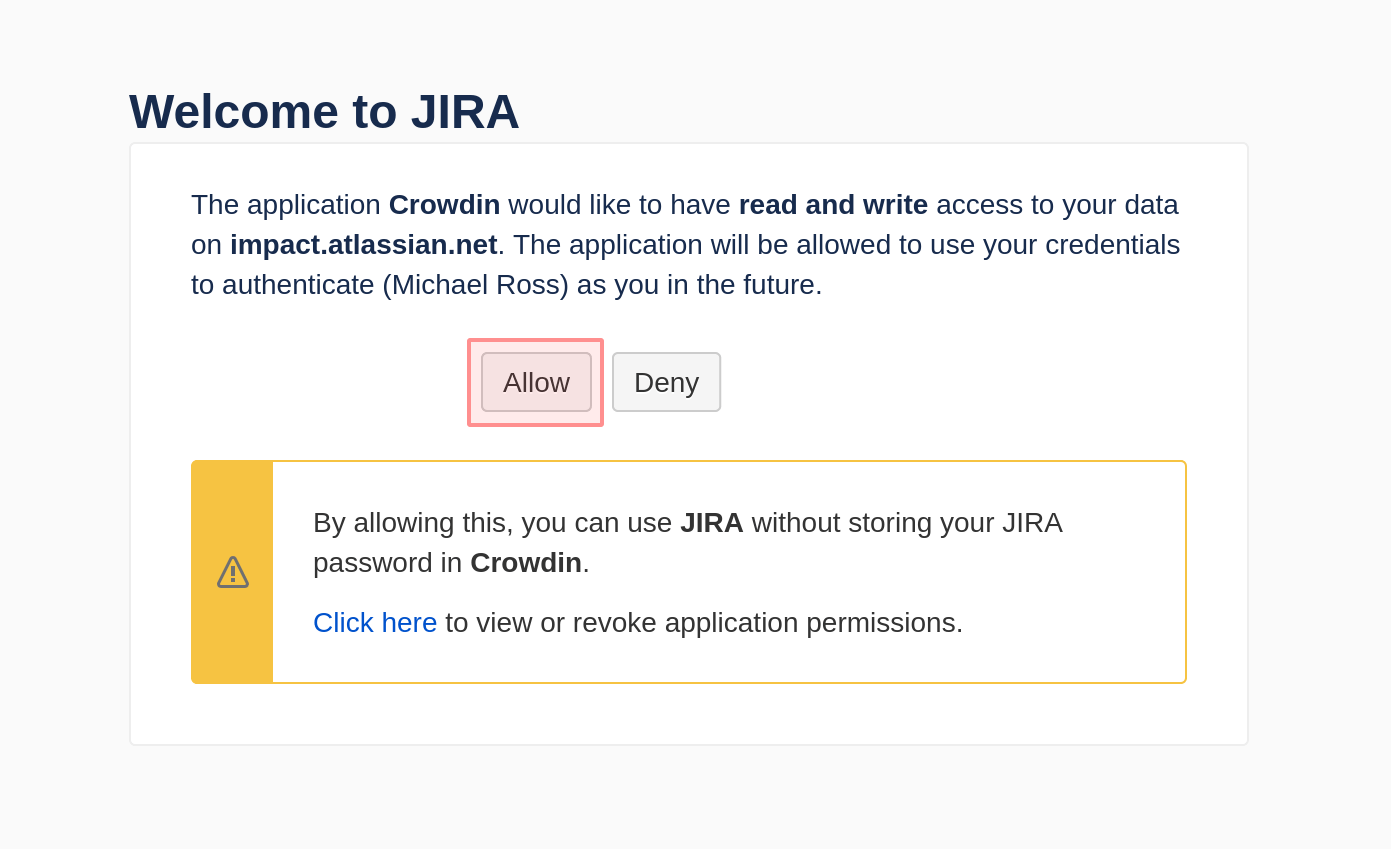
- Choose the Jira project key, select types, and configure settings of Crowdin issues that you’d like to be synchronized with your Jira project. Jira issue settings available are:
- 类型
- 优先级
- 受托人
- 标签(可选)
- Status – used to select the Jira status value that will trigger the closure of a related string issue in the Crowdin project.
注意:您可以选择的状态值仅取自 Jira 中的 完成 状态类别(包括完成、已关闭等)。 - 单击 保存。
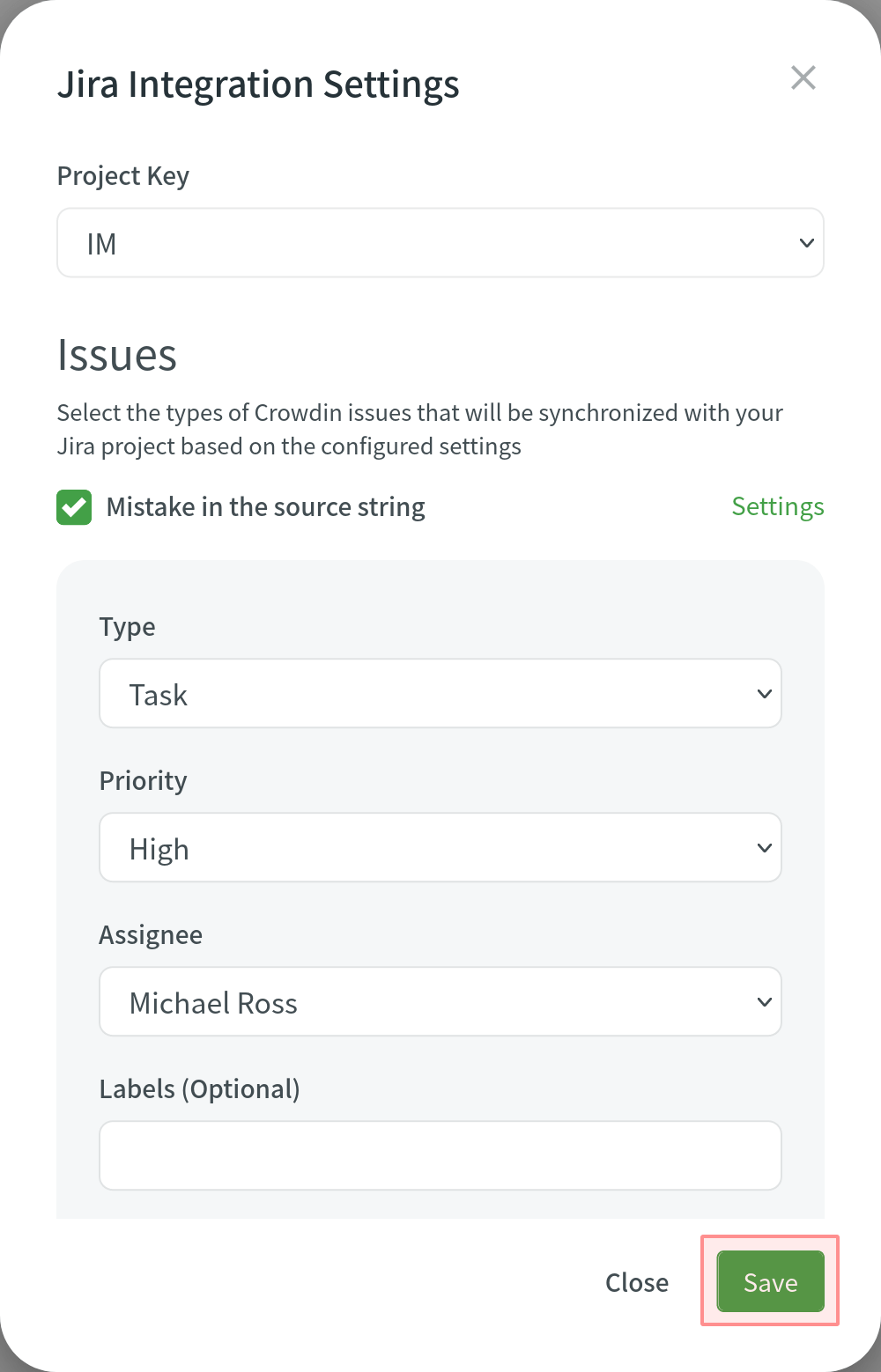
同步问题
Once you set up the integration, you can synchronize already existing issues in Crowdin (if any). 一条简短的消息会告诉您有多少问题尚未同步。 要同步它们,请单击 同步问题。 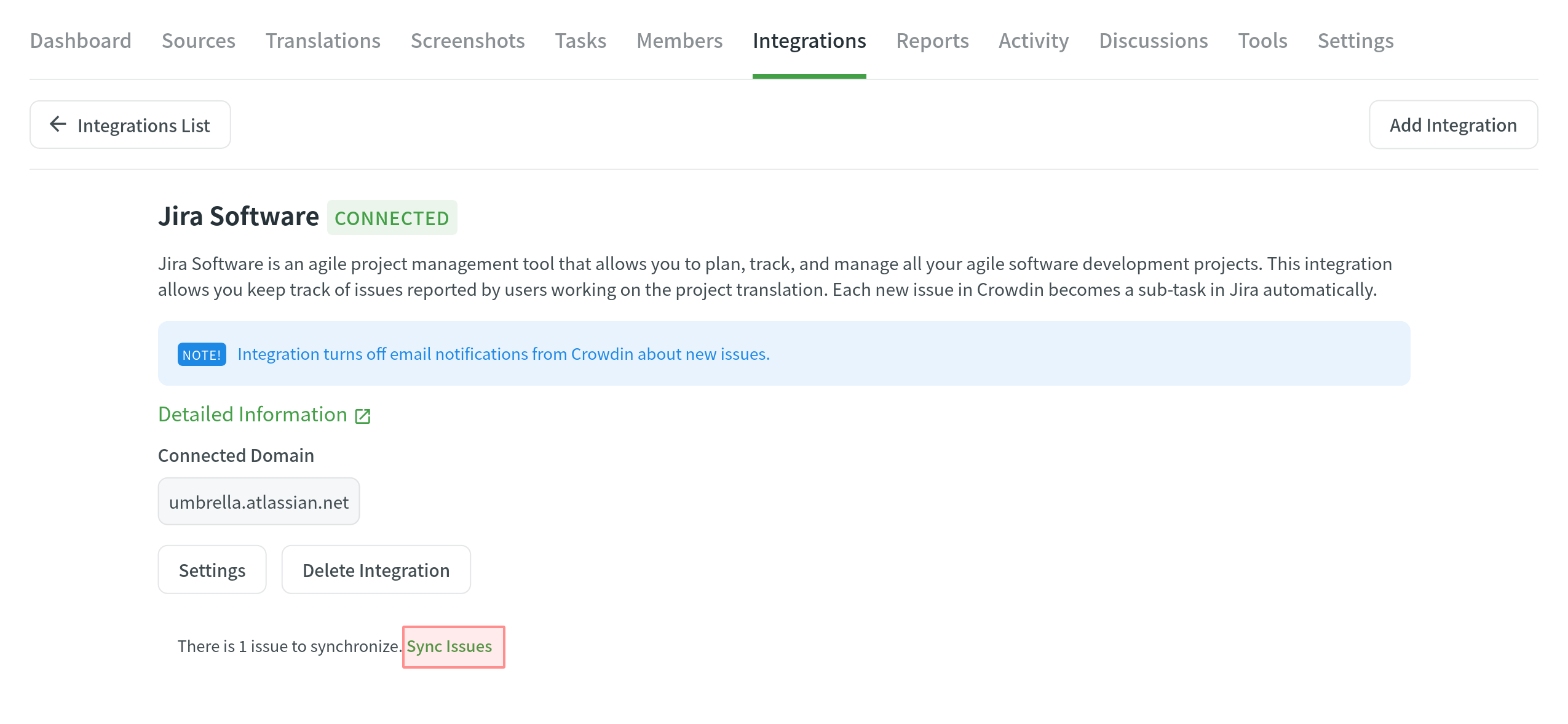
管理 Jira 集成设置
要更改集成设置,请点击 设置 并应用必要的更改。 更新的设置将仅应用于新同步的问题。 先前同步的所有问题将不会有任何变化。
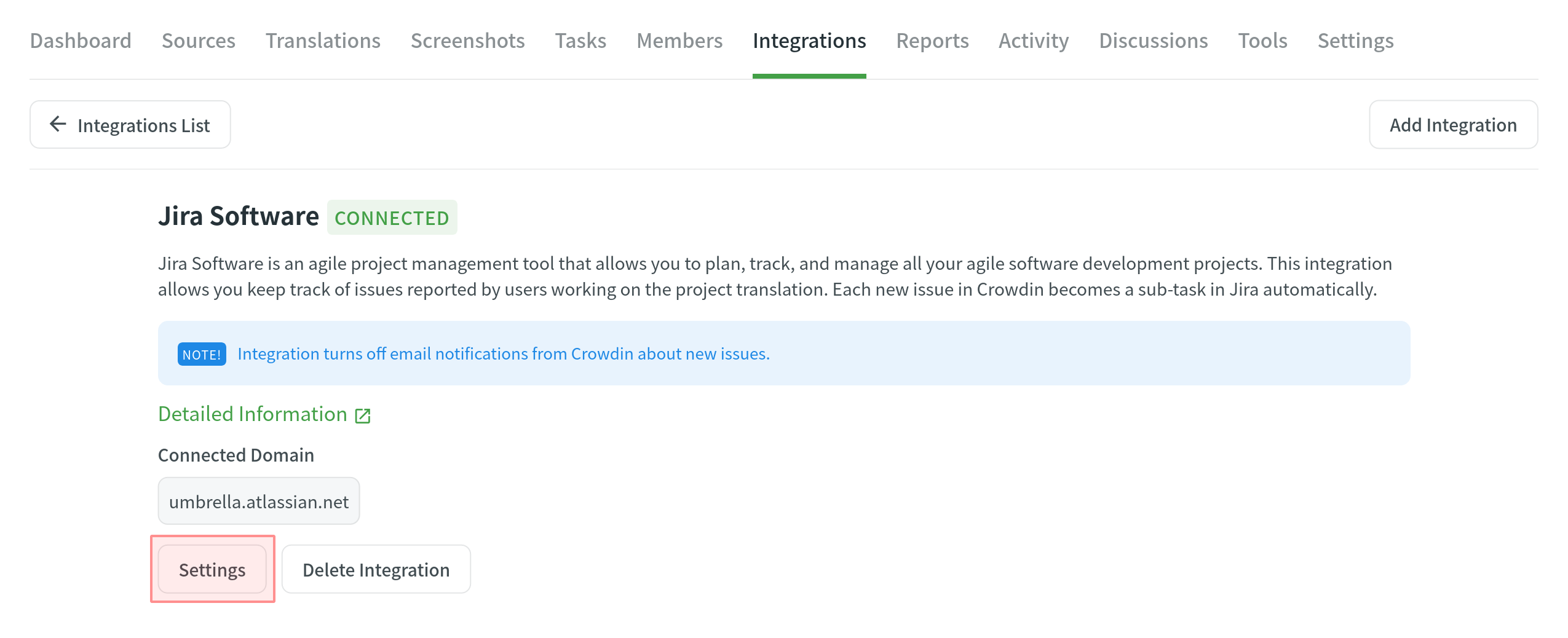
删除集成
若要删除集成,请点击 删除集成。