目标文件包(基于字符串)
目标文件包或简称为文件包(Bundle)的功能允许您以您选择的格式导出字符串或文件集合,而不管原始文件格式如何。 默认情况下,您可以从以下三种格式中进行选择:XLIFF、Android XML 和 iOS 字符串。 You can add more target file formats by installing respective applications from the Crowdin Store.
You can work with bundles in several ways:
- Manage bundles manually via the project’s Download tab.
- Connect a VCS integration in Target file bundles mode. For string-based projects, this is the only mode that is selected by default.
- 使用远程内容分发管理文件包。
- 使用 Crowdin CLI 和 API 管理文件包。
When you work with bundles, the primary location for managing (creating, editing, and deleting) them is the project’s Download tab (for String-based projects). Once you’ve created a bundle, you can use it with all the aforementioned tools.
Use Cases
最常见的用例如下:
- You can upload a single source file (e.g., Android XML) to your project, translate it, and then, using bundles, export translations for multiple platforms (e.g., Android XML for the Android app, iOS strings for the iOS app, JSON for the web app, etc.).
- 您可以拥有一个电子表格(例如 XLSX 或 CSV),其中存储您的应用程序所针对的所有平台的源字符串,并且每个字符串都标有相应的标记。 将此文件上传到您的项目,进行翻译,然后使用源文件路径和字符串标记的组合为多个平台创建单独的文件包。
- 您可以通过结合 Crowdin 设计工具插件(Figma、Sketch、Adobe XD)将字符串直接发送到 Crowdin 项目并使用文件包以首选格式导出译文,从而本地化您的移动应用程序而无需源文件。
- You can export specific sets of strings for offline translation in XLIFF format and then upload finished translations back to Crowdin.
Managing Bundles in Download tab
To work with bundles manually, you can configure and download them in your project’s Download tab.
配置文件包
要配置文件包,请按照下列步骤操作:
- Open your project and go to the Download tab.
- Click Target File Bundles to expand the respective section.
- Click Add bundle.
- 在出现的对话框中,为您的文件包命名。
- Specify the source branches and resulting file paths. If needed, you can add multiple source branch path patterns using
 . In the right panel, you can preview the source branches and structure of the translation files based on the specified paths.
. In the right panel, you can preview the source branches and structure of the translation files based on the specified paths. - (Optional) To ignore some branches, click Add ignored pattern, specify their respective pattern, and Crowdin will skip these specific branches during the bundle generation. If needed, you can add multiple ignore patterns using
 .
. - (Optional) You can specify labels in the Filter by labels and Exclude by labels fields to filter strings, including or excluding them in the generated bundle.
- 选择您想要导出字符串的文件格式。 To add other formats, install the respective applications from our Store. Note: You can select only one format at once within a single bundle.
- (Optional) If a bundle file format has a
 icon, it indicates that it has additional options (e.g., Copy source to empty target and Export Translator’s Comments for XLIFF (system), Convert placeholders to target file format for Android XML (system), etc.) you may use when setting up your bundle. Click the
icon, it indicates that it has additional options (e.g., Copy source to empty target and Export Translator’s Comments for XLIFF (system), Convert placeholders to target file format for Android XML (system), etc.) you may use when setting up your bundle. Click the  icon on a selected bundle file format and configure it according to your preferences.
icon on a selected bundle file format and configure it according to your preferences.
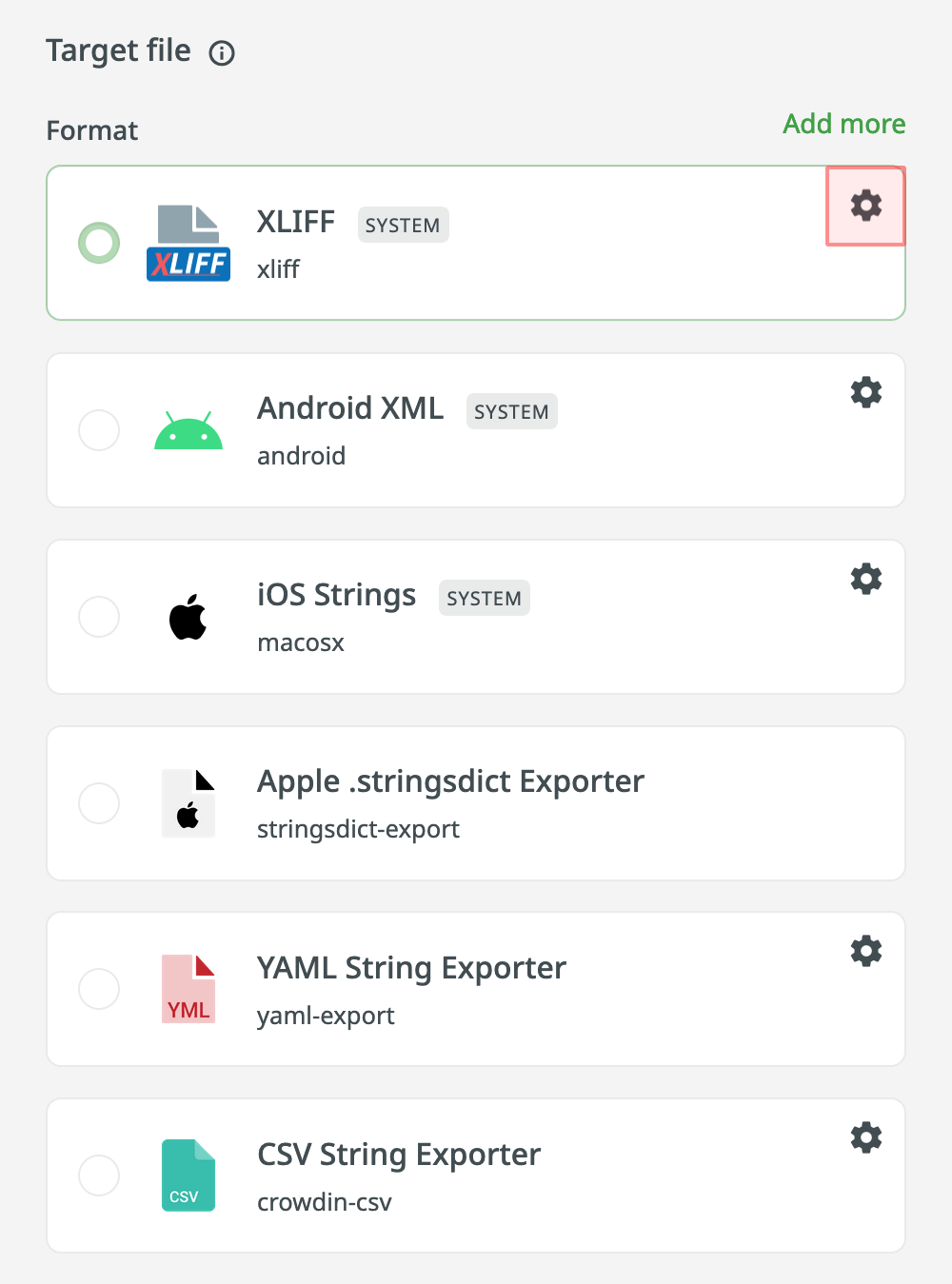
- Click Save.
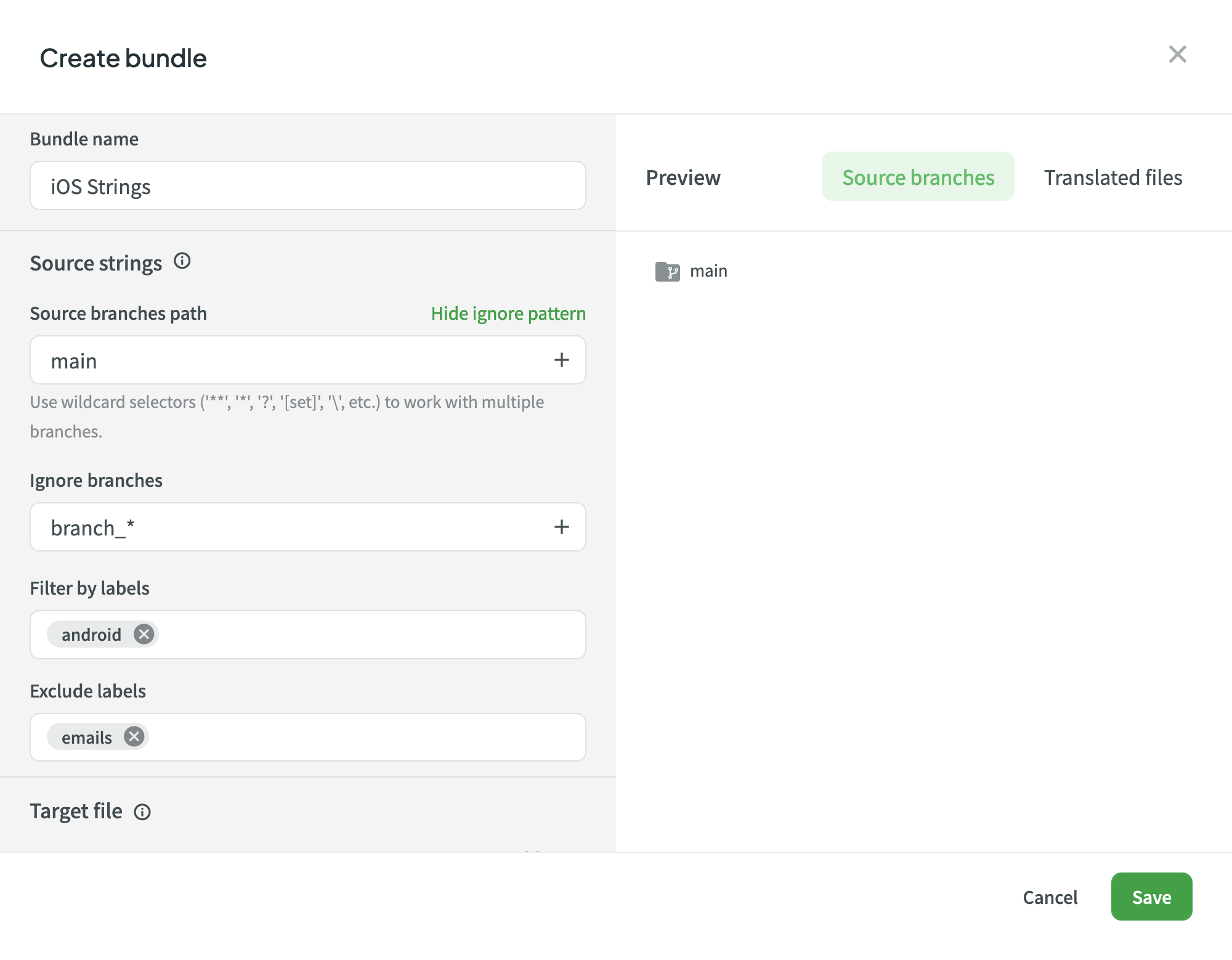
下载已配置的文件包
要下载已配置的文件包,请按照以下步骤操作:
- Open your project and go to the Download tab.
- Click Target File Bundles to expand the respective section.
- Click Download toward the needed bundle.
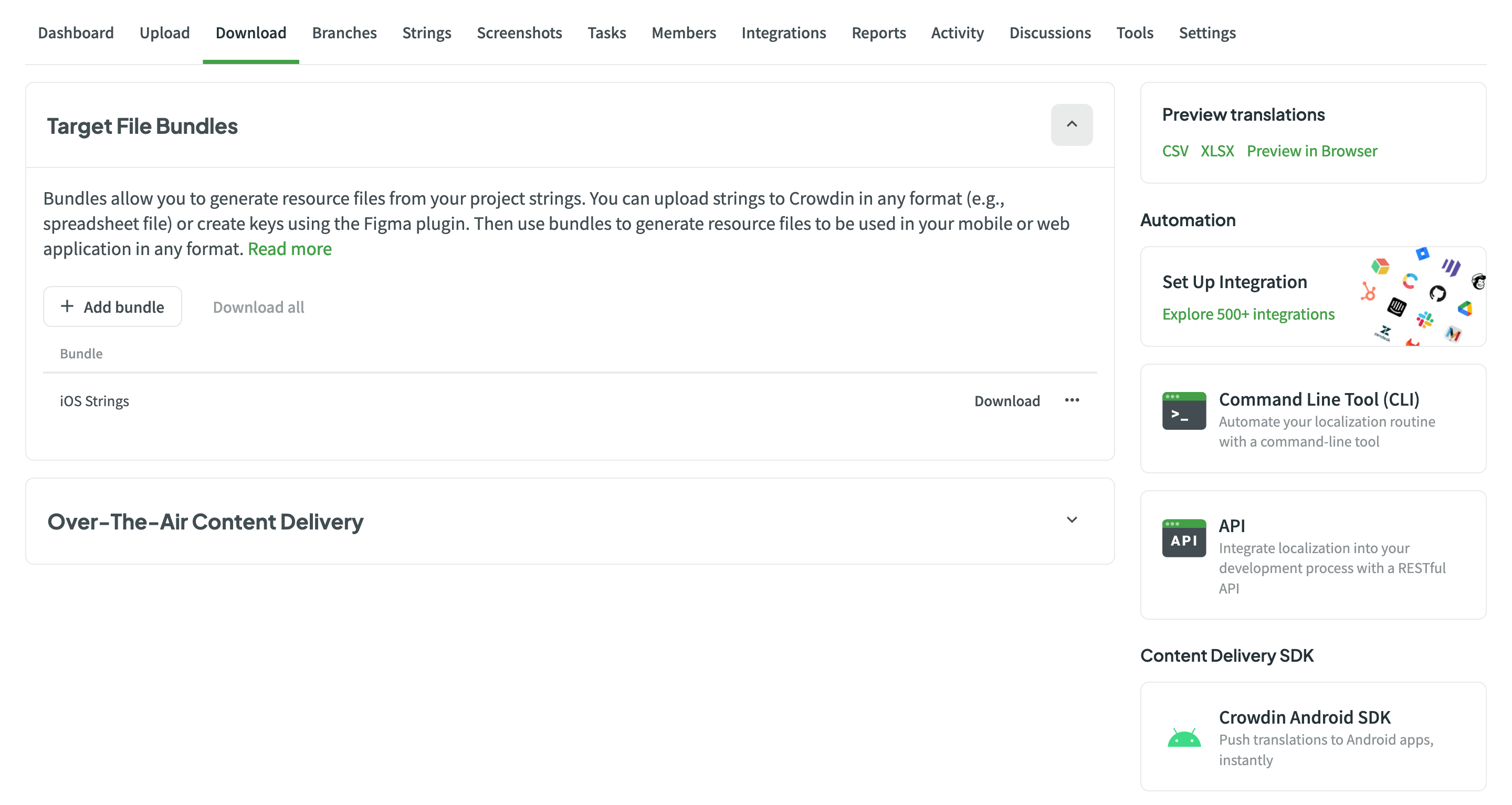
系统将构建并下载一个 ZIP 档案,其中包含项目每种目标语言的文件夹,其中包含所选格式的翻译文件。
编辑文件包
要编辑已配置的文件包,请按照以下步骤操作:
- Open your project and go to the Download tab.
- Click Target File Bundles to expand the respective section.
- Click
 toward the needed bundle and select Edit. 或者,只需双击所需文件包即可。
toward the needed bundle and select Edit. 或者,只需双击所需文件包即可。 - Make the necessary edits and click Save.
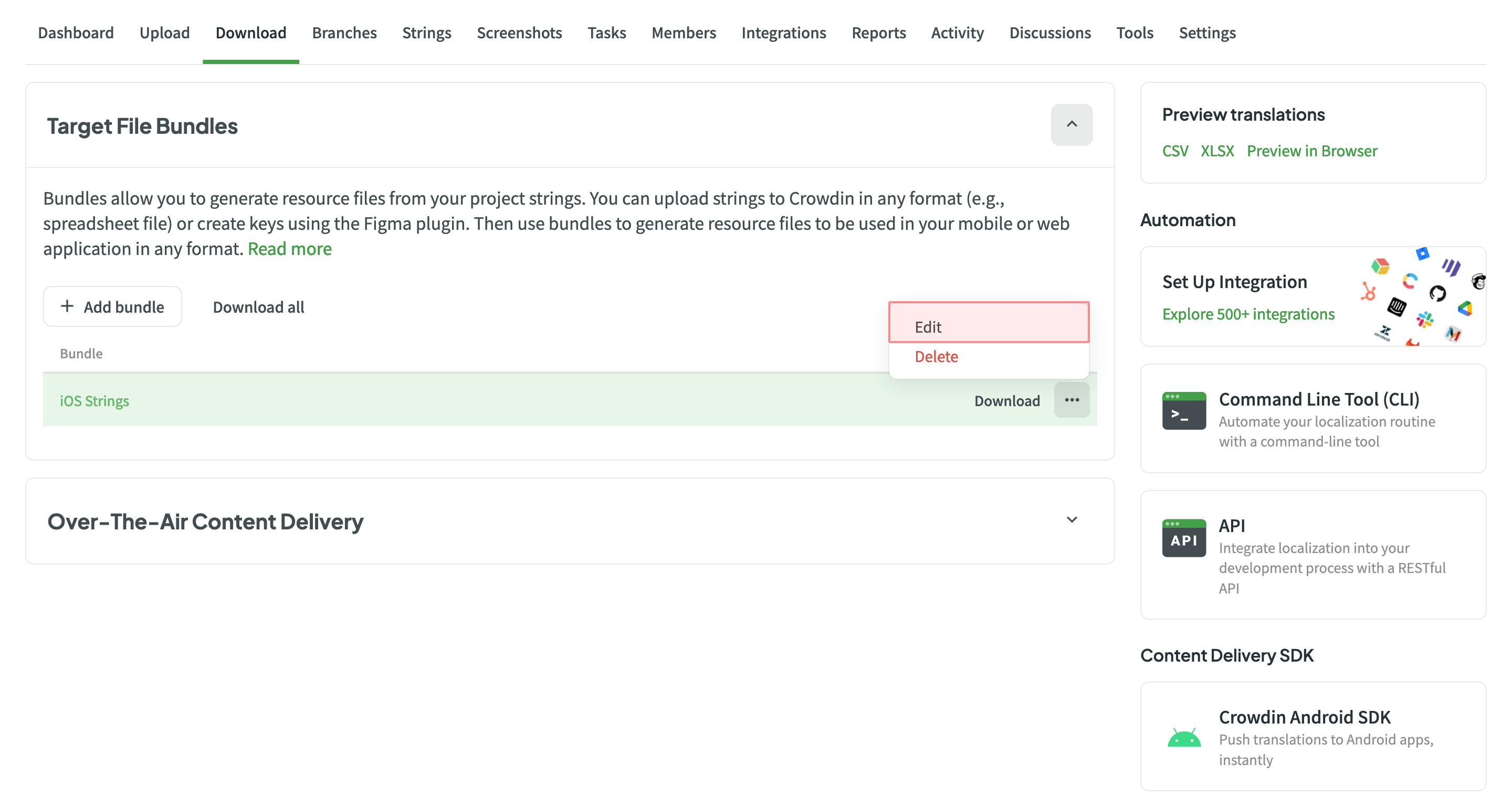
删除文件包
要删除文件包,请按以下步骤操作:
- Open your project and go to the Download tab.
- Click Target File Bundles to expand the respective section.
- Click
 toward the needed bundle and select Delete.
toward the needed bundle and select Delete. - Confirm the deletion by clicking Delete in the appeared dialog.
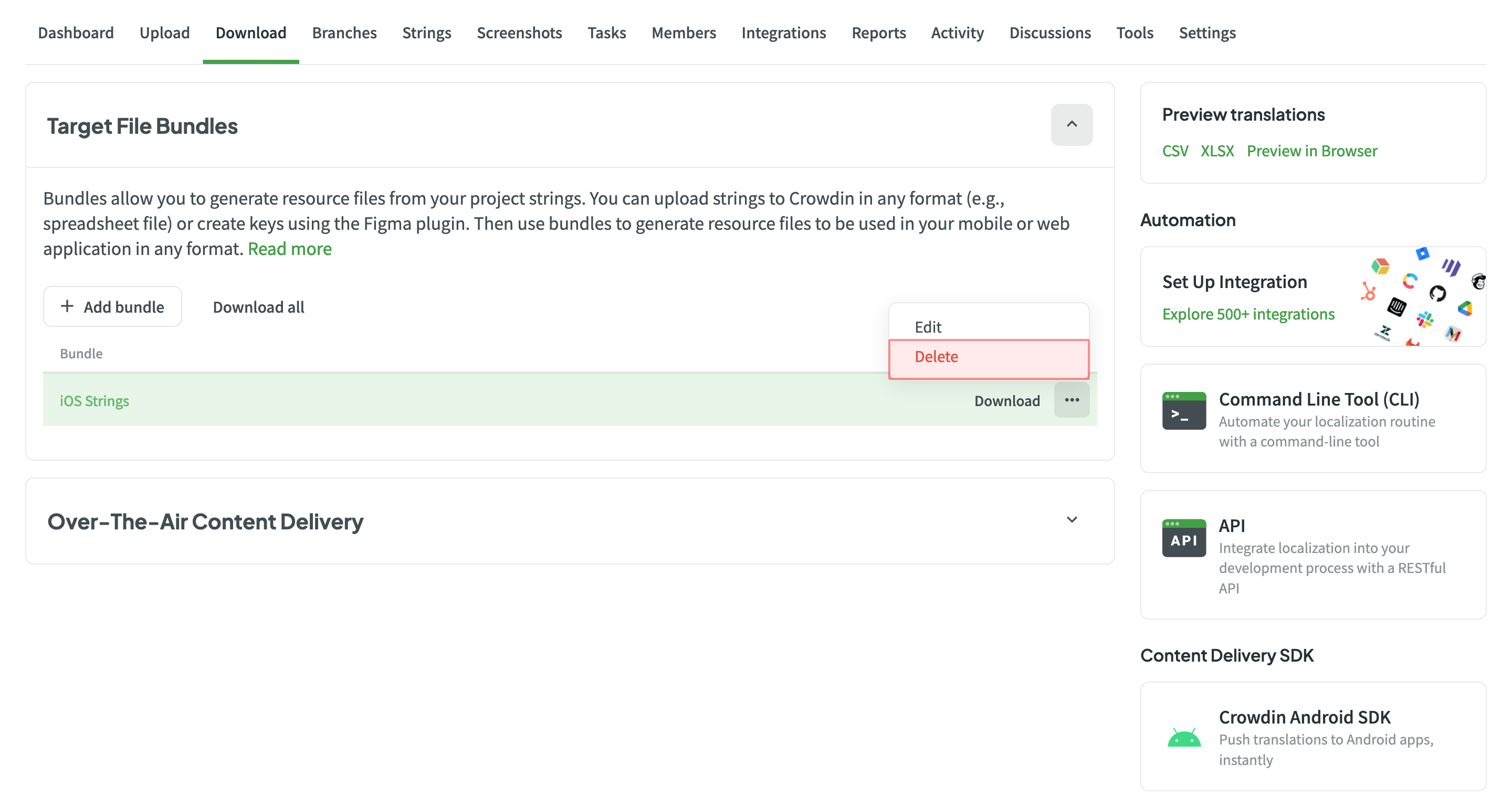
VCS 集成中的文件包
In string-based projects, VCS integrations exclusively operate in the Target file bundles mode.
To configure a VCS integration for Target file bundles mode, follow these steps:
- Once you click Set Up Integration and authorize the connection with Crowdin on the VCS side, select the repository and branches to which you want to send translations.
- Click
 to start the configuration of the selected branch.
to start the configuration of the selected branch. - In the Branch Configuration dialog, specify the preferred name for your configuration file or leave it as is and click Continue.
- Select the needed bundles from the list or click Create new to create one from scratch.
- Once you’ve selected all the needed bundles in the Branch Configuration dialog, click Save.
- To complete the VCS integration configuration, click Save in the dialog where you selected your repo and branches.
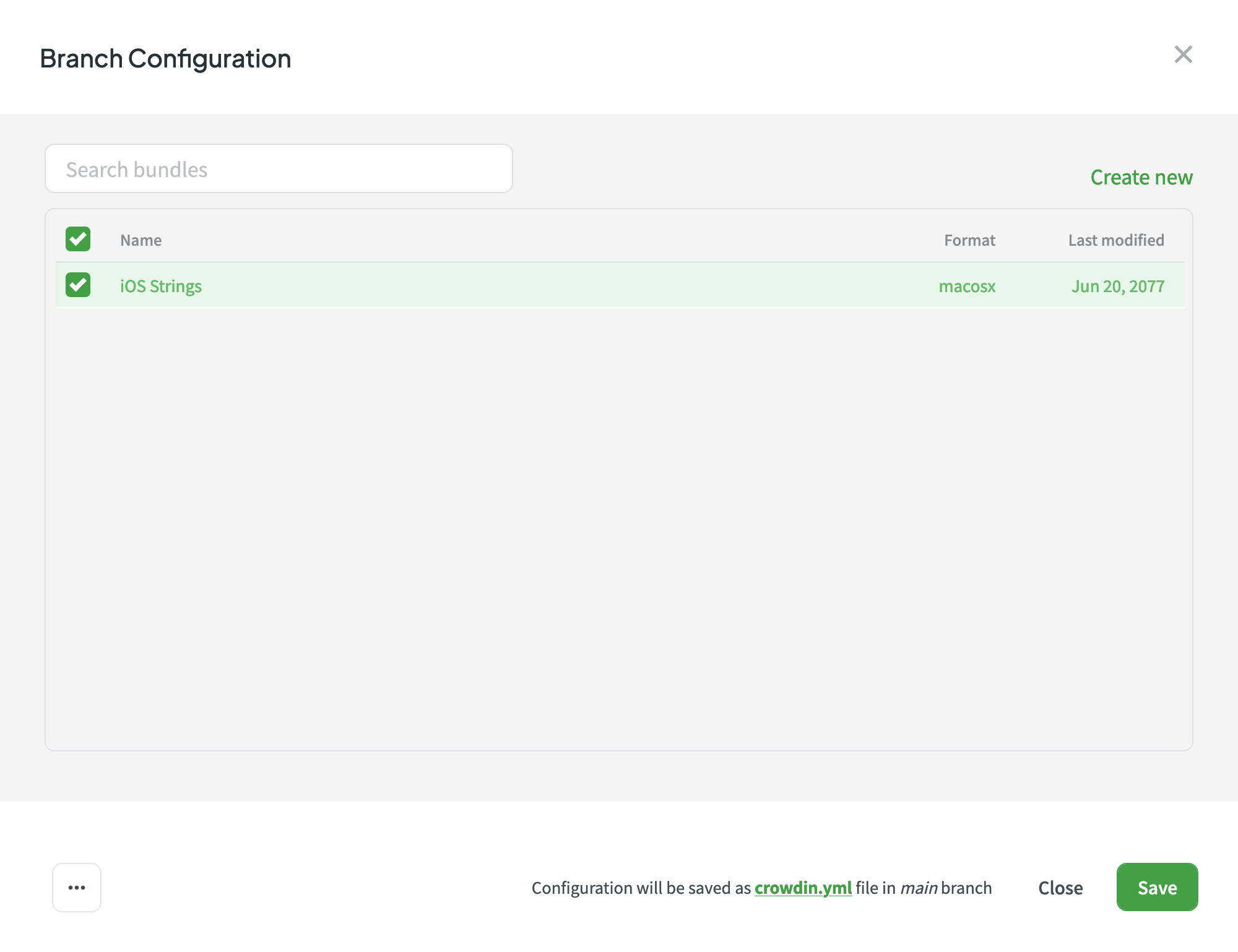
Read more about configuring VCS integrations online.
远程内容分发中的文件包
要添加使用文件包导出译文的分发,请按照以下步骤操作:
- Open your project and go to the Download tab.
- 单击 远程内容分发 以展开相应部分。
- Add new distribution using the Add distribution button.
- 在出现的对话框中,命名您的分发。
- Select the needed bundles from the list or click Create new to create one from scratch.
- Once you’ve selected all the needed bundles in the Add distribution dialog, click Next.
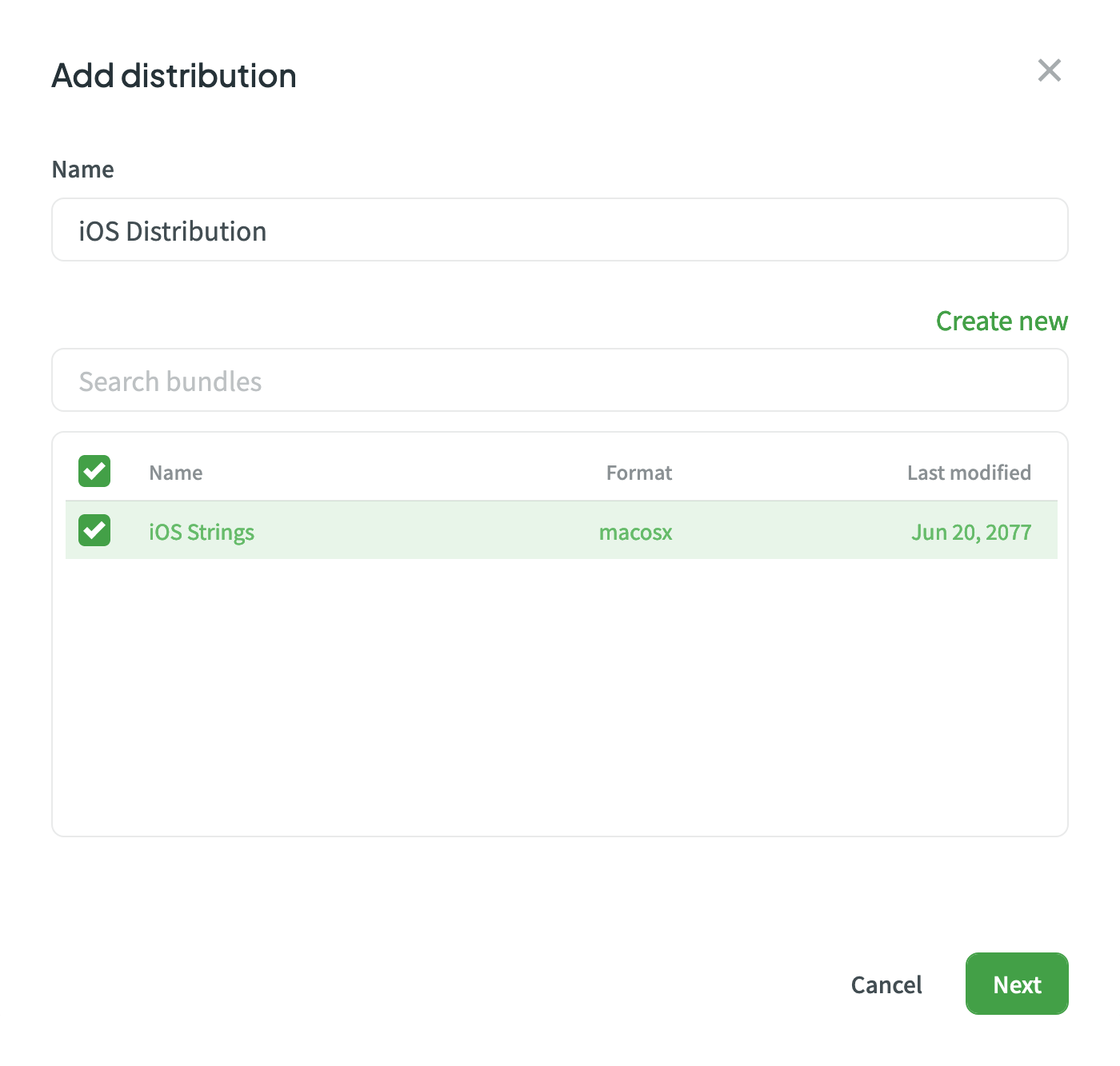
- 复制分发哈希值,以便您可以用它进行集成。
详细了解 远程内容分发。
CLI/API 中的文件包
使用 Crowdin CLI 和 API 时,您还可以使用文件包导出译文。
Read more about Bundles in CLI.
Read more about Bundles in API.