Project Reports
To view your project status along with existing issues, assess the effectiveness of pre-translation methods, estimate and count the translation cost, keep track of the most active members, and view historical data of previously generated reports, open your project and select Reports on the left sidebar.
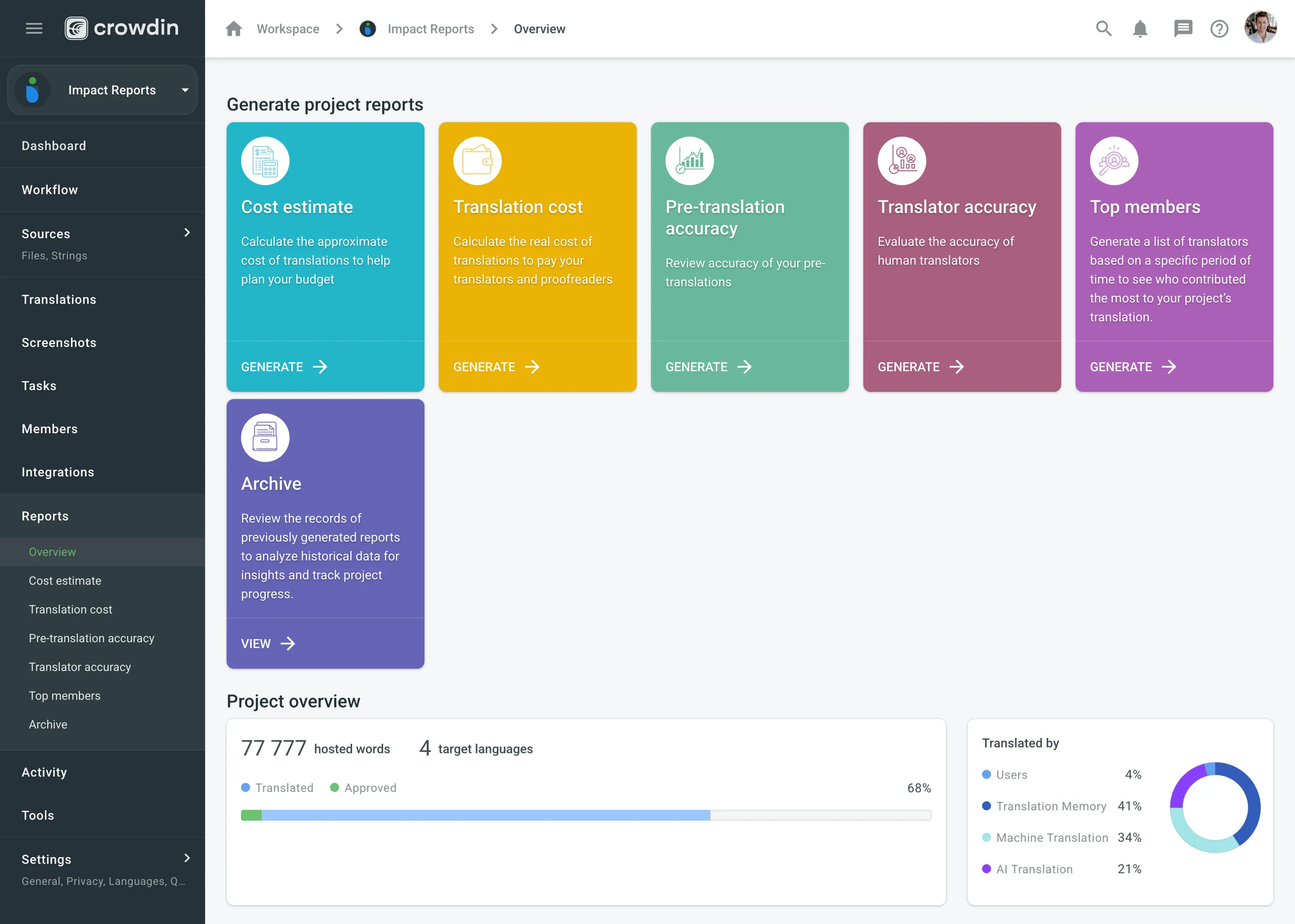
You can analyze your project data with the following reports:
This report allows you to analyze the translation progress and see what method was used for translation (translated by a person, MT, or TM). You can also check if there are any issues with Quality Assurance (QA) checks and strings.
By hovering over the progress line, you’ll see the details on translated and approved words.
QA check issues are defined by QA checks parameters configured in the project’s Settings > Quality assurance. QA issues can be checked and resolved by proofreaders in the Editor.
The Unresolved issues section allows you to analyze the following parameters:
- Black number – all unresolved issues created for the strings
- Red number – issues created for the strings during the last 24 hours
- Green number – issues resolved for the strings during the last 24 hours
You can find all unresolved issues in the Editor using the With Unresolved Issues filter option.
You can find the total number of texts in the project under the Project Size. You can also see the numbers of such texts:
- Translatable – for translation
- Hidden – not for translation (visible only for managers)
- Duplicates – repeating within the project
This report might be generated based on the following parameters: words, strings, characters, and characters with spaces.
The Project Summary section provides a comprehensive visual analysis of your project’s translation progress using the following graphs: Translation activity, Proofreading activity, Source strings activity, and Translation savings.
There are five periods available: Last week, Last 30 days, Last 24 hours, Last year, and Custom range. The graphs are generated based on the text unit type selected for the Project Size section.
-
Translation activity: displays the volume of translated units (words, strings, characters) over time. It displays multiple lines simultaneously - units translated by human translators, units translated by Translation Memory (TM), units translated by Machine Translation (MT), and units translated by AI. By hovering over the data points, you can view daily or monthly totals for each category.
-
Proofreading activity: displays the approval and voting activities within your project. It shows two lines - approved units and vote quantities, allowing you to see how review activity is trending over time. By hovering over the data points, you can view the daily or monthly number of approved texts and votes.
-
Source strings activity: displays the number of units added, deleted, or updated over time. By hovering over the bars, you can see the specific changes that occurred each day or month.
-
Translation savings: displays the savings achieved through use of Translation Memory (TM), Machine Translation (MT), and AI-assisted translation. You can switch between viewing savings as a percentage of translated units or in currency. The graph provides a breakdown of savings by translation method, which can be viewed for all target languages or for specific languages. Hovering over the bars provides detailed information on savings per method on a daily or monthly basis.
Each graph allows you to focus on specific data by hovering over elements for more detailed information or by adjusting display settings to highlight or hide certain parameters.
Use this report to plan your budget and count the approximate cost of translations. Set the translation and approval rates to see the cost for untranslated and not approved strings in the project.
You can generate a Cost Estimate report based on the following filter parameters:
- Tasks: Not selected, All tasks, or a specific task.
- Language: All or specific target language.
- Strings Added: All time, Today, Yesterday, Last 7 days, Last 30 days, Last month, or Custom range.
- Files: All or specific files.
- Workflow step (Specific to projects with a workflow): All or a specific workflow step.
- Labels (Specific to projects with labels): Not selected, Strings with selected labels, or Strigns without selected labels.
To generate the Cost Estimate report, follow these steps:
- Select the preferred currency and the report unit (word, string, character, or characters (including spaces)).
- Use the available filter parameters to specify the report data you’re interested in.
- Set your rates for translations and approvals.
- Click Generate.
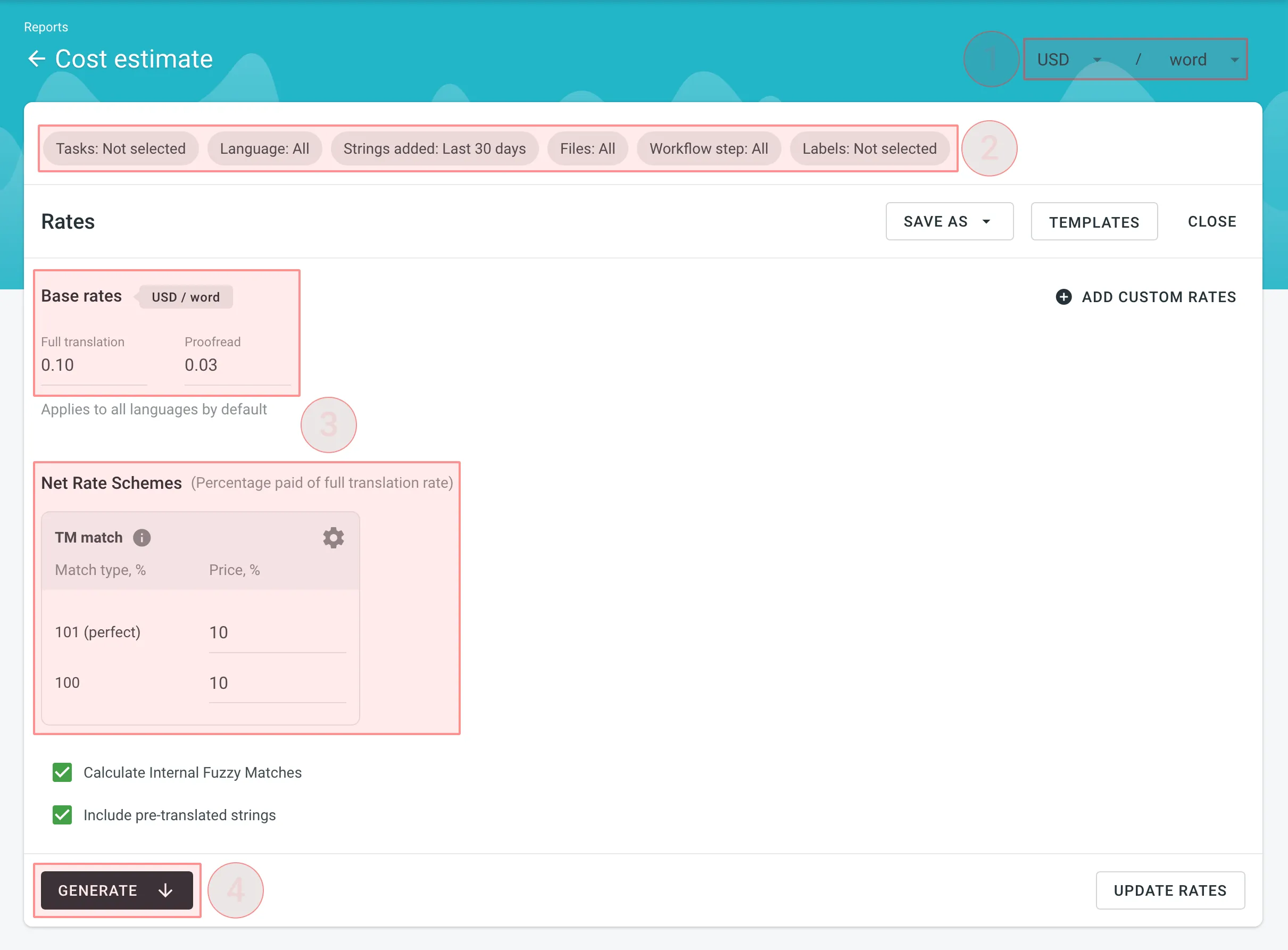
After you click Generate, the Cost Estimate report is added to a queue and processed in the background. This ensures that multiple reports generated by different users or with different filters don’t override one another. Each report is generated separately and appears in the Reports > Archive section once completed.
When a report is added to the queue, a notification appears confirming that the report generation has been queued, with quick access to view the queue or close the message.
While the report is being generated, a pop-up in the lower-right corner of the screen shows the queue status. The status updates automatically as the report progresses:
- Pending – the report is waiting in the queue and has not started processing yet.
- In progress – the report generation has started. A progress bar shows the current percentage.
- Completed – the report has been generated successfully and can be accessed via the Archive.
- Failed – an error occurred during report generation.
Each report runs independently, so you can safely generate multiple Cost Estimate reports with different filters without affecting those that might have been started earlier and are still in progress.
You can set the prices for Base rates (full translation, proofread) and configure Net Rate Schemes (percentage of the full translation rate paid for translation using TM suggestions).
In the Base Rates section, you can set rates for the following types of work:
- Full translation – for each translation made by a person.
- Proofread – for each approved translation.
In the Net Rate Schemes section, in addition to the base rates, you can set the percentage of the full translation rate to be paid for translations made using TM suggestions of various TM Match types. By default, you can configure the percentage of the full translation rate for the following TM Match types:
- 101 (perfect) – for translations made using Perfect match TM suggestions (source strings are identical to TM suggestion by text and context).
- 100 – for translations made using 100% match TM suggestions (source strings are identical to TM suggestion only by text).
You can also add your own TM match types, specifying the preferred percentage of text similarity and the percentage of the full translation rate to be paid for such a translation.
To add your own TM match types, follow these steps:
- Click in the Net Rate Schemes section.
- Click on the appeared button.
- Specify the TM match range and the percentage of the full translation rate.
- Click to save the settings.
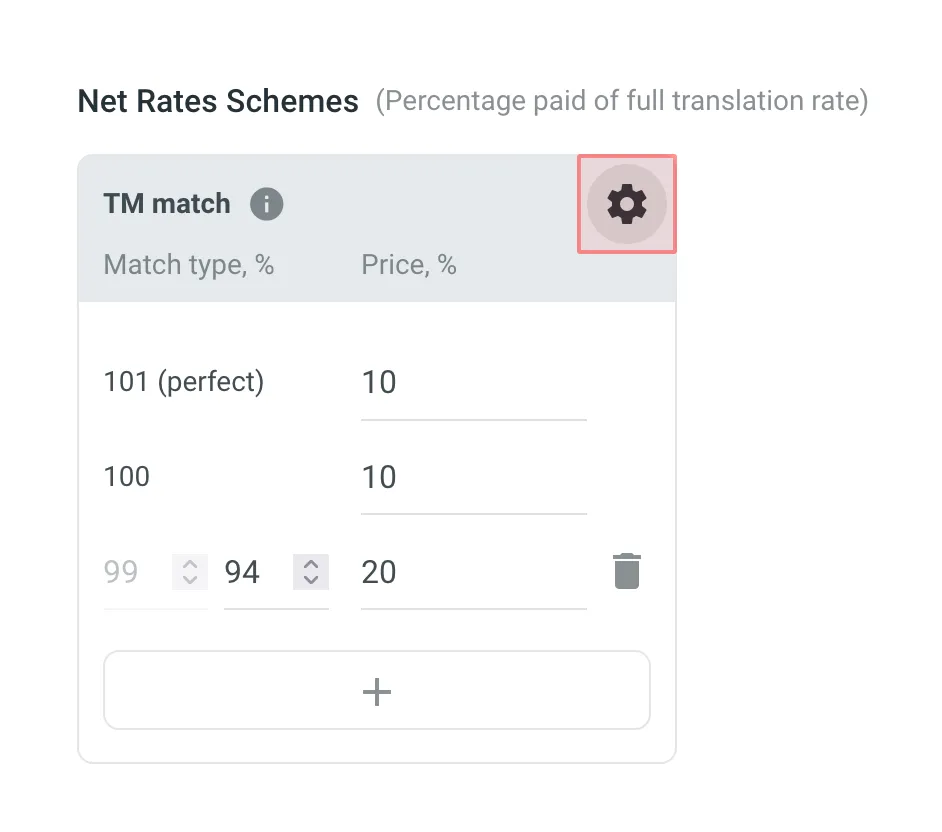
In addition to base rates that are applied to all languages by default, you can add custom rates for specific languages. To add custom rates, click Add custom rates.
To select the language or languages for custom rates, click the drop-down menu, and select the ones you need. You can create as many custom rates as you need.
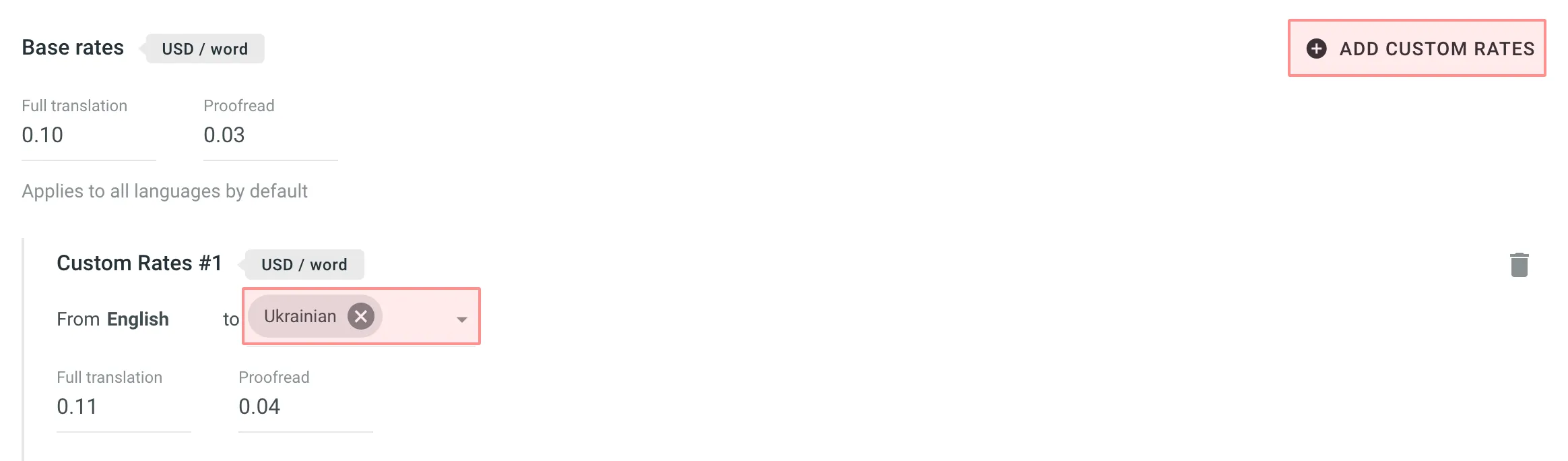
If you plan to work with multiple rate configurations, save them as templates by clicking Save as > New rates template, then specify the template name and click Save.
When saving a new template you can choose the template visibility using the following options:
-
Share with all project members – makes the template visible to all translators within the project. Regardless of the number of translators or their different rates, they all will have access to the template. It can include both general rates and custom rates for specific languages and translators, along with a net rate scheme. This transparency promotes clarity in pricing, allowing translators to review rates, generate reports on their translations, and calculate cost estimates. The key benefit is that translators understand the net rate scheme and can apply their base rate, even if it’s not included in the template.
-
Share with managers within the organization – makes the template global, visible only to managers across all projects of the organization. This option streamlines rate consistency across various projects.
If neither of the options is selected, the template remains visible only to managers within the current project, limiting access to a select group of project members. These options provide flexibility in controlling who can view and use the rate template to accommodate different organizational preferences.
Saved templates allow you to quickly switch between different configurations for report generation.
Click Templates to view and manage your saved rate templates.
Select Include pre-translated strings if you want to include pre-translated strings in a Cost Estimate report. By default, this option is selected.
For example, you have an untranslated string Validate your username in your project. You generate a Cost Estimate report with the Include pre-translated strings option selected. This string will be included in the Cost Estimate. Then you pre-translate this string via TM or MT engine and once again generate a Cost Estimate report with the Include pre-translated strings option selected. This time, the pre-translated string Validate your username won’t be included in the Cost Estimate report.
On the other hand, with the Include pre-translated strings option cleared, the string Validate your username will be included in the Cost Estimate report both times, when untranslated and when pre-translated via TM or MT engine.
Internal Fuzzy Matches are partial (fuzzy) TM matches found among untranslated strings in your project that can potentially be added to the Translation Memory. For example, if the first string in a file is Validate your username and the last one is Validate your username again, there is an internal fuzzy match.
To include fuzzy (99% and less) internal matches, as well as perfect (101%) and 100% matches, in your Cost Estimate report and get a more comprehensive prediction of how many strings can be added to the TM if translated in sequence, select Calculate Internal Fuzzy Matches. Note that these calculations are approximate because the actual translation order may differ.
If you clear Calculate Internal Fuzzy Matches, the Cost Estimate report will only show perfect (101%) and 100% internal matches (repetitions), and will not include any fuzzy matches.
When the Cost Estimate report is generated, it displays the following details:
- Total - General cost estimate for all languages (including translation, proofreading, and any TM savings).
- Subtotals - Cost estimate for each target language:
- Translation – Cost for strings requiring new or updated translations (no high–percentage match leverage).
- Proofreading – Cost for reviewing translations.
- TM Savings – Savings from existing translations (in TM or within the project).
- Weighted Words / Strings / Characters / Characters with Spaces – Final word count for cost calculations after applying TM/internal match discounts.
Each row in the main table represents a match category or status:
-
Total – Summarizes all strings, words, and characters, as well as the weighted units after match discounts and percentage of the total.
-
TM Match (total) – Untranslated strings matching entries in Translation Memory, often split into:
- 101% (perfect) – Exact text and context match.
- 100% – Exact text match, but context differs.
-
Repetitions (total) or Internal Match (total) – Untranslated strings matching other strings within the project. Displaying depends on whether Calculate Internal Fuzzy Matches is enabled. Subcategories (e.g., 101%, 100%, and fuzzy) depend on your Net Rate Schemes.
If an untranslated string has both a 101% TM match and a 100% internal match, it counts toward TM match.
-
No Match – Strings with no TM or internal matches, requiring translation from scratch.
-
Not Approved – Translated strings that still awaiting approval.
-
Not Translated – Completely untranslated strings requiring full translation.
- Strings / Words / Characters / Characters with Spaces – Basic volume metrics.
- Weighted Words / Strings / Characters / Characters with Spaces – Shows the adjusted metric after factoring in repetitions and fuzzy matches, reflecting the actual translation effort.
- % – Share of weighted units in each category.
After the main table, each language subtotal also includes a table showing data for each folder or file, indicating how many strings are Not Approved, Not Translated, match the TM, match Internal, or have No Match. This helps identify where to focus your translation efforts and budget.
To download the Cost Estimate report, click Export and select the preferred format (CSV, XLSX, or JSON) for further analysis or record-keeping.
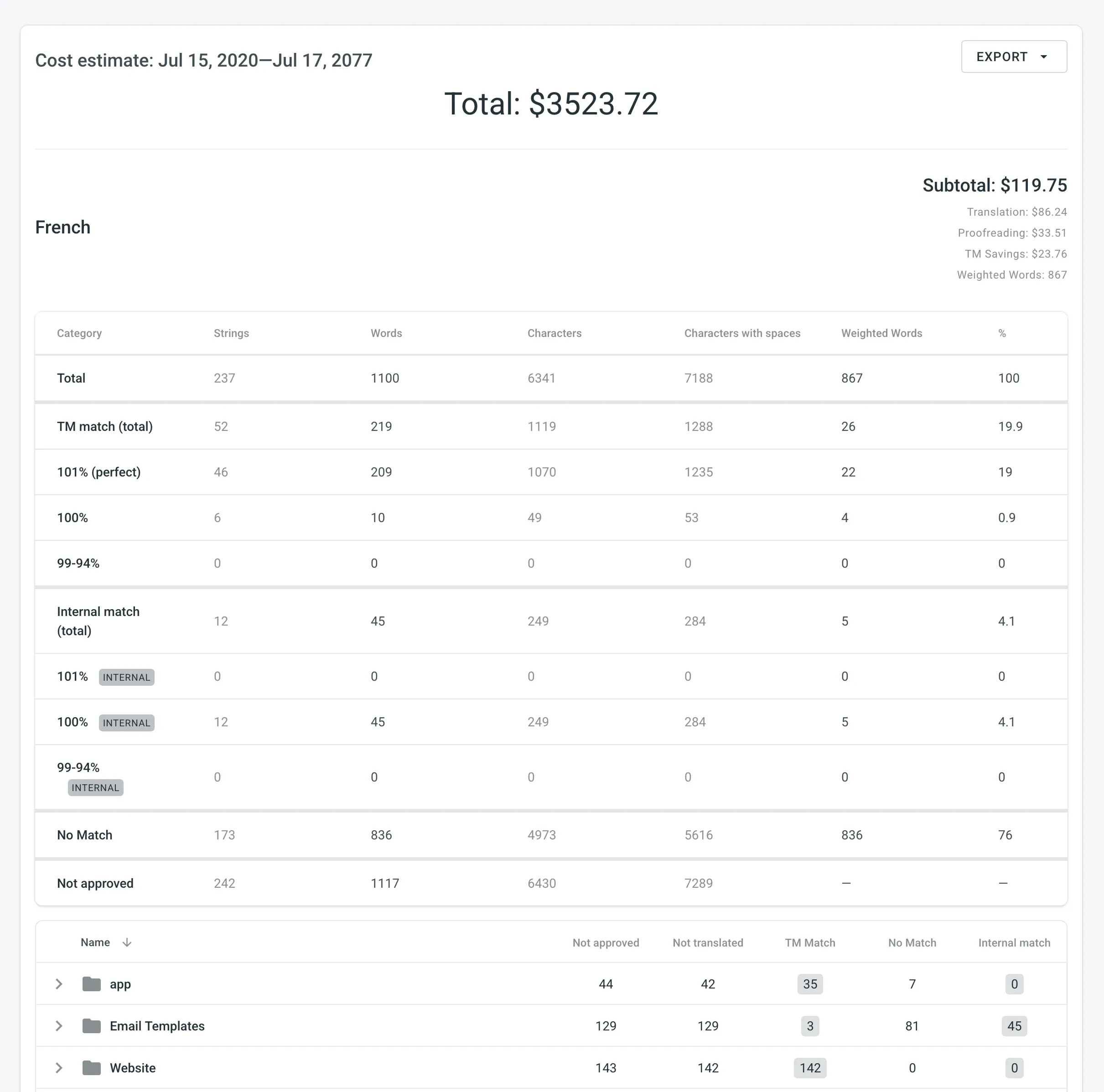
Use this report to calculate the actual translation cost based on the completed job.
You can generate a Translation Cost report based on the following filter parameters:
- Tasks: All Tasks or specific task.
- Group by: Member or language.
- Time period: All time, Today, Yesterday, Last 7 days, Last 30 days, Last month, or Custom range.
- Workflow step (Specific to projects with a workflow): All or specific workflow step.
- Files: All files (including deleted files and strings) or Selected files (including deleted strings).
- Branches (Specific to string-based projects): All branches or Selected branches.
- Language: All or specific target language.
- Users: All or specific users.
- Labels (Specific to projects with labels): Not selected, Strings with selected labels, or Strigns without selected labels.
To generate the Translation Cost report, follow these steps:
- Select the preferred currency and the report unit (word, string, character, or characters (including spaces)).
- Use the available filter parameters to specify the report data you’re interested in.
- Set your rates for translations and approvals.
- Click Generate.
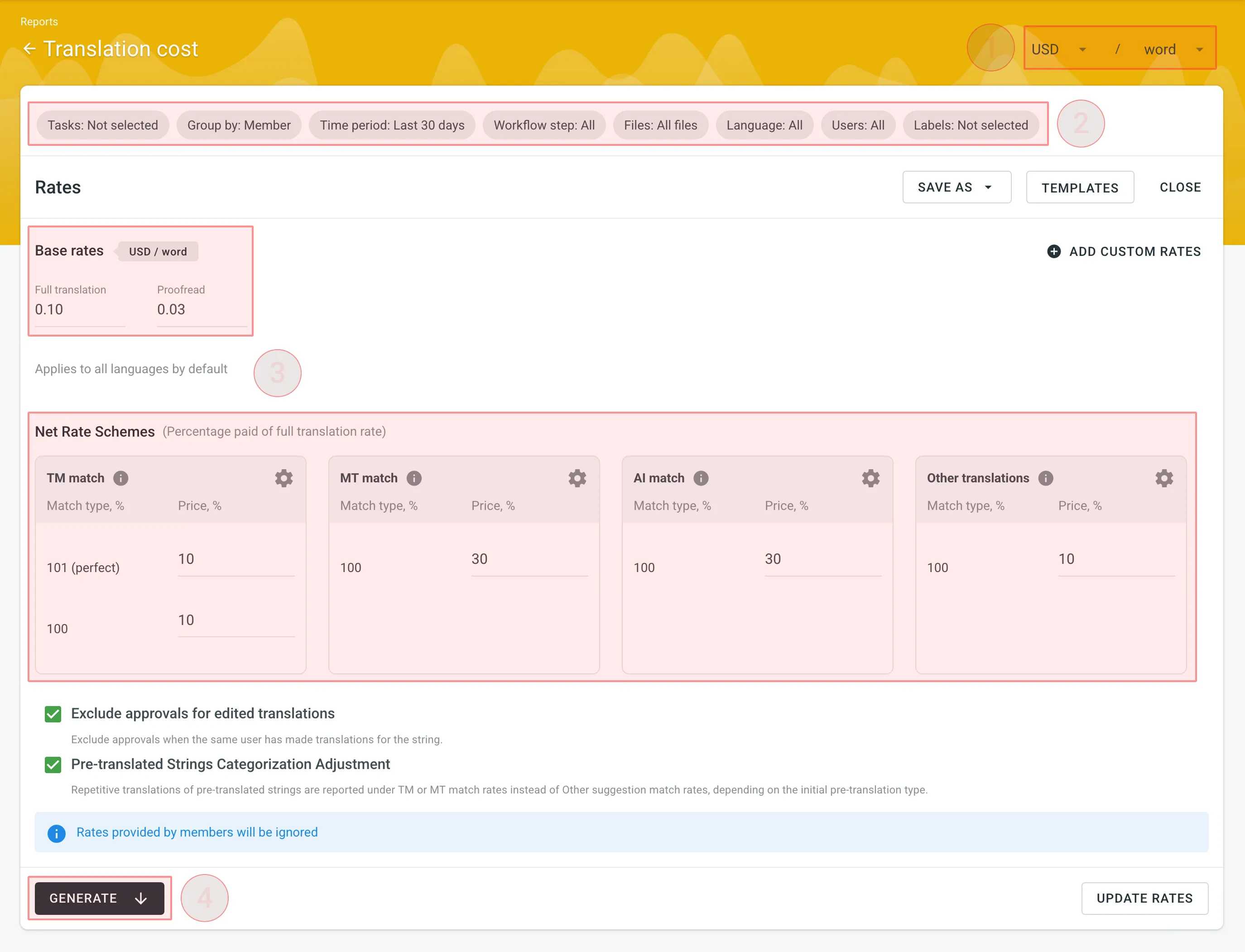
You can set the prices for Base rates (full translation, proofread) and configure Net Rate Schemes (percentage of the full translation rate paid for translation using TM suggestions, MT suggestions, and existing translations).
In the Base Rates section, you can set rates for the following types of work:
- Full translation – for each translation made by a person.
- Proofread – for each approved translation.
In the Net Rate Schemes section, in addition to the base rates, you can set the percentage of the full translation rate to be paid for translations made using TM suggestions, MT suggestions, and other translations of various Match types.
By default, you can configure the percentage of the full translation rate for the following match type categories:
TM Match types:
- 101 (perfect) – for translations made using Perfect match TM suggestions (source strings are identical to TM suggestion by text and context).
- 100 – for translations made using 100% match TM suggestions (source strings are identical to TM suggestion only by text).
MT Match types:
- 100 – for translations made using 100% match MT suggestions (new suggested translations are identical to MT suggestion).
AI Match types:
- 100 – for translations made using 100% match AI suggestions (new suggested translations are identical to AI suggestion).
Other translations types:
- 100 – for translations made using existing translations (new suggested translations are identical to the existing translations).
If a string has a combination of TM and MT suggestions and existing translations, the new translation is counted at the lowest Net Rate Scheme value. For example, if a string has a 101% (perfect) TM match suggestion (10% of the full translation rate) and a 100% MT match suggestion (5% of the full translation rate), the new translation added to this string will be counted at a 5% of the full translation rate.
You can also add your own TM, MT, and Other translations match types, specifying the preferred percentage of text similarity and the percentage of the full translation rate to be paid for such a translation.
To add your own match types, follow these steps:
- Click in the Net Rate Schemes section.
- Click on the appeared button.
- Specify the match range and the percentage of the full translation rate.
- Click to save the settings.
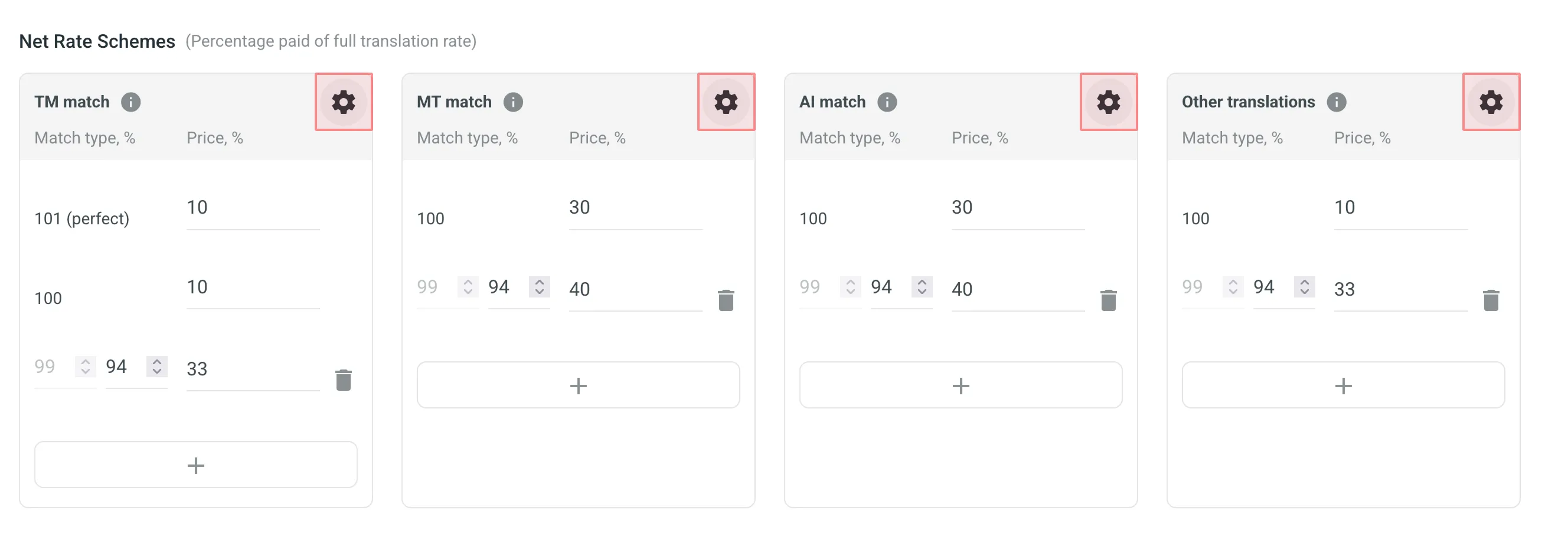
In addition to base rates that are applied to all languages and users by default, you can add custom rates for specific languages and users. To add custom rates, click Add custom rates.
To select the languages and members for custom rates, click the drop-down menus, and select the ones you need. You can create as many custom rates as you need.
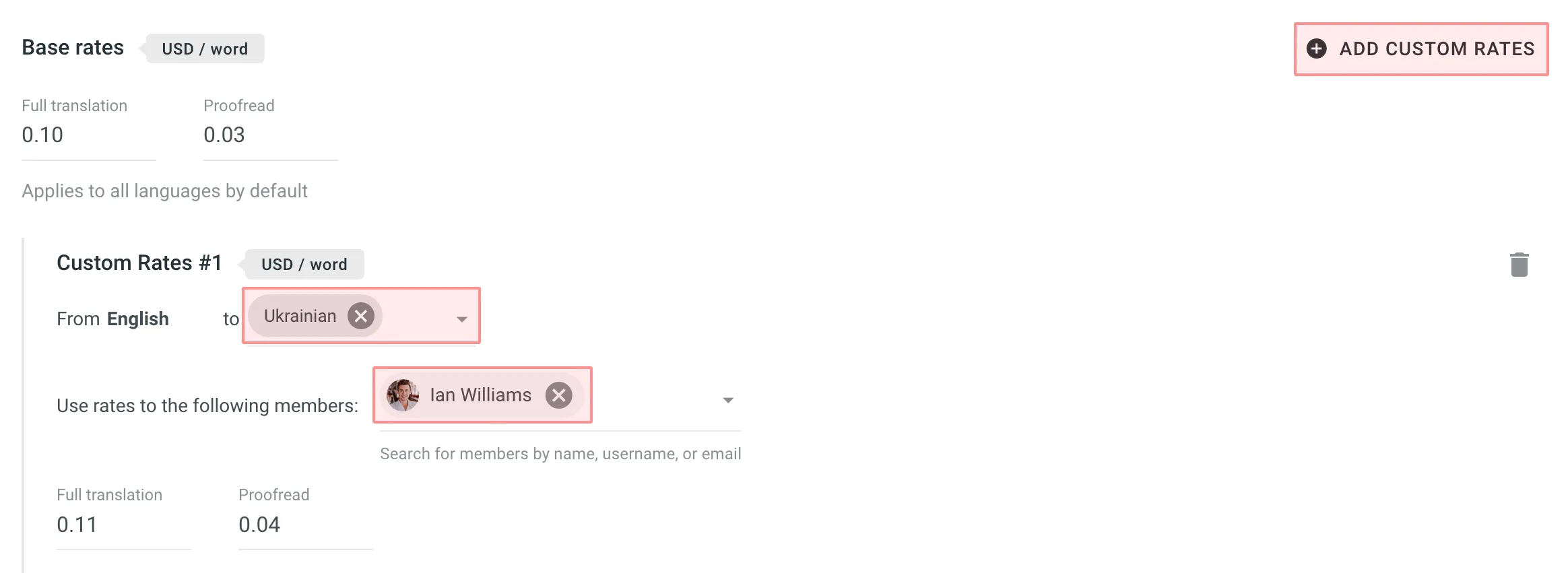
-
Exclude Approvals for Edited Translations: select this option to exclude approvals when the same user has translated the string. This helps ensure that your cost reporting is more accurate by avoiding the duplication of approval costs.
-
Pre-Translated Strings Categorization Adjustment: select this option to have repetitive translations of pre-translated strings categorized under TM or MT match rates, rather than the default Other suggestion match rates. This is useful because post-editing translations from MT engines usually requires more effort than post-editing translations from human translators, leading to a more precise and fair measure of costs related to your translators.
When the Translation Cost report is generated, it displays the following details:
- Total - General translation cost (including TM, MT, and AI savings, weighted words, and pre-translated words).
- User and Language Totals - Below the general translation cost, the report shows totals for each user or language, depending on the selected Group by filter:
- Group by Member - Shows each translator or proofreader general translation cost (including TM, MT, and AI savings, weighted words, and pre-translated words), along with language subtotals within.
- Group by Language - Shows each target language general translation cost (including TM, MT, and AI savings, weighted words, and pre-translated words), along with translator or proofreader subtotals within.
- Subtotals - Subtotal translation cost for each target language or user:
- Savings - The amount saved with leveraged matches from TM, MT, or AI.
- Weighted Words / Strings / Characters / Characters with Spaces – Shows the adjusted metric after applying repetitions and fuzzy matches, reflecting the actual translation effort.
- Pre-translated Words / Strings / Characters / Characters with Spaces - Shows how many units were pre-translated.
Within each user (or language) section, you’ll see a further breakdown of work types and match types in the tables:
Each row in the Translation & Post-Editing section represents a match category or total:
- No Match – No leverage from TM, MT, or AI (full rate).
- TM Match – Uses Translation Memory (with possible subcategories like 101% (perfect) or 100%).
- MT Match – Uses Machine Translation (e.g., 100%).
- AI Match – Uses AI-based suggestions (e.g., 100%).
- Other translations Match – Leverage from existing translations added by other users.
- Total – Summarizes all translated units under that user/language.
- Strings / Words / Characters / Characters with Spaces – Number of units handled at each match type.
- Rate per unit – The price assigned per match type (based on your configured Net Rate Schemes and base rates).
- Price – Total cost for the units × rate in that match category.
- Words / Strings / Characters / Characters with Spaces – Number of units that were proofread and approved.
- Rate per unit – Proofreading rate.
- Price – Total cost for proofread units (units × rate).
To download the Translation Cost report, click Export and select the preferred format (CSV, XLSX, or JSON) for further analysis or record-keeping.
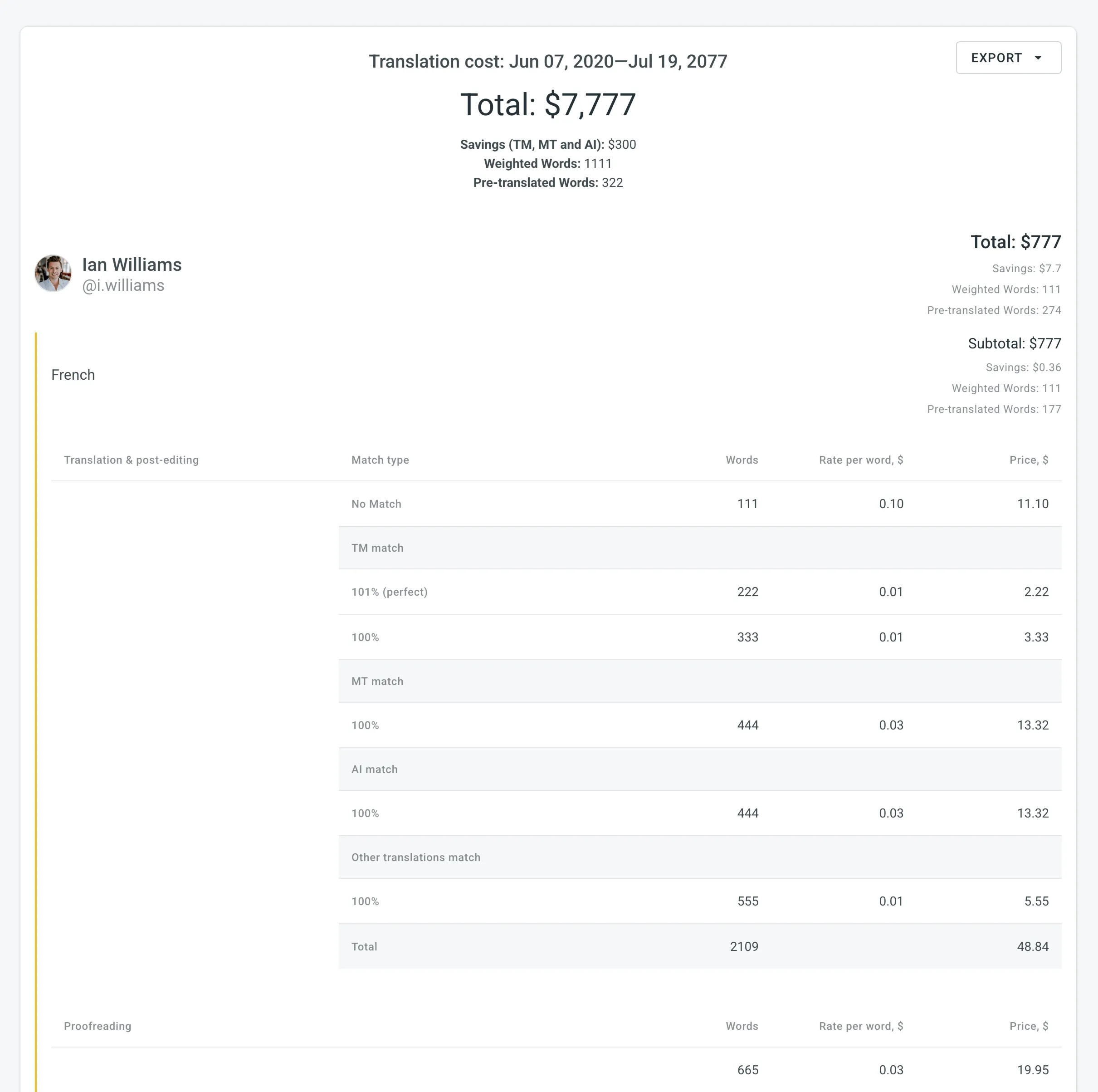
Use this report to evaluate the translation quality of pre-translation methods (via AI, MT, and TM) used in your project by analyzing the post-editing effort required for pre-translated strings before approval. It compares the initial pre-translated strings with the final approved translations after post-editing, categorizing data based on the edit distance and pre-translation method. This report allows you optimize your translation workflows and improve overall content quality by identifying the best-performing pre-translation methods.
The edit distance metric is calculated at the character level, while the report mode selection (Strings, Words, Chars) only affects how results are displayed:
- Strings – The entire string is placed in a category if its total edit distance falls within the range.
- Words – All words in the string are placed in the category.
- Chars – All characters in the string are placed in the category.
- Includes only approved strings with at least one pre-translation.
- If multiple pre-translations exist for a string, each is included with its edit distance.
- Only the top translation is used for comparison if multiple approvals exist.
Typical Use Case:
- Launch Pre-translation – use different methods (via AI, MT, and TM) for a portion of your content. Alternatively, you can use one method (e.g., AI) and compare various prompts with different settings.
- Invite a Proofreader – have the pre-translated content reviewed and approved by a proofreader.
- Generate Report – use the Pre-translation Accuracy report to evaluate which pre-translation method performed best by requiring the least amount of post-editing.
- Optimize Workflow – use the most effective pre-translation method for all your content.
Best Practices:
- Regular Reviews – regularly generate and review the report to stay informed about the performance of your pre-translation methods.
- Adjust Methods – use the insights from the report to adjust your pre-translation methods. For example, if AI pre-translations require minimal edits, consider increasing their use.
You can generate a Pre-translation Accuracy report based on the following filters:
- Task – Not selected, All Tasks, or a specific task.
- Language – All, or specific language.
- Strings added (Date range of when the strings were approved) – All time, Today, Yesterday, Last 7 days, Last 30 days, Last month, or Custom range.
Additionally, using the report’s Settings, you can adjust how post-editing information is displayed on the graphs:
- Total – aggregates all post-editing data without breaking it into subcategories.
- Split into Categories by Edit Distance % – offers a detailed view by categorizing units based on the extent of editing required.
To generate the Pre-translation Accuracy report, follow these steps:
- Select the preferred report unit (words, strings, characters with or without spaces).
- Select the preferred way to group the histogram data (Day or Month).
- When grouped by Day, the stacked histogram will have more bars, giving a more granular, day-by-day view.
- When grouped by Month, the data is displayed in fewer, broader monthly segments.
- (Optional) Select the task if you want to generate a report based on work done within all or specific tasks. Alternatively, leave it as Not selected to generate a report based on a wider content scope.
- Select the preferred language.
- Select the time range.
- Click Settings and select one of the available options to configure how you want the post-editing information to be displayed.
- Click Generate.
When the report is generated, you will see the information grouped into pre-translation methods (via AI, MT, and TM):
- Pre-translation via AI:
- Total approved words, pre-translated by AI
- Separate graphs for each prompt
- Pre-translation via MT:
- Total approved words, pre-translated by MT
- Separate graphs for each MT engine
- Pre-translation via TM:
- Total approved words, pre-translated by TM
In each section, the data is displayed as histograms and pie charts:
-
Stacked Histogram – visualizes the distribution of units approved with or without edits. It categorizes units based on the extent of post-editing, such as:
- Approved with no post-edit
- Post-edited with varying degrees of edit distance
-
Quality Score Pie Chart – provides an overall view of pre-translation quality based on post-editing effort, showing how many pre-translated words were good enough at the moment of approval. Includes the following metrics:
- Total – total number of words included in the report.
- Edit rate – percentage of translations that were edited before approval.
- Average edit distance – average percentage of changes applied to translations.
The quality score is calculated as a weighted average based on the edit distance. Translations approved without edits contribute fully (100 %) to the score. Partially edited translations contribute proportionally to the amount of unchanged content. For example, if a 10-word translation was edited by 10 %, 9 words (90 %) are counted as high quality. If a translation was approved without edits, all words (100 %) are counted.
To download the Pre-translation Accuracy report, click Export and select the preferred export format (CSV, XLSX, or JSON).
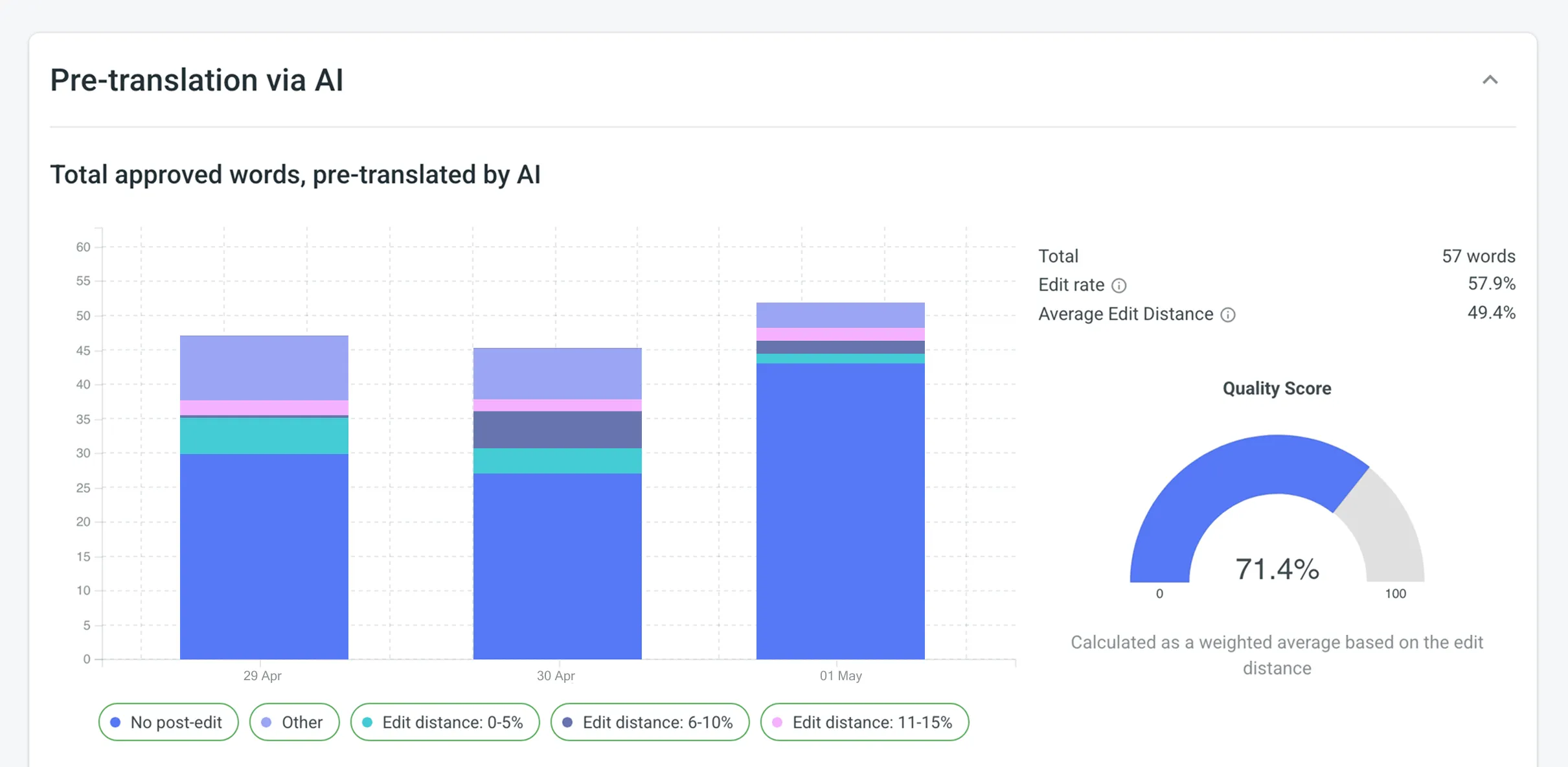
Use this report to evaluate the translation quality of individual translators in your project by analyzing the post-editing efforts required before their translations are approved. It compares each translator’s initial translation with the final approved version, categorizing the data based on edit distance. This allows you to identify top-performing translators and those who may need additional guidance or training.
- Includes only approved strings with at least one translation submitted by a human translator.
- If multiple translations exist for a string, each is included with its edit distance.
- Only the top translation is used for comparison if multiple approvals exist.
Typical Use Case:
- Collect Translations – have your translators work on the project’s content.
- Proofread and Approve – invite your proofreaders to review and approve the translated strings.
- Generate Report – use the Translator Accuracy report to evaluate each translator’s work, based on how much post-editing was required.
- Optimize Translation Team – identify top-performing translators (those with minimal post-edits) and provide targeted feedback or training where needed.
Best Practices:
- Regular Reviews – generate and review this report periodically to keep track of translator performance and spot trends in post-editing needs.
- Targeted Feedback – use the insights to guide training or feedback sessions, focusing on specific areas where translators may need improvement.
You can generate a Translator Accuracy report based on the following filters:
- Users – All, or selected users.
- Language – All, or specific language.
- Strings approved – All time, Today, Yesterday, Last 7 days, Last 30 days, Last month, or Custom range.
Additionally, using the report’s Settings, you can adjust how post-editing information is displayed:
- Total – aggregates all post-editing data without breaking it into subcategories.
- Split into Categories by Edit Distance % – provides a more granular view by grouping translations based on the extent of editing required.
To generate the Translator Accuracy report, follow these steps:
- Select the preferred report unit (words, strings, characters with or without spaces).
- (Optional) Select one or more users if you want to generate the report for specific translators only. Otherwise, choose All to include everyone.
- Select the preferred language or choose All if you want to include every target language.
- Select the time range.
- Click Settings and select one of the available options to configure how you want the post-editing information to be displayed.
- Click Generate.
When the report is generated, you will see the information grouped by language, and each translator is listed with their individual statistics:
In each section, the data is displayed as pie charts:
- Pie Chart – displays the proportion of units approved with or without edits. It categorizes units based on the extent of post-editing, such as:
- No post-edit – displays that no further proofreader edits were made to the translator’s initial translation.
- Post-edited with varying degrees of edit distance – displays one or more slices if you chose Split into Categories by Edit Distance %, each slice representing different ranges of edits applied to the translator’s work. If you selected Total, you’ll see just two slices: No post-edit and Post-edited.
To download the Translator Accuracy report, click Export and select the preferred export format (CSV, XLSX, or JSON).
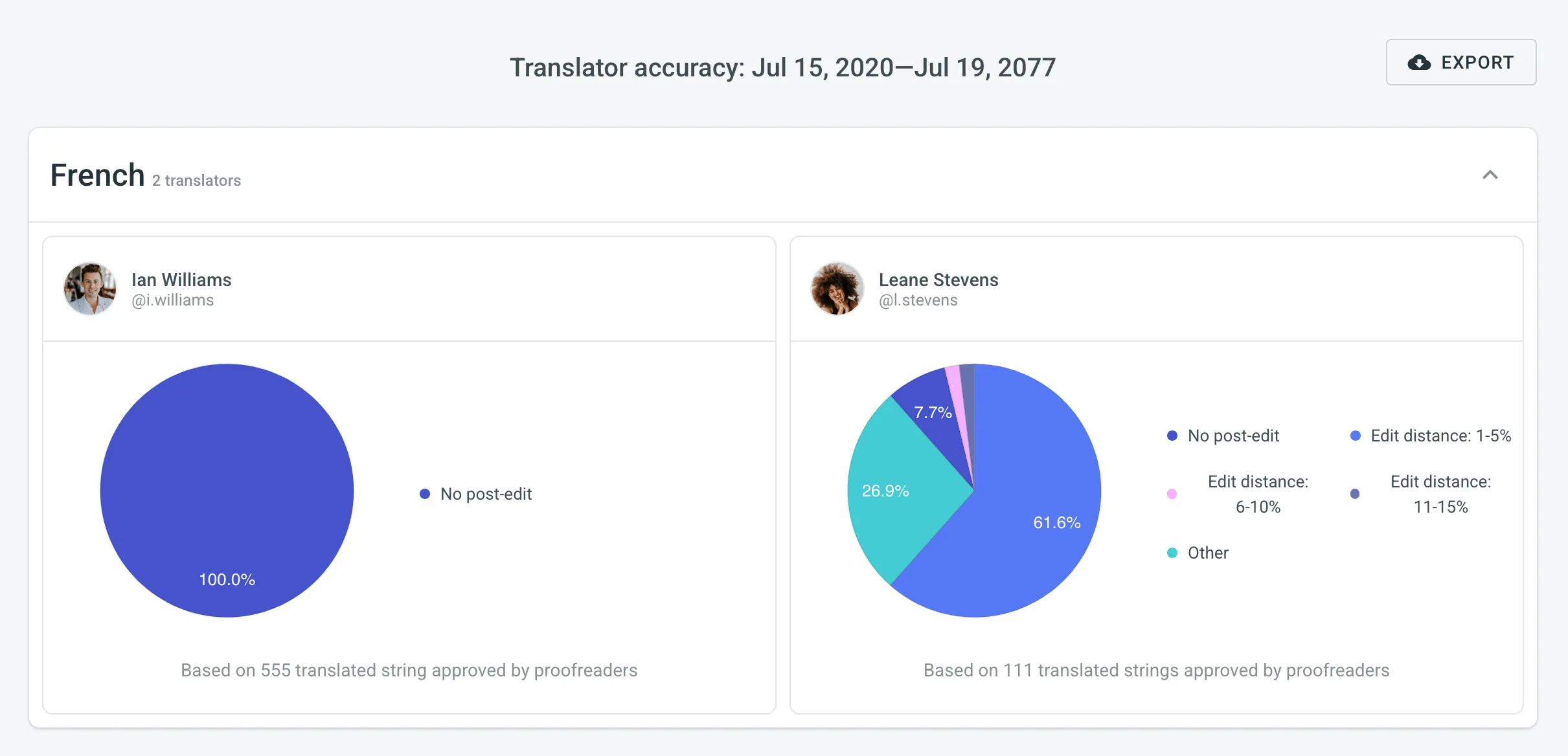
In addition to the Translation Cost report, which is based on the Contribution Raw Data and grouped by languages, you can retrieve this detailed contribution raw data using the Generate Report (Contribution Raw Data schema) or via the Raw Report Data app available on the Crowdin Store. This allows you to generate your own custom report according to your specific requirements.
The Contribution Raw Data report provides various columns depending on the selected mode (translations, approvals, or votes). Each column offers specific insights, for example source string text hash, which is useful for identifying changes in source strings despite having the same stringId. It’s important to note that multiple records can exist for the same stringId if the source hash or plural form varies.
For repeated translations by the same user on the same source string, into the same target language, the same plural form, and if the source text has not changed, only the translationId, targetUnits, and updatedAt columns will update in the report statistics. Deleted translations are also included in the count. Understanding these columns can help you better interpret the raw data and optimize your localization process.
View the available report columns and their mode applicability (i.e., translations, approvals, and votes) in the following table:
| Name | Available in Report Mode | Description |
|---|---|---|
userId | Translations, Approvals, Votes | Type: Numeric identifier of a user who added a translation. |
languageId | Translations, Approvals, Votes | Type: Target language identifier (Crowdin language code (e.g., uk)). |
stringId | Translations, Approvals, Votes | Type: Numeric string identifier in Crowdin project. |
translationId | Translations, Approvals, Votes | Type: Numeric identifier of the translation in Crowdin project. |
fileId | Translations, Approvals, Votes | Type: Numeric file identifier in Crowdin project where the source string is stored. |
filePath | Translations, Approvals, Votes | Type: Path to the file that contains the source string (e.g., /main/docs/index.md). |
pluralForm | Translations, Approvals, Votes | Type: Translation plural form (each plural form is displayed as a separate record in the report). |
sourceStringTextHash | Translations, Approvals, Votes | Type: Hash of the source string. |
mtEngine | Translations, Approvals, Votes | Type: MT engine name from which a translation was provided. |
mtId | Translations, Approvals, Votes | Type: Numeric MT engine identifier. |
tmName | Translations, Approvals, Votes | Type: Translation memory name from which a translation was provided. |
tmId | Translations, Approvals, Votes | Type: Numeric translation memory identifier. |
preTranslated | Translations, Approvals, Votes | Type: Specifies if a translation was applied via pre-translation. |
tmMatch | Translations | Type: The highest match value of the translation with other TM suggestions, if any. |
mtMatch | Translations | Type: The highest match value of the translation with other MT suggestions, if any. |
suggestionMatch | Translations | Type: The highest match value of the translation with suggestions from other translators, if any. |
sourceUnits | Translations, Approvals, Votes | Type: Specifies the number of words in the source text (available only if |
targetUnits | Translations, Approvals, Votes | Type: Specifies the number of words in the translation (available only if |
createdAt | Translations, Approvals, Votes | Type: Specifies the date when the string was initially translated. |
updatedAt | Translations, Approvals, Votes | Type: Specifies the date when the last translation was added. |
mark | Votes | Type: A vote mark that indicates how the translation rating has changed (e.g., if a translation has been voted up or down, or if the vote has been canceled). |
The Top Members report allows you to see who contributed the most to your project’s translation.
Default parameters:
- Text unit: words
- Time period: Last 30 days
- Sorted by: translated text units. A member who translated the most is placed at the top of the list.
- Languages: all languages
- Contributors: all
The You label appears next to your own username in the report table, making it easier to identify your personal contribution.
Re-sort the members by clicking on the needed parameter. For example, if you want to analyze members by their proofreading activity, click on the Approved parameter to redo sorting.
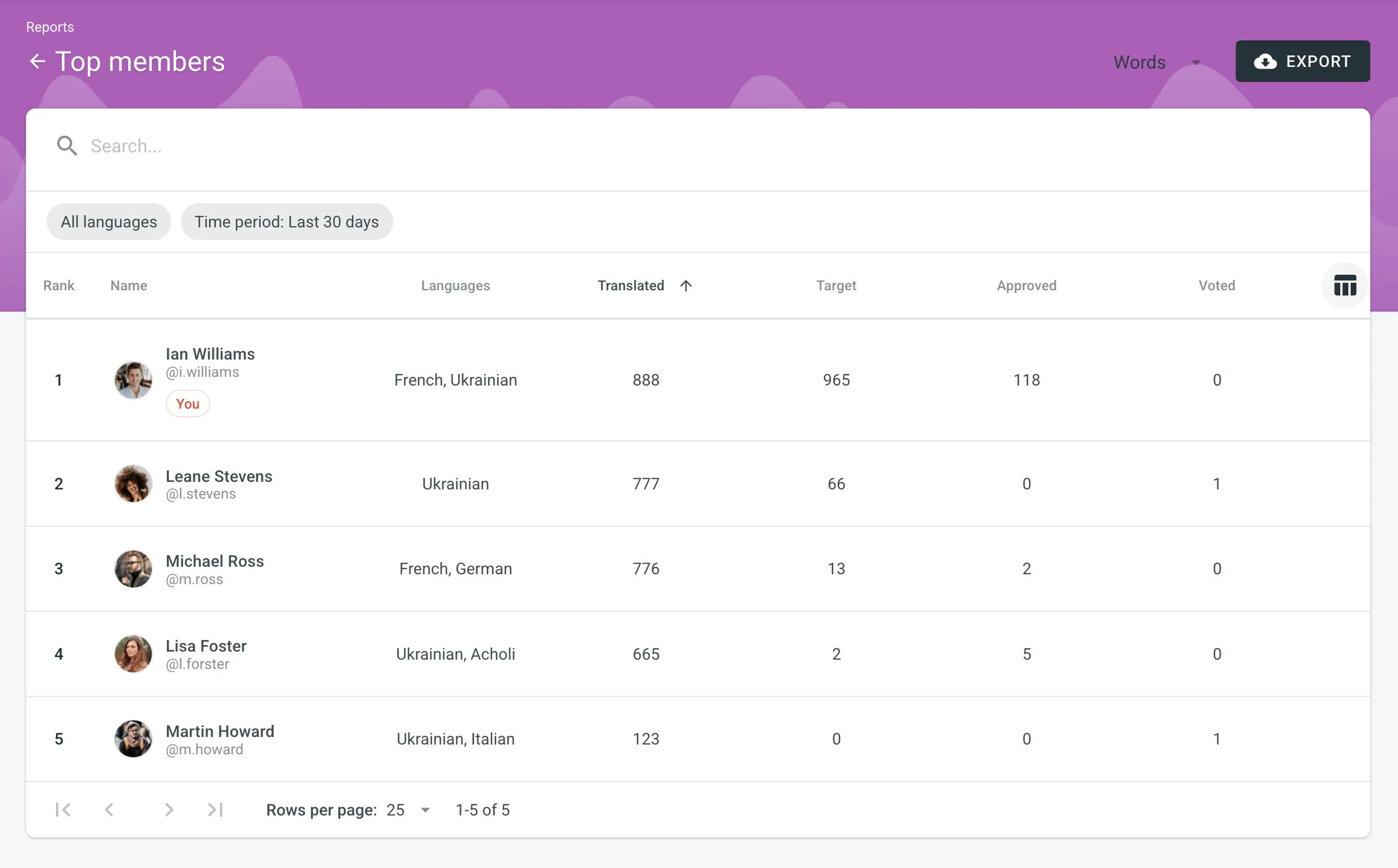
To generate a custom list of top members, follow these steps:
- Select the preferred report unit (words, strings, characters with or without spaces).
- Select the time period for which you want to see the activity of contributors.
- To make a list of contributors for a specific language, select the language you need from the drop-down menu above the list. Alternatively, select All languages.
To find a specific member, use the search field. To open the member’s profile page, double-click on the name.
The Top Members list includes the following columns:
- Rank – contributor’s position in the list based on the currently selected sorting criteria (e.g., Translated, Approved, etc.).
- Name – contributor’s first name, last name and username.
- Languages – project languages.
- Translated – the number of translated source content units.
- Target – the number of translated content units in a target language.
This parameter is not available for the Strings content unit because the number of source and translated strings is always the same. - Approved – the number of approved content units.
- Voted – the number of votes a contributor made.
- ”+” votes received – the number of upvotes a contributor received for translations.
- ”-” votes received – the number of downvotes a contributor received for translations.
- Winning – the number of approvals a contributor received for translations.
- Given access – indicates when a member was granted access to a project.
To customize the visibility of columns in the report, click at the upper-right side of the table and select the preferred ones.
To download the Top Members report, click Export and select the preferred export format (CSV, XLSX, or JSON).
The Archive section allows you to access the records of previously generated Cost estimate and Translation cost reports, providing a convenient way to review historical data.
This section also eliminates the need to wait for a report generation to complete. You can initiate a report generation and return to it later at your convenience. Within the Archive, you can review the report summary and, if necessary, download it in various supported file formats.
Each project within an organization has its own independent archive section with previously generated reports available only to project members with manager permissions (or higher).
Reports generated by translators based on their contributions are not added to the archives.
To view the summary of the previously generated reports (i.e., archive records), follow these steps:
- Open your project and go to Reports > Archive.
- Click on the name of the needed archive record.
- Once you open the archive report record, you can view all the needed data.
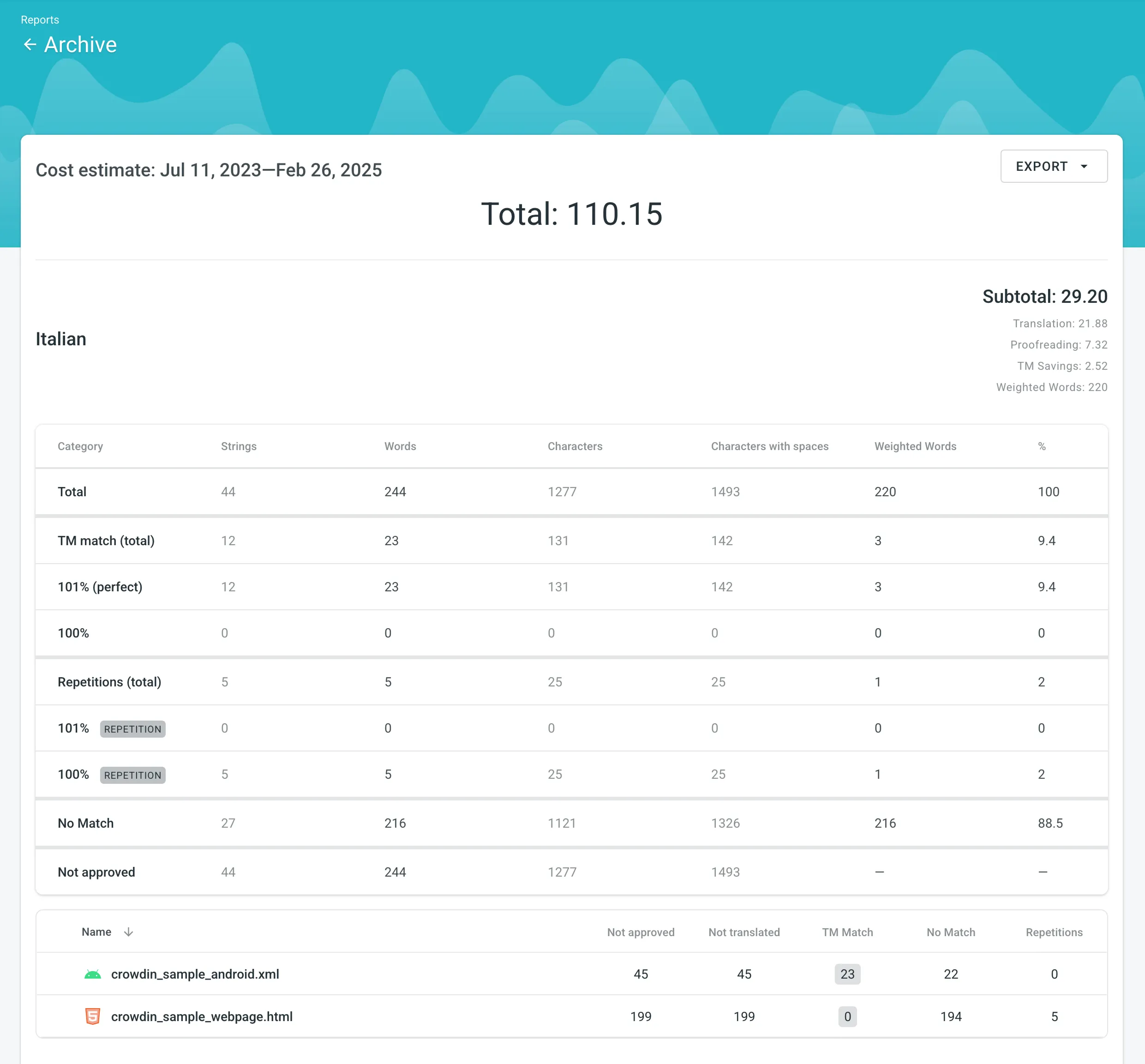
To export the previously generated reports, follow these steps:
- Open your project and go to Reports > Archive.
- Click (or right-click) on the needed report in the list.
- Click on the preferred file format to export.
To delete the previously generated reports, follow these steps:
- Open your project and go to Reports > Archive.
- Click (or right-click) on the needed report in the list.
- Click Delete.