AI Settings
In your project’s Settings > AI section, you can configure and manage AI prompts and select prompts to be used in the Editor for features like AI Assistant, AI Suggestions, and AI-powered QA Check.
By default, the prompts to be used in the Editor are applied from the AI settings of the project owner’s account. If default AI settings in the project owner’s account are not configured to apply automatically to all projects, it’s necessary to select the appropriate AI prompts in the project’s settings to activate the AI Assistant, AI Suggestions, and AI-powered QA Check features. Otherwise, these features will remain inactive.
The AI prompts configured in the project settings will also be added to the list of AI prompts of the project owner’s Crowdin account.
AI Prompt Types:
- Pre-translation & AI Suggestion
- AI Chat
- QA Check
- Custom type
Before the AI Prompts can be configured in the project settings, it’s also necessary for the project owner to configure the AI Providers.
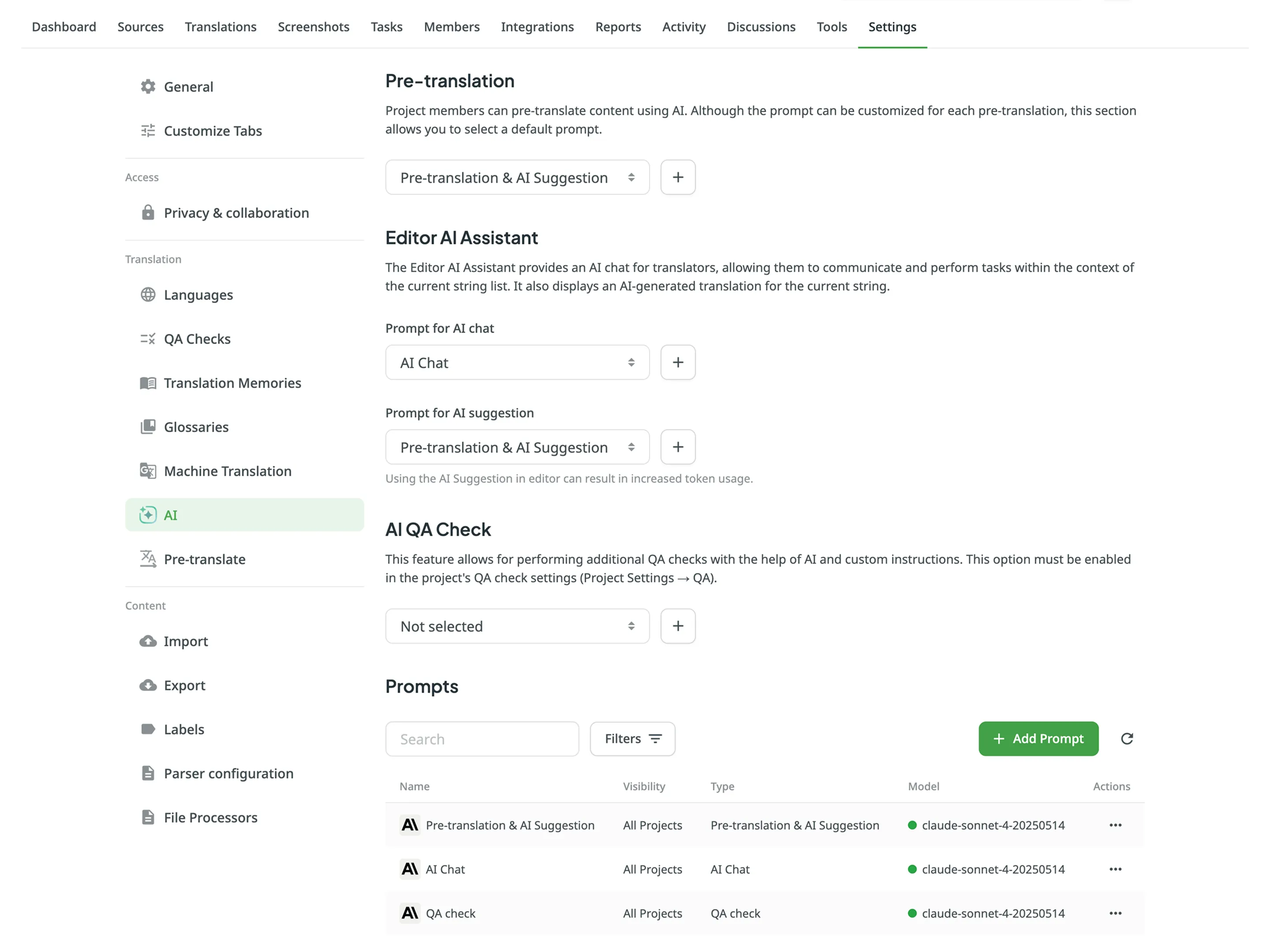
The settings at the top of the page allow you to assign default prompts for key features within this project. Any prompt selected here will take precedence over the default settings inherited from your account.
- Pre-translation: Select the default Pre-translation & AI Suggestion prompt that will be automatically used when running AI pre-translation for this project.
- Editor AI Assistant:
- Prompt for AI chat: Choose the prompt that powers the AI Assistant chat in the Editor.
- Prompt for AI suggestion: Choose the prompt that generates AI suggestions for translators.
- AI QA Check: Select the prompt that will be used for the AI-powered QA check.
For each option, you can either select an existing prompt from the dropdown menu or click to create a new one.
Below the default prompt settings, the Prompts section lists all AI prompts available to the project. This interface functions identically to the main prompts list in your account settings.
From here, you can perform several actions:
- Click Add Prompt to create a new prompt (it will be added to your account-level list).
- Use the Search field and Filters to find specific prompts.
- Click on a prompt to Edit, Clone, or Delete it.
Read more about Crowdin AI.