Translation by API Vendor
Translation by API Vendor is a workflow step used to order translations from vendors integrated with Crowdin Enterprise via API. It helps automate the translation process by enabling manual or scheduled order placement, with translations delivered directly to your project.
To use this workflow step, first add a supported API vendor (e.g., Gengo) to your organization.
- Open your organization’s Workspace and select Store on the left sidebar.
- Switch to the Vendors tab and click Invite for Gengo.
- In the appeared dialog, keep Vendor as organization selected and click Invite.
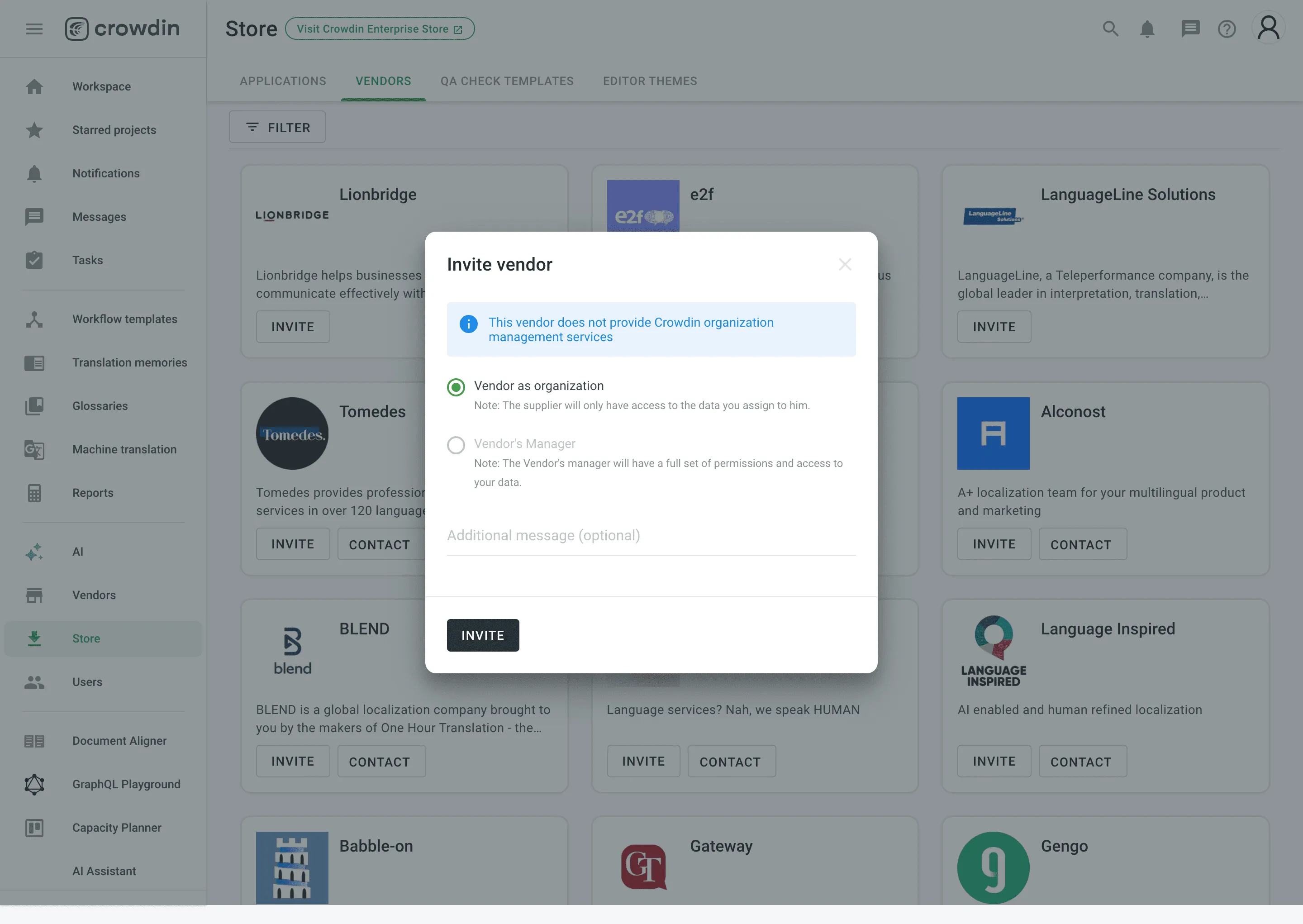
- Go back to your Workspace, select Vendors on the left sidebar, and click Gengo.
- Click Set up account.
- In the appeared dialog, paste your Gengo API keys from your Gengo Account settings > API settings and click Done.
Adding Translation by API Vendor Step to Your Workflow
Section titled “Adding Translation by API Vendor Step to Your Workflow”You can add the Translation by API Vendor step in the workflow editor or the workflow template editor. In the step settings, select the vendor (e.g., Gengo) from the Vendor drop-down. If needed, adjust additional options like Expertise, Tone, and Purpose to match your requirements.
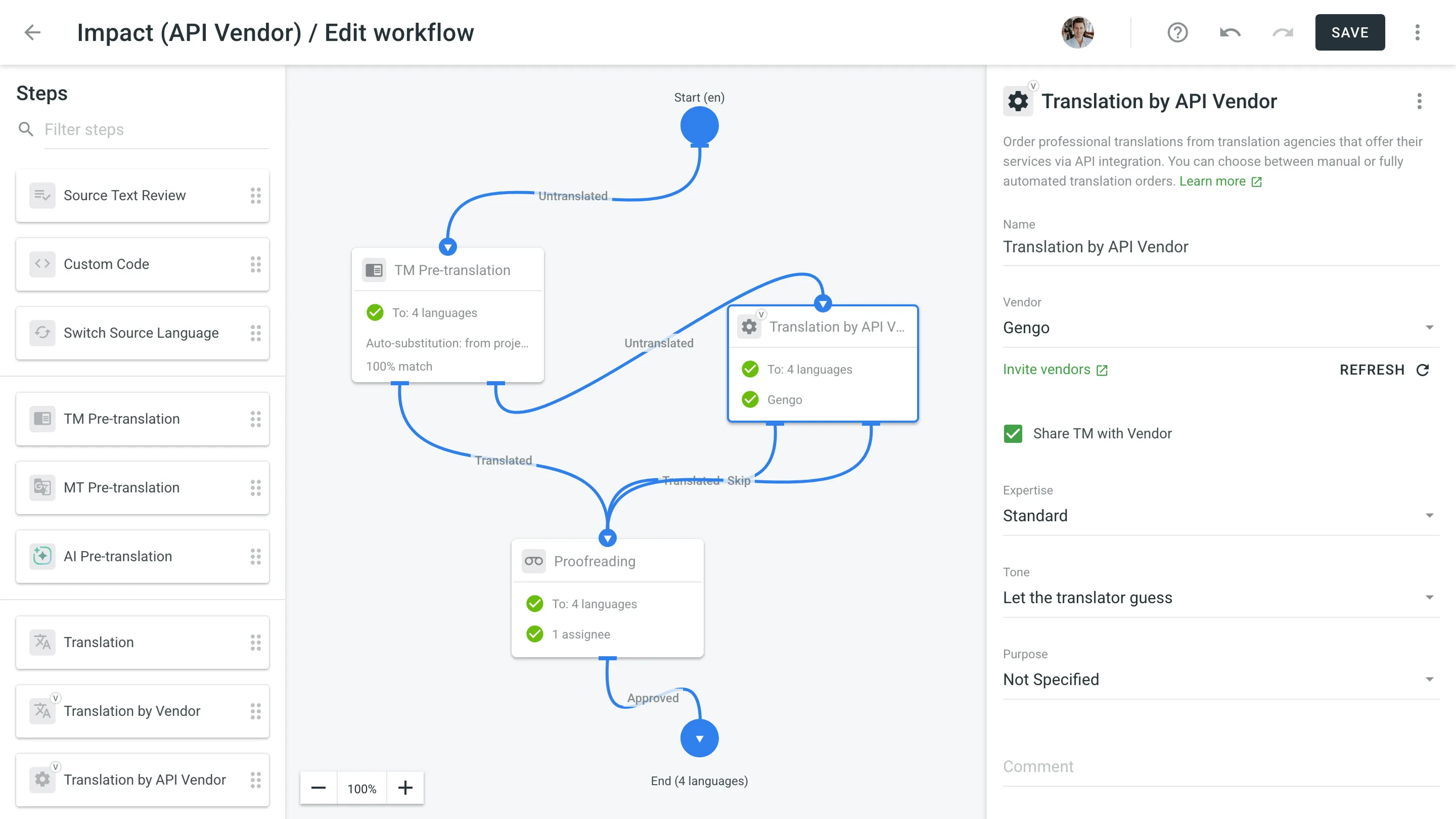
Once the step is added to your project workflow, the API Vendor tab becomes available in the Workflow section of the project.
To order translations, follow these steps:
- Open your project and go to Workflow > API Vendor.
- Choose the target languages.
- Click Create order.
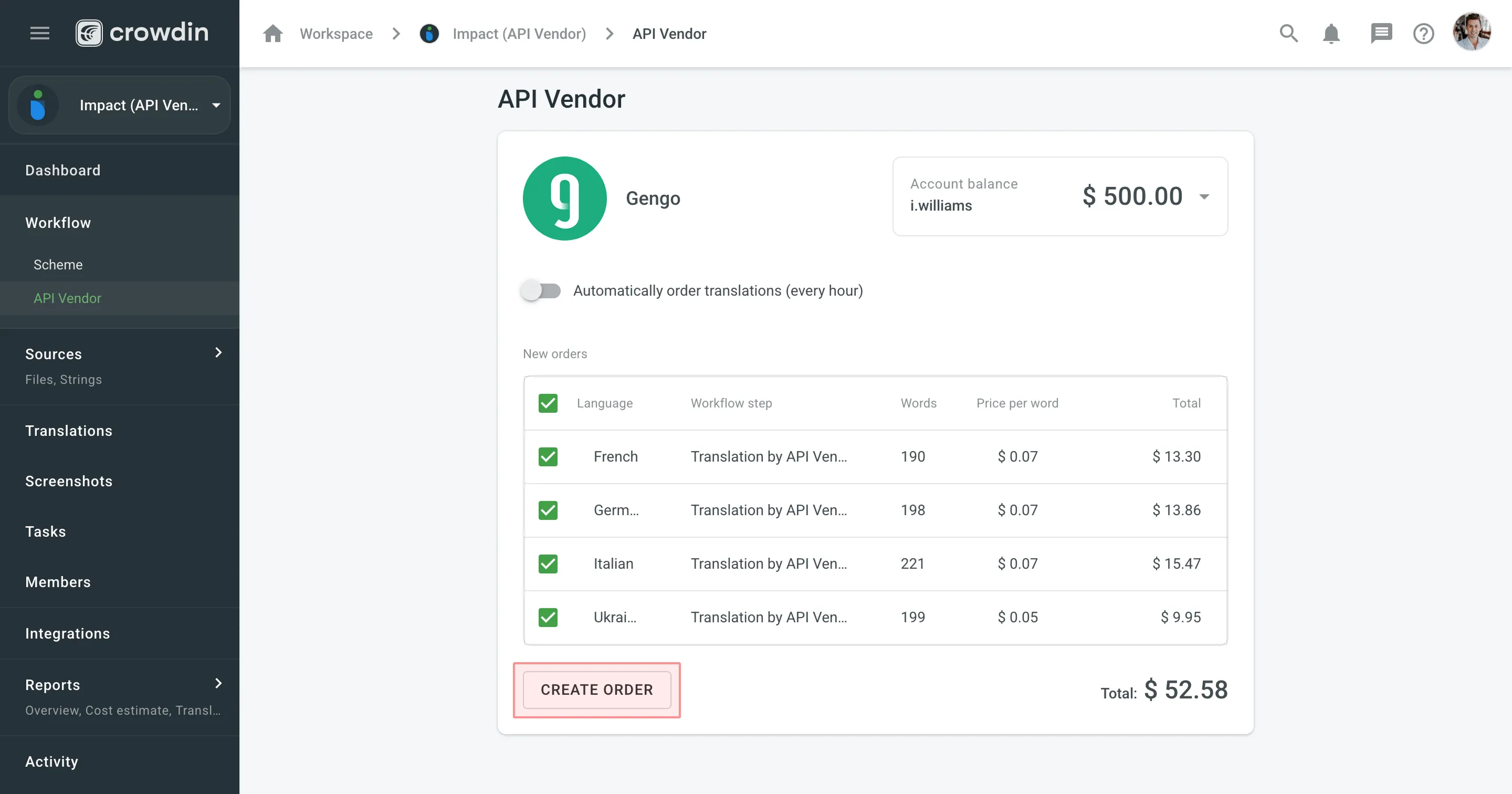
- (Optional) Enable Automatically order translations (every hour) if you want translation orders to be sent periodically without manual action.
As soon as the translations are completed by the vendor, they will be delivered back into the project automatically.
To track past orders, scroll down to the Orders history section on the Workflow > API Vendor page. This section shows each order’s language, word count, status, and price. For more detailed order information, click the specific order entry.
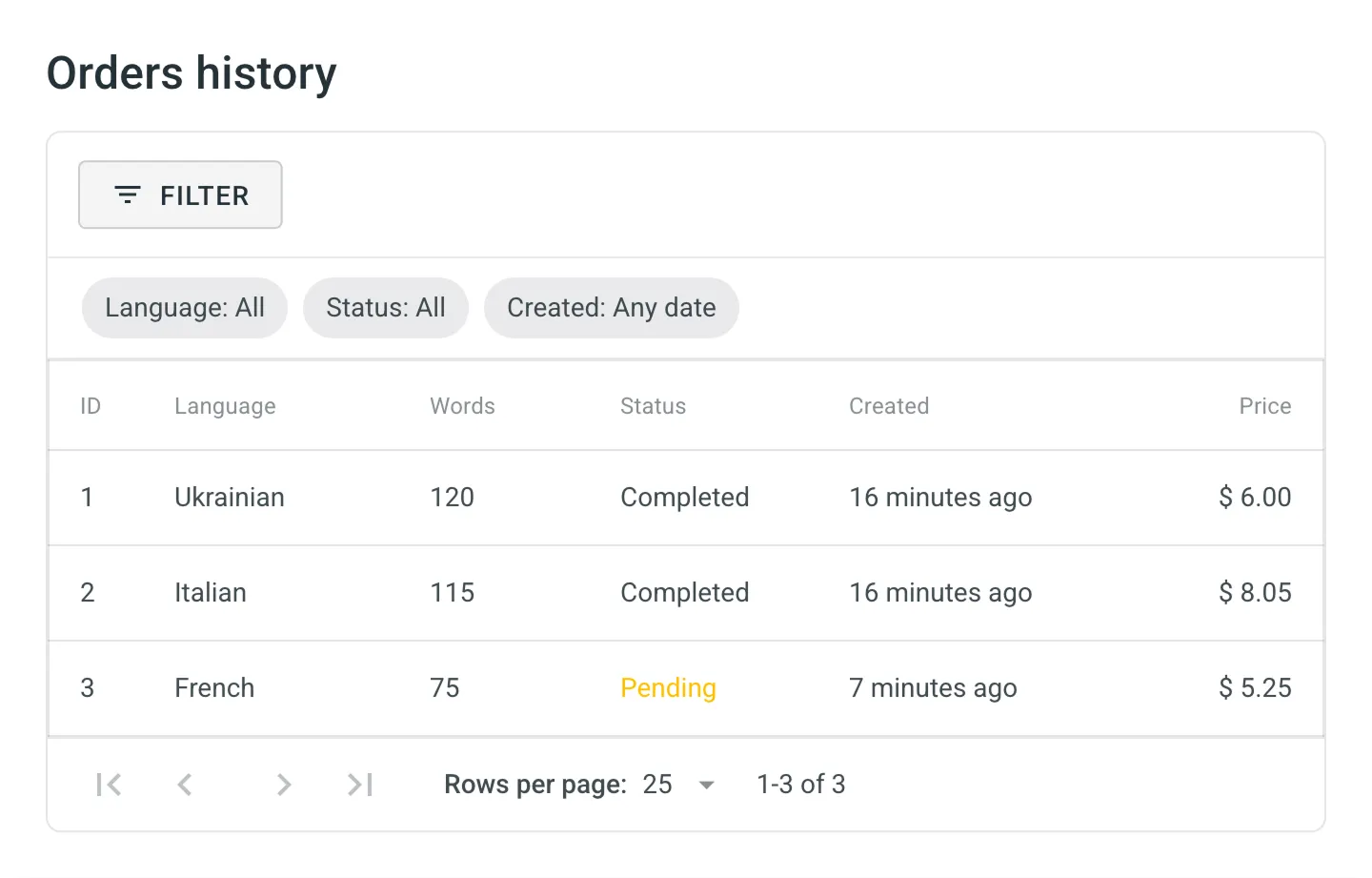
You can also view orders across all your projects by going to Workspace > Vendors and selecting the needed vendor (e.g., Gengo). On the Orders tab, use the available filters (e.g., Project, Language, Status, Created) to narrow down the results and check relevant order details.