Custom Placeholders
Custom Placeholders are designed for cases when the source texts contain some less common placeholders that are not highlighted in the source strings (in the Editor) by default.
You can manage Custom Placeholders in the Organization Settings.
- Click on your profile picture in the upper-right corner and select Organization Settings.
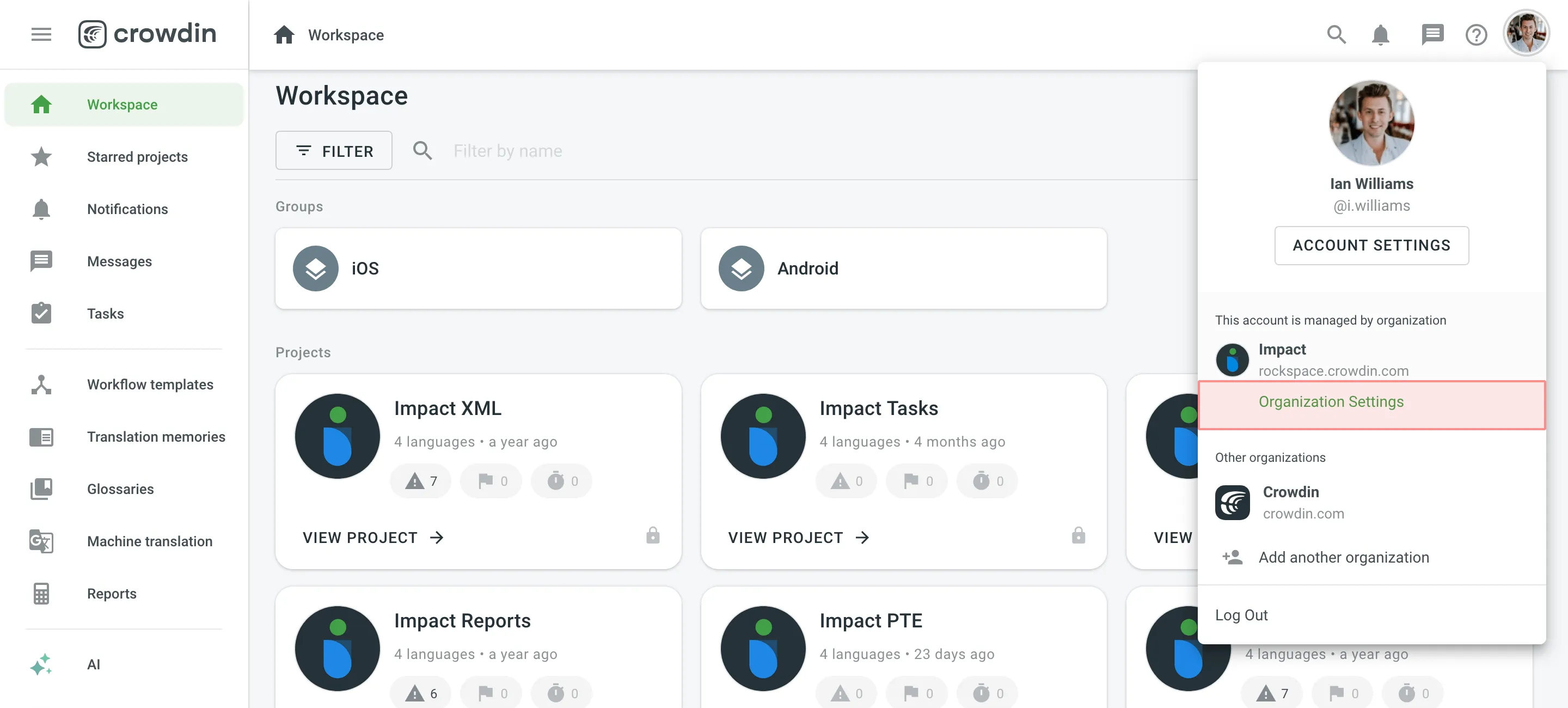
- Switch to the Custom placeholders section on the left sidebar and click Add Placeholder.
- In the appeared dialog, specify a custom placeholder expression using the Expressions syntax elements and click Create.
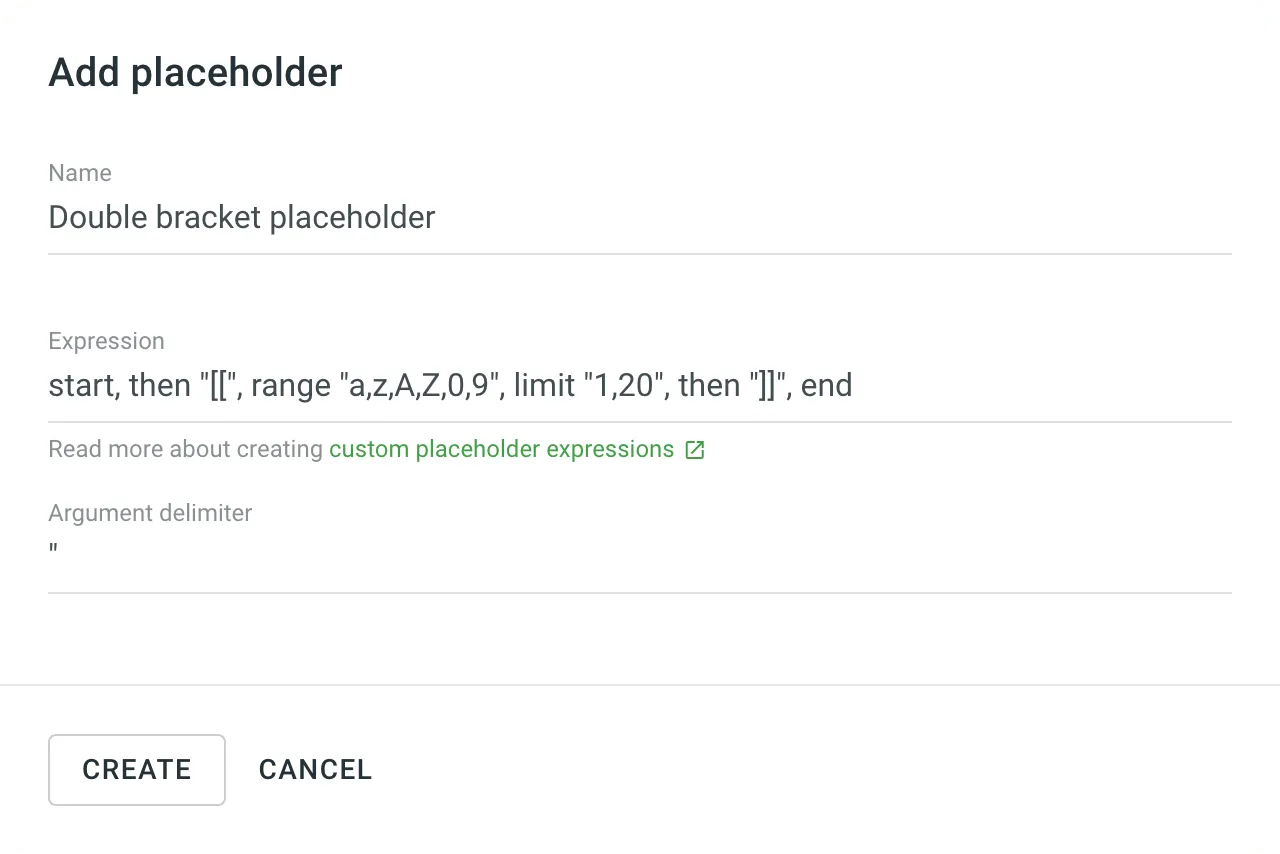
Once the custom placeholders are assigned to the project, project members will see them highlighted in the Editor during the translation process.
To configure your custom placeholder expression, you can use the elements from the expression syntax table.
For example, if you’d like to highlight this [[Placeholder1]], your expression might look like this:
start, then "[[", range "a,z,A,Z,0,9", limit "1,20", then "]]", endTo simplify things a bit, let’s deconstruct the expression above.
start– indicates the beginning of the expression.then "[["– means that your custom placeholder starts with two opening square brackets.range "a,z,A,Z,0,9"– means that your custom placeholder might include characters ranging a-z and/or A-Z and/or 0-9.limit "1,20"– means that the length of the placeholder is from 1 to 20 characters.then "]]"– means that your custom placeholder ends with two closing square brackets.end– indicates the end of the expression.
Below you can see a few examples of custom placeholder expression and how they will be highlighted in source strings in the Editor.
Custom placeholder enclosed in percent characters and curly brackets
Section titled “Custom placeholder enclosed in percent characters and curly brackets”String example:
A test string with a custom %{placeholder}%Expression:
start, maybe "(", then "%", then "{", anything, then "}", maybe ")", then "%", endCustom placeholder enclosed in double square brackets
Section titled “Custom placeholder enclosed in double square brackets”String example:
A test string with a custom [[placeholder]]Expression:
start, then "[[", anythingbut "[[", then "]]", multiple, endString example:
A test string with a custom placeholderExpression:
start, then "placeholder", endCustom placeholder enclosed in paragraph characters
Section titled “Custom placeholder enclosed in paragraph characters”String example:
A test string with a custom §placeholder§Expression:
start, then "§", anything, then "§", endLong sentence that you might want to highlight as a single custom placeholder
Section titled “Long sentence that you might want to highlight as a single custom placeholder”String example:
A test string with a Long sentence that you might want to highlight as a single custom placeholderExpression:
start, then "Long sentence that you might want to highlight as a single custom placeholder"