Issues
Issues help ensure translation quality by giving translators, managers, and developers a structured way to report and resolve problems with strings in the Editor. Translators use them to flag unclear source strings, incorrect translations, or missing context. Managers use them to ensure that feedback is addressed quickly and that translations stay accurate.
Crowdin provides issue tracking directly within the Editor, making it easy to report and resolve issues without interrupting the translation process.
When working on translations in the Editor, you may occasionally come across unclear source strings, formatting questions, or existing translations that seem incorrect. In these cases, don’t guess-report the issue so it can be clarified or corrected. This section explains how to report issues effectively and shares best practices for contributing to high-quality translations.
When you’re unsure how to translate a string or spot a mistake, it’s important to report the issue instead of guessing.
To report an issue, follow these steps:
- Open the Comments section.
- Select the Issue checkbox.
- Choose the issue type.
- Add a comment explaining the problem.
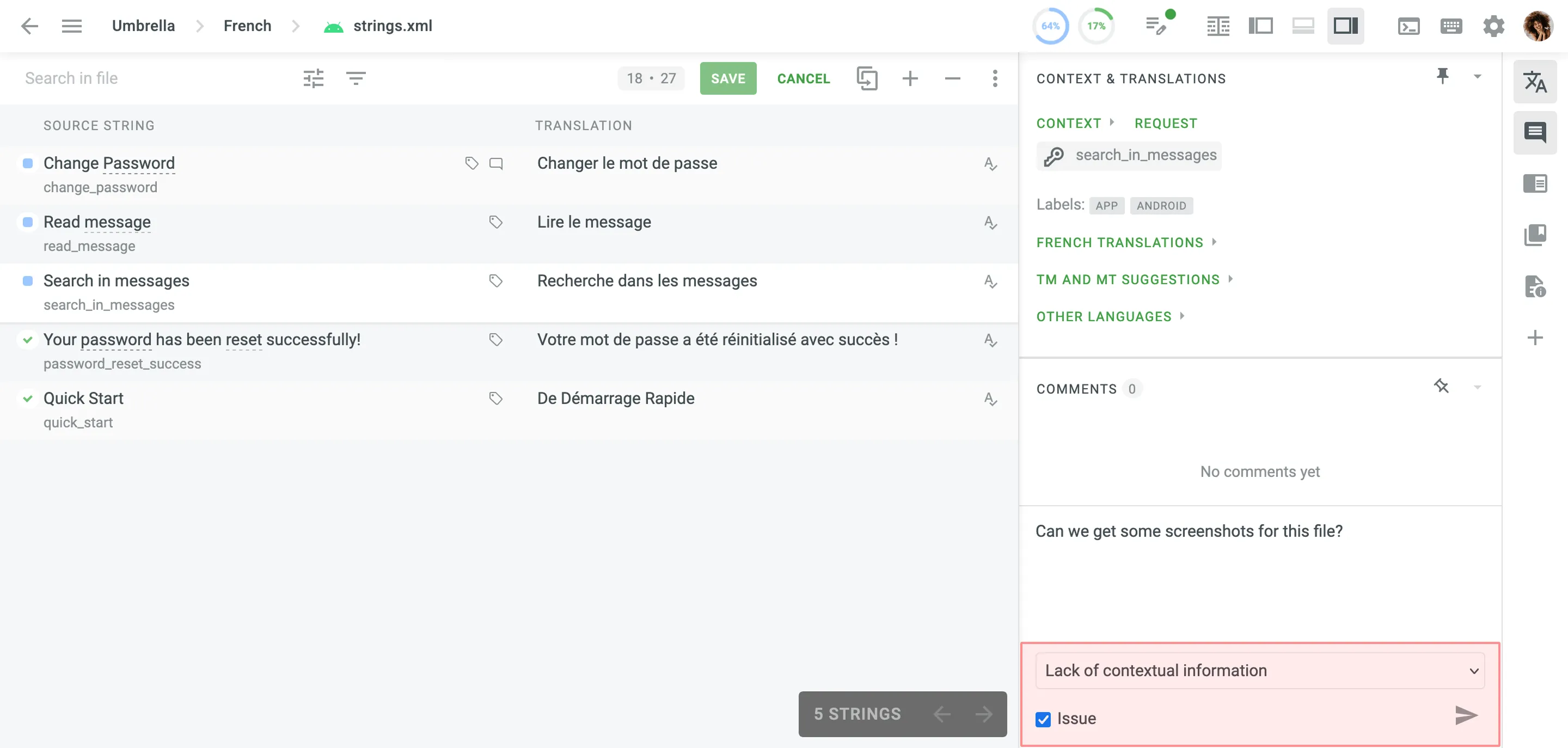
Available issue types include:
- General question – Ask anything related to the string or its translations.
- Current translation is wrong – The existing translation is incorrect.
- Lack of contextual information – You need clarification to understand what the string means.
- Mistake in the source string – There’s a typo or error in the original text.
Once submitted, the issue becomes visible to project managers and is marked in the Editor with a icon.
If you’ve reported an issue, you can edit, resolve, or delete it at any time.
To manage your issues, follow these steps:
- Hover over your comment in the Comments section.
- Select Edit, Resolve, or Delete.
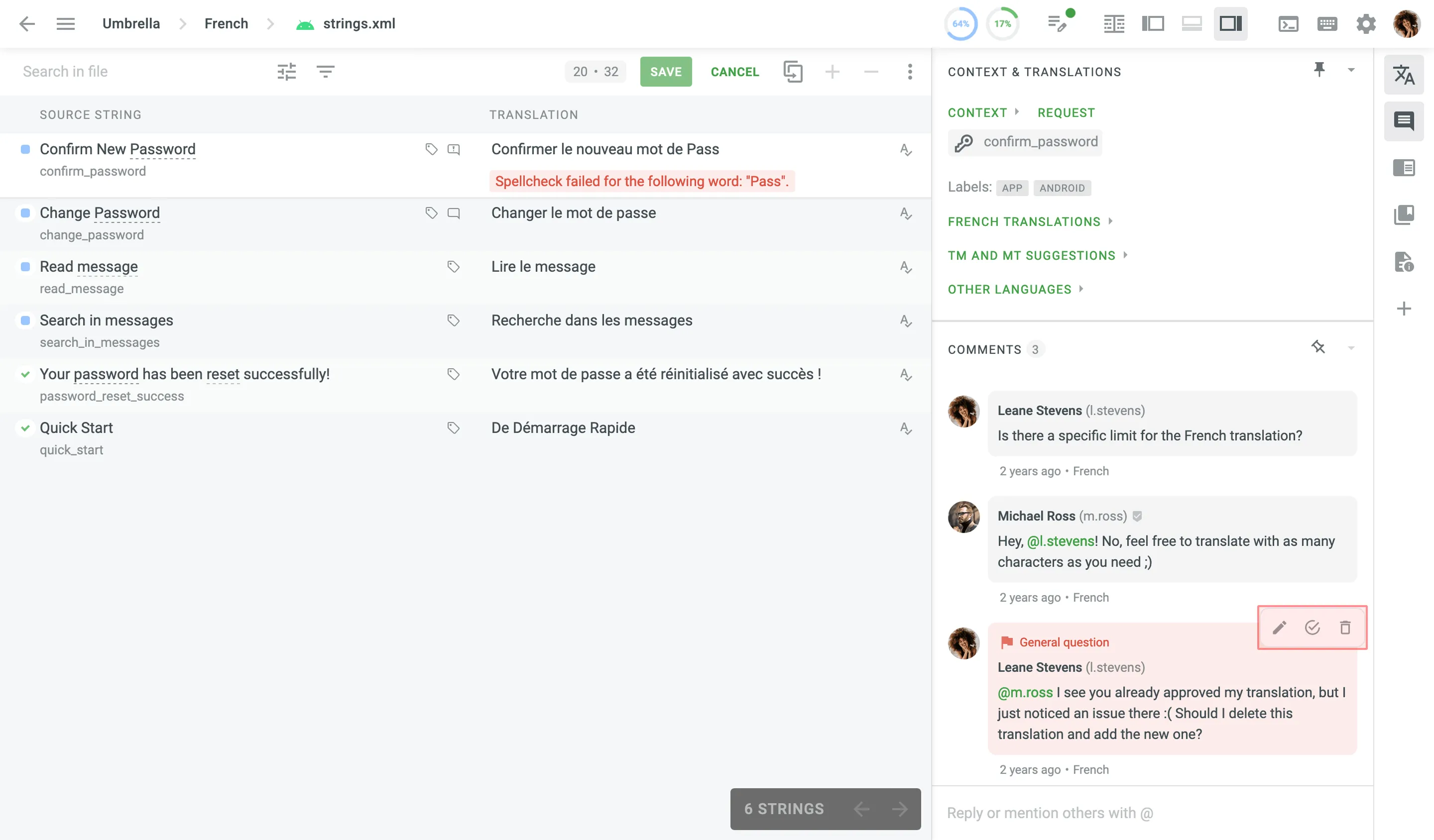
Clear, specific issues help project managers and developers respond quickly and improve translation quality across the project. If you’re ever unsure, even if there’s context or a screenshot, report the issue. It’s always better to ask than assume.
- Report uncertainty – Don’t guess. If the meaning of a string isn’t clear, create an issue.
- Describe the problem clearly – Give enough detail for managers to understand the context and provide a useful response.
- Choose the correct issue type – This helps route your message to the right person and speeds up resolution.
- Avoid duplicates – If a similar issue already exists, add a comment to continue the discussion instead of creating a new one.
A clear process for handling reported issues helps ensure that translators receive timely support and that translation quality stays high. This section explains how to view and manage reported issues, outlines best practices for maintaining a responsive workflow, and offers suggestions for tools and integrations that can help scale the process.
Project managers and proofreaders can view, filter, respond to, and resolve issues reported by translators. Whether you’re working directly in the Editor or managing large-scale feedback across projects, Crowdin provides flexible tools to help you stay organized and respond efficiently.
To see all strings with unresolved issues in the Editor, follow these steps:
- Click to open the string filter.
- Select With Unresolved Issues.
- Select All Languages or Current Language to narrow results.
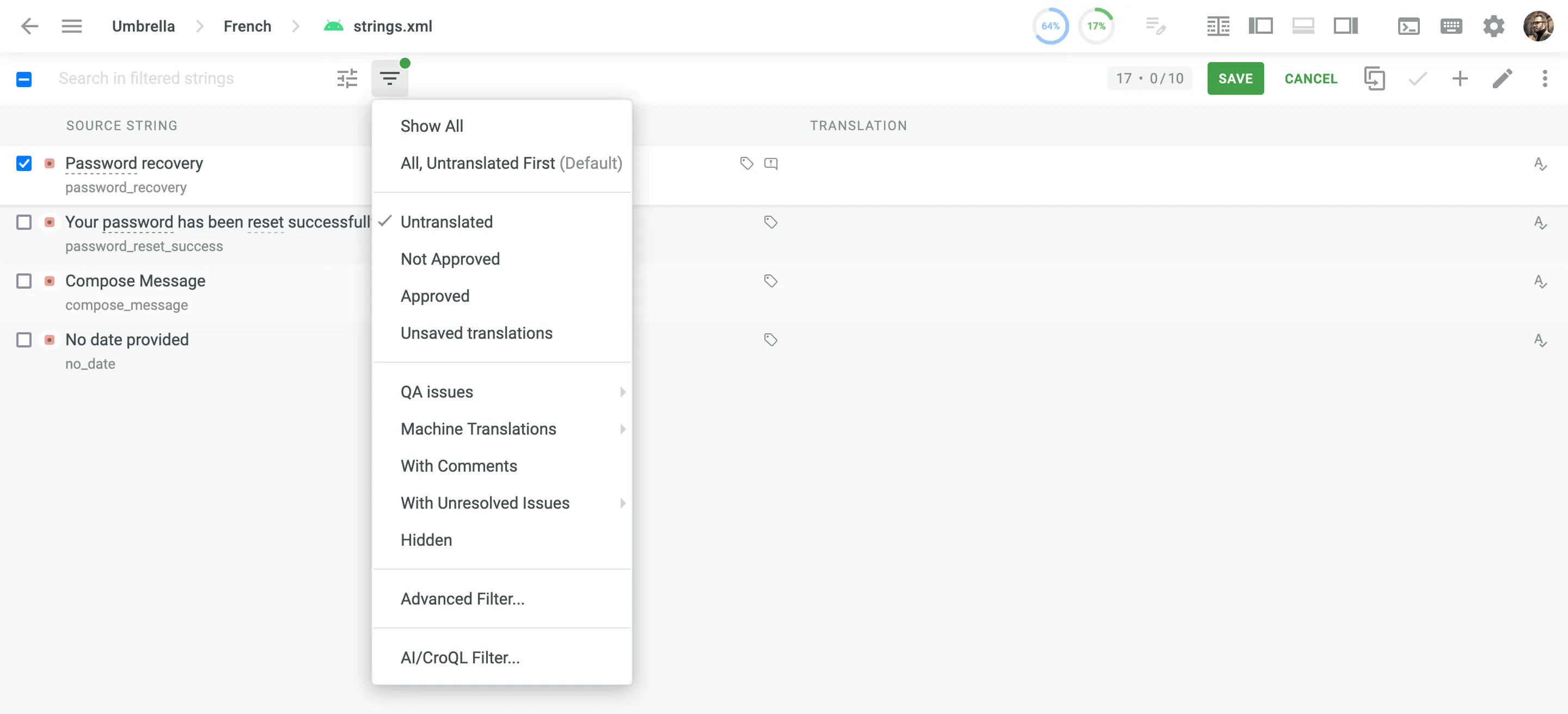
Strings with unresolved issues are marked with the icon. Filtering helps you prioritize which strings need attention first.
To fine-tune the list of strings even further, you can use the Advanced Filter. For example, to show only issues of a specific type or those reported by a certain project member.
Read more about Filtering Strings.
You can respond to translator questions or feedback directly in the Comments section of the string.
- Open the string with the reported issue.
- Open the Comments section.
- Click Reply on the reported issue, add your response, and press Ctrl +Enter or ⌘ +Enter or click Send.
- Click Resolve once the issue has been addressed.
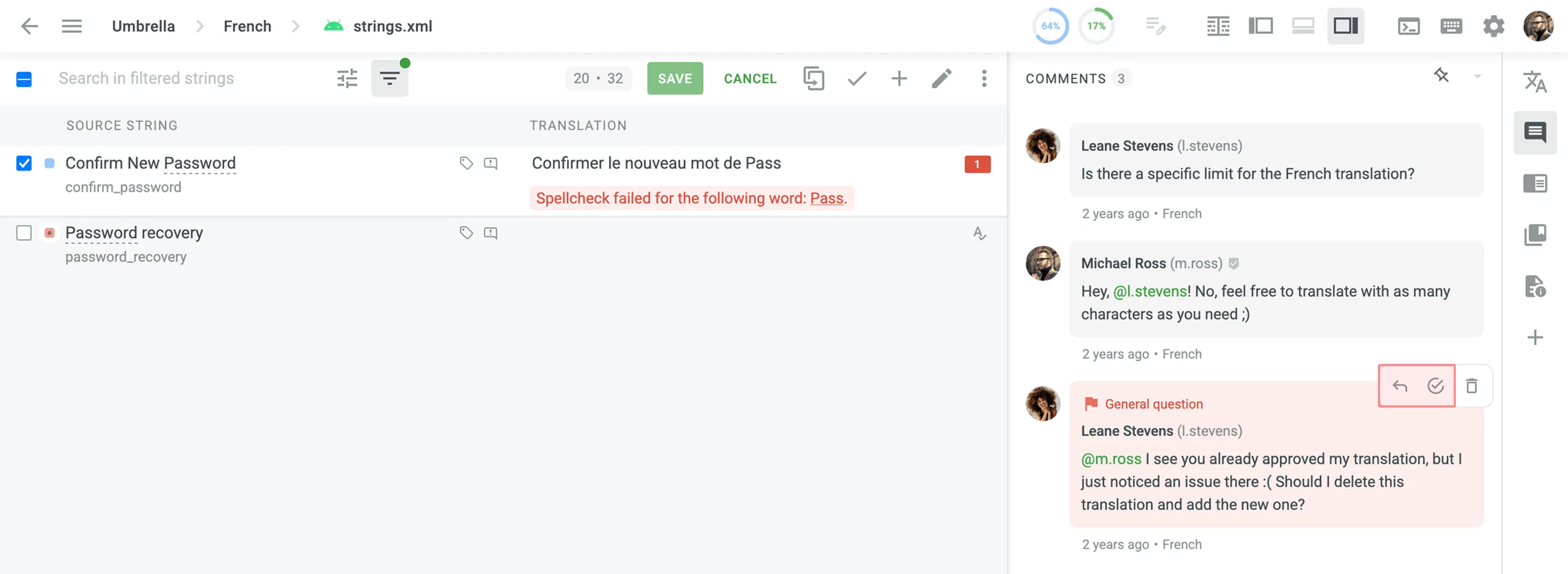
If needed, you can delete an issue. Hover over it to reveal the available options.
Clear communication and consistent handling of issues help maintain translation quality and team trust. Here’s how to build an effective issue management workflow:
- Encourage a culture of asking questions – Make it clear to translators that reporting issues is welcome and expected. It shows they care about accuracy-not that they’re slowing things down.
- Assign responsibility for responses – Define who should handle different types of issues (e.g., source text problems, lack of context, UI-specific questions). This prevents confusion and speeds up replies.
- Aim for quick first responses – Even a short “Looking into this” message lets translators know their feedback isn’t being ignored.
- Review issue trends regularly – Frequent reports of the same type (e.g., unclear UI strings) can help you identify larger problems in your content or workflow.
- Close the loop – Whenever possible, follow up in Crowdin when an issue is resolved. It builds trust and shows that feedback matters.
To handle issues more efficiently especially in large or complex projects you can extend Crowdin’s functionality using integrations and automation:
- Use the Jira Integration to automatically create and track reported issues in your development workflow.
- Set up the Slack Integration to receive real-time notifications when translators report issues, so your team can respond promptly.
- Use Webhooks to trigger custom workflows when issues are created, updated, deleted, or restored in Crowdin.
- Build custom issue-handling automations using the Crowdin API, such as forwarding issues to internal tools or triggering email alerts.
- Browse the Crowdin Store to find ready-to-use apps and integrations that support issue tracking and response workflows.