Project Settings
You can configure project settings according to your needs in the Settings section.
In the General section, you can change the project name, upload the project logo, add a short description, and transfer ownership.
In the Details section, you can upload the project logo, change the project name, view the Project ID within your organization, and add a short description.
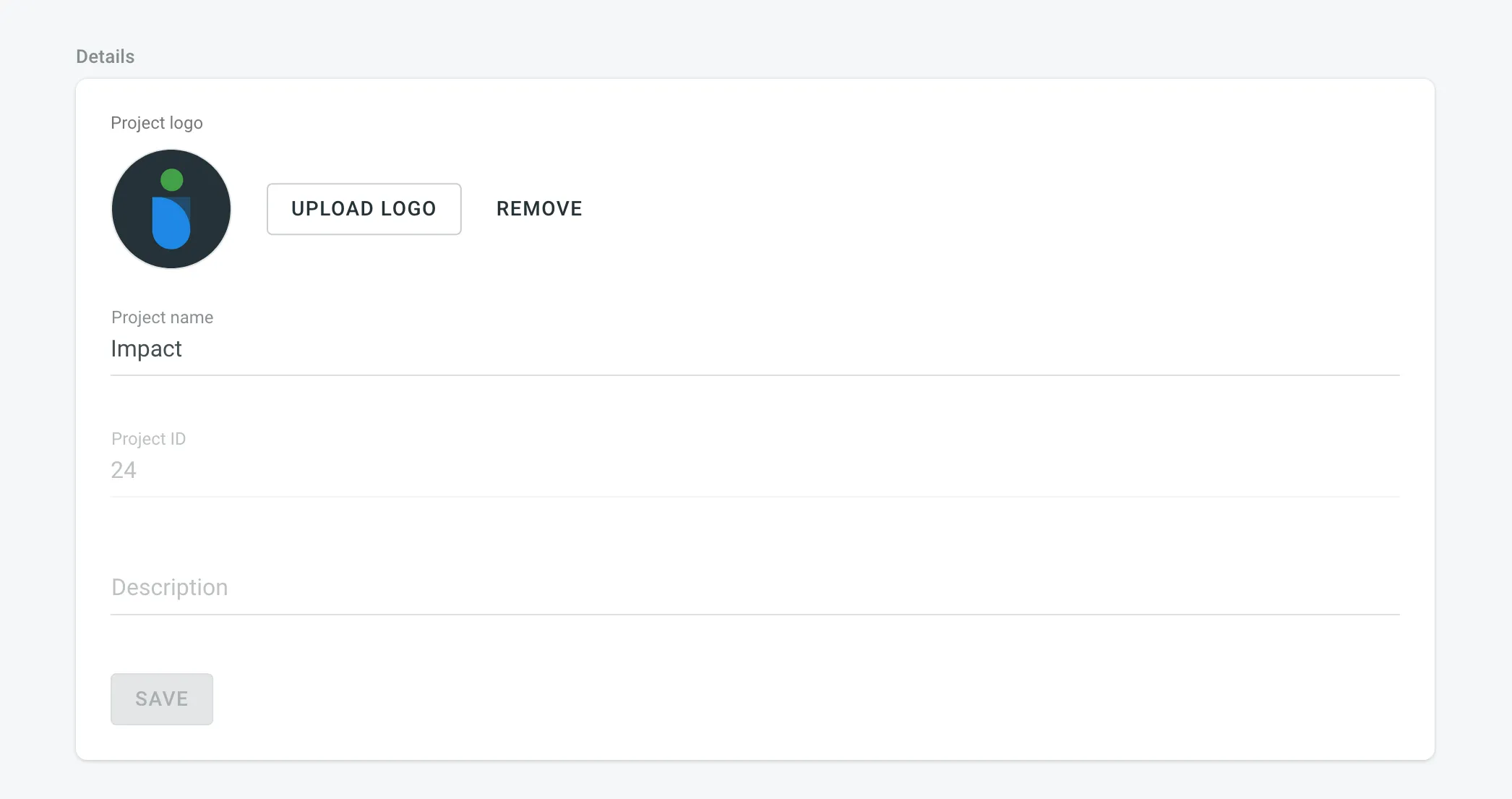
This section allows you to choose how translators interact with the content on your project’s language page.
- Show files only – this option is useful if your project focuses on file-based translation without the need for visual context. It’s an easy setup for projects where the text is self-explanatory or where screenshots aren’t necessary.
- Show files and tagged screenshots – displaying both files and tagged screenshots allows translators to reference visual context alongside the text. This option is useful for projects where the meaning of the text can be influenced by its visual environment, improving translation accuracy.
- Show screenshots only – select this option if every string in your project is associated with a screenshot. By providing visual context for all text, you can significantly improve the quality of translations. This method is considered best practice, especially for projects with complex interfaces or where visual elements are crucial for understanding. However, it requires effort to maintain the accuracy and relevance of the screenshots.
Originally, you own any project you create in Crowdin Enterprise. You can transfer your project ownership to any other user in the Organization you belong to.
Click Transfer and select the needed user to transfer ownership.
This option is accessible to project managers, project owner, parent group managers, and organization admins. You can delete the Crowdin Enterprise project with all the translations and related localization resources.
Click Delete and type the project name to confirm the deletion.