Label Settings
Use labels in your project to easily organize resources (e.g., screenshots, strings, etc.) by specific topics. Once you add labels, you can filter items by those labels. If you already use labels for your source strings, you can use the same labels for screenshots.
To create, edit, or remove project labels, follow these steps:
- Open your project Settings and navigate to the Labels section.
- In the appeared screen, add new labels and edit or remove existing ones.
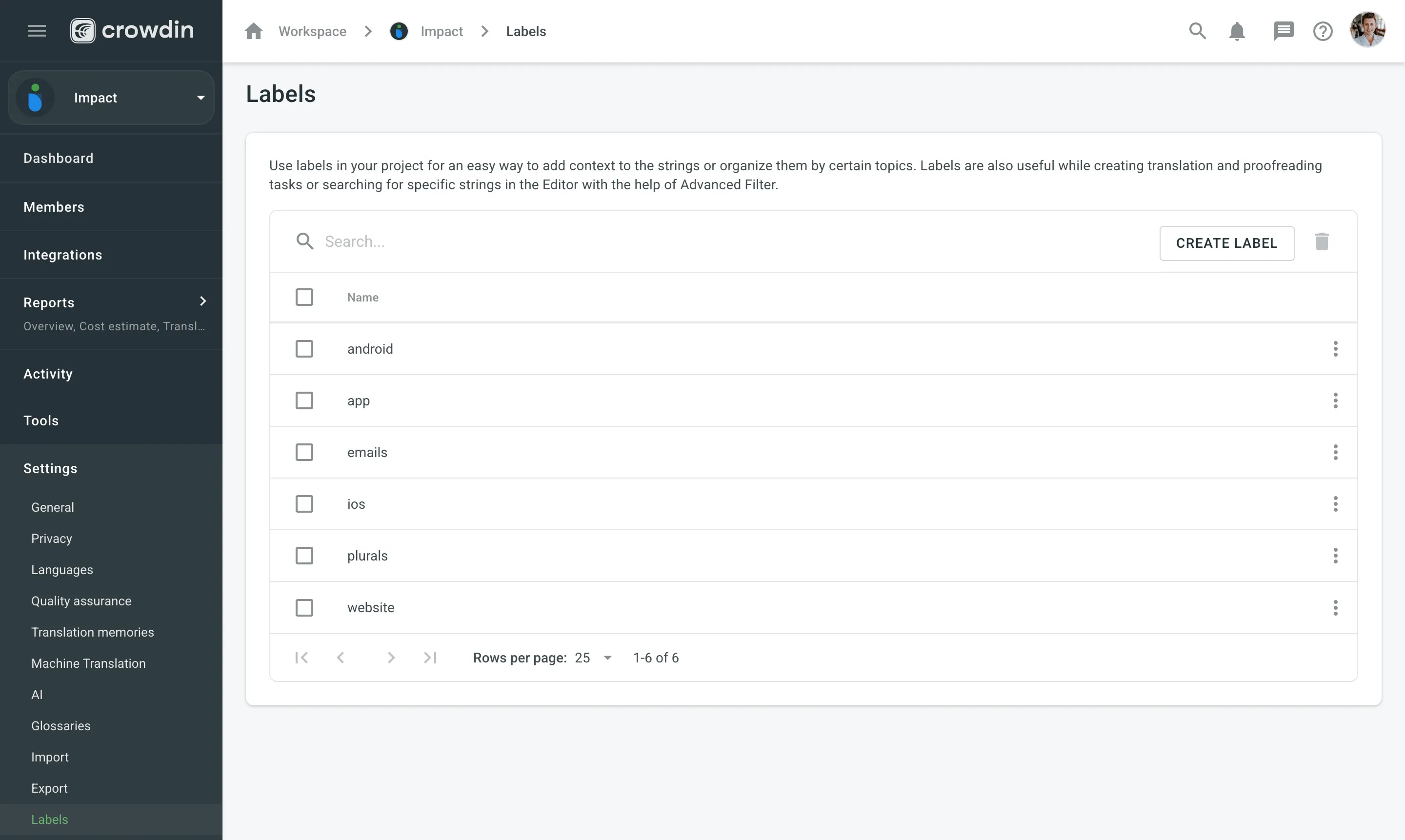
To edit or remove a label, click (or right-click) on the label you want to edit or remove and select the appropriate action. Use the Search field above the label list to quickly find specific labels.
Thank you for your feedback!