For Vendors
A vendor is an organization that provides professional translation services. In Crowdin Enterprise, a translation vendor can create a separate organization. Within this organization, a vendor can:
- Add incoming projects from clients to the vendor’s workspace.
- Organize incoming client projects into groups and assign managers to each group.
- Set up workflows for each separate project.
- Invite in-house translators and assign people to the necessary workflow steps.
- Generate reports and set flexible rates.
The vendor receives a secure copy of the project workflow steps it was assigned to, along with translation resources from the assigned project, such as Translation Memory and Glossaries.
The client won’t have access to the vendor’s organization. This means that the vendor’s projects, workflows, or users are only visible to the vendor. The client will only receive the strings translated or proofread on the vendor organization’s side. Also, the client won’t see the usernames of the translators or proofreaders. The strings will be marked as Translated or Approved by the vendor organization.
To become a translation vendor in Crowdin Enterprise, create an organization and contact Crowdin Support to switch your organization to Vendor mode.
Once your organization is in Vendor mode, you’ll find the Clients and Incoming Projects sections on the left sidebar of your organization’s workspace.
Clients are organizations to which you can provide translation services within shared projects. In the Clients section of your workspace, you’ll find a list of all the clients you collaborate with.
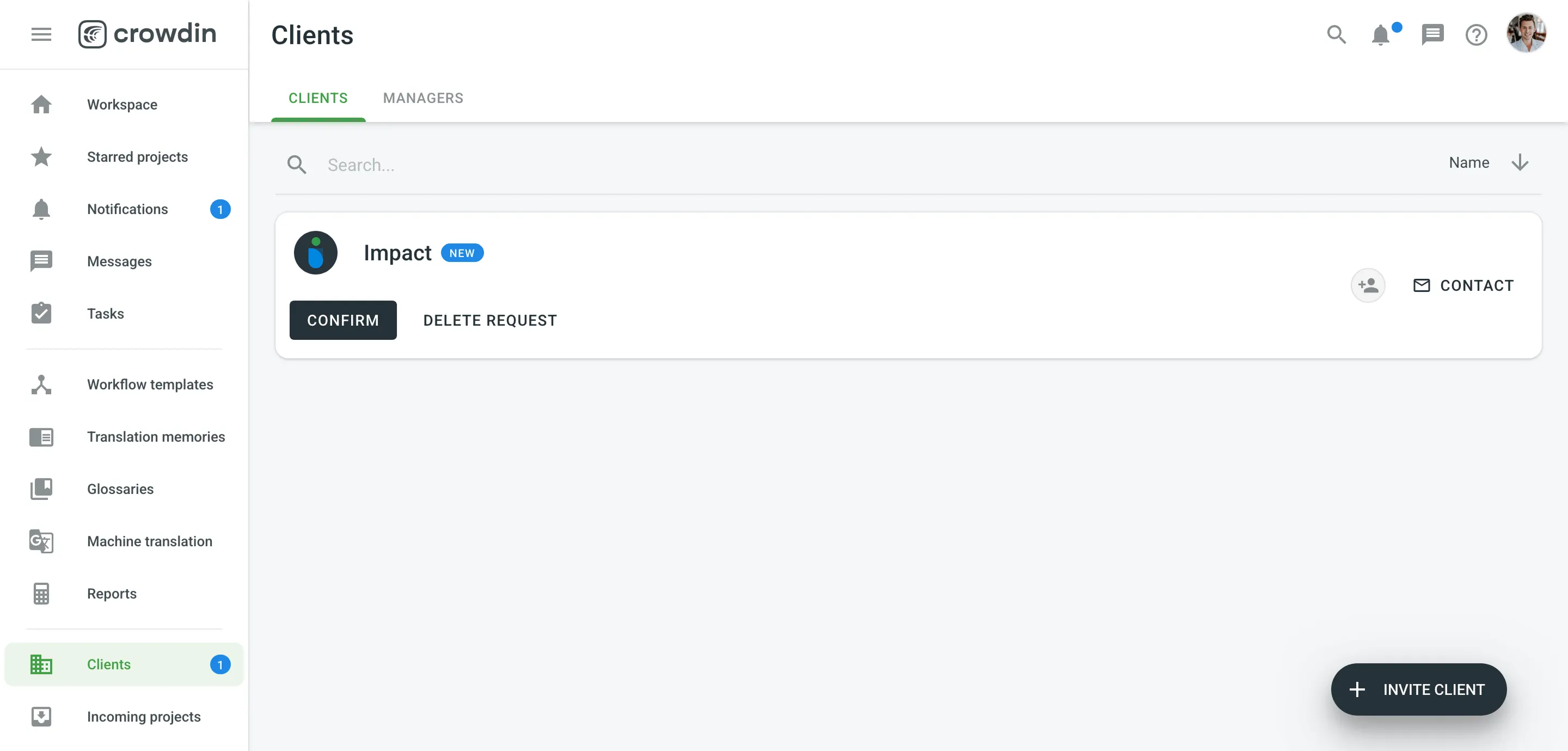
When a new organization wants to collaborate with you as a vendor, they will send you an invitation. This can be done in the Vendors section of the client’s workspace.
Once a vendor organization accepts an invitation to collaborate, a client organization can assign this vendor to workflow steps like Translation and Proofreading by Vendor.
The vendor can then add the assigned steps to their own workspace and organize the processes by setting up own workflows, assigning people to different steps, and utilizing their translation resources.
Read more about Clients.
Users you invite to your organization will have different permissions based on their roles.
Read more about Organization Members.
Admins have access to all the projects within the organization. They can accept vendor invitations, add incoming projects to the organization’s workspace, set up workflows, and assign people to the workflow steps. Give people admin access in the Users section.
Group managers can access and manage the projects within a specific group. Project managers have the same permissions but only within a specific project.
You can assign managers to each client within the vendor organization. Client managers coordinate the collaboration with this client and its incoming projects.
Read more about Client Managers.
You can invite all the translators and proofreaders you work with to your organization. They will be able to access these projects within your workspace, where they are assigned to workflow steps. You can assign people to workflow steps, languages and split strings between the project members assigned together to one step.
Our useful Getting Started for Translators will help translators and proofreaders get started with Crowdin Enterprise.
You can also assign vendors to the projects added to your workspace. To do this, you should create a workflow that includes Translation by Vendor or Proofreading by Vendor steps. This is helpful if you need help translating some rare or less common language pairs. The sub-vendor receives a copy of the project steps you assign to them.
Read more about Translation and Proofreading by Vendor.
The only limitation when creating a workflow for a customer project is that the source and target languages are already predefined. Within these two languages, you can choose any steps the strings should go through on your side.
You can use workflow templates or create custom workflows for each project.
Read more about Workflows.
Translation Memories and Glossaries are automatically shared with a vendor when they are assigned to specific workflow steps by a client. The resources are available to the users assigned to translate or proofread strings in the project.
To check the resources available for the project, open the needed project and go to Resources.
Read more about Translation Memory and Glossary.
You can set up default and specific (custom) rates as a vendor. These are the rates you will charge the client for translation and proofreading performed by the members of your organization.
Read more about Organization Rates.