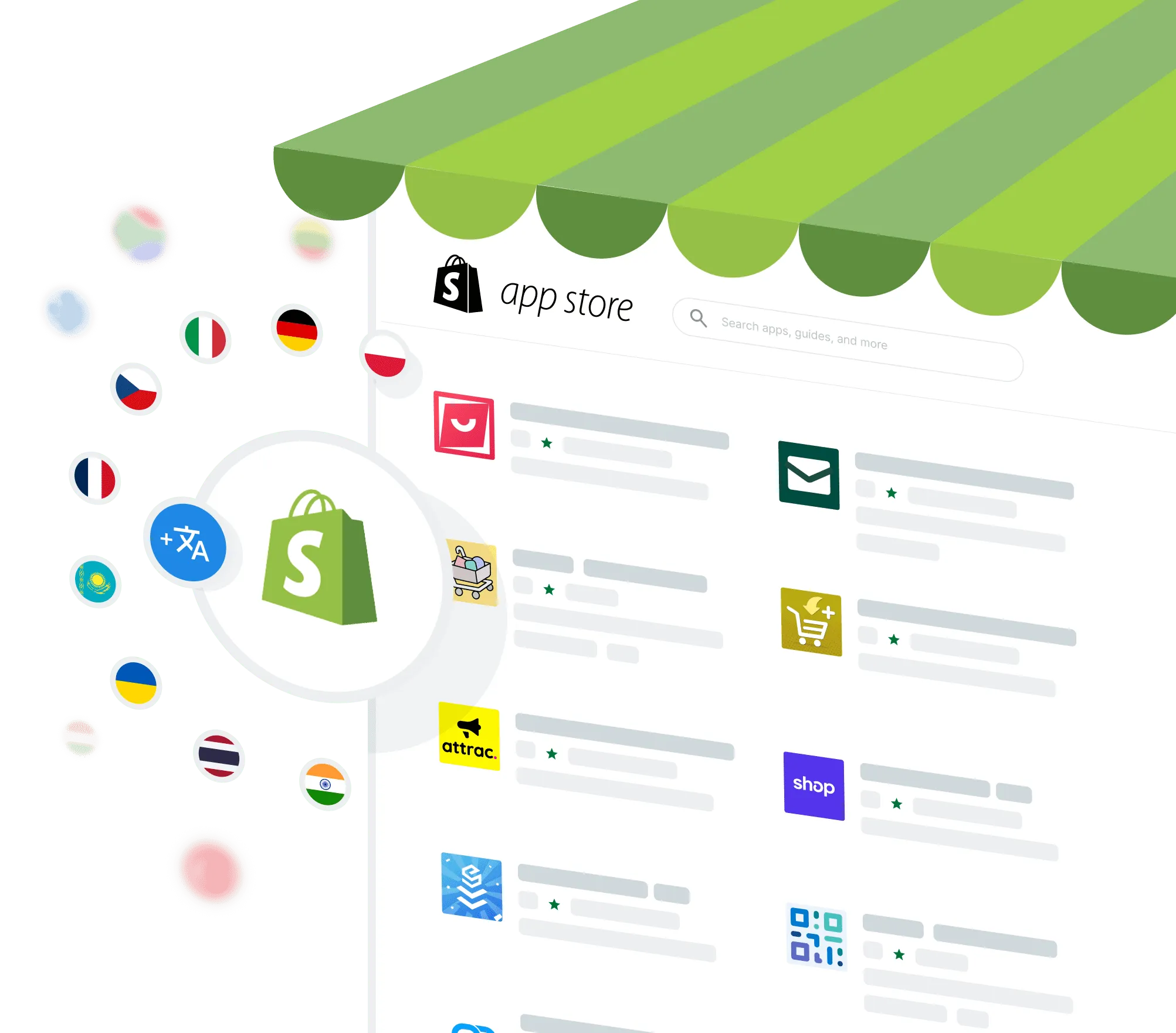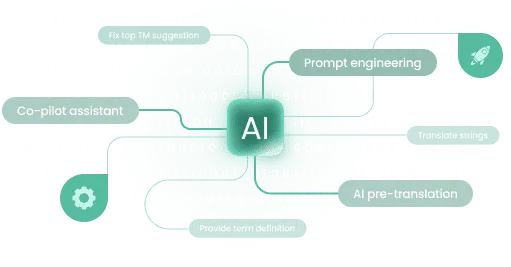Professional Translations
When you set up your Crowdin project, both source texts flow to Crowdin and translated content flows back. You can choose a translation vendor to buy translations from.
As a Shopify partner, you may be eligible for Shopify to cover the cost of localizing your app. Be sure to contact support@shopify.com before purchasing translations.
To be eligible for reimbursement, you should buy translations from the following translation vendors: