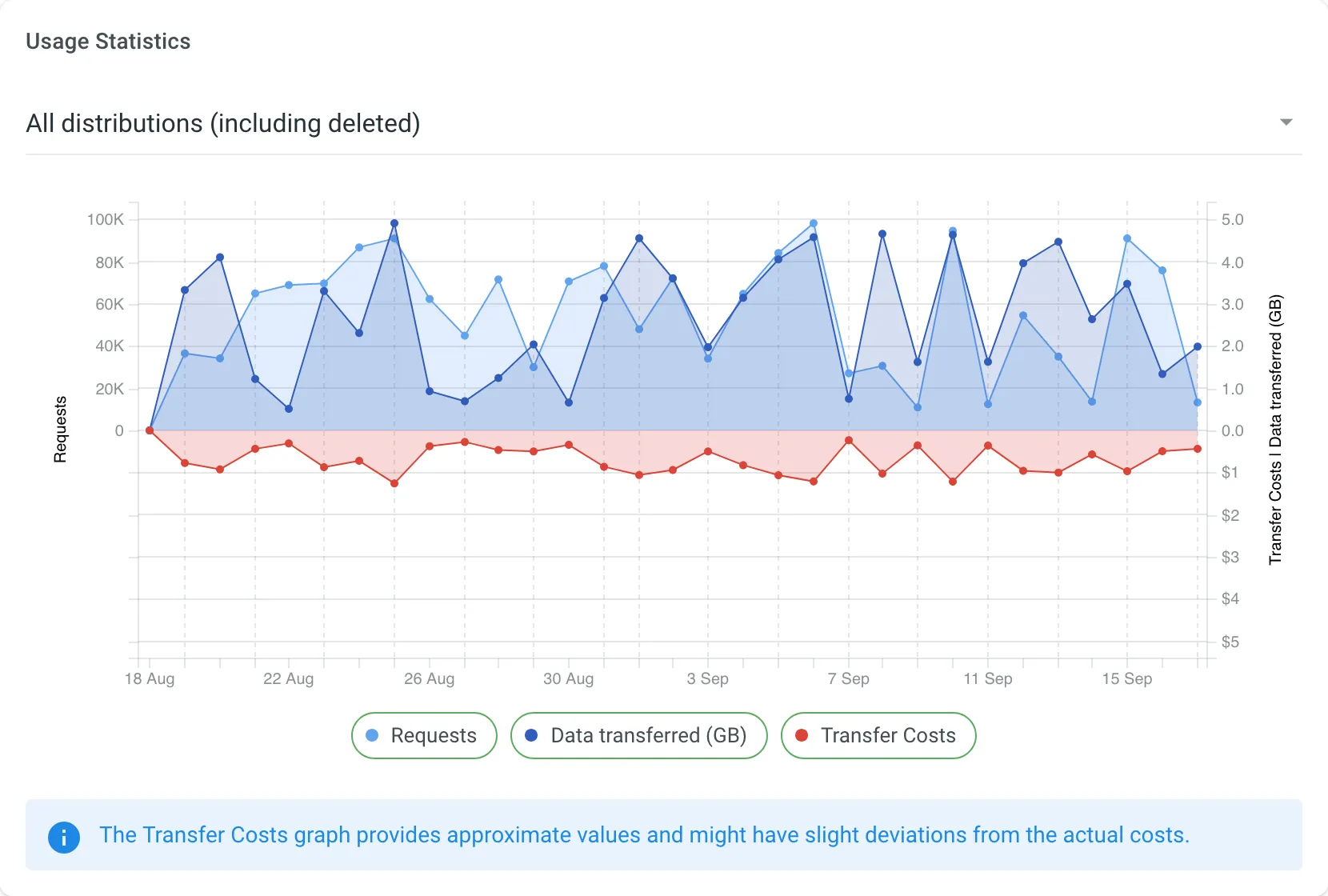Content Delivery
Over-the-Air Content Delivery is a feature that allows you to instantly update sources and translations in your mobile, server, desktop, or web apps with a single click without preparing a new release.
The following illustrations provide a visual representation of how source and translation content delivery works for different types of applications.
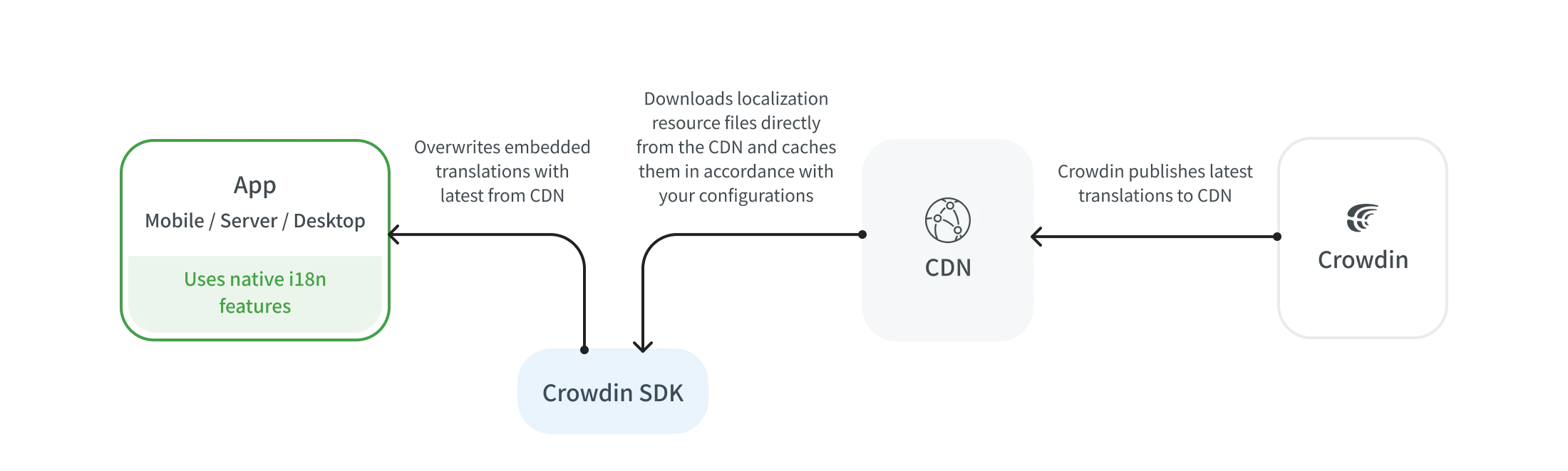
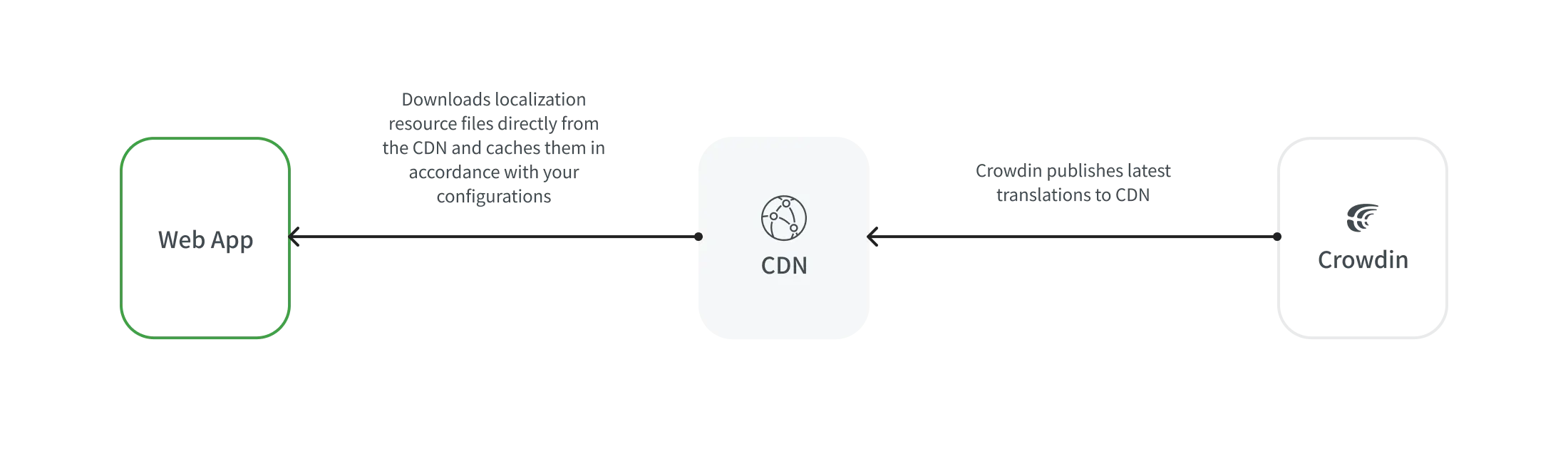
Distribution is a CDN vault that mirrors your project’s translated content and is required for integration with mobile, server, desktop, and web apps.
To configure a distribution, follow these steps:
- Open your project and select Translations on the left sidebar.
- Click Over-The-Air Content Delivery to expand the respective section.
- Add a new distribution using the Add distribution button.
- In the appeared dialog, name your distribution.
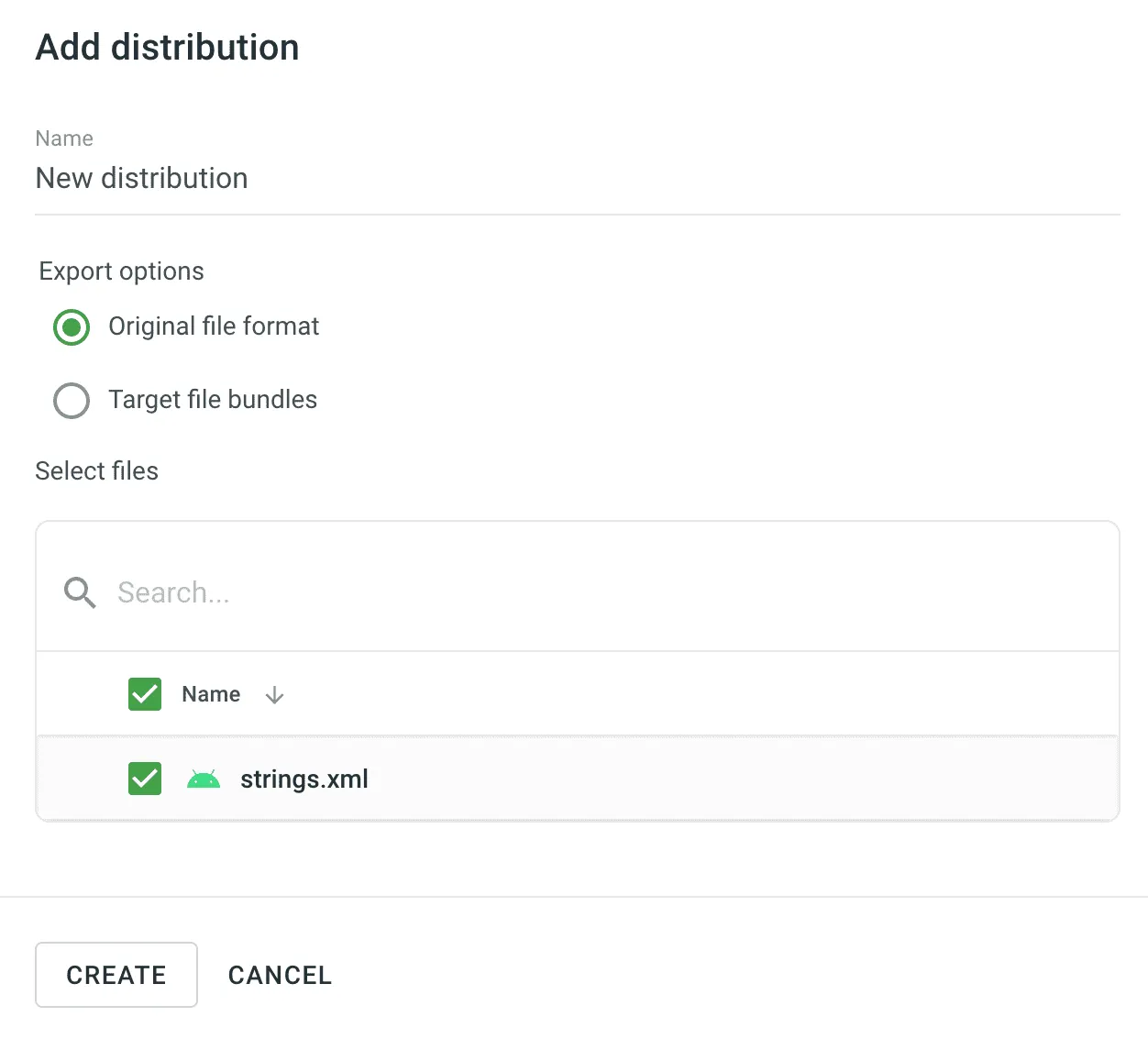
- Select one of the following export options:
- Original file format - export translations in the original format of the selected files.
- Target file bundles - export translations in the selected format regardless of the original format of the selected files.
- Select only the files whose translations you want to include in your application.
- Click Next.
- Copy the Distribution Hash and Distribution Manifest. The manifest is a JSON file containing key distribution details (e.g., files, languages, paths) that can be used in your integration.
- Create as many distributions as you need and select different files for each distribution. Whenever you want to send new translations to the app, click Release next to the desired distribution. Alternatively, click Release all to send new translations to all apps at once.
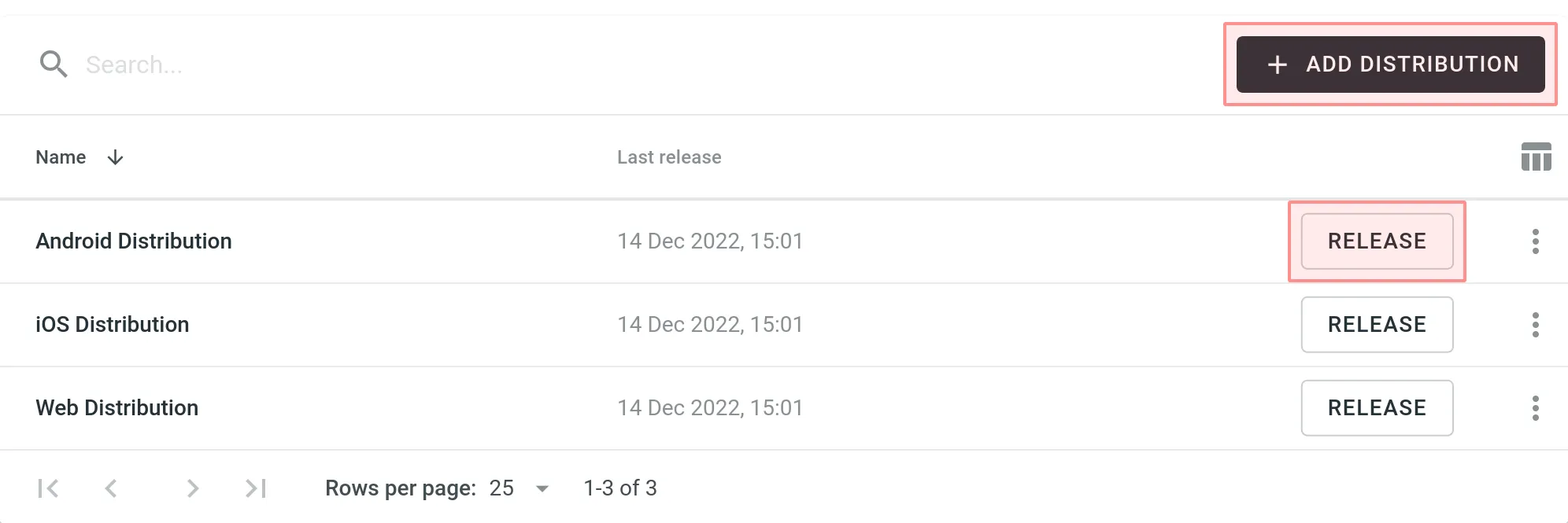
Read more about configuring bundles for distribution.
To send the translated content to your mobile apps via content delivery, use the Crowdin SDKs.
To send the translated content to your web apps via content delivery, use the Crowdin OTA JavaScript client.
Read more about the Crowdin OTA JavaScript client.
To manage the translated content delivery to your web apps manually, you can either:
- Use the Distribution Manifest URL, which displays a JSON file containing distribution details (files, languages, etc.), or
- Form each file URL with the distribution hash, as shown below.
Form the URL to the translation file as follows:
https://distributions.crowdin.net/{distribution_hash}/content/{path_to_file}{path_to_file} will match the path used in your regular translation build. If your files don’t have export patterns including language code placeholders (e.g., %locale%, %two_letters_code%, etc.), Crowdin Enterprise automatically adds the Crowdin language code at the beginning of the path.
To see all available files and languages for your distribution, copy the Distribution Manifest URL (provided in the Crowdin Enterprise UI) and open it in your browser.
You’ll see a JSON structure like:
{ "files": ["/crowdin_sample_android.xml"], "languages": ["fr","de","uk"], "language_mapping": [], "custom_languages": [], "timestamp": 1234567890, "content": { "fr": ["/content/fr/crowdin_sample_android.xml"], "de": ["/content/de/crowdin_sample_android.xml"], "uk": ["/content/uk/crowdin_sample_android.xml"] }, "mapping": ["/mapping/en/crowdin_sample_android.xml"]}This JSON includes the exact paths to use with the distribution.
| Pricing Component | Free Quota | Price |
|---|---|---|
| Request Count | 1M/month | $3.00/1M |
| Data Transfer | 10GB/month | $2.00/10GB |
A request is considered any single query to a CDN (e.g., a request to a distribution manifest, a request to a distribution file, etc.).
Data transfer is the amount of data transferred over the network (including headers). The system delivers your language packages via CDN, containing all the existing translations.
If the distribution contains content divided into multiple files, a request to download each file is counted as a separate request. Additionally, the volume of files is also counted as a data transfer.
For example, if a distribution contains 20 files, each of which is 5MB, the download is counted as 20 requests and 100MB of data transfer.
To reduce requests to the CDN, you can put all the necessary content into one file (using Bundles), and when it is downloaded, the system counts one request instead of 20 separate ones. Additionally, caching configuration can be made on the app’s side.
In our statistics, we use data provided by AWS. If 1,000,001 (1 million and 1) requests are made in a month, the price for requests will be $6. If 10GB and 1 byte are transferred in a month, the price for data transfer will be $4. The combined total will be $10 per month for requests and data transfer.
You can manage your Over-The-Air Content Delivery usage price and set up notifications for daily usage limits in the Organization Settings > Billing > Over-The-Air Content Delivery.
In the Over-The-Air Content Delivery usage section, you can see the total amount spent during the current billing cycle (one month). This includes a detailed breakdown of requests and data transfer with their respective prices. OTA usage fees are included in your primary Crowdin Enterprise subscription and charged during the next billing cycle.
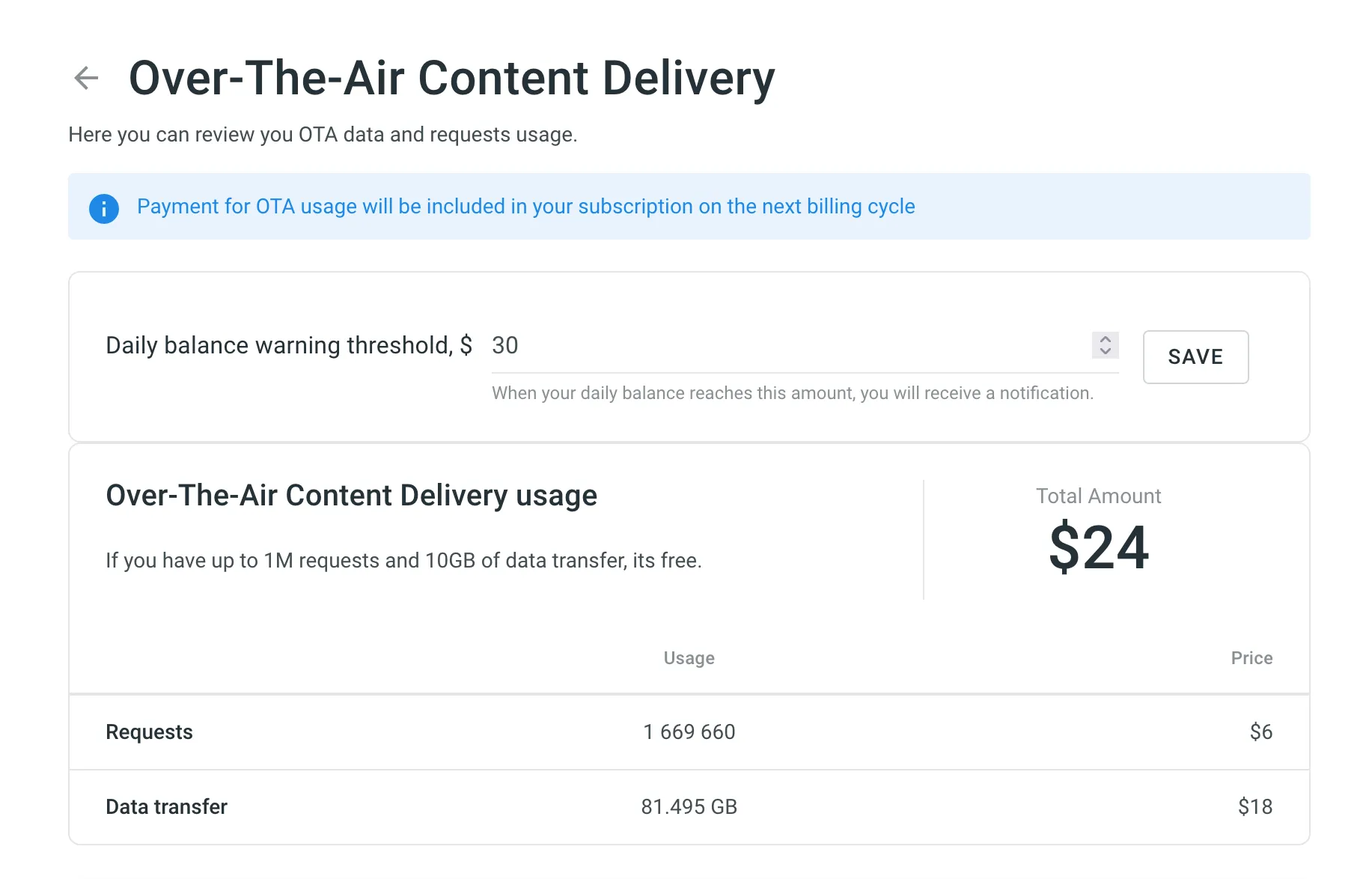
You can set a daily OTA usage limit, and when this threshold is exceeded, you’ll receive a notification. By default, the limit is set to $30 per day. This feature helps you stay informed of your OTA usage and avoid unexpected overages. You can update the limit anytime. Additionally, if your free quota (1M requests and 10GB of data transfer) is exceeded, a one-time notification will be sent.
To set up usage notifications, follow these steps:
- Open your Organization Settings and go to the Billing tab.
- Click Over-The-Air Content Delivery.
- Enter your desired threshold amount in the Daily balance warning threshold, $ field.
- Click Save to confirm your settings.
The Usage Statistics section provides a visual analysis of your OTA usage via an interactive graph, showing detailed statistics for the month. You can view data for all distributions or focus on specific ones.
The graph displays three lines simultaneously: request quantity, transfer costs, and data transferred. Hover over the data points to see daily totals for each category.
You can also focus on specific category by hovering over the its title under the graph. To hide certain category from the graph, click on its title.