Håndtering af Roller for Projektmedlemmer
With the help of roles, you can provide project members with the access they need to accomplish the job they’re responsible for. Both the owner and managers can invite project members and change their roles.
Projektroller
Below you can see the roles and permissions users can have in Crowdin Enterprise
- Owner – a person who created a project and has complete control over it. The owner can invite and manage project members, create projects, upload source and translation files to the project, set up integrations, etc. Bemærk: Projektejerskab kan ikke ændres.
- Manager – has similar rights as a project owner except the ability to manage some of the owner’s Resources (e.g., configuring MT engines, etc.) and delete projects.
- Language Coordinator – can manage certain features of a project only within languages they have access to. Language coordinators can translate and approve strings, manage project members and join requests, generate project reports, create tasks, and pre-translate the project content. Unlike managers, they do not have access to other project settings (e.g., project files, integrations, etc.).
- Developer – сan upload files, edit translatable text, connect integrations, and use the API. Cannot manage project tasks, members and reports.
- Proofreader – can translate and approve strings. Doesn’t have access to project settings.
- Translator – can translate strings and vote for translations added by other members.
- Blocked – doesn’t have access to the project.
Ændring af medlemsrolle
To change the role of a project member, follow these steps:
- Åbn projektet og gå til fanen Medlemmer.
- Click Details toward a needed member in the list.
- In the appeared dialog, switch to the Permissions tab.
- Select a new role.
- Click Save.
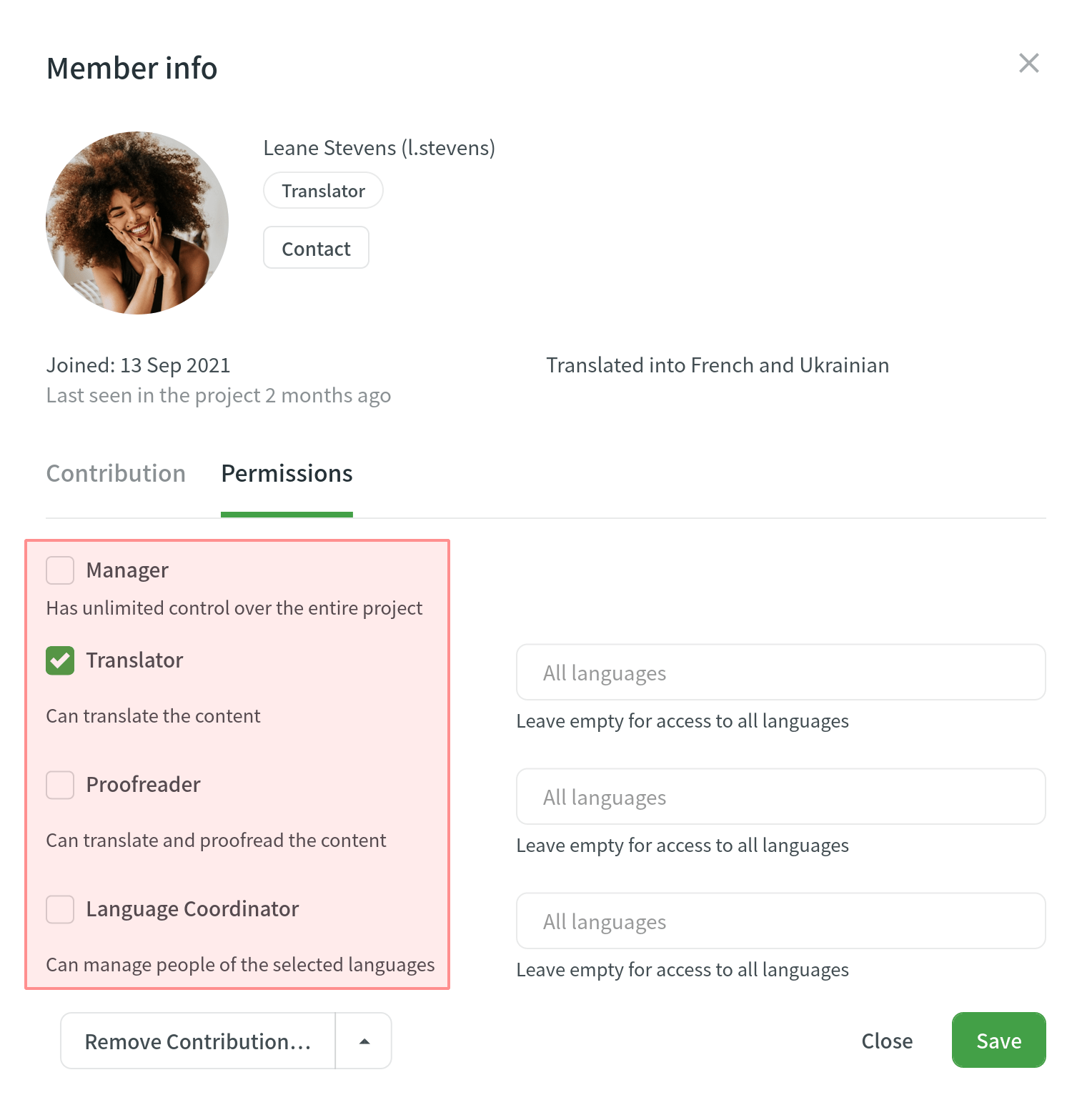
Sprogtilladelser
By default, when you invite translators to your project, they will have access to all target languages.
To configure more specific access to target languages for your translators, follow these steps:
- Åbn projektet og gå til fanen Medlemmer.
- Click Details toward a needed member in the list.
- In the appeared dialog, switch to the Permissions tab.
- Select the needed languages a member should have access to. You can simultaneously set both the Translator and Proofreader roles to the same member with specific language permissions (e.g., Translator with access to Ukrainian and Proofreader with access to French).
- Click Save.
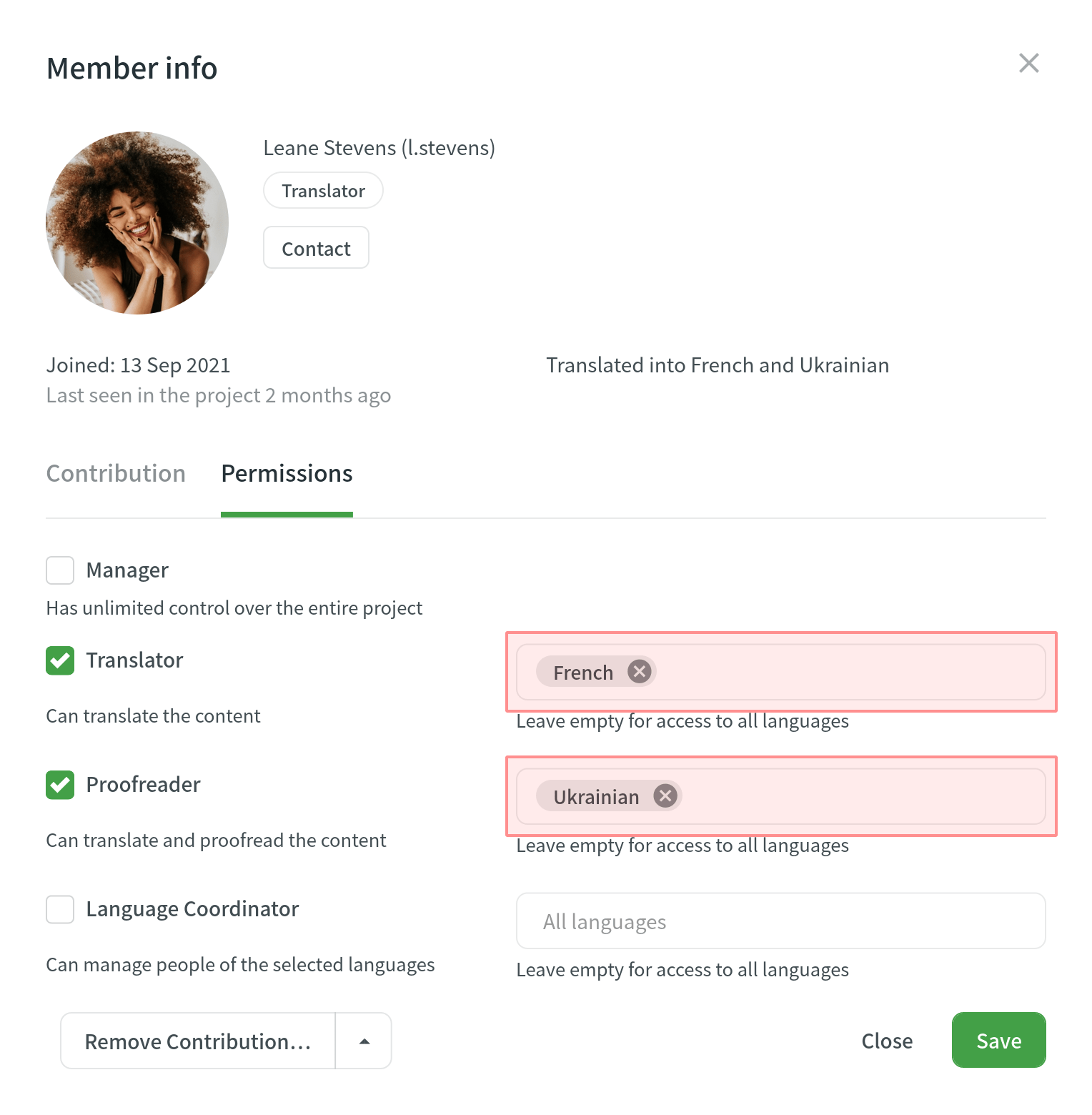
Sp&Sv
Sp: Jeg er projektejer. Kræves invitation af en administrator eller en korrekturlæser?
A: The main difference between a manager and a proofreader is the following: in addition to approving translations added by translators, managers can also invite and remove project members, upload source and translation files to the project, set up integrations, etc.
Ønskes et projektmedlem med adgang til de ovenfor nævnte funktioner, skal en person inviteres som projektadministrator. Planlægger man selv at håndtere projektet, vil det være nok at invitere en som korrekturlæser.