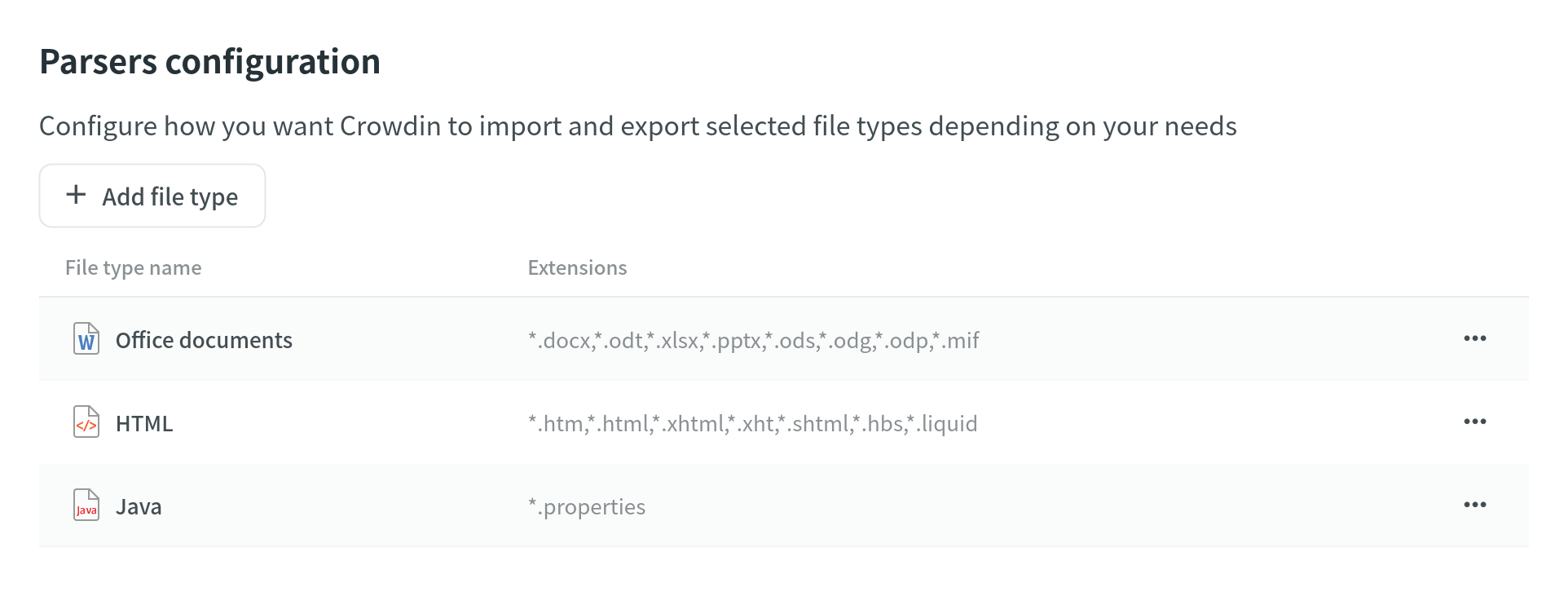Projektindstillinger
Projektindstillinger kan opsættes jf. egne behov via fanen Indstillinger.
For convenient navigation, all project settings are grouped as follows:
- Generelt
- Access
- Privacy & collaboration
- Oversættelse
- Languages
- QA-tjek
- Oversættelseshukommelser
- Glossaries
- Indhold
- Import
- Export
- Parser configuration
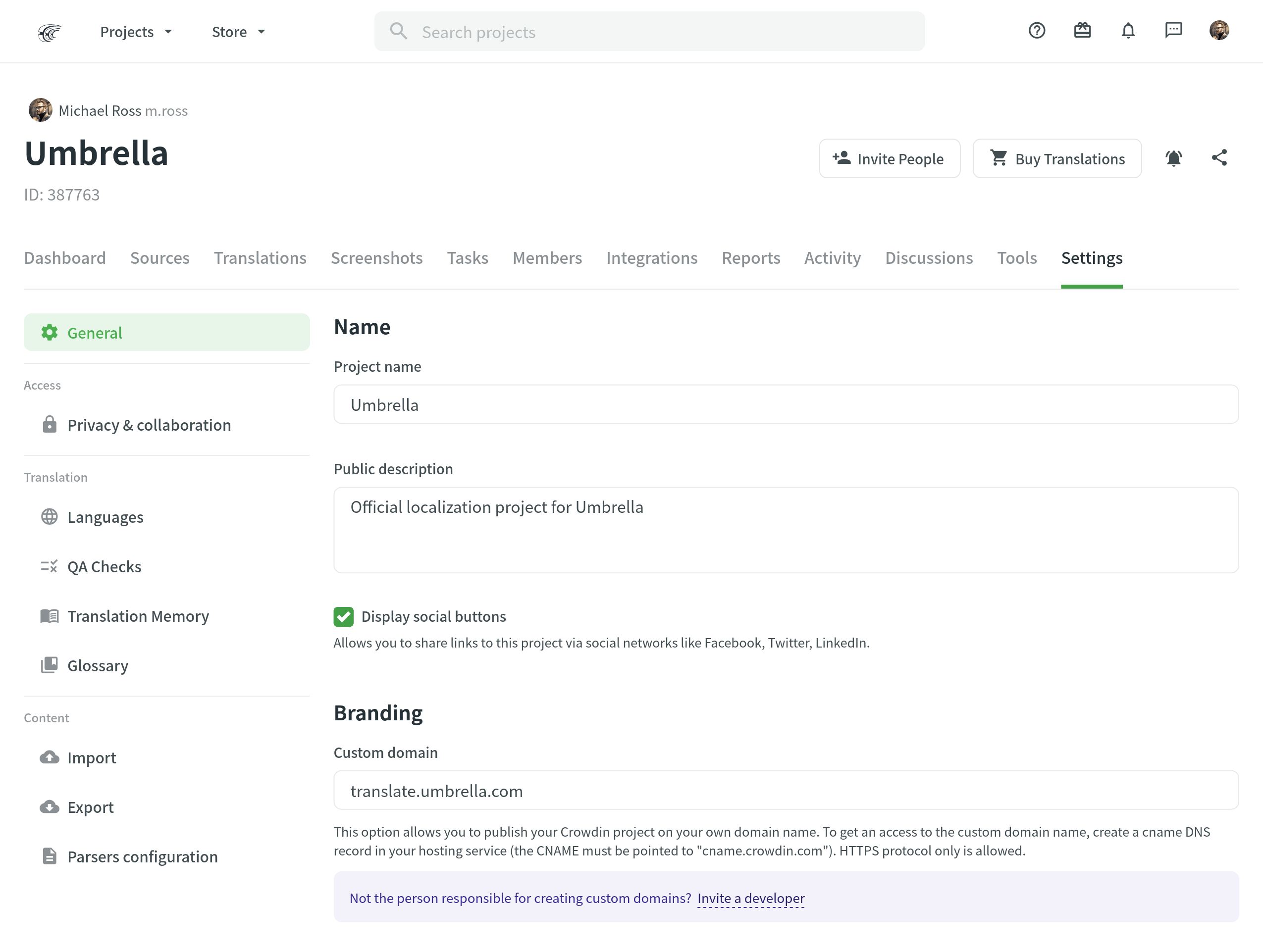
Generelt
Navn
In the Name section, you can change the project name and add a public description.
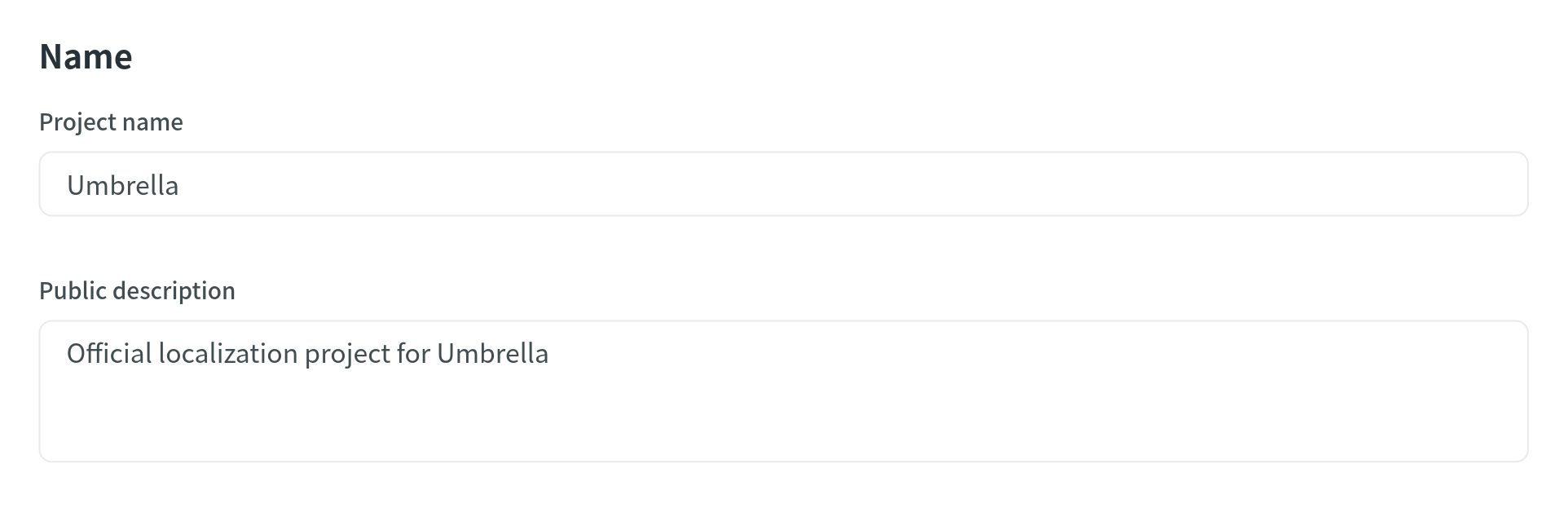
Produktmærkning
The custom domain lets you publish your Crowdin project on your own domain name.
To set up a custom domain, follow these steps:
- Create a necessary domain in the domain name registrar.
- Create a CNAME record for this domain name that will be pointed to
cname.crowdin.com. - Open your Crowdin project and go to Settings > General > Branding.
- Enter the created domain name into the Custom Domain field and click Update.
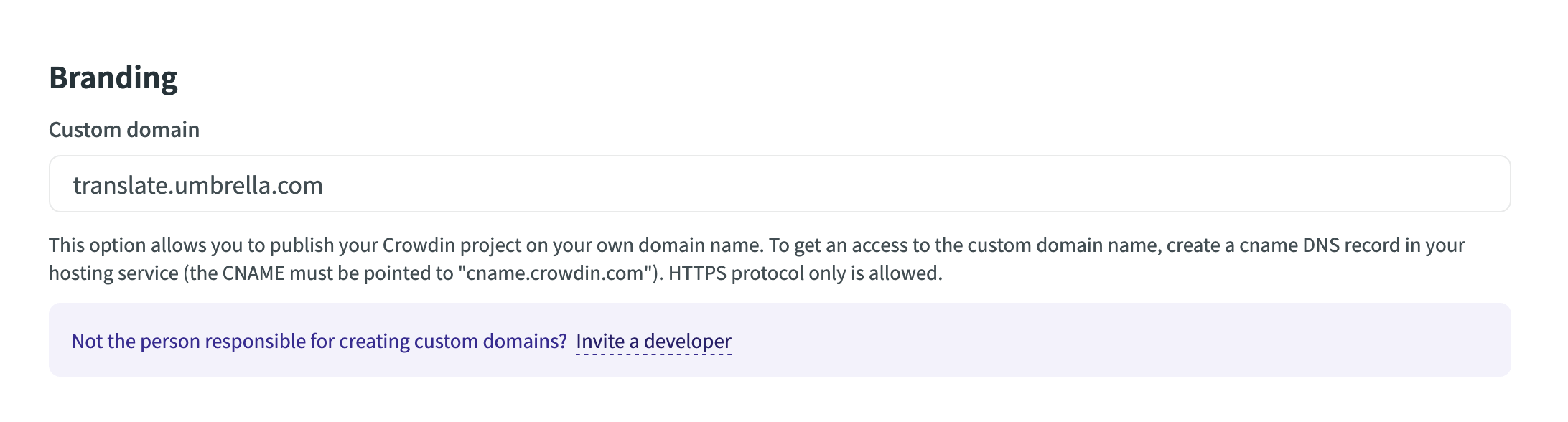
The project logo allows you to customize the appearance of your project’s main page.
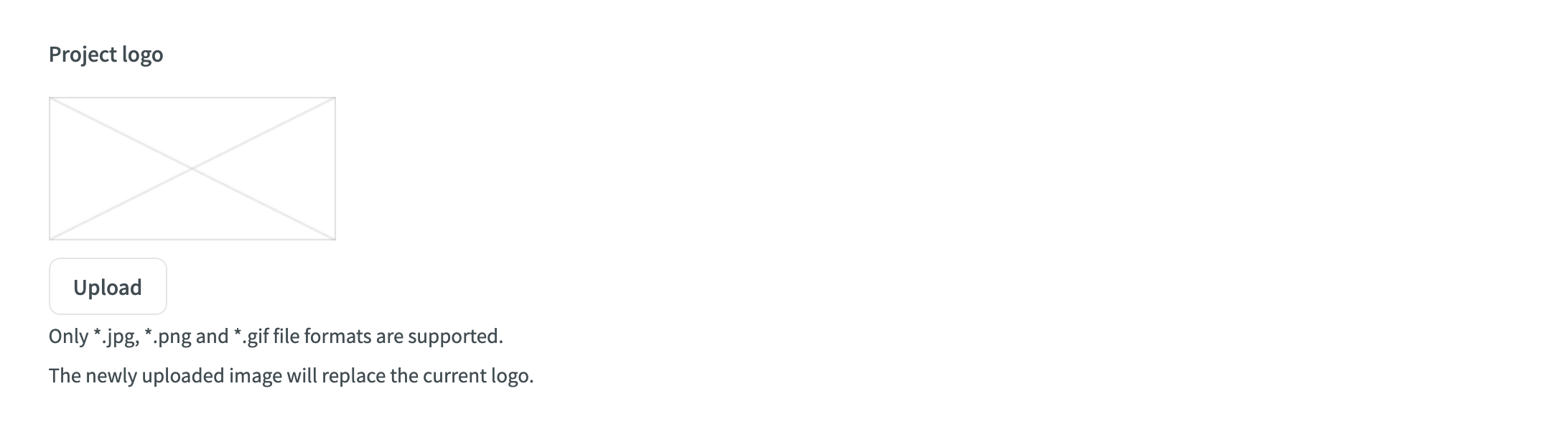
Badges
With badges, you can share the localization progress of your Crowdin project by embedding them into your website or README.
To embed badges, follow these steps:
- Open your Crowdin project and go to Settings > General > Badges.
- Enable Display badges.
- Copy the badge code using Markdown, HTML, or Image URL.
- Paste the badge code on your website or README.
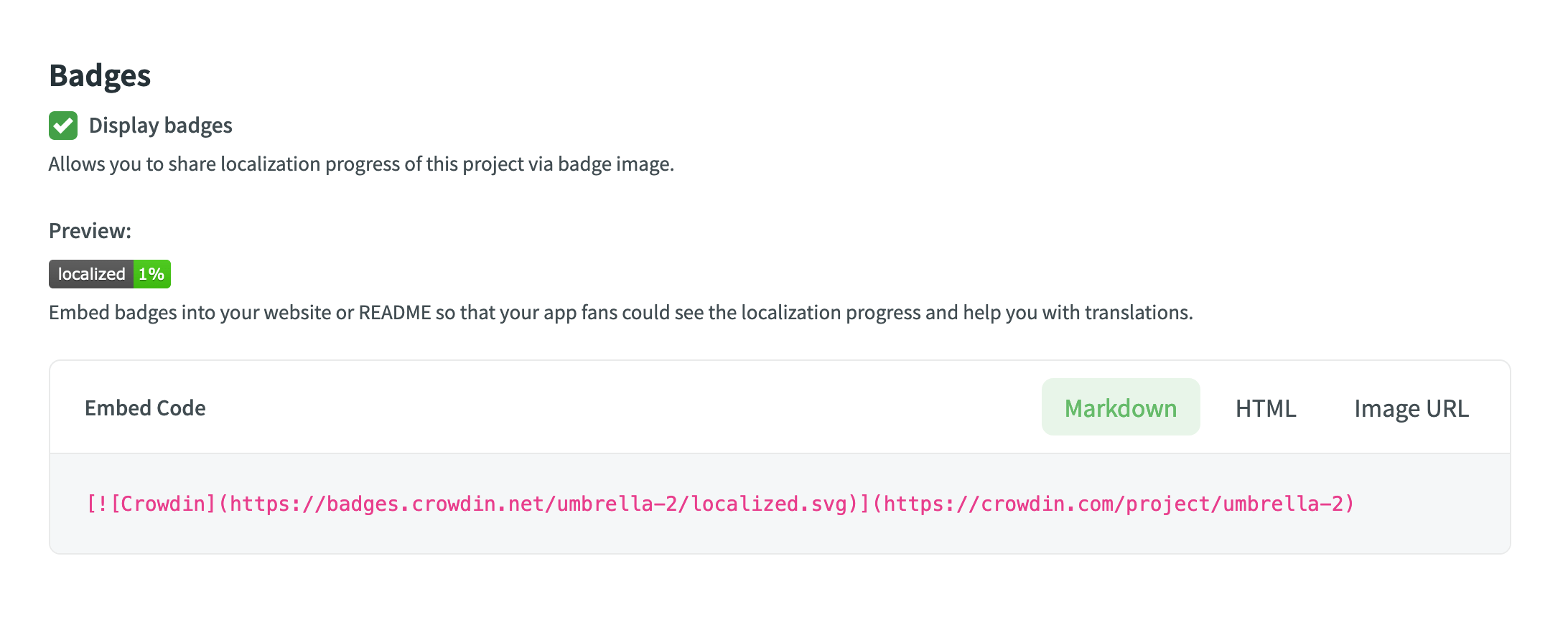
Slet projekt
This option is accessible exclusively to the project owner. You can delete your Crowdin project with all the translations and related localization resources if necessary.
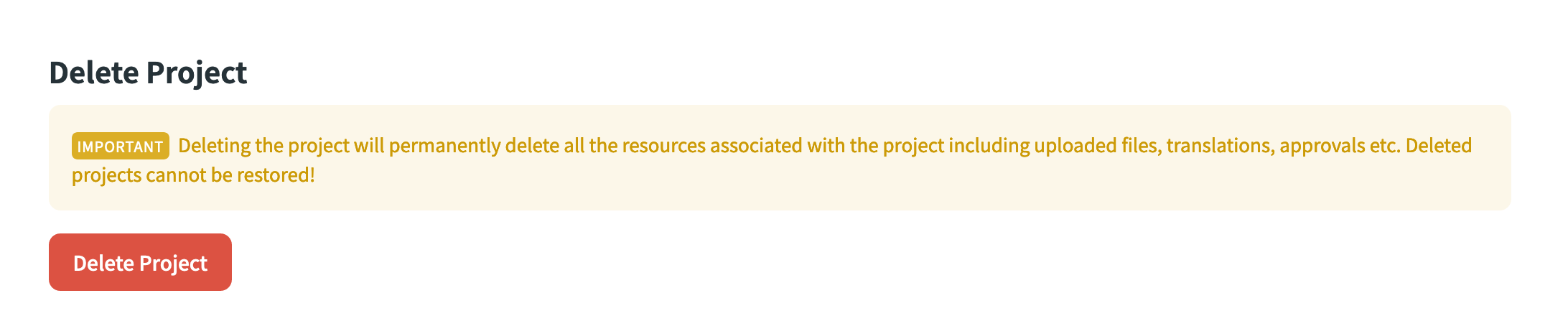
Privacy & Collaboration
Projektsynlighed
Set the preferred visibility for your project with the following options:
- Public project – public projects can be found via search engines and Crowdin search. Crowdin users can join public projects without approval if the Moderated project joining option is disabled.
- Private project – private projects can’t be found via search engines and Crowdin search. Only the invited users can join the project.
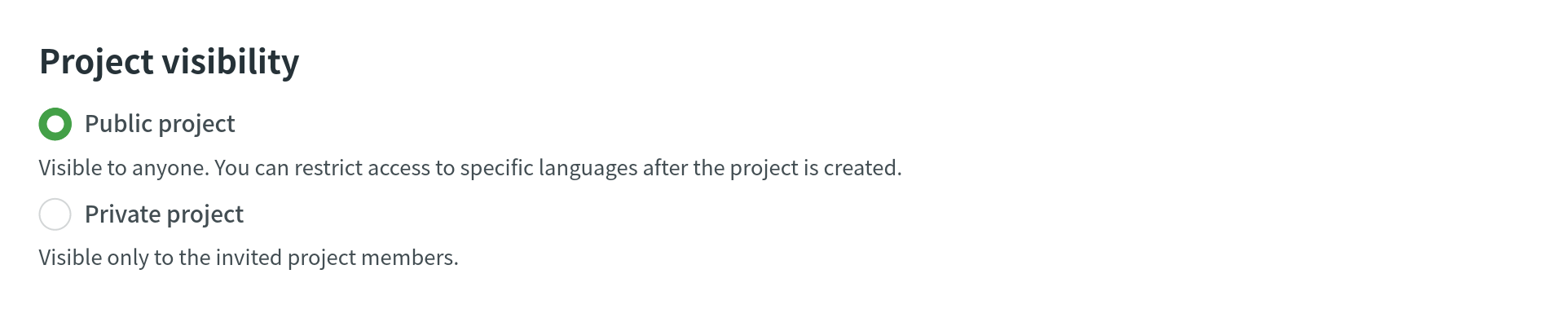
Fortrolighed
Configure your project privacy settings with the following options:
- Require two-factor authentication for all the project members – request project participants to enable two-factor authentication in their Account Settings > Password & Connections tab to access the private project.
- Moderated project joining – require users to send requests to join the translation team of the preferred language. Efter gennemgang kan en projektadministrator eller korrekturlæser godkende/afvise anmodningen. After joining the project, multilingual translators can submit new requests to join translation teams in other target languages.
- Task-based access control – allow project members to work with tasks they are assigned to, even if they do not have full access to the language in the project.
- Allow offline translation – allow translators to download source files to their machines for offline translation and upload translations back into the project. The project owner and managers can always download sources and upload translations, not depending on the option status.
- Allow proofreaders to access hidden strings – allow proofreaders to work with hidden strings. The project owner and managers can always work with hidden strings, not depending on the option status.
- Allow project members to manage glossary terms – allow translators and proofreaders to add new glossary terms to the project. The project owner and managers can always add and edit glossary terms, not depending on the option status.
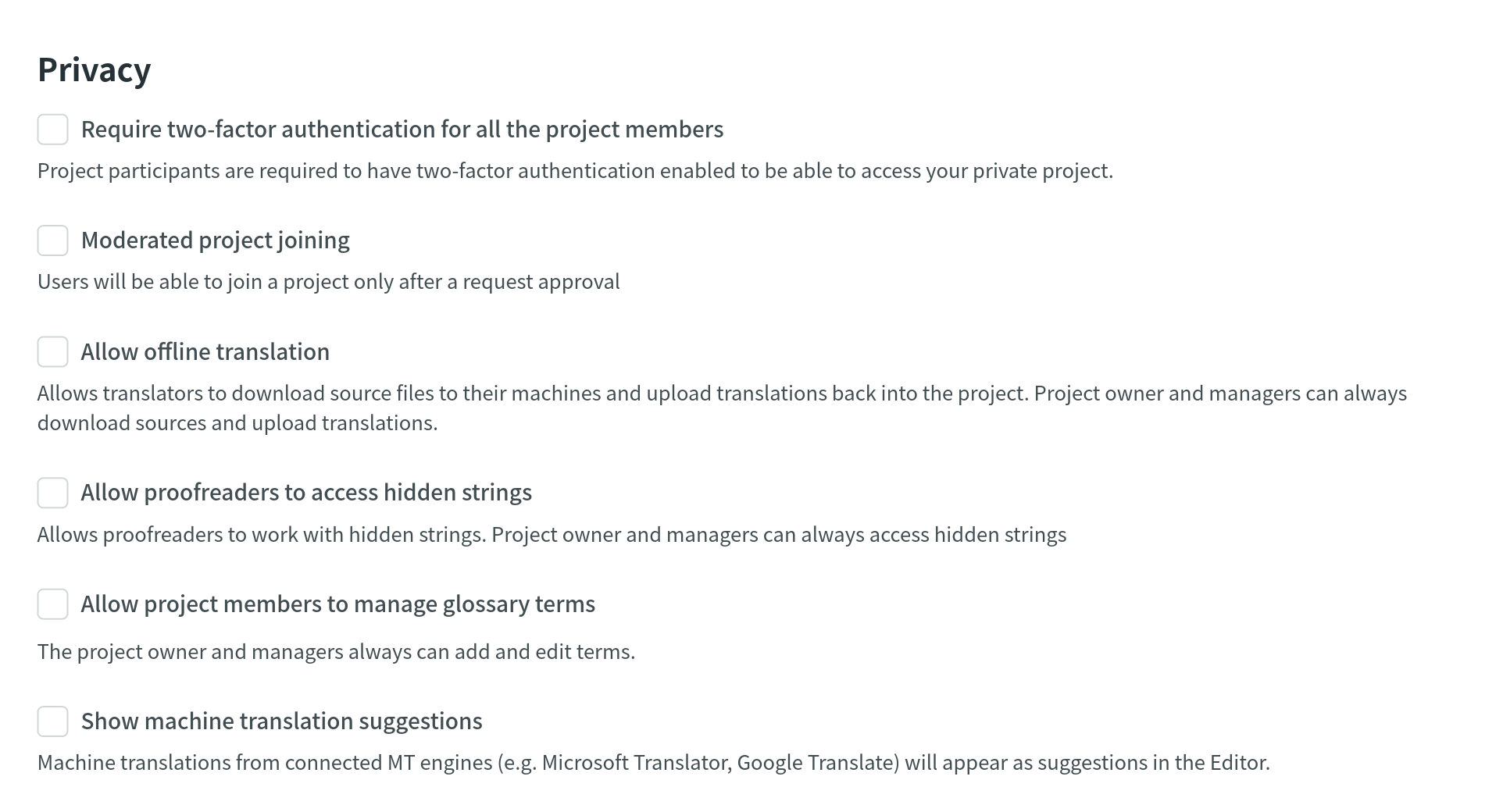
Notifikationer
Project notifications are disabled by default. Enable the necessary notifications for an agile translation process. Such approach helps to avoid creating additional tasks for every contributor.
- Notify translators about new strings – translators will receive an email notification about newly added content for translation each time after the update. The Receive emails option should be activated in the translator’s profile.
- Notify project managers and developers about new strings – project managers will receive an email notification about newly added content for translation each time after the update.
- Notify project managers and developers about language translation/proofreading completion – project managers will receive the notification when some target language (all source files) is fully translated or fully proofread.
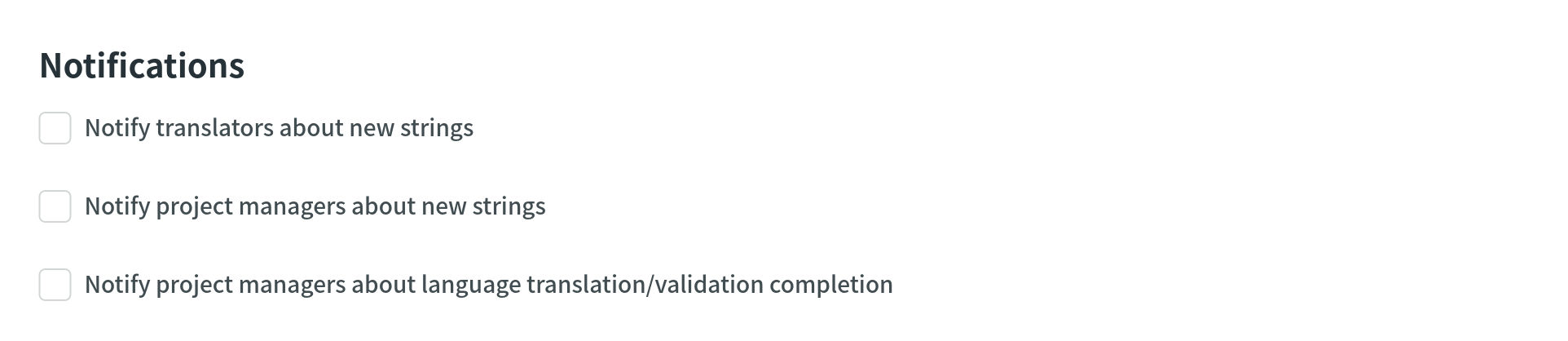
Languages
In the Languages section, you can manage your project source and target languages and configure language mapping to use custom language codes.
Source Language
If you want to change the source language for your project, select a new language from the drop-down list and click Update.
Here are a few points you should be aware of when changing the project’s source language:
- Bemærk, at der kan optræde flertalsformsuoverensstemmelser for importerede strenge afhængigt af det nye kildesprog. Visse flertalsformer kan f.eks. ikke vises i Redigeringsværktøjet, eller visse flertalsoversættelser anvendes måske i andre ifm. oversættelseseksport. Det anbefales at opdatere kildefilerne, hvis det nye kildesprog har andre flertalsformer end det oprindelige.
- Havde Redigeringsværktøjet en åben browser-fane under kildesprogopdateringen, kan det være nødvendigt at opfriske den for at effektuere ændringerne og fortsætte med oversættelsen på det nye kildesprog.
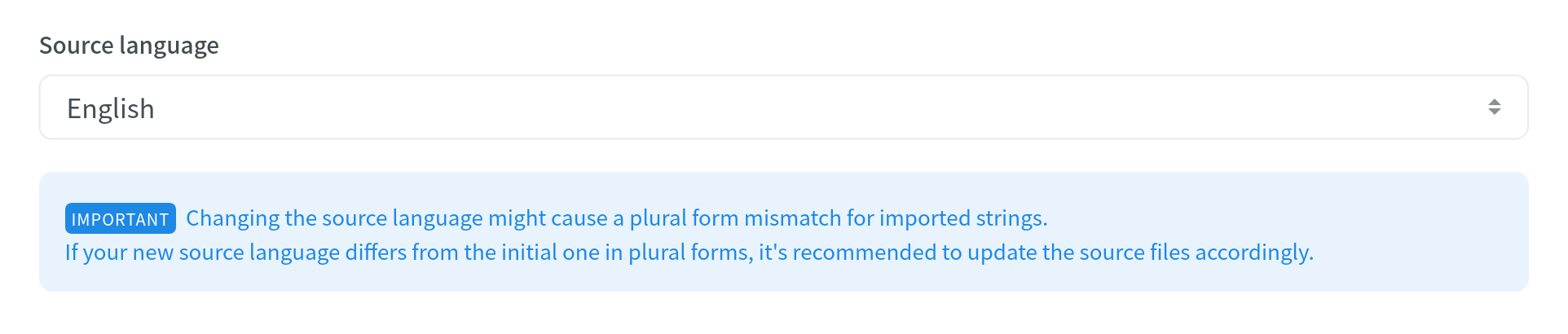
Målsprog
The Target Languages section allows you to add or remove target languages in your project, copy the target languages list from one project to another, and add custom languages.
Read more about Target Language Management.
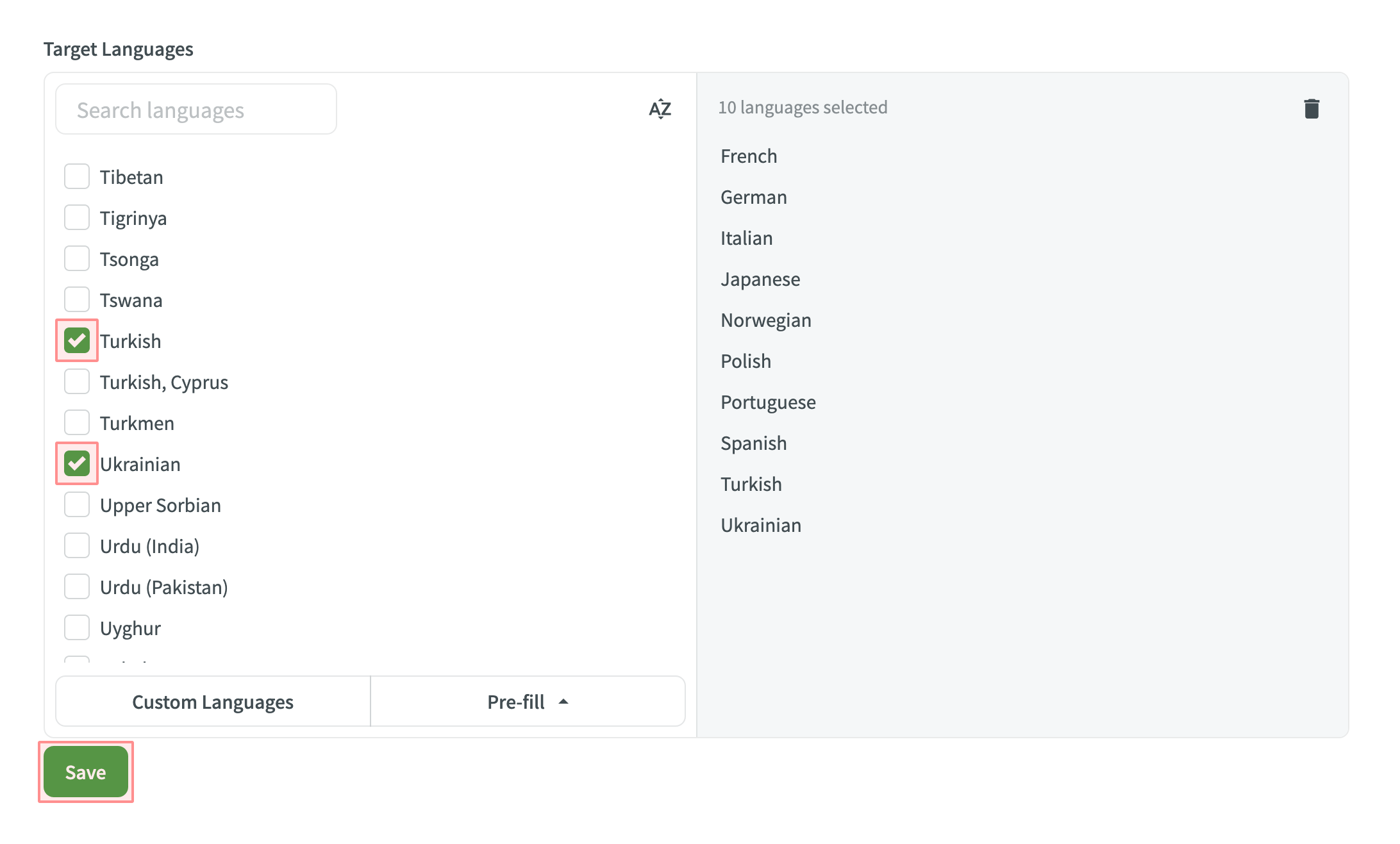
Tilføjelse af tilpassede sprogkoder
To add language mapping, follow these steps:
- Open your project and go to Settings > Languages.
- Scroll down to the Add custom language codes section.
- Click Language Mapping.
- Choose the necessary language and placeholder.
- Add custom code.
- You can map as many languages as you need. Click Add Mapping to add another custom code.
- Click Save.
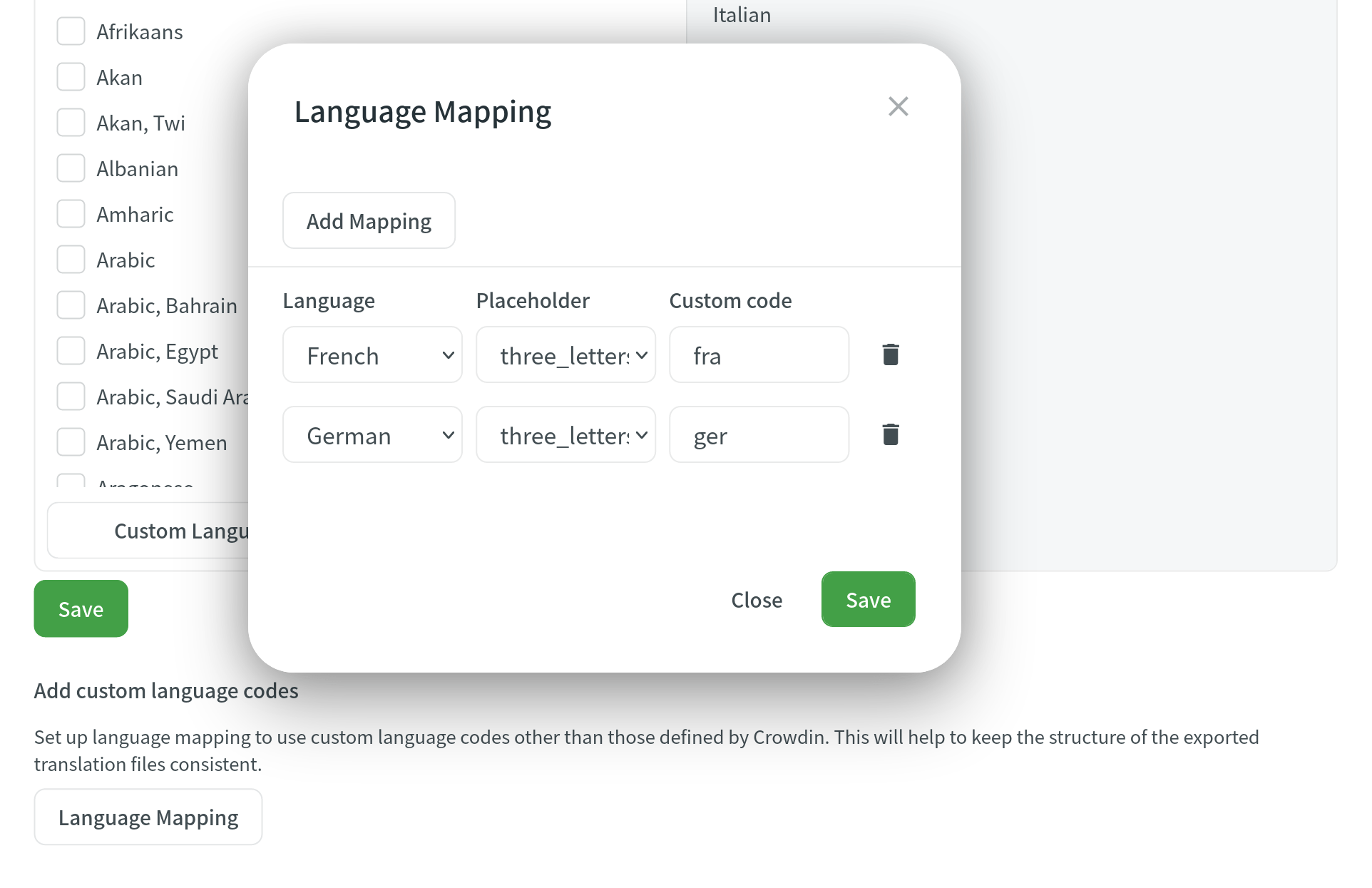
QA-tjek
In the QA Checks section, you can manage the types of QA issues to be highlighted in the Editor during the translation process.
Read more about Quality Assurance Checks.
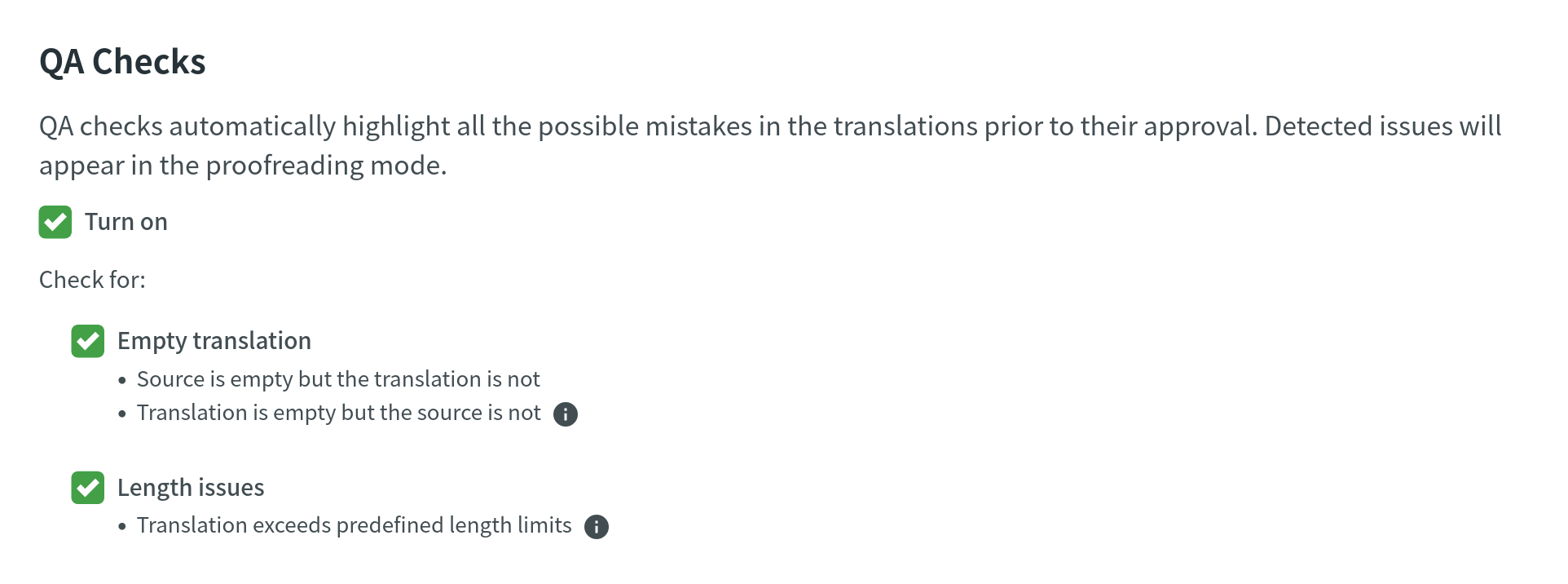
Oversættelseshukommelser
The project TM is automatically created for each project. Therefore, every approved or last added translation is automatically saved in the project TM.
- Enable Auto-Substitution – the feature substitutes the non-translatable elements (such as tags, HTML entities, placeholders, numbers, and more) in TM translation suggestions with the ones used in the source text. The feature improves the TM suggestions applied during pre-translation and those shown as translation suggestions in the Editor. Improved suggestions are included in the Translation Costs report, and improvable ones are included in the Costs Estimation report.
- TM Suggestions for Dialects – the feature allows you to display and use TM suggestions from the primary language for dialects if no dialect-specific suggestions are available.
-
Use global Translation Memory – translators will have access to the Global Translation Memory, where all translations from the projects with this feature enabled are stored.
Note: Once this option is enabled, translations made in this project will also be added to the Global Translation Memory, which anyone can access at Crowdin. -
TM Match Context Type – the feature allows you to choose what should be considered as string context when suggesting Perfect (101%) match Translation Memory (TM) suggestions. You can choose between the following options:
- Key and Context – when selected, the system considers both the key and context of strings for suggesting Perfect match TM suggestions. This mode is particularly useful for key-value file formats.
- Auto – when selected, the system automatically applies the most suitable context consideration mode based on your file format.
- Previous and next segment – when selected, the system considers the segments immediately preceding and following the current segment for context. Most applicable to HTML-based and other formats without a defined key-value structure.
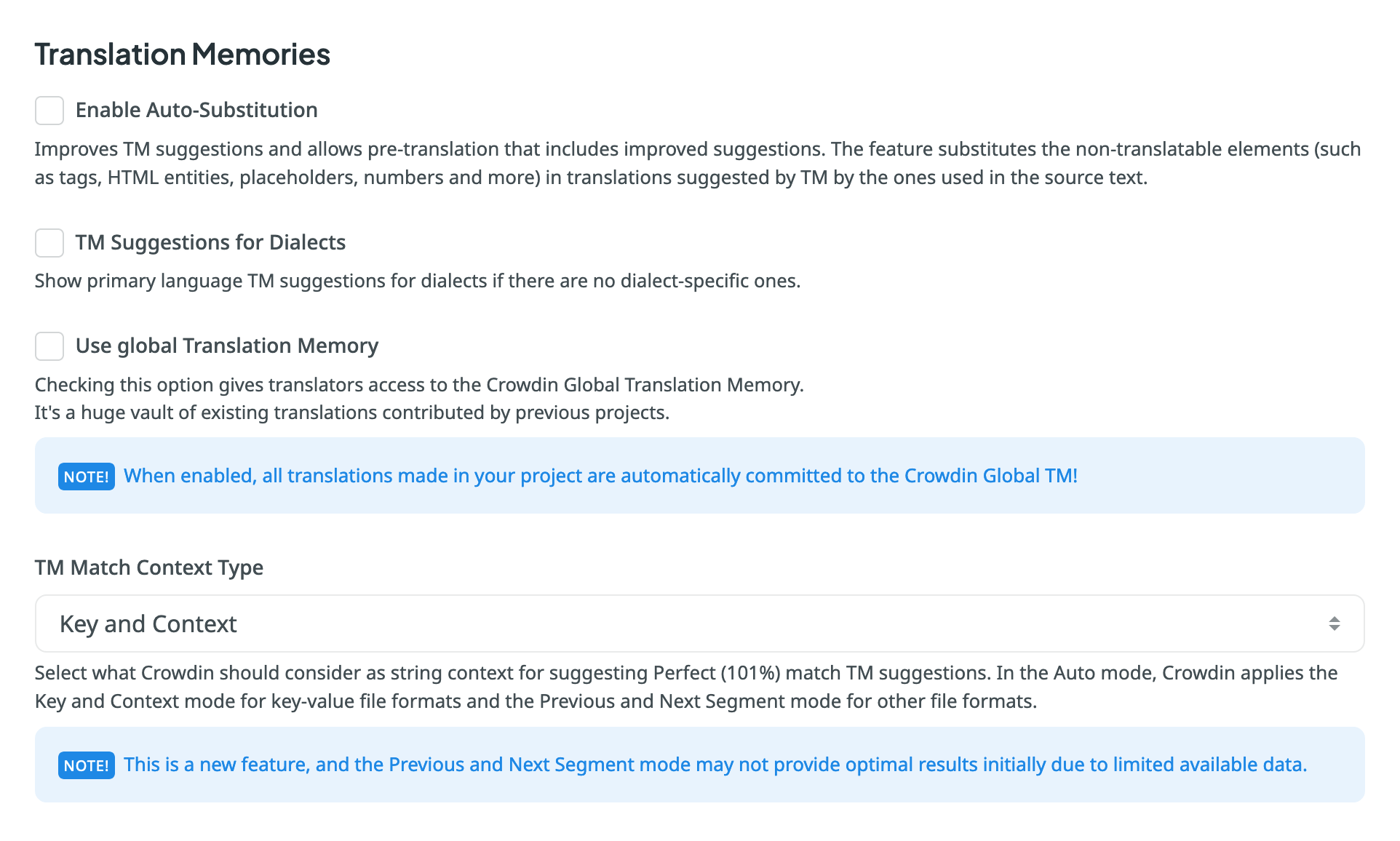
TM Pre-translate
In the TM Pre-translate section, you can enable and configure the automatic pre-translation via TM. When enabled, the system will automatically apply translations from your TM in the following cases: when there is newly uploaded content, when target languages change, or after file settings are modified.
You can configure the automatic pre-translation via TM using the following options:
- Match Ratio – select TM Match type of TM suggestions that should be applied during automatic pre-translation:
- 100% Match
- Perfect Match
Read more about TM Match Calculation.
- Approve Added Translations – select whether to approve new translations. Further configure it with the following options:
- With perfect match – approves only Perfect match translations.
- With perfect match (approved previously) – approve Perfect match translations that were previously approved.
- All (skip auto-substituted suggestions) – approve all except auto-substituted translations.
- All – approve all new translations added during the pre-translation.
Similar automatic pre-translation is also available via MT engines.
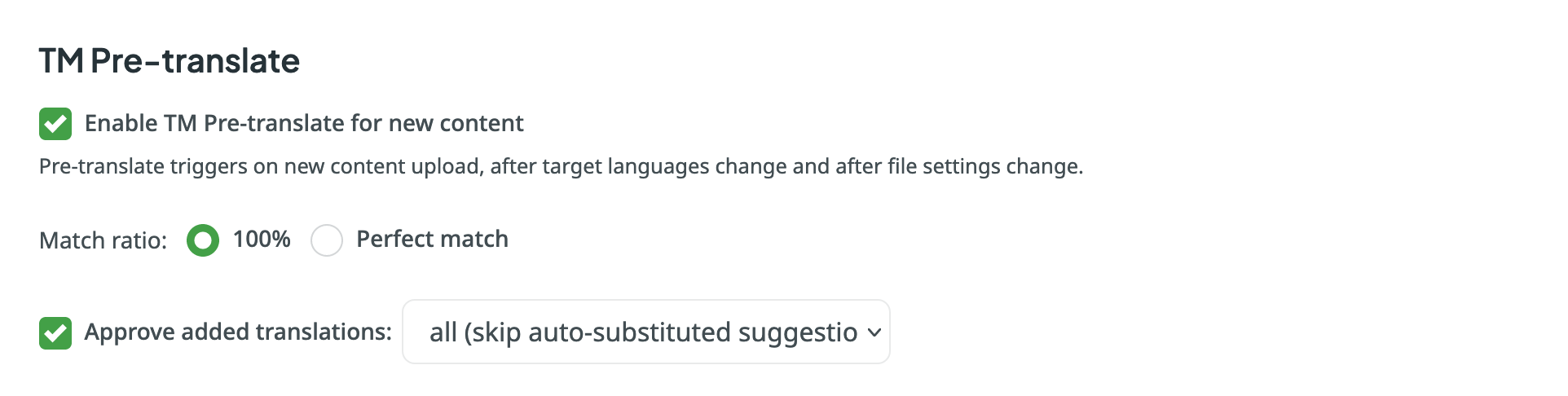
Penalties
In the Penalties section, you can configure penalties that decrease the match percentage of TM suggestions based on specific conditions. This feature helps when you want to fine-tune the relevance of TM suggestions to your specific requirements.
You can configure the penalties using the following options:
- Auto-substitution Applied – penalize TM suggestions to which an auto-substitution was applied.
- Multiple Identical TM Matches – penalize TM suggestions where multiple identical TM matches are found.
- TM Priority Less Than – penalize TM suggestions that originate from a TM with a priority lower than a specified value. Besides a penalty value, you can also set the preferred TM priority threshold.
Read more about TM Priority Values. - TM Suggestion Last Modified More Than – penalize TM suggestions that were last modified more than a specified number of months ago. Besides a penalty value, you can also set the threshold in months.
- TM Suggestion Last Used More Than – penalize TM suggestions that were last used more than a specified number of months ago. Besides a penalty value, you can also set the threshold in months.
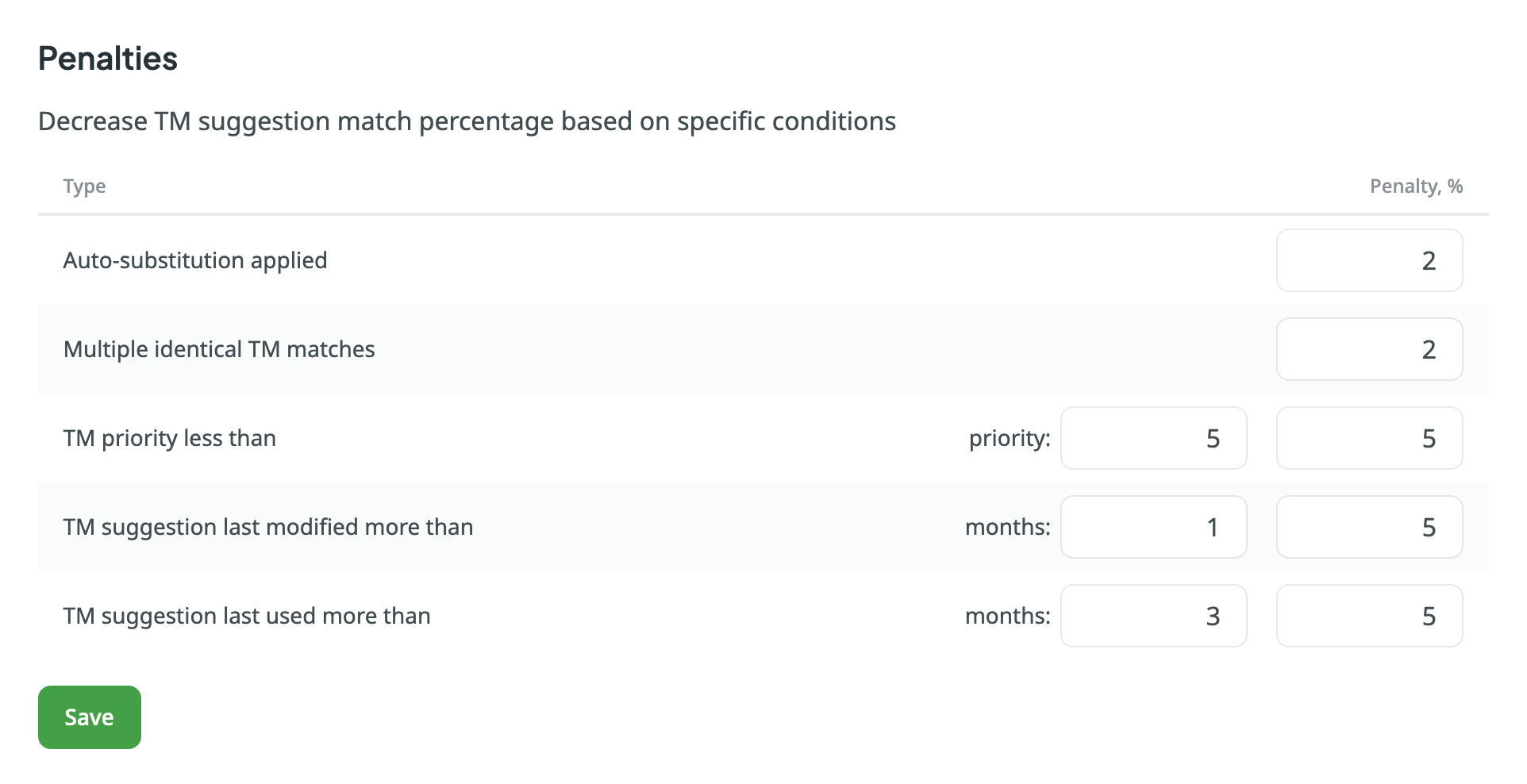
Assigned Translation Memories
In the Assigned Translation Memories section, you can assign and manage the translation memories for your project.
Read more about Translation Memory.
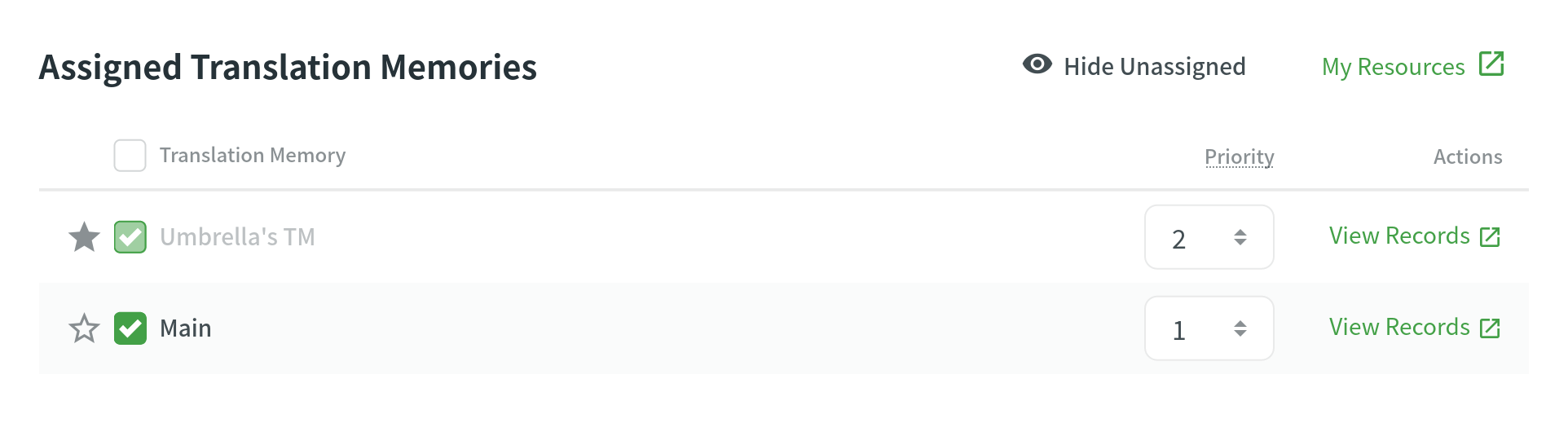
Glossaries
In the Glossaries section, you can enable the translation of the glossary.

In the Assigned Glossaries section, you can assign and manage the glossaries for your project.
Read more about Glossary.
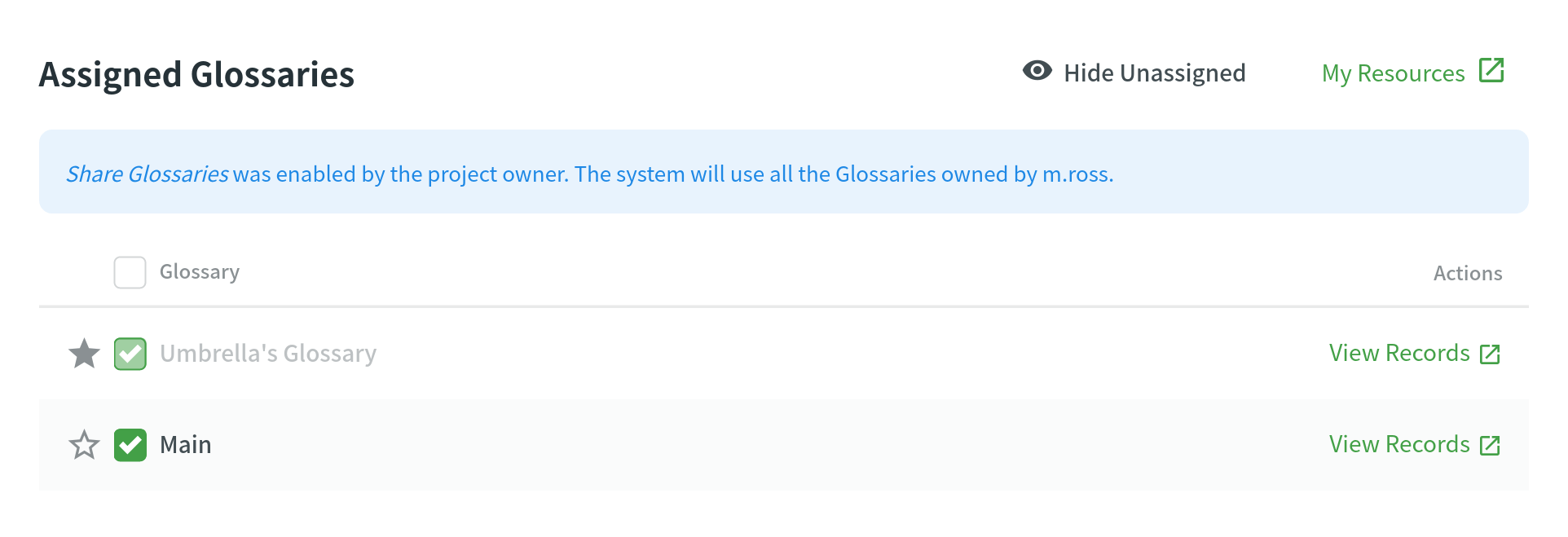
Machine Translation
In the Machine Translation section, you can manage the following MT-related settings:
-
Show machine translation suggestions – enable MT suggestions from machine translation engines such as Microsoft Translator, Google Translate, and others to be displayed in the Editor. Projektetejeren skal opsætte maskinoversættelsesmotorer inden brug heraf.
-
Enable MT Pre-translate for new content – enable and configure the automatic pre-translation via MT. When enabled, the system will automatically apply translations provided by the selected MT engine in the following cases: when there is newly uploaded content, when target languages change, or after file settings are modified.
You can configure the automatic pre-translation via MT by selecting the preferred MT engine and specifying all or selected project languages.
Similar automatic pre-translation is also available via TM.
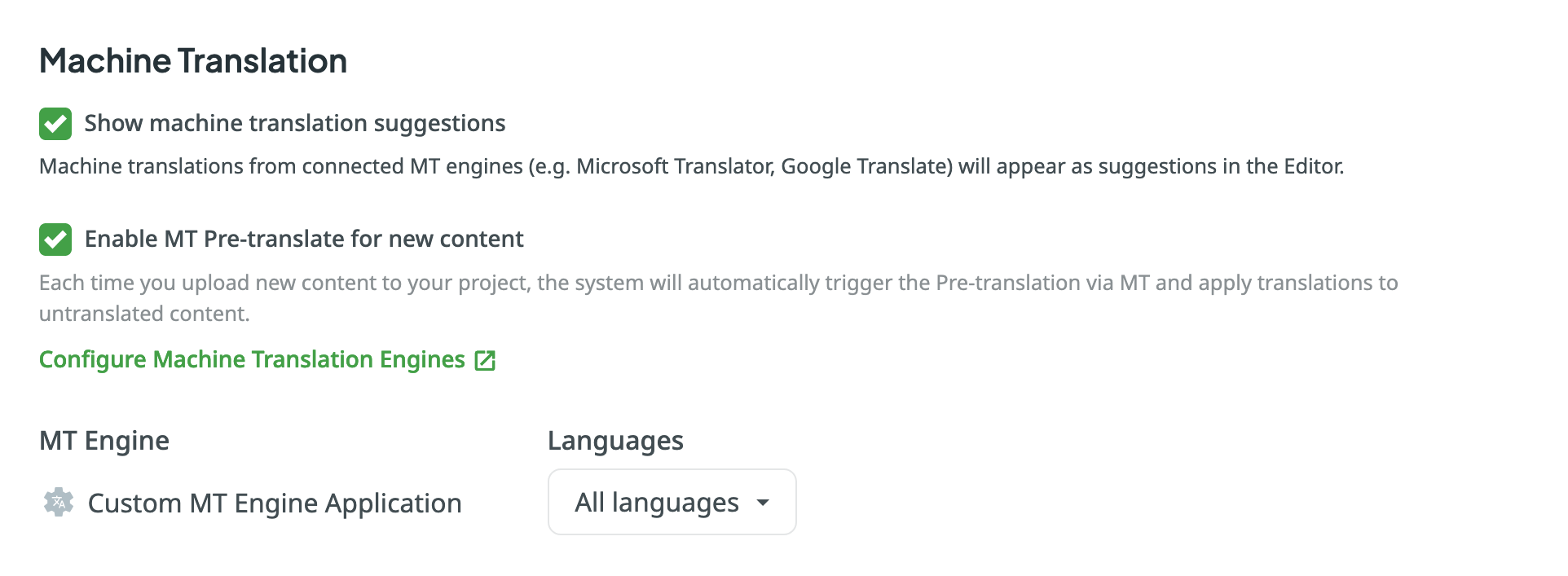
AI Prompts
In the AI Prompts section, you can configure AI Prompts for your project.
Before the AI Prompts can be configured in the Project Settings > AI Prompts, it’s also necessary for the project owner to configure the AI Providers.
Read more about Crowdin AI.
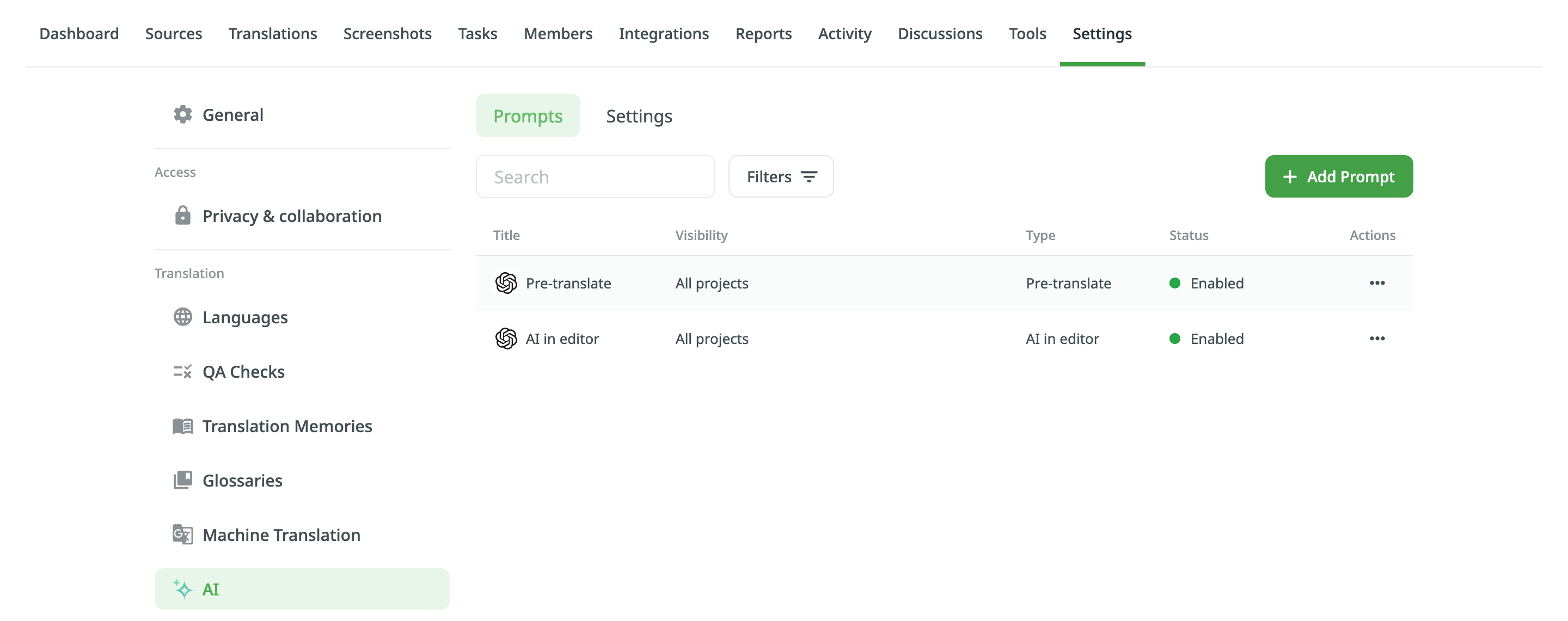
Import
Source Strings
- Unify Placeholders – if your project contains iOS strings, iOS XLIFF, and Android XML files, you can enable the Unify placeholders option, and the system will transform placeholders into a unified look. For example, Crowdin will make the Android string
Hello, %s!, and the iOS stringHello, %@!look in the Editor this way:Hello, [%s]!. This option is beneficial when you work with TM since TM suggestions from iOS strings, iOS XLIFF, and Android XML will be completely interchangeable. Crowdin will transform the translation placeholders back to the original format on export. This option only applies to iOS strings, iOS XLIFF, and Android XML formats. -
Duplicate Strings – if your project contains duplicated strings, you can choose how the system should treat them using the following options:
- Vis – oversættere håndterer hver forekomst (streng) individuelt. Duplicate strings won’t be hidden.
- Show, but auto-translate them – duplicate strings will be automatically translated but remain visible to translators. Once the master string is translated, its translation is automatically shared with all duplicates. Translators can review and re-translate each duplicate with their own translation as needed. If a unique translation is provided for a specific duplicate, it will override the shared translation for that string alone, allowing for precise context-specific translations without affecting the other duplicates. If a translator removes a duplicate’s unique translation, it will be automatically translated with a translation from a master string.
- Vis inden for en versionsgren (alm. detektering) – dubletter skjules kun mellem versionsgrene.
- Vis indenfor en versionsgren (strikd detektering) – dubletter skjules kun mellem versionsgrene.
- Skjul (alm. detektering) – alle dubletter deler den samme oversættelse.
- Skjul (striks detektering) – alle dubletter deler den samme oversættelse.
Regular duplicate detection – when comparing strings, Crowdin considers only source texts.
Strict duplicate detection – when comparing strings, Crowdin considers both string identifiers (keys) and source texts.
If your source files contain strings with apparent identifiers (keys), it’s better to use a strict version of the Duplicate Strings options. In other cases, feel free to use a regular one.
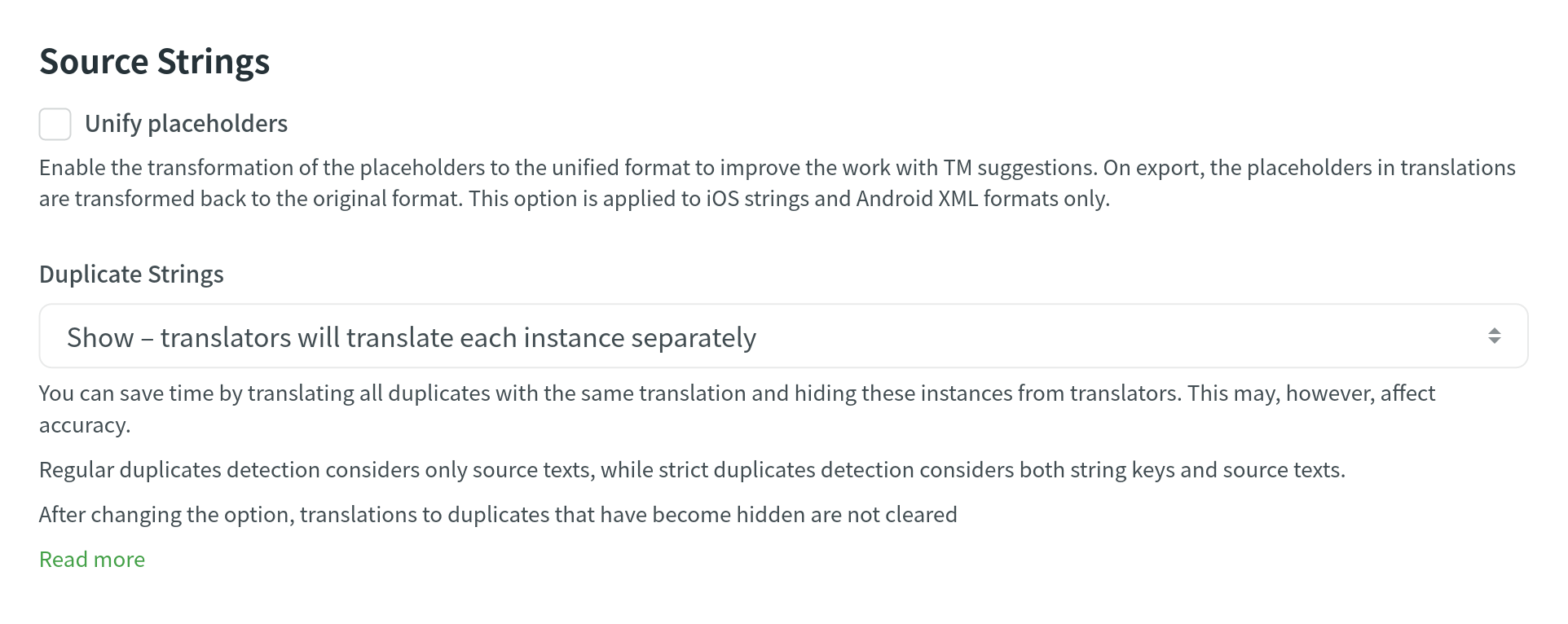
Word count
You can set the preferred way Crowdin should count words in your project. Specifically, it applies to whether HTML tags should be counted as regular words or not. By default, Crowdin considers HTML tags as regular words for most of the supported formats, excluding the following ones: HTML, Front Matter HTML, HAML, MD, Front Matter MD, XML, WEBXML, IDML, XLIFF, XLIFF 2.0, ADOC, DOCX, MIF, DITA.
- Auto (standard) – afhængigt af kildefilformatet, tælles HTML-tags som alm. ord eller overspringes.
- Tæl tags – alle HTML-tags tæller som alm. ord.
- Overspring tags – ingen HTML-tags tælles.
When you change the word count option, only newly uploaded words will be counted according to the new settings. So it’s recommended to set the preferred word count settings before uploading source files to the project.
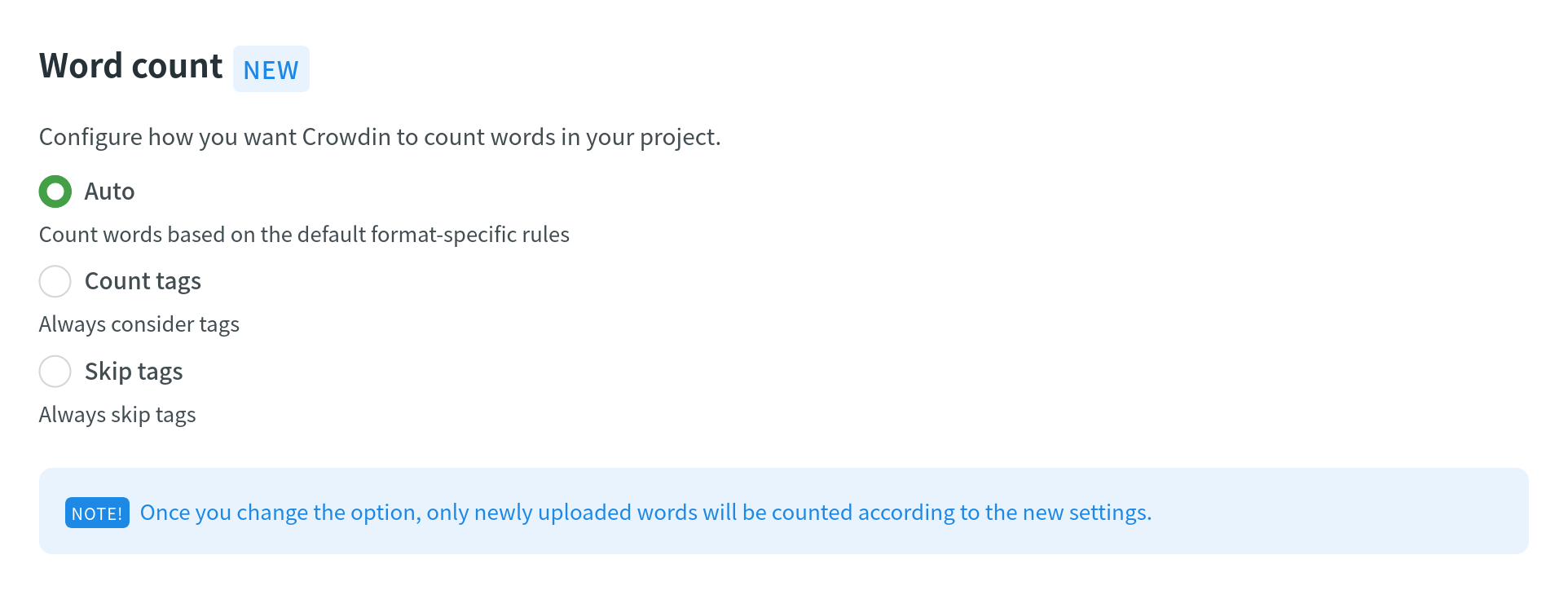
Export
By default, when exporting translations, Crowdin fills untranslated strings with source text to avoid exporting empty files.
You can configure export options using the following settings:
- Save context information in the files – the context and max.length added in Crowdin will be visible in the downloaded files. This option only applies to CSV, Android XML, iOS strings, and RESX formats. Note: This option only partially applies to iOS strings and RESX formats (i.e., only the context added in Crowdin will be visible in the downloaded files).
-
Skip untranslated strings – only translated strings will be included in the exported translation files.
Denne indstilling fungerer på tre forskellige måder, afhængigt af filformatet. This option is not applied to text-formatted documents since missing texts can make downloaded files unreadable. Andre eksporteres med tomme værdier. For den tredje filkategori fjernes uoversatte strenge helt fra de eksporterede oversættelsesfiler.
Valgmulighed ikke anvendt Uoversatte strenge eksporteret med tomme værdier Uoversatte strenge fjernet DOCX, IDML, DITA, ADOC, MD, MediaWiki, TXT, HAML, HTML, assets, FM MD, FM HTML, Contentful JSON, SVG JSON (med indlejret struktur), PHP, XLSX, CSV, FJS, RC, XAML, XML, Web XML, TypeScript, JS, TOML, QT TS, i18next JSON, gettext PO, FLSNP, Coffee Android XML, macOS/iOS Strings, Stringsdict, Chrome JSON, JSON (without nested structure), YAML, XLIFF, XLIFF 2.0, ARB, DTD, RRC, GO JSON, Flex, Joomla INI, Maxthon, Java Properties, Play Properties, Java Properties XML, RES JSON, RESW, RESX, SBV, STR, STF, VTT, WXL, VDF, FBT JSON - Skip untranslated files – only translated files will be included in the exported translation archive. Bemærk: er denne indstilling aktiveret, tilsidesættes indstillingen Overspring uoversatte strenge.
- Export only approved translations – only texts that are both translated and approved will be included in the exported translation files.
- Automatically fill in regional dialects – useful when the project is translated into the language dialects (e.g., Spanish, Argentina). On export, translations from Spanish will be automatically copied to untranslated strings in Spanish, Argentina.
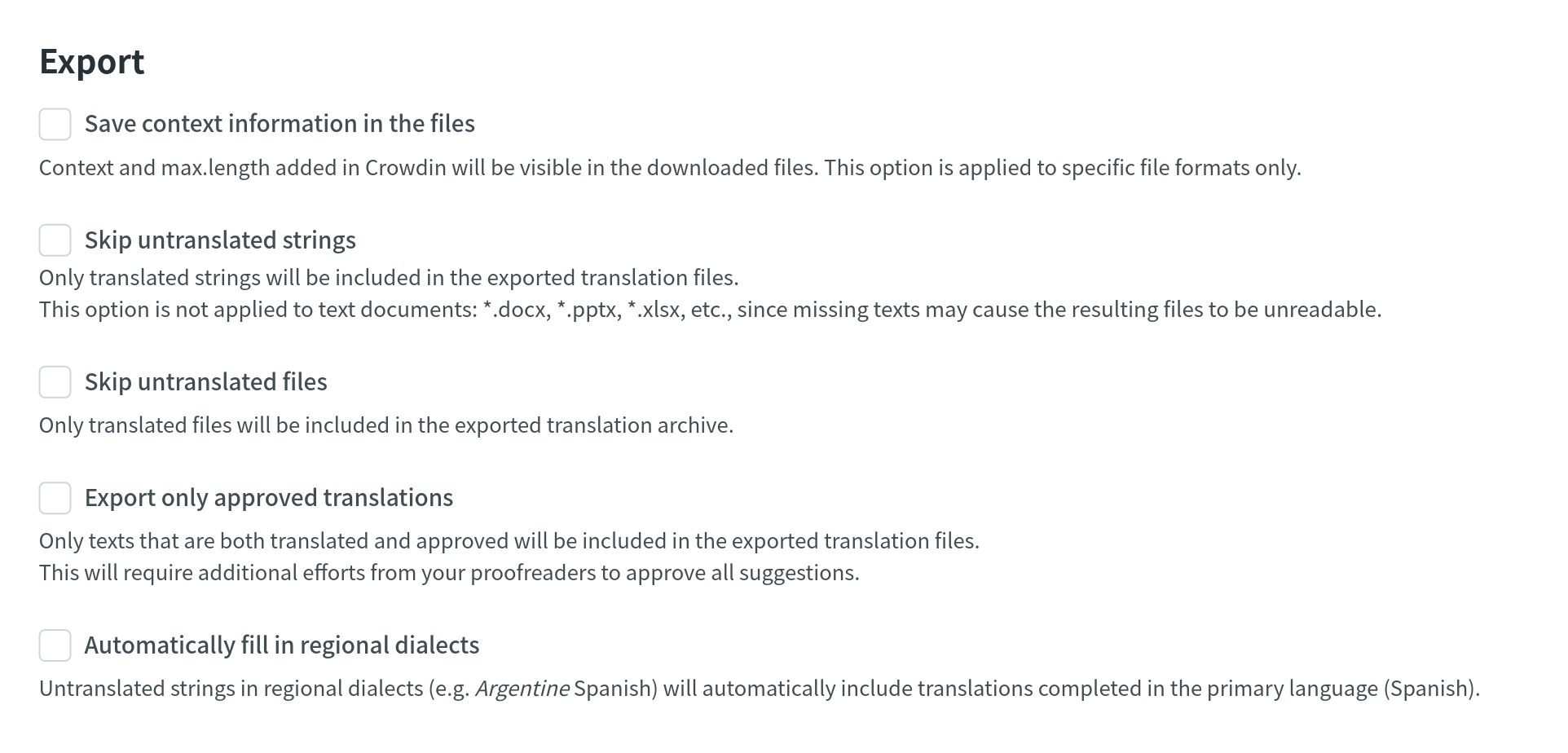
Parser Configuration
By default, Crowdin uses a predefined set of import and export parameters for each supported file format.
With Parser configuration, you can change some of these settings according to your needs.
Read more about Parser configuration.