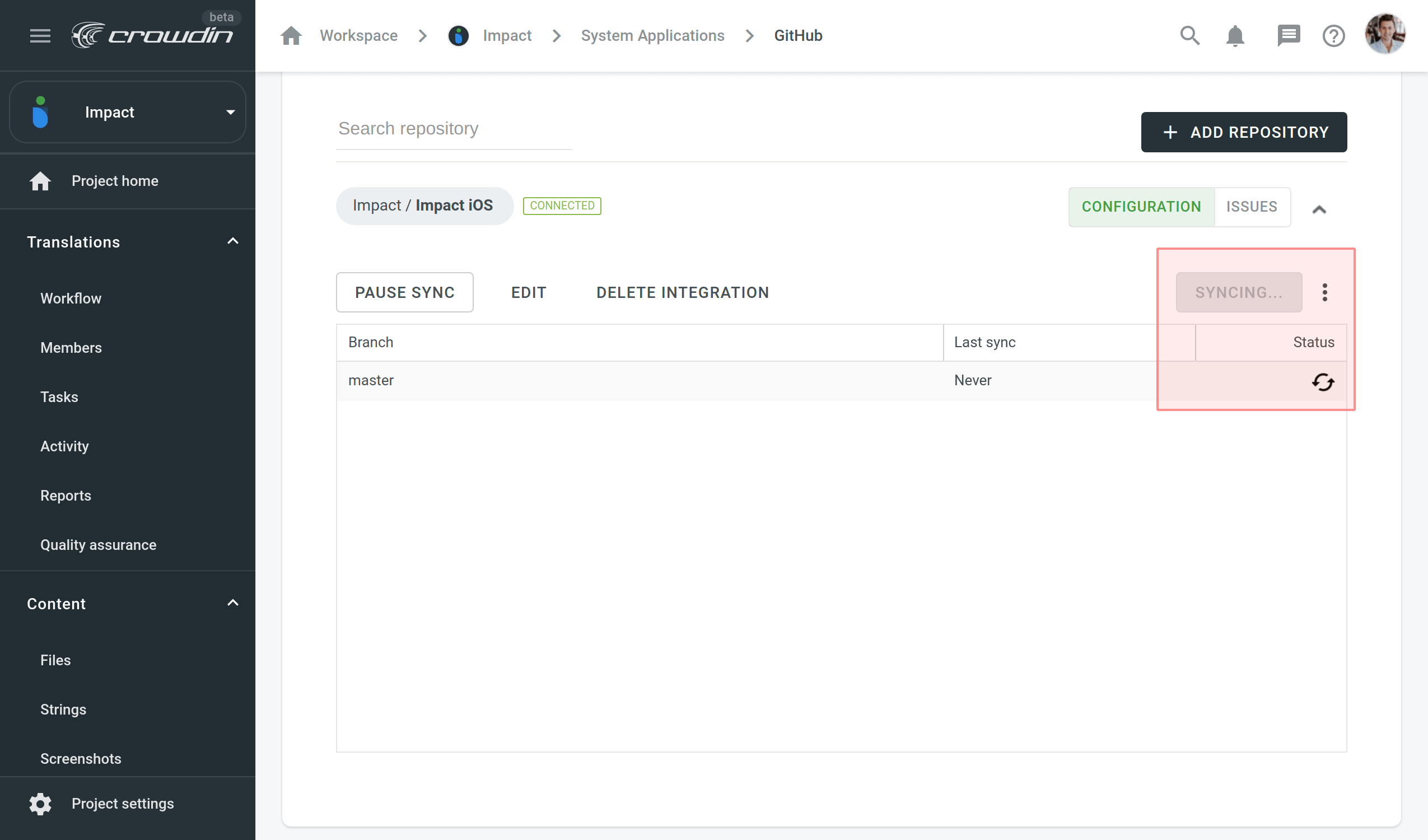Configurare le integrazioni VCS online
To configure a Version Control System integration, specify which source files should be translated and how Crowdin Enterprise should structure the translated files in your repository.
Configurazione Ramo
Once you selected your repository and branch for translation, the next step you need to do is to configure the selected branch. Click ![]() to open the Branch Configuration dialog and start the configuration. In the Branch Configuration dialog, you can either load the existing configuration file stored on your repository or create a new configuration from scratch.
to open the Branch Configuration dialog and start the configuration. In the Branch Configuration dialog, you can either load the existing configuration file stored on your repository or create a new configuration from scratch.
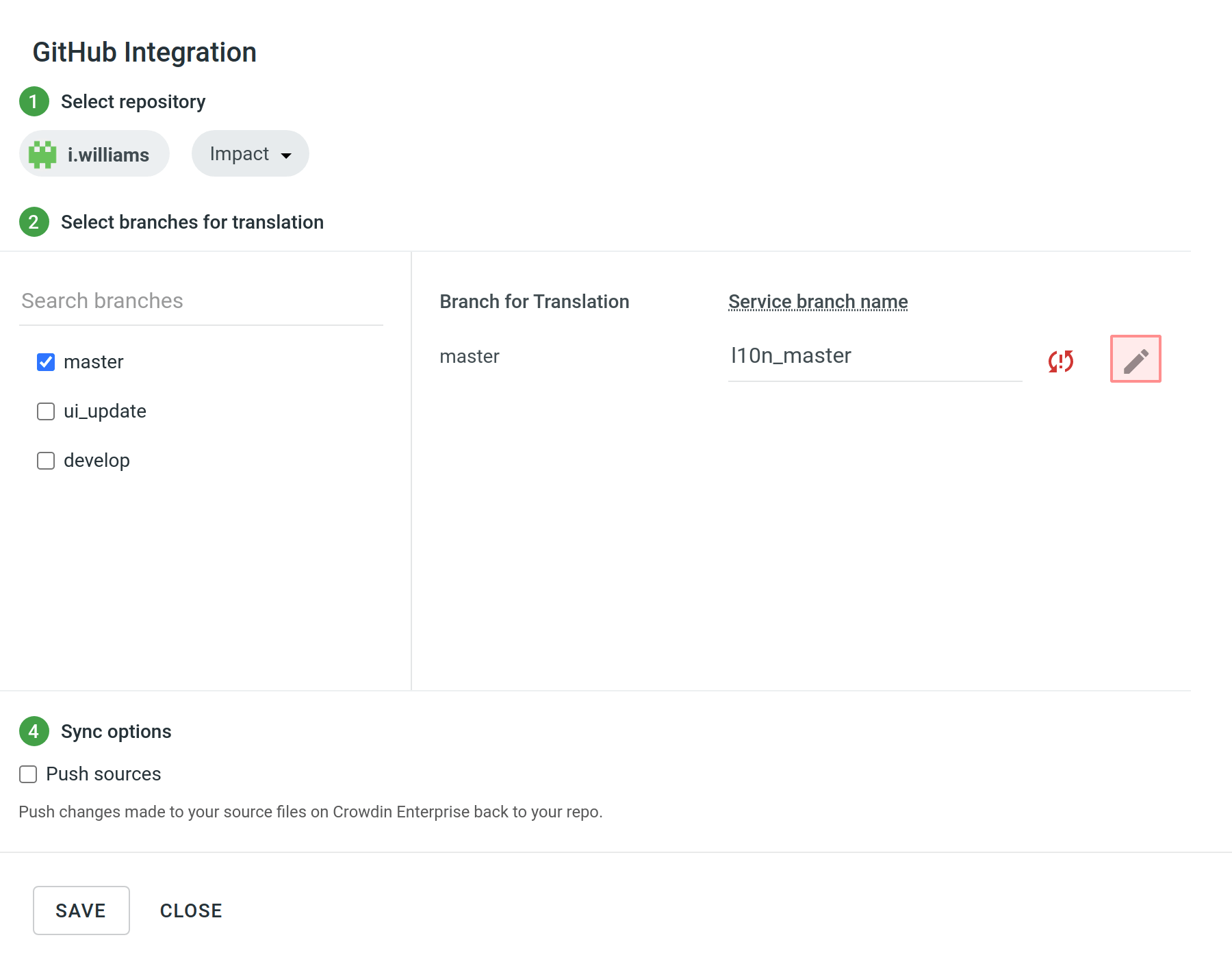
If you’d like your VCS integration to work in the Target File Bundles Mode, you need to configure target file bundles for each branch you selected for translation.
Read more about configuring target file bundles for VCS integration.
Caricare una Configurazione
To load the existing configuration file stored on your repository, follow these steps:
- Click Load configuration.
- Inserisci il nome del file di configurazione dalla tua repository.
- Clicca Continua.
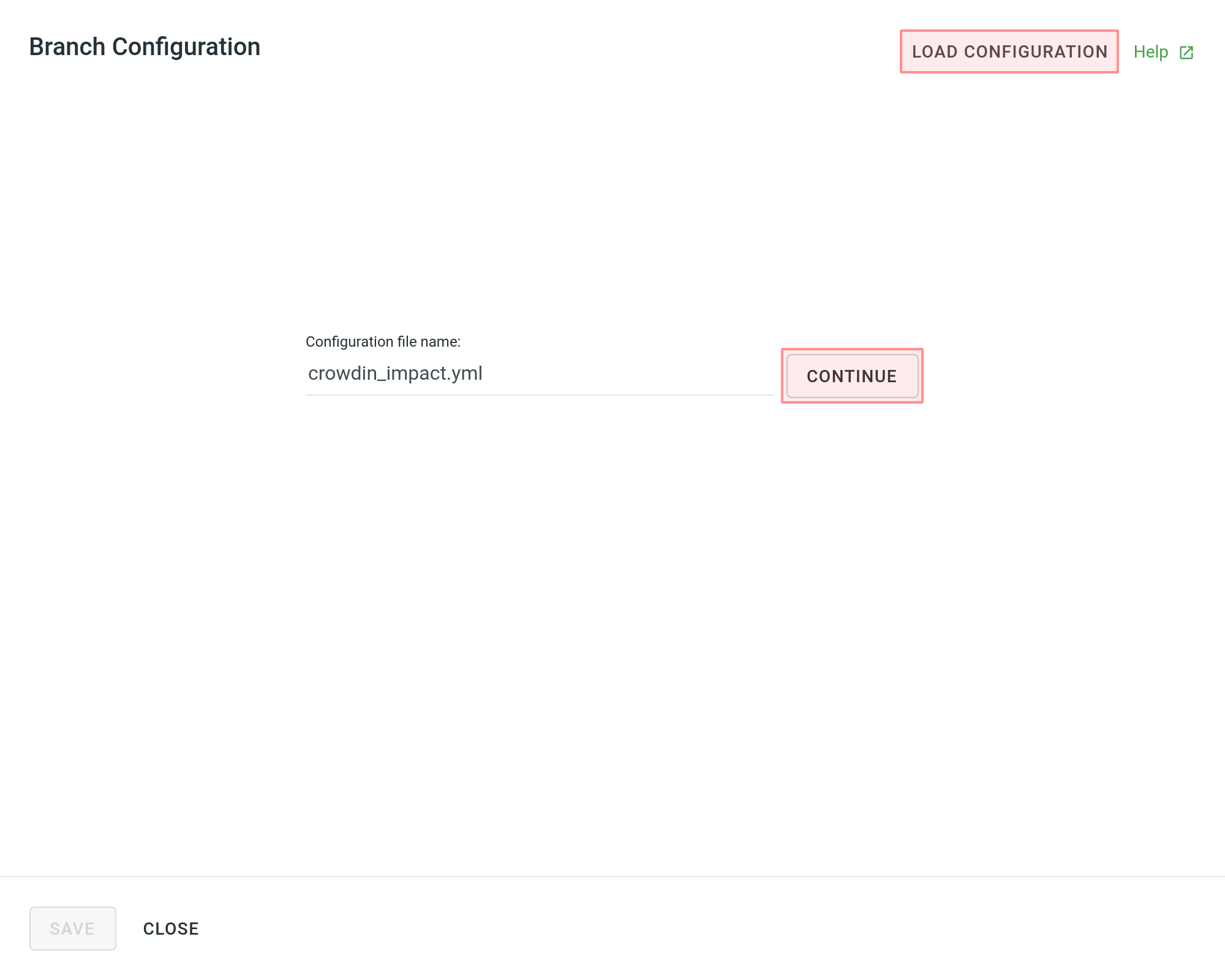
The configuration will be displayed in the Branch Configuration dialog. You can use it as is or modify it if needed.
Creare una Configurazione
To create a new configuration file that will be used by the integration, specify the preferred name and click Continue in the Branch Configuration dialog.
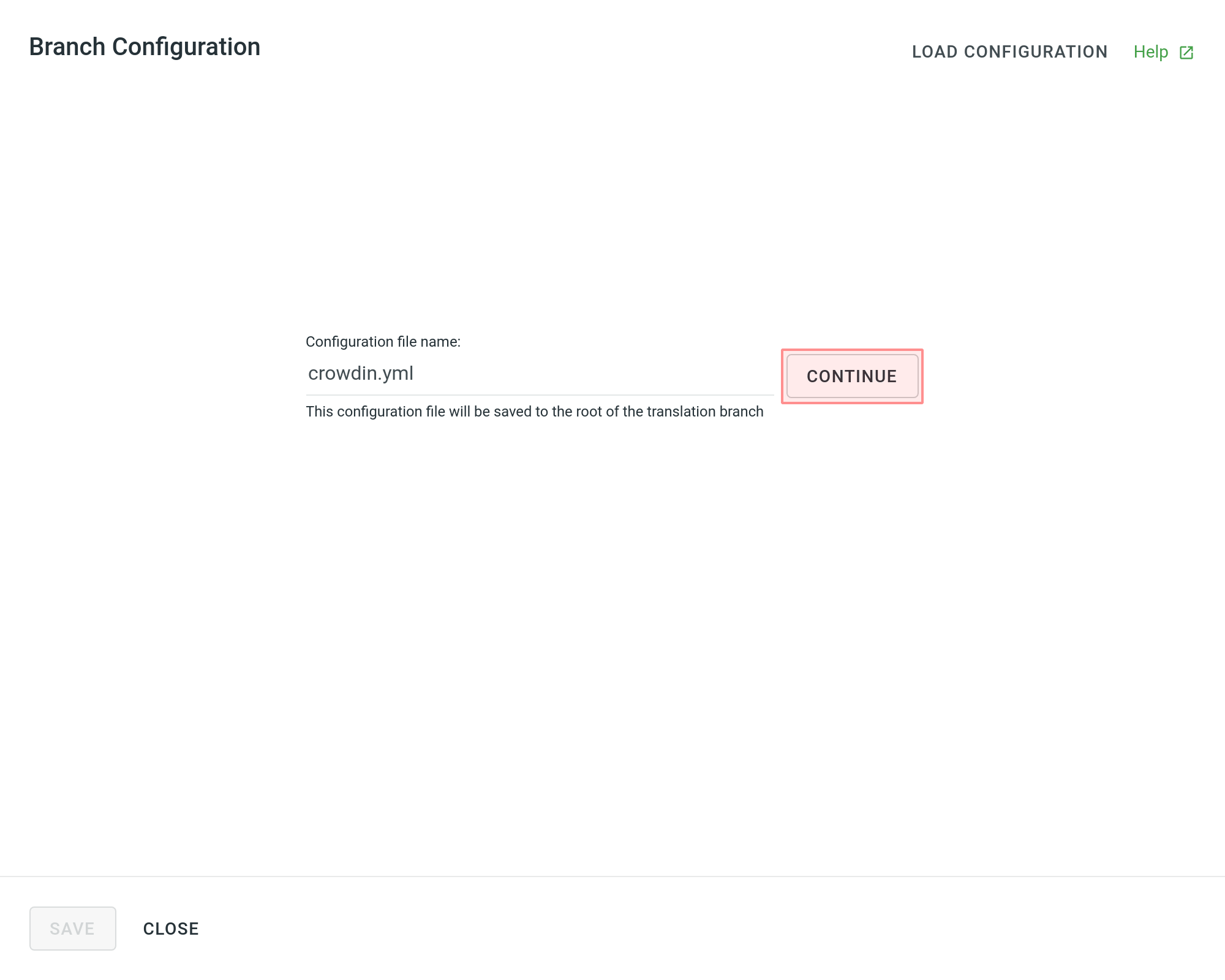
Then specify the source and translated file paths using patterns and placeholders listed below. In the right panel, you can preview the structure of the source files that will be uploaded for translation and the structure of the translated files based on the specified paths.
Once you finish setting up the configuration for the selected branch and save the changes, the configuration file will be saved to the root of the translation branch in your repository.
Schemi
* (asterisk)
Represents any character in the file or directory name. If you specify a “*.json” it will include all files like “messages.json”, “about_us.json” and anything that ends with “.json”.
** (doubled asterisk)
Matches any string recursively (including sub-directories). Note that you can use ** in both source and translation patterns. When using ** in the translation pattern, it will always contain a sub-path from the source for a certain file. For example, you can use source: ‘/en/**/*.po’ to upload all *.po files to Crowdin Enterprise recursively. The translation pattern will be ‘/%two_letters_code%/**/%original_file_name%’.
? (question mark)
Matches any single character.
[set]
Matches any single character in a set. Behaves exactly like character sets in Regexp, including set negation ([^a-z]).
\ (backslash)
Escapes the next metacharacter.
Segnaposto
Use placeholders to identify where translated files will be placed and how they will be named:
| Nome | Descrizione |
|---|---|
| %original_file_name% | Nome file originale |
| %original_path% | Take parent folders names in Crowdin Enterprise project to build file path in the resulted bundle |
| %file_extension% | Estensione file originale |
| %file_name% | Nome file senza estensione |
| %language% | Nome della lingua (es. Ucraino) |
| %two_letters_code% | Codice linguistico ISO 639-1 (es., uk) |
| %three_letters_code% | Codice linguistico ISO 639-2/T (es., ukr) |
| %locale% | Locale (es., uk-UA) |
| %locale_with_underscore% | Locale (es., uk_UA) |
| %android_code% | Identificativo Locale di Android usato per denominare le cartelle "values-" |
| %osx_code% | Identificatore Locale OS X usato per denominare le directory ".lproj" |
| %osx_locale% | L'OS X locale usato per denominare le risorse di traduzione (es., uk, zh-Hans, zh_HK) |
Impostazioni Avanzate
Ignorare i File
If some files shouldn’t be translated, select Ignore files or folders, specify the respective pattern for these files, and Crowdin Enterprise won’t upload specific files for translation.
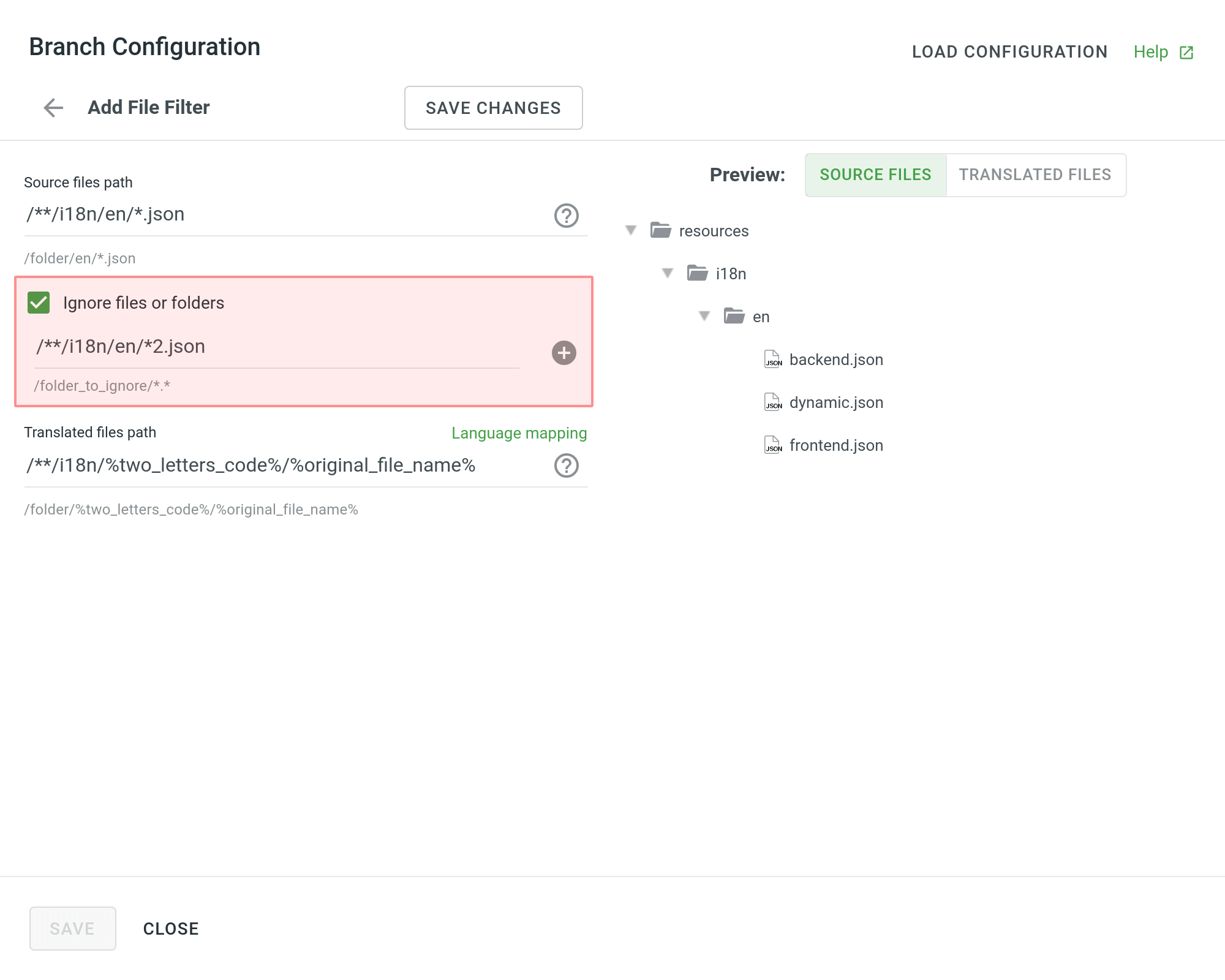
Mappatura Lingua
If your project uses custom names for locale directories, you can use Language Mapping to map your own languages to be recognized by Crowdin Enterprise.
To add language mapping, follow these steps:
- Click Language mapping.
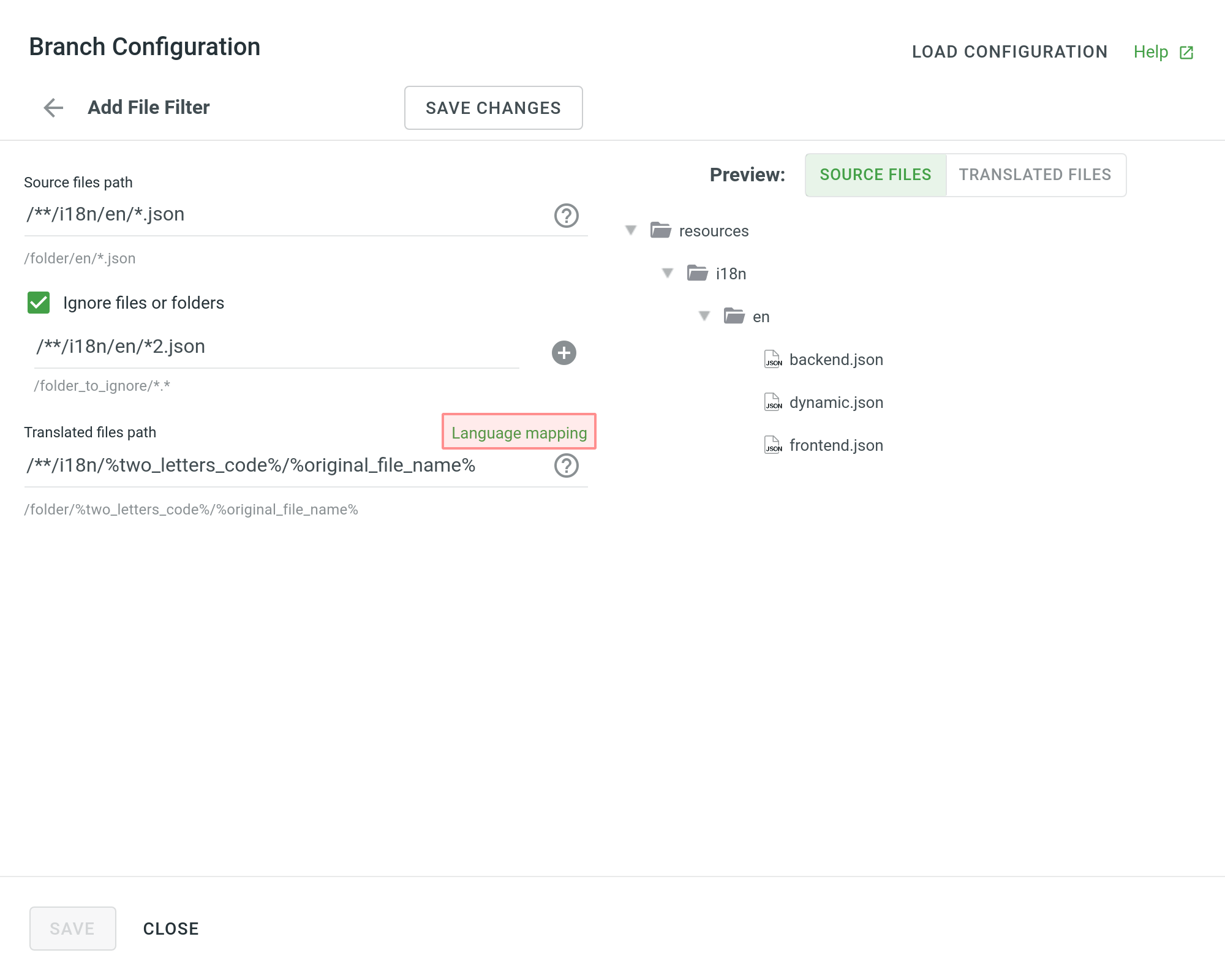
- Select the necessary language and a placeholder.
- Specify your custom code.
- Clicca Aggiungi mappatura per aggiungere un altro codice personalizzato.
- Click Save.
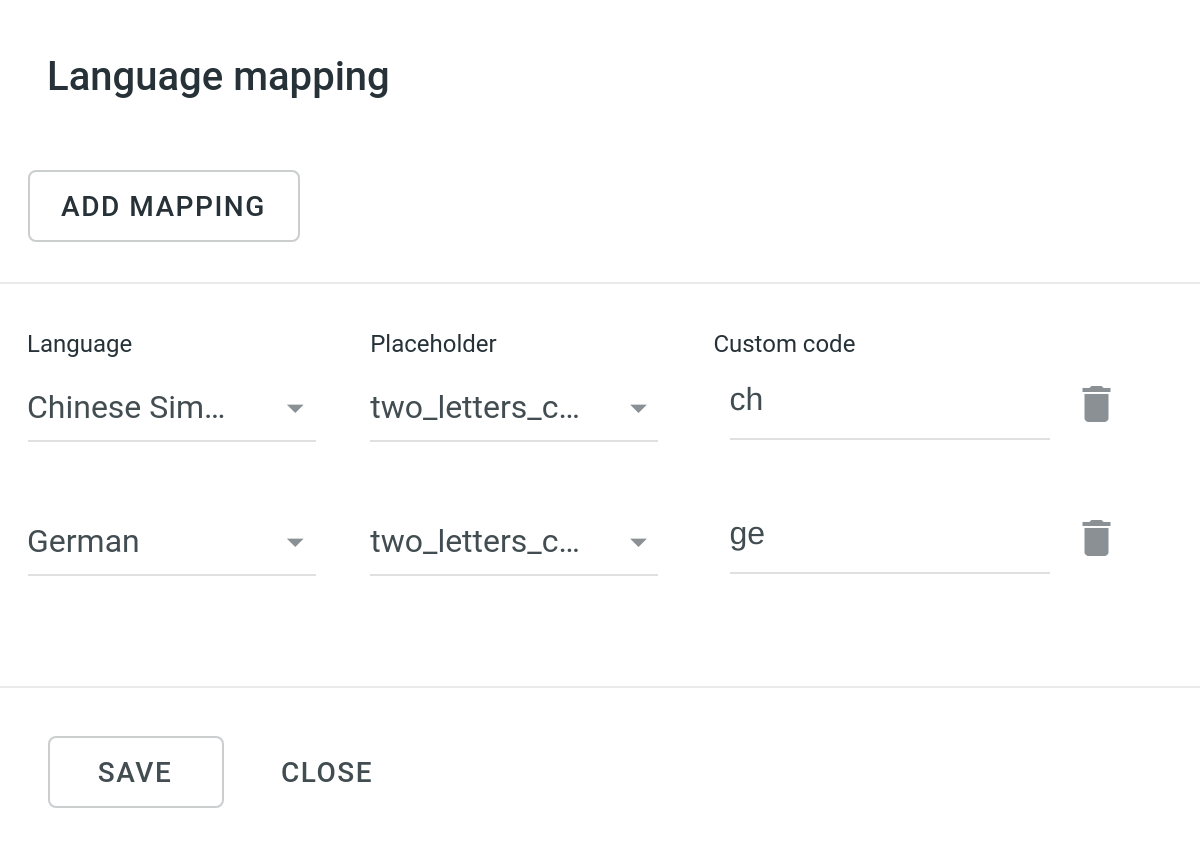
Configurare i Fogli di Calcolo
You can specify the scheme of your spreadsheet file in the Scheme field. To form the scheme for your CSV or XLS/XLSX file, use the following constants:
identifier – Column contains string identifiers.
source_phrase – Column contains source strings.
source_or_translation – Column contains source strings, but the same column will be filled with translations when the file is exported. When uploading existing translations, the values from this column will be used as translations.
translation – Column contains translations.
context – Column contains comments or context information for the source strings.
max_length – Column contains max.length limit values for the translations of the strings.
labels – Column contains labels for the source strings.
none – Column that will be skipped on import.
Scheme example: identifier,source_phrase,context,fr,de,it,uk (Language Codes).
If a spreadsheet contains the translations for multiple target languages, select Multilingual spreadsheet. If you don’t want to translate the text stored in the first row, select Import first line as a header.
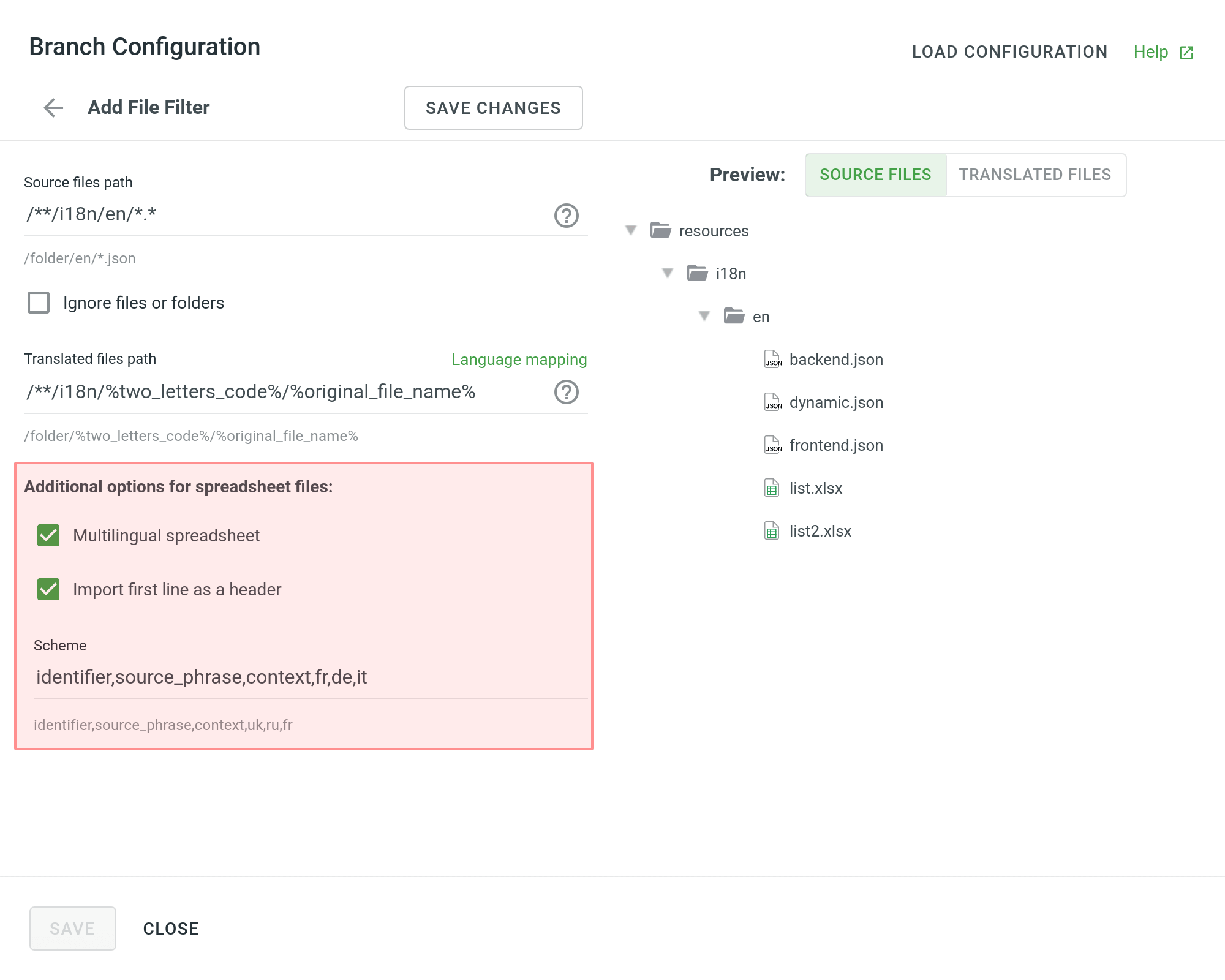
Configurare i File XML
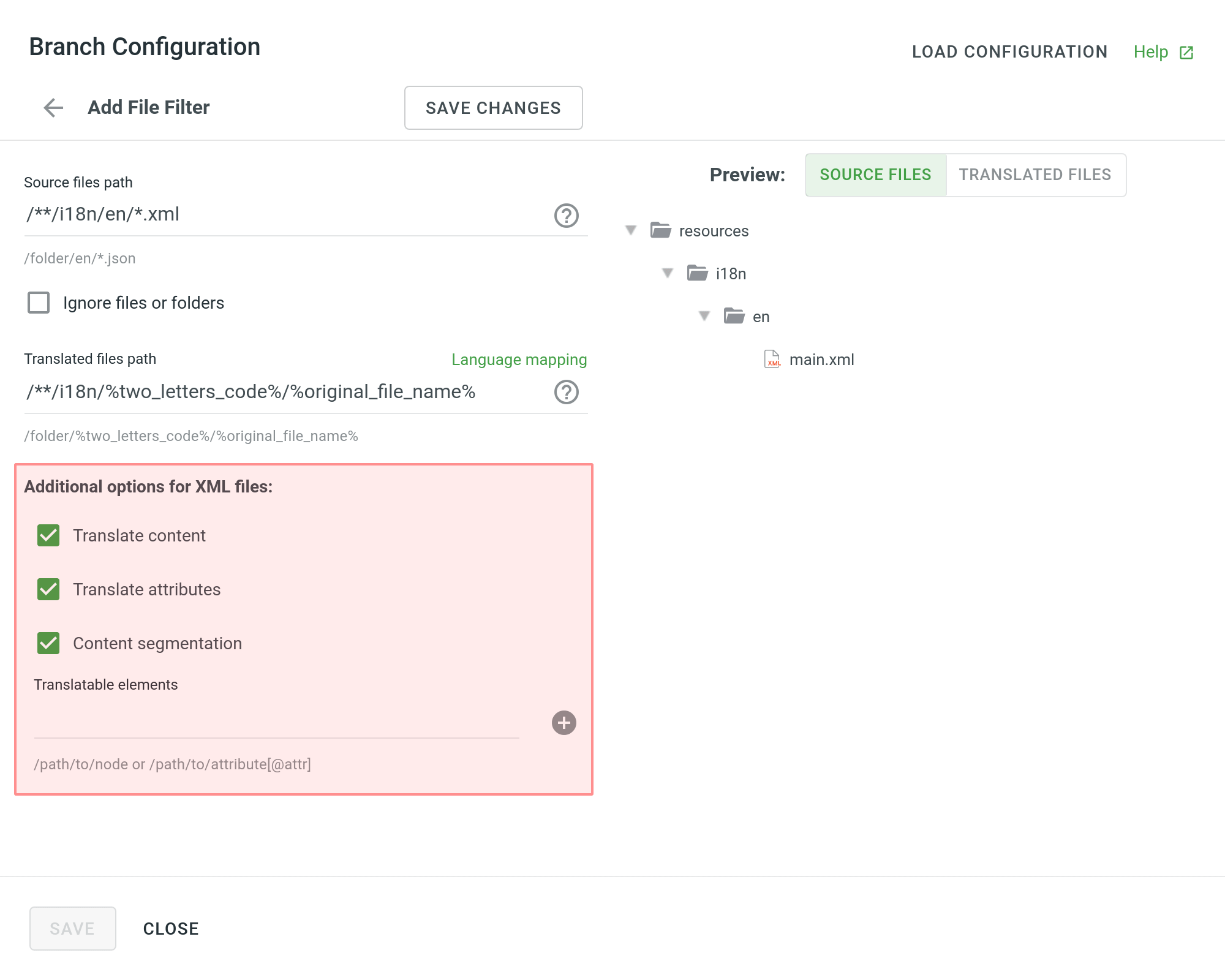
| Traduci Contenuto | Select to translate texts stored inside the tags. |
| Traduci Attributi | Select to translate tag attributes. |
| Segmentazione Contenuto | Select to split the source XML file's content into shorter text segments. Nota: Quando la segmentazione dei Contenuti è abilitata, il caricamento della traduzione è gestito da una tecnologia di machine learning sperimentale. |
| Elementi Traducibili | Questo è un insieme di stringhe, dove ogni elemento è l'elemento Xpath a Dom che dovrebbe essere importato. Sample path: /path/to/node or /path/to/attribute[@attr] |
Parametri Aggiuntivi
The following parameters can’t be configured online:
preserve_hierarchy- saves directory structure in Crowdin Enterprisedest- allows you to specify a file name in Crowdin Enterprisetype- allows you to specify a file type in Crowdin Enterpriseaggiorna_opzione- mantiene le traduzioni e mantiene o rimuove le approvazioni dalle stringhe modificate durante l’aggiornamento del filecommit_message- additional commit message that can include Git tagsesporta_lingue- esporta traduzioni per le lingue specificate
Once you save the online configuration, a crowdin.yml file will be saved to the root of the configured branch in your repository. You can edit this file manually to add the necessary parameters.
Read more about the configuration file.
Salvare la Configurazione
Click Save changes to preview the created configuration.
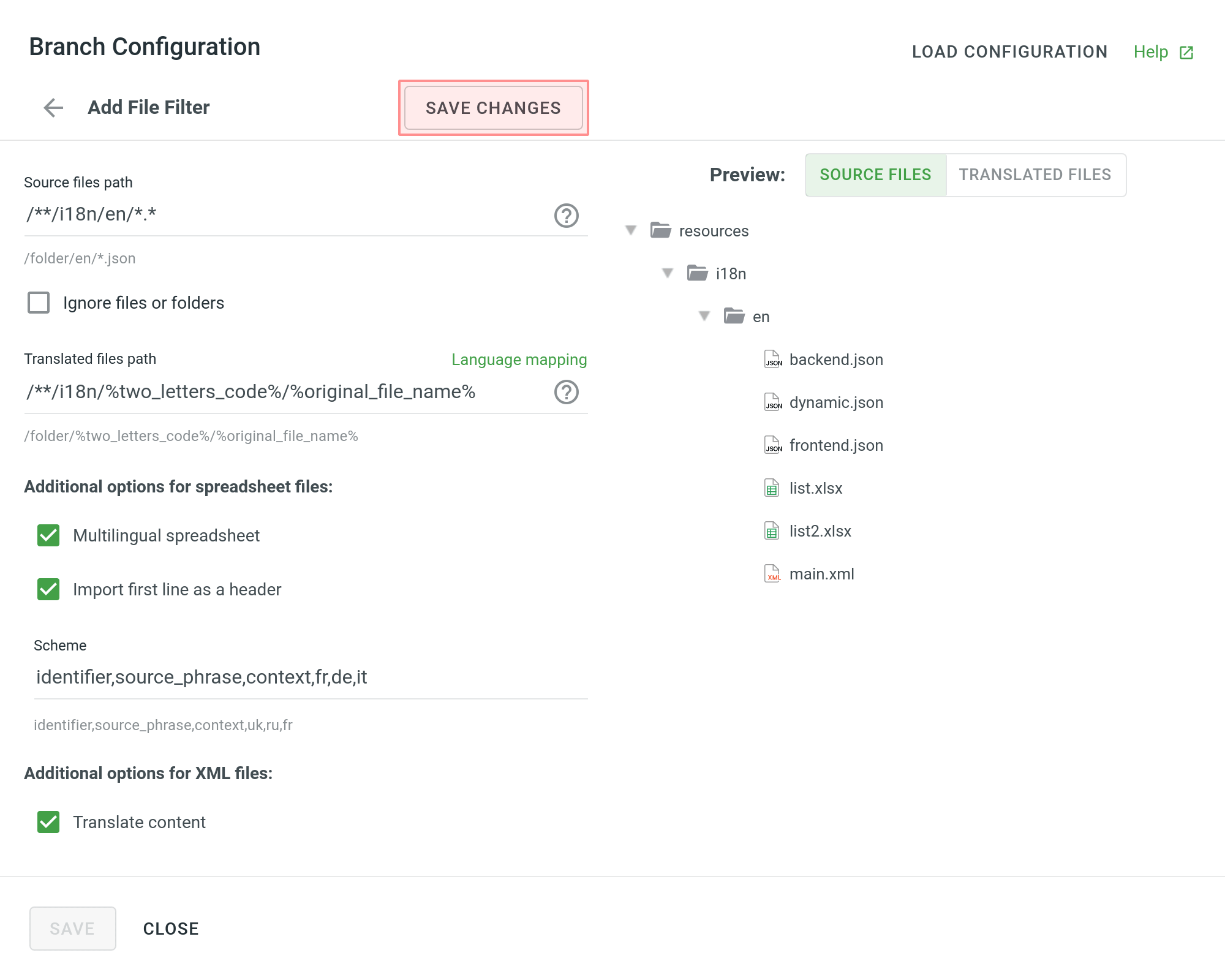
Click Add File Filter if you have various file groups with different configurations.
If several branches in the project share the same configuration, and the same filters should be applied to them, select Apply filters to all translatable branches.
Click Save to save the created configuration.

When the configuration is saved, the localizable files will start uploading to your Crowdin Enterprise project.