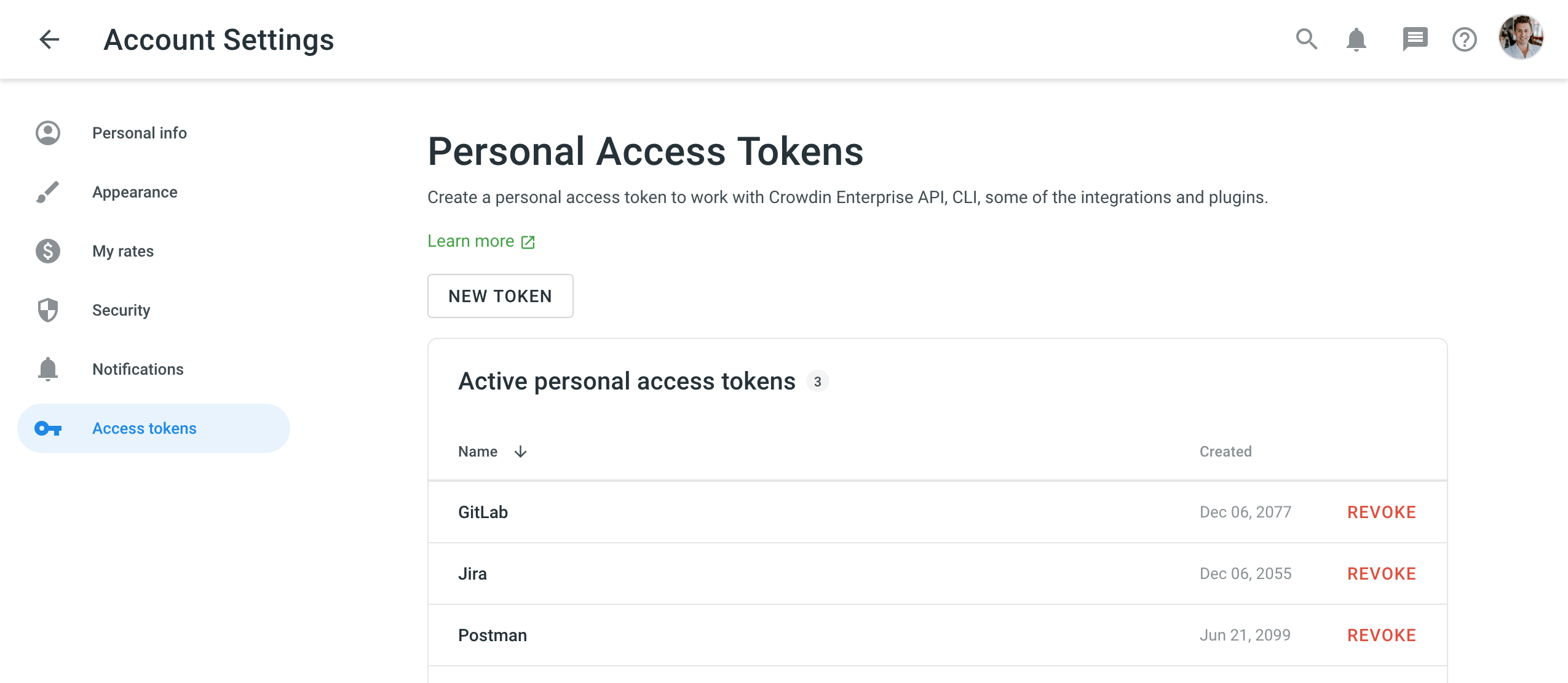Token di Accesso Perdonale
Personal access tokens are the alternative passwords you can use to authorize third-party applications and scripts into Crowdin Enterprise.
Tratta i token d’accesso personale come password e mantienili segreti. Usa i token come variabili ambientali invece di codificarli nei tuoi script.
Casi d’Uso
A personal access token is required for authorization in Crowdin Enterprise in the following situations:
- To use Crowdin CLI for managing and synchronizing localization resources in Crowdin Enterprise.
- Per automatizzare il flusso di lavoro della localizzazione tramite le API di Crowdin Impresa.
- Per usare il plugin di Android Studio per prelevare il contenuto sorgente memorizzato nei file strings.xml o altri file .xml che specifichi dal tuo progetto di Android.
Creare un Token d’Accesso Personale
When creating a new personal access token, you can select specific scopes and, if needed, limit the visibility of resources for the selected scopes using the Granular access option. For example, you can create a token that should interact only with a specific project or group and have no access to others. As a result, only the selected items will be gained when retrieving a list of all projects or groups.
Se una risorsa non è stata selezionata durante la creazione del token d’accesso, ma provi comunque ad accedervi tramite ID, sarà ricevuta la risposta 404 Not Found.
You can create as many personal access tokens as you need from your Crowdin Enterprise account.
Per creare un nuovo token d’accesso personale, segui questi passaggi:
- Open your Account Settings and go to the Access tokens tab.
- Clicca su Nuovo Token.
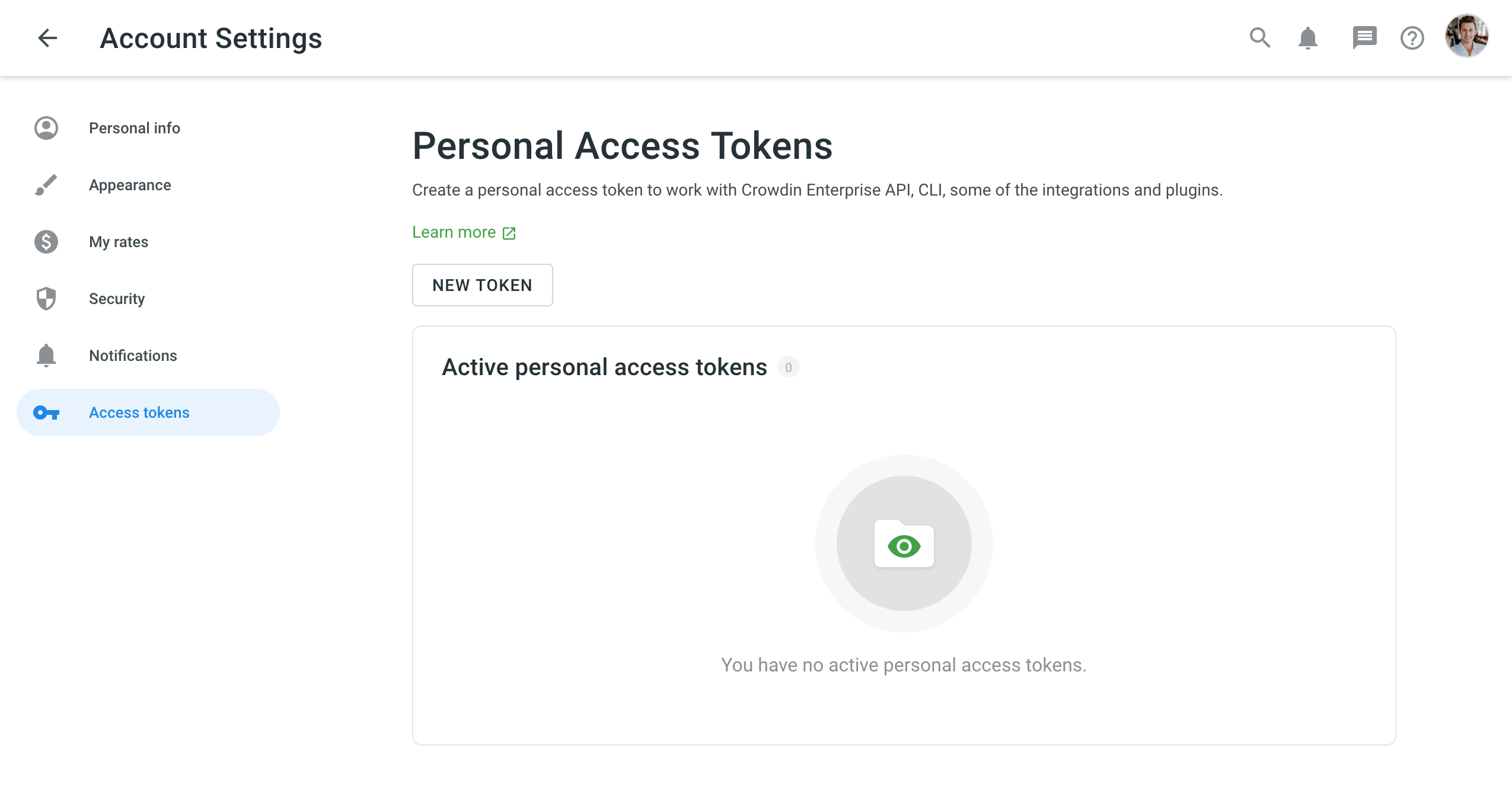
- Specify the token name to be able to identify it later.
- Seleziona la serie di ambiti necessaria.
- (Facoltativo) Per limitare l’accesso a risorse specifiche, seleziona l’Accesso granulare. Nota: Se l'Accesso granulare è selezionato, assicurati di selezionare delle risorse per gli ambiti selezionati.
- Depending on the selected scopes, select Grant access to selected groups, Grant access to selected projects, Grant access to selected TMs, and Grant access to selected Glossaries.
-
Click Select groups, Select projects, Select glossaries, Select TMs and respectively select the needed resources.
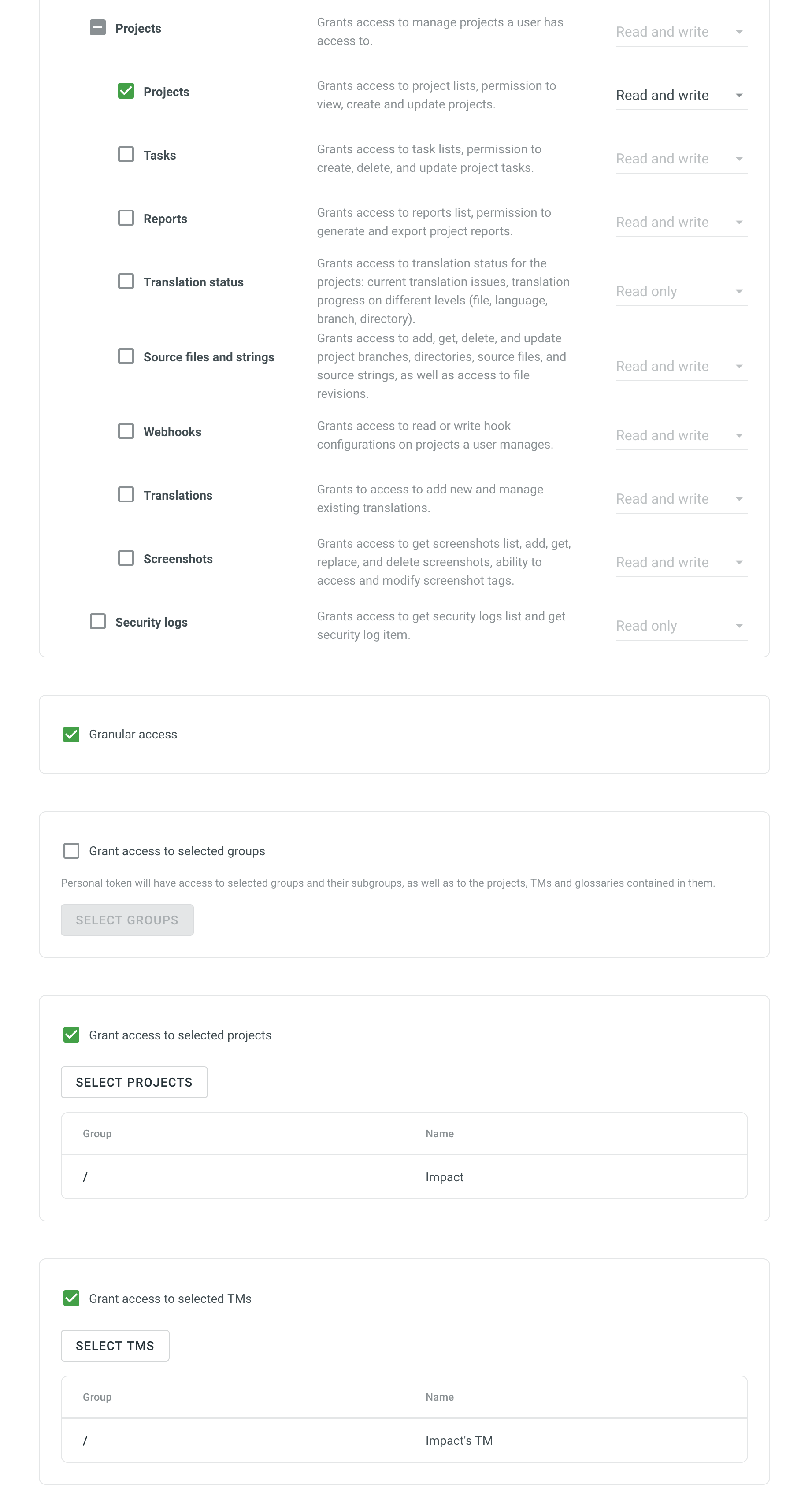
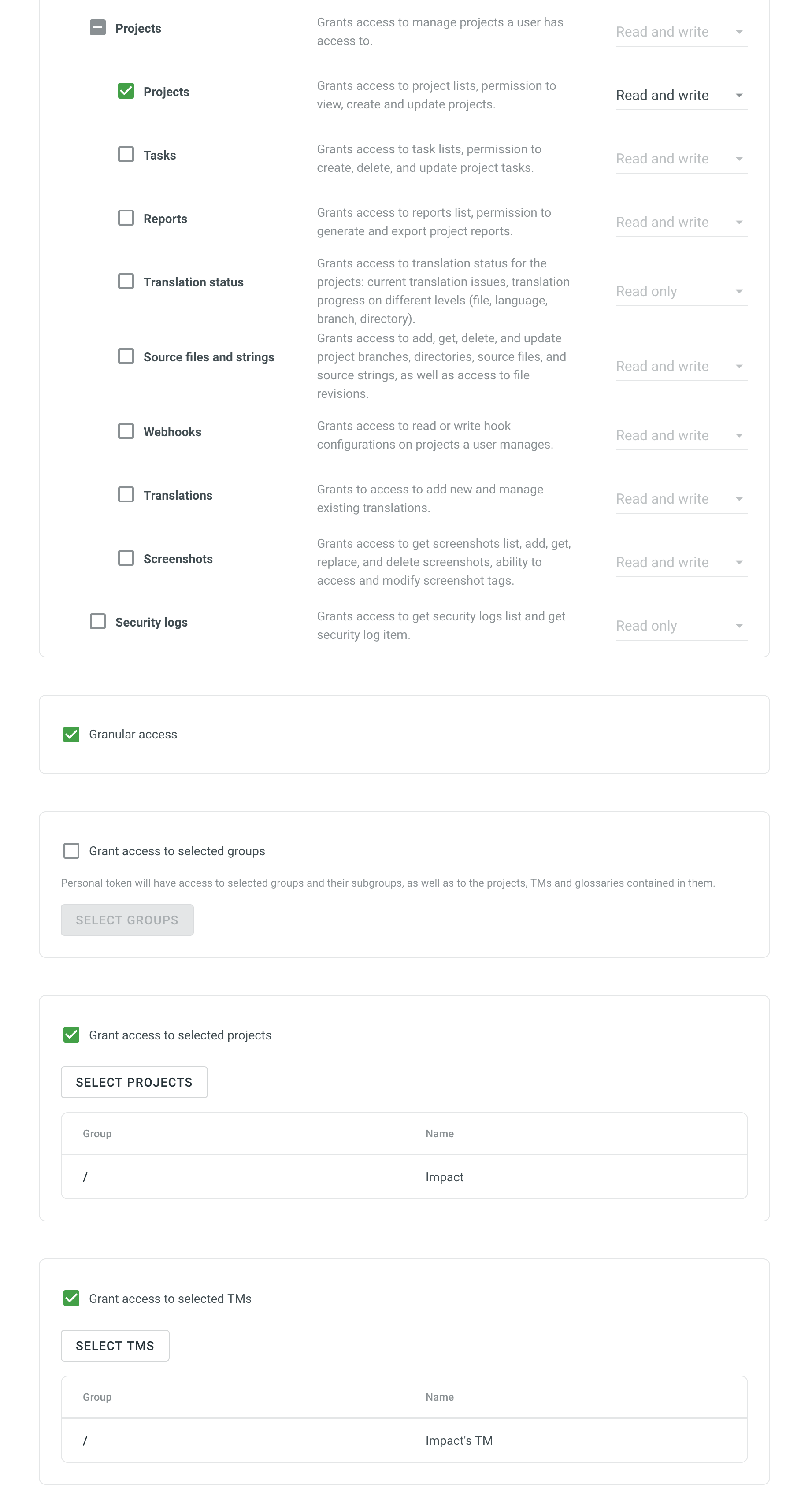
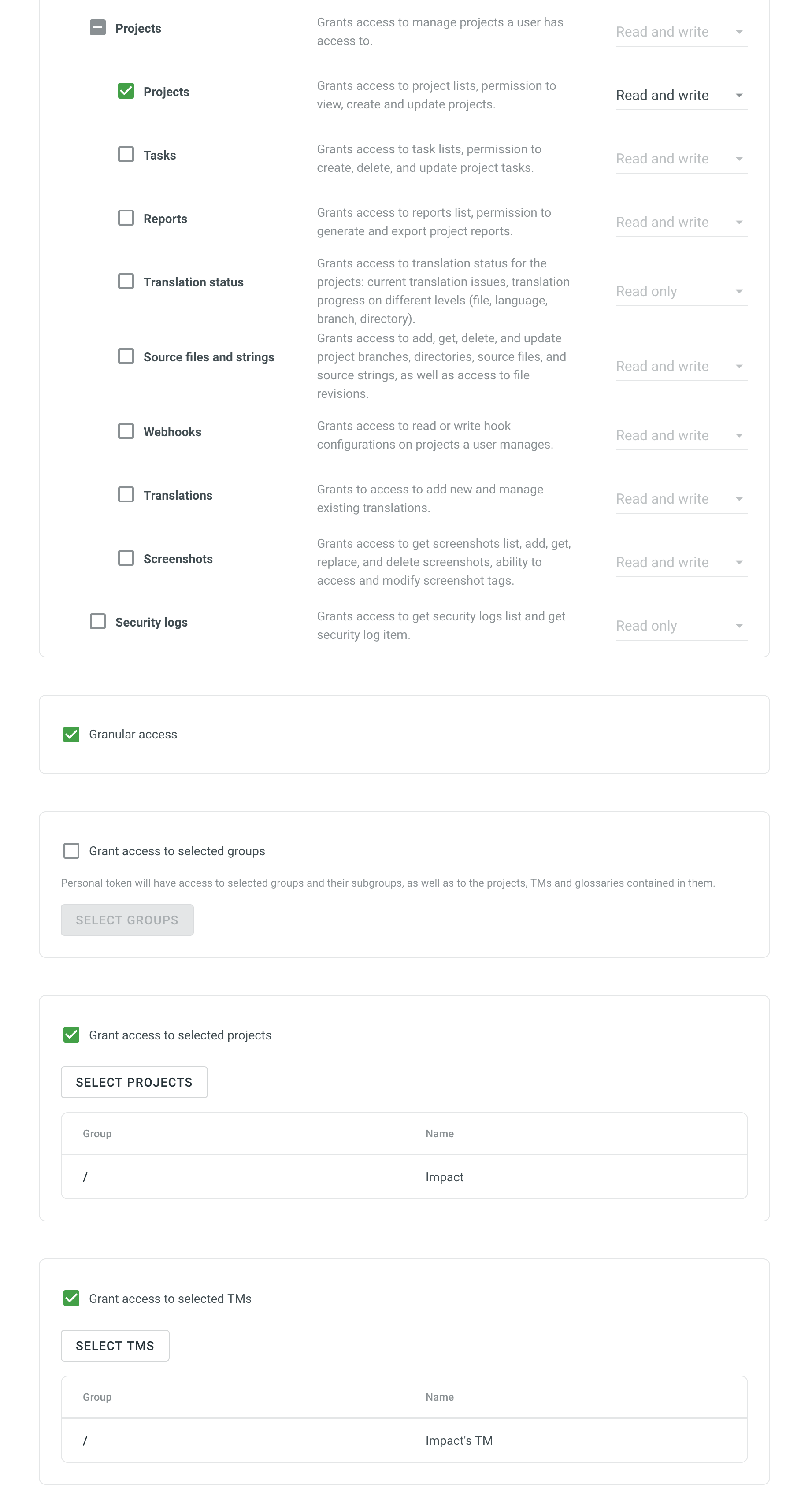 Note: When selecting a group, personal access token will automatically gain access to group's projects and resources.
Note: When selecting a group, personal access token will automatically gain access to group's projects and resources. - Clicca Crea.
After generating a new token, be sure to record it right away. For security purposes, it will not be shown again.
Revocare un Token d’Accesso Personale
Potresti dover revocare un token d’accesso personale se non lo usi più o sospetti sia stato compromesso.
Per revocare un token d’accesso personale, segui questi passaggi:
- Open your Account Settings and go to the Access tokens tab.
- Trova il token necessario nell’elenco e clicca su Revoca affianco a esso, per eliminare un token d’accesso personale e rimuoverne l’accesso.